How to integrate Yaoota with Magento 2
Table of content
What is Yaoota
Yaoota is a shopping tool which can help you to navigate the Egyptian online store and quickly help you find, compare and buy the products that you want. This website uses its own algorithms to make sure that all the products that you see are related, updated and refresh the latest prices so you can make the best purchase. It also helps you to navigate easier through products and diversity store (sometimes) and provides you with a quick visual view of the credible incentives which interest you.
The parameters which Yaoota offers are perfectly matched with that of the products data parameters of Magento 2. Employ those parameters with Magento 2’s products to create a Product Feed because Magento 2 does not support creating feed at the moment, and we need to use Module to create one. Yaoota supports uploading files in .txt, .xml, .csv format, in this post, we will guild you how to create a CSV file by using Product Feed module.
Countries which could use Yaoota
- Saudi Arabic
- United Arab Emirates
- Kenya
- Nigeria
- Egypt
Fields including in Yaoota template
- Required fields
- id
- image
- name
- description
- merchant
- price
- category
- Optional fields
- sale price
- Ship
- color
- material
- tax
- delivery time
How to Integrate Yaoota with Magento 2 step by step
Step 1: Register and use Yaoota
You can request to become a Yaoota partner in the desired area by accessing the Yaoota register link
Step 2: The instruction on how to create a feed on Yaoota
Because Magento does not support you to create Product Feed, in this post, we will use the Product Feed module of Mageplaza to create a feed.
Steps to create a feed when using Product Feed extension: From the Admin Panel, go to Products > Catalog > Product Feed > Manage Feeds > Add New Feed
2.1. Fill in all the blanks in the General section
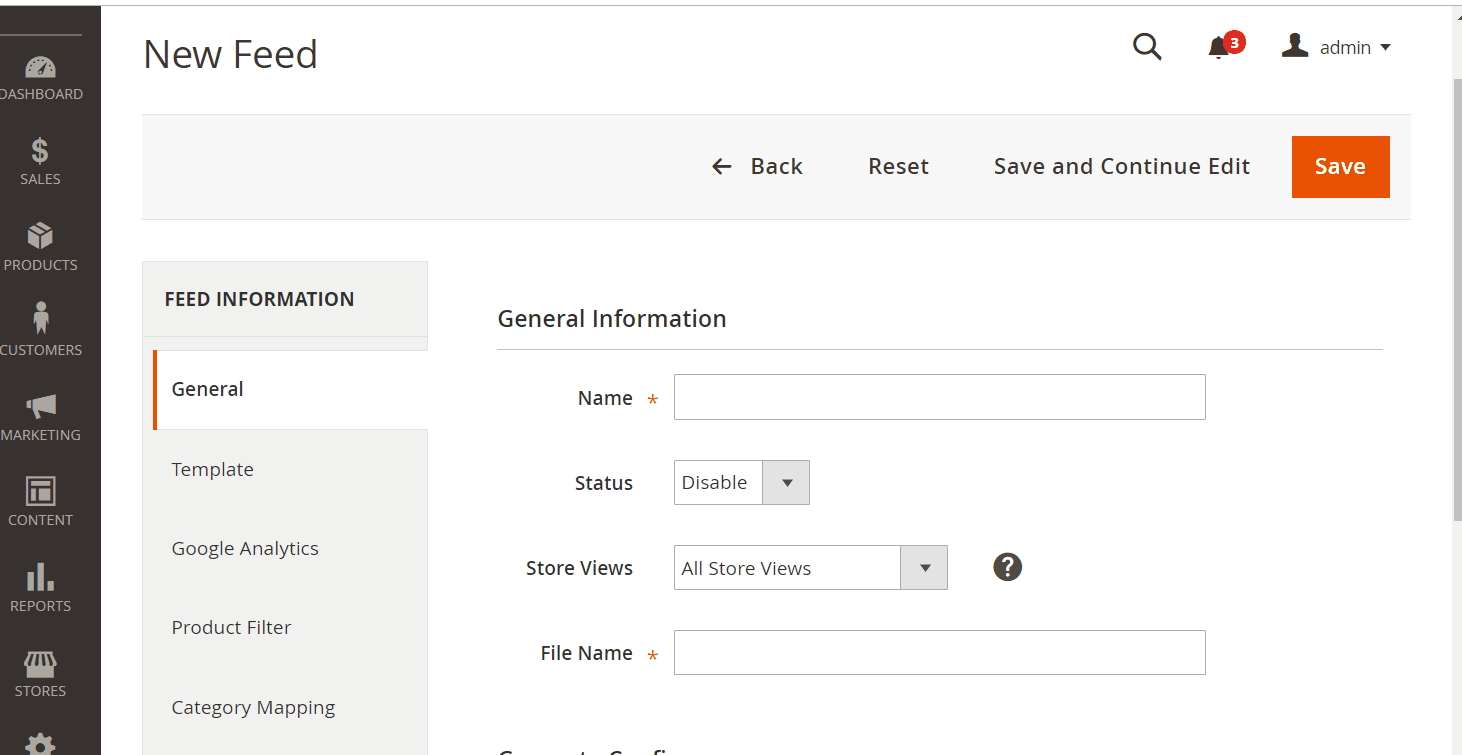
2.2. Select Yaoota CSV as your Template
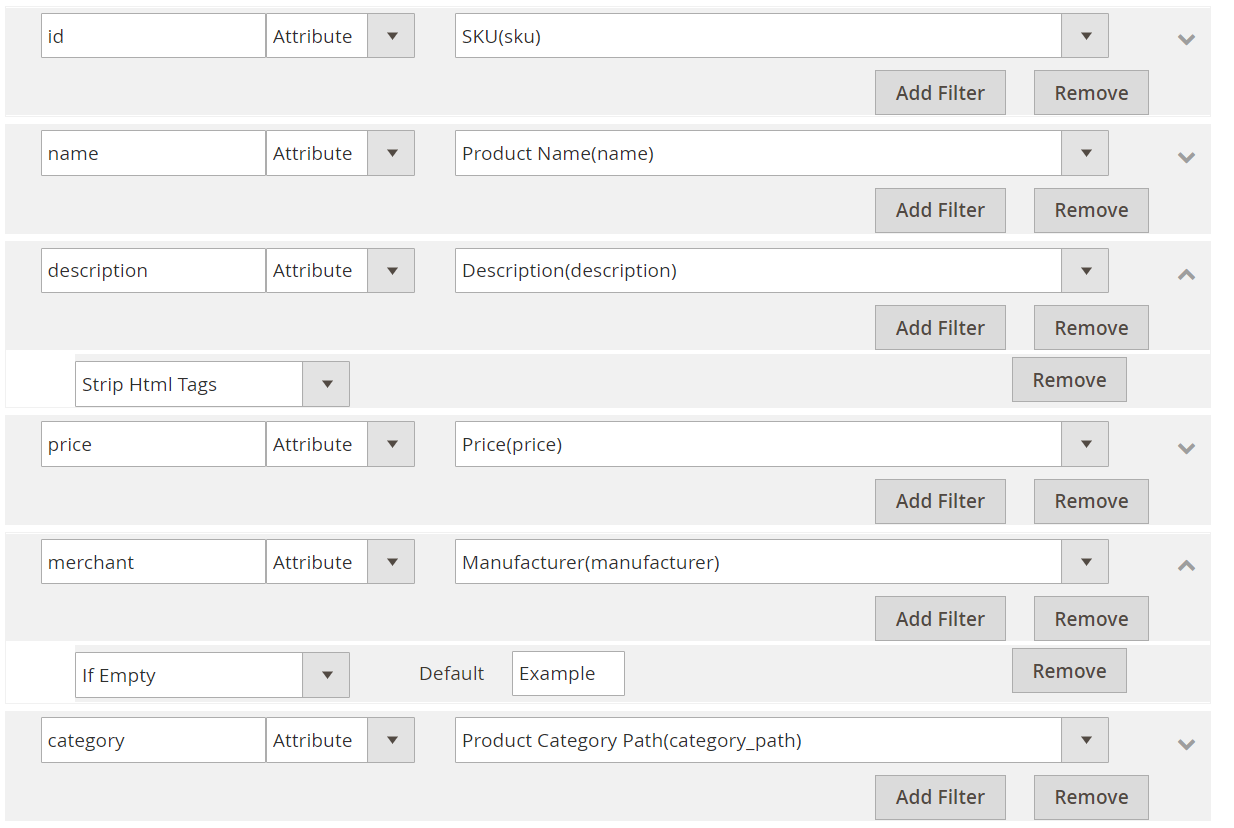
2.3. Fill in all the blanks in the Google Analytics section
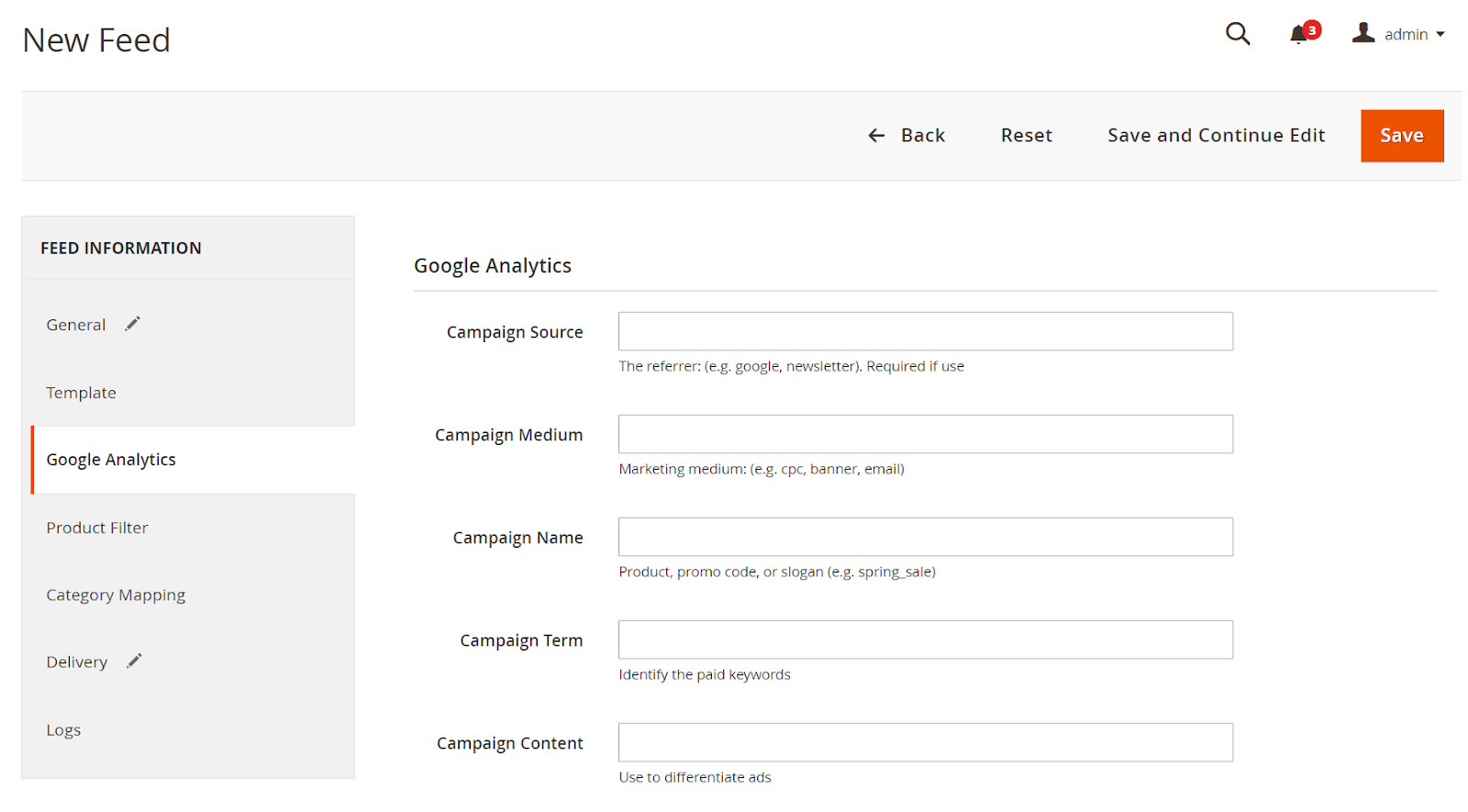
2.4. Select the condition to export file

2.5. Set FTP as the delivery method of the exported file
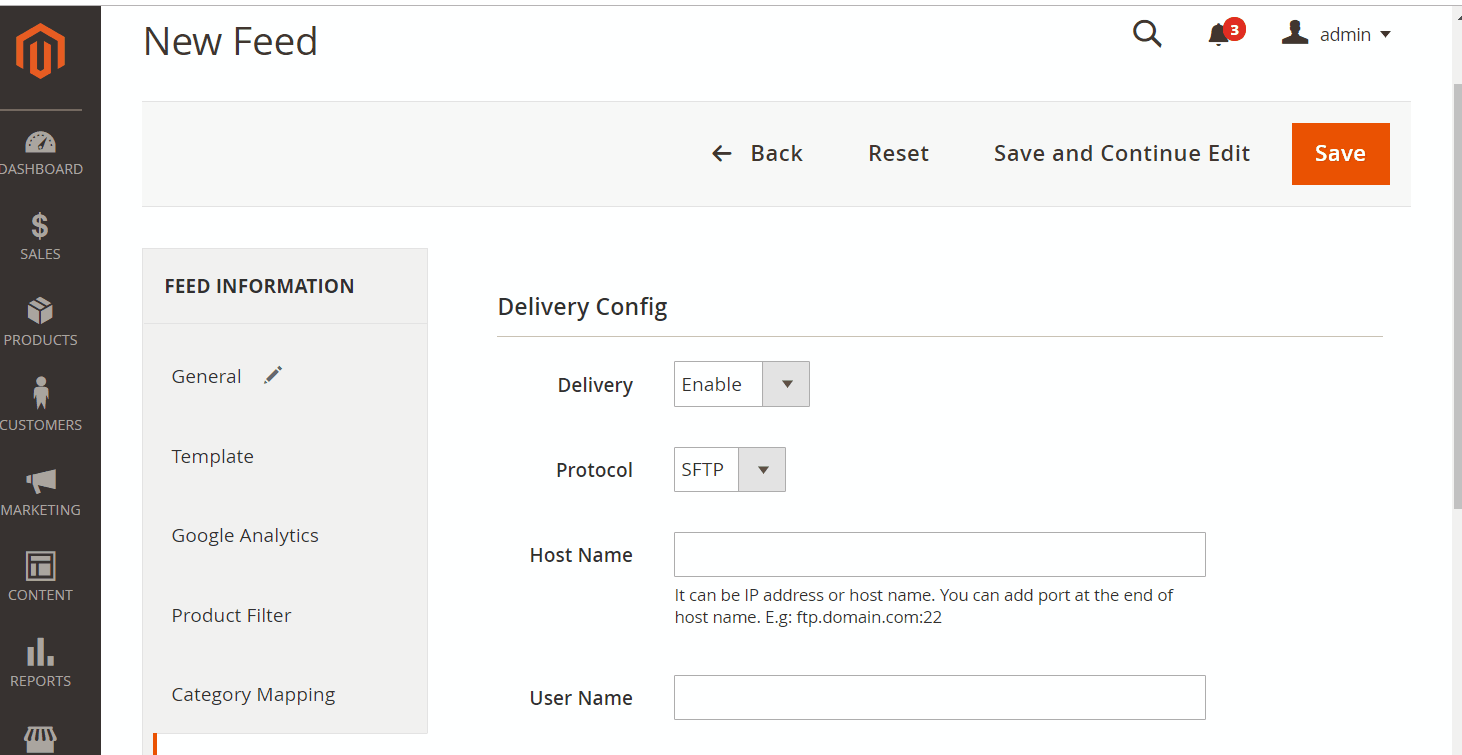
2.6. Save and then click at Generate to export file and upload it on a server. Then you can then download the exported file from the server or in Manage Feeds
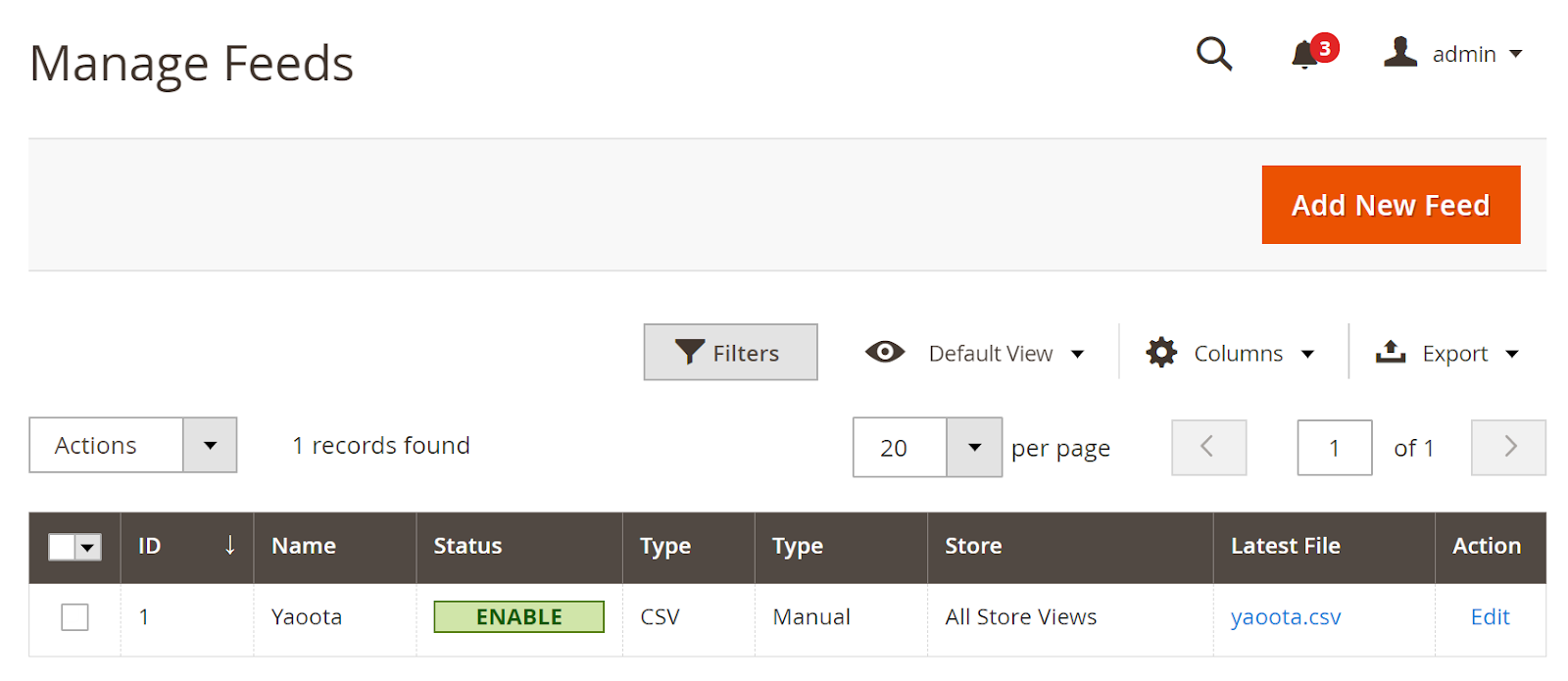
Below is the result after you have created a feed using Product Feed extension.

Conclusion
In this post, we have instructed you how to create a feed on Yaoota using Magaplaza’s Product Feed module. You can go to our website to refer more functions of Product Feed extension.
Back Ask Mageplaza