How to integrate Newegg with Magento 2
Table of Contents
What is Newegg?
Newegg is an online marketplace consisting of consumer electronics which mainly focus on computer hardware and software products. Based in City of Industry, California, United States., this market opens a huge opportunity for merchants who are dealing in computer related items to sell their product on one of the best marketplaces of U.S.
Since the product data parameters in Newegg and Magento 2 are fully compatible, store’ s admin can apply these parameters to their product data, which generates Product Feed. Since now Magento 2 does not support feed generating, we need to use Product Feed Module.
Countries using Newegg {#country-use-newegg}:
- EUROPE
- Austria
- Belgium
- Bulgaria
- Denmark
- Finland
- France
- Germany
- Greek
- Hungary
- Ireland
- Italy
- Latvia
- Luxembourg
- Monaco
- Netherlands
- Norway
- Poland
- Portugal
- Slovakia
- Slovenia
- Spain
- Switzerland
- Swiss
- UK
- ASIA
- Hong Kong
- India
- Indonesia
- Israel
- Macau
- Philippines
- Saudi Arabic
- Singapore
- South Korea
- Thailand
- Turkey
- United Arab Emirates -OCEANIA
- Australia
- New Zealand
- SOUTH AMERICA
- Brazil
- Chile
- Colombia
- Ecuador
- CENTRAL AMERICA
- Costa Rica
- Dominican Republic
- El Salvador
- Honduras
- Jamaica
- Nicaragua
- Panama
- NORTH AMERICA
- Canada
- Mexico
- USA
Fields in Newegg template {#field-newegg}:
- Required fields
- Seller Part
- Manufacturer
- Inventory
- Item Length
- Item Width
- Item Height
- Item Weight
- Product Description
- Selling Price
- Shipping
- Website Short Title
- Item Images
- Optional fields
- Currency
- Item condition
- MSRP
How to Integrate Newegg with Magento 2 step by step
Step 1: Register and use Newegg
Access to www.newegg.com, please provide full information to register Newegg account.
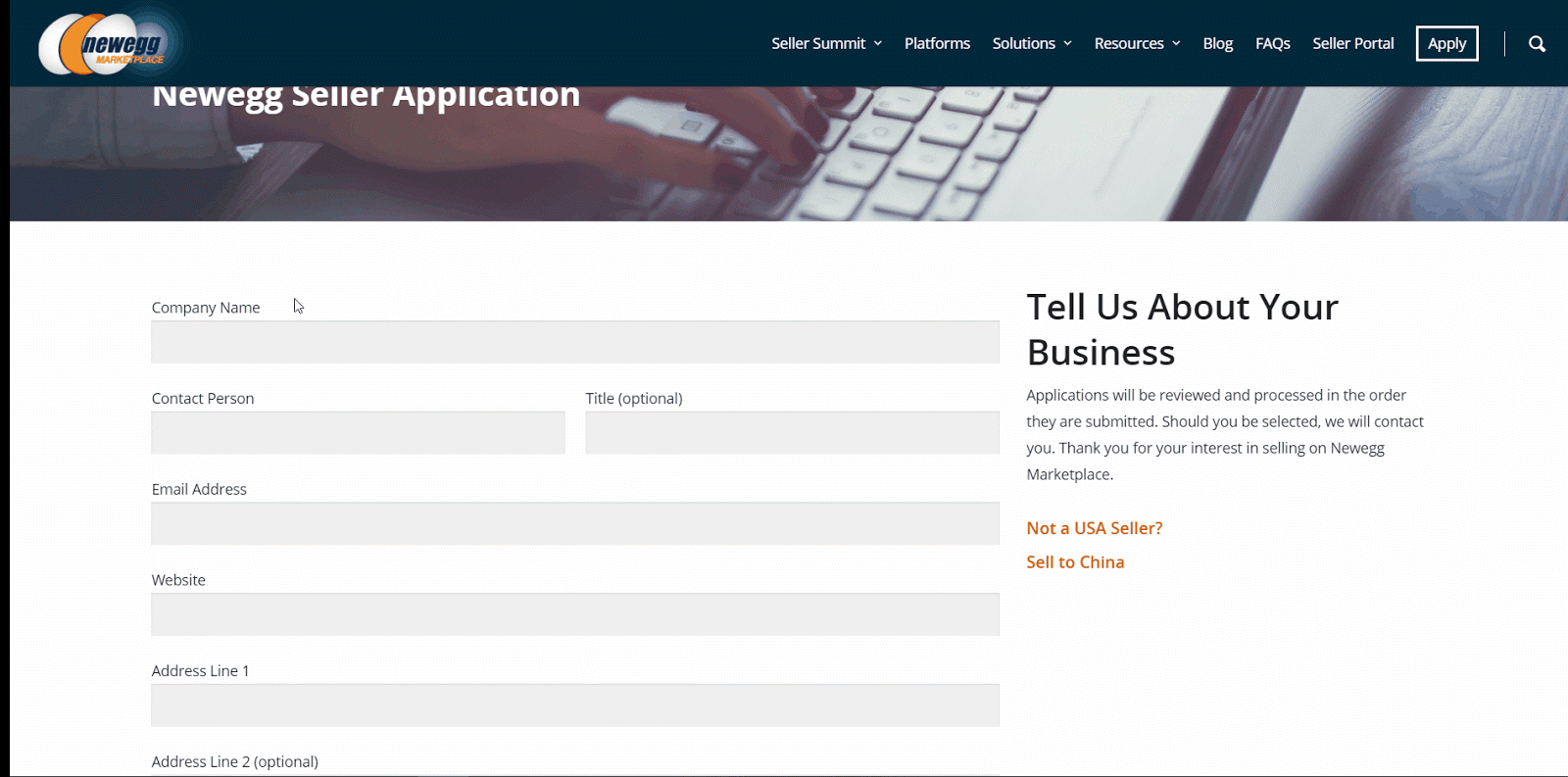
Note: It takes a few days to approve your Newegg account.
Step 2: Create Product Feed in Newegg
2.1 Create a product feed in Newegg
To begin with, go to Products > Catalog > Product Feed > Manage Feeds > Add New Feed
2.1.1 Insert information needed in General information
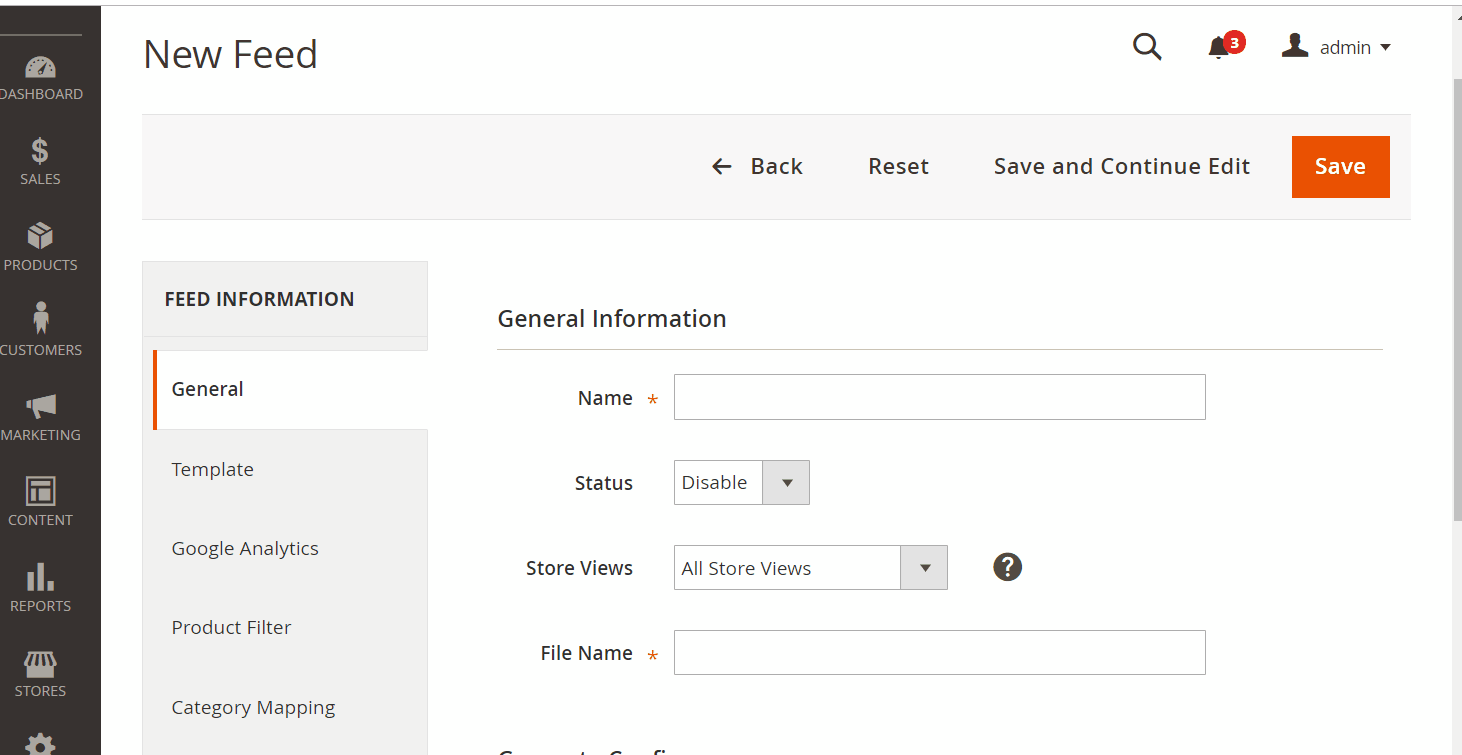
2.1.2 Choose template: Newegg CSV
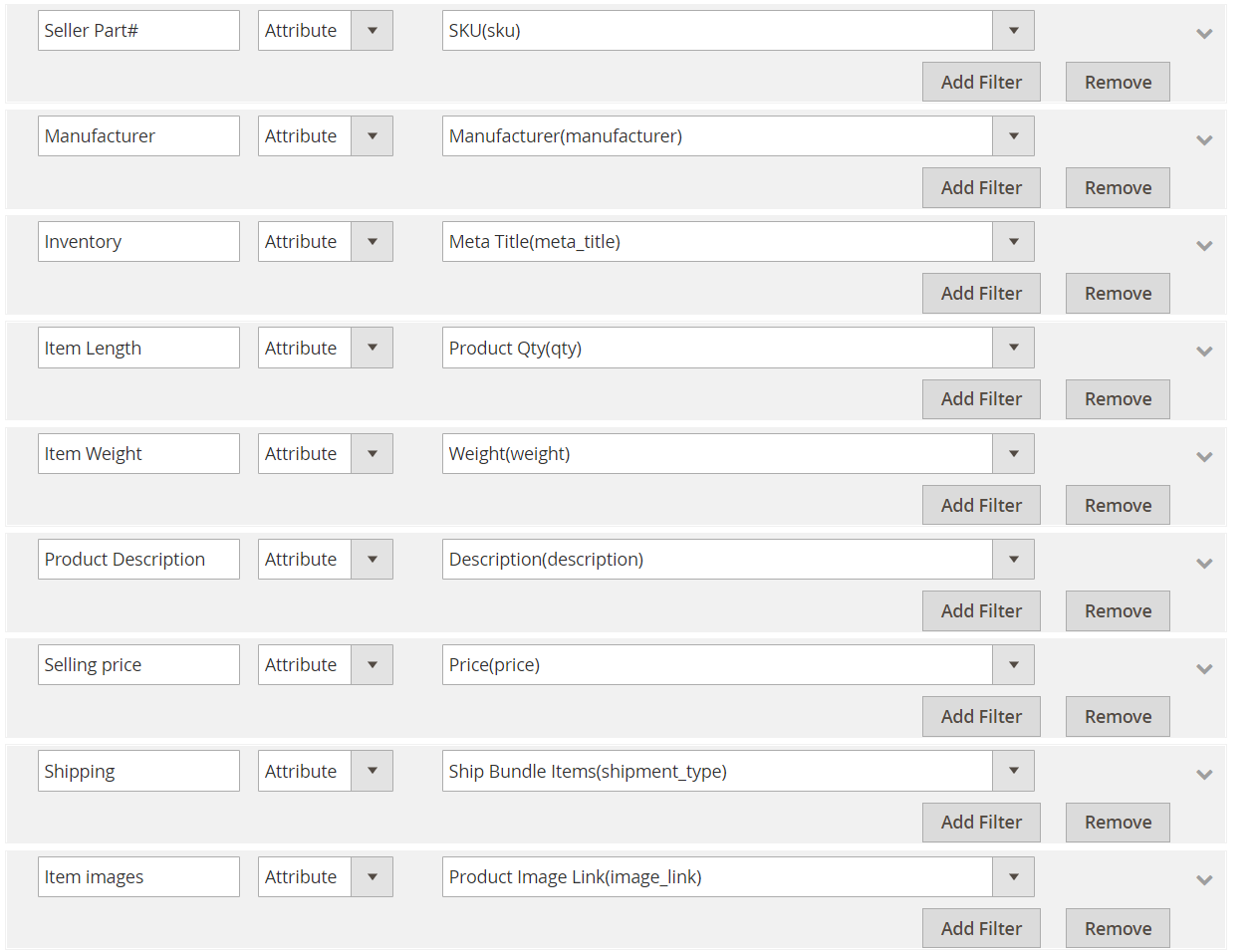
2.1.3 Insert information in Google Analytic part
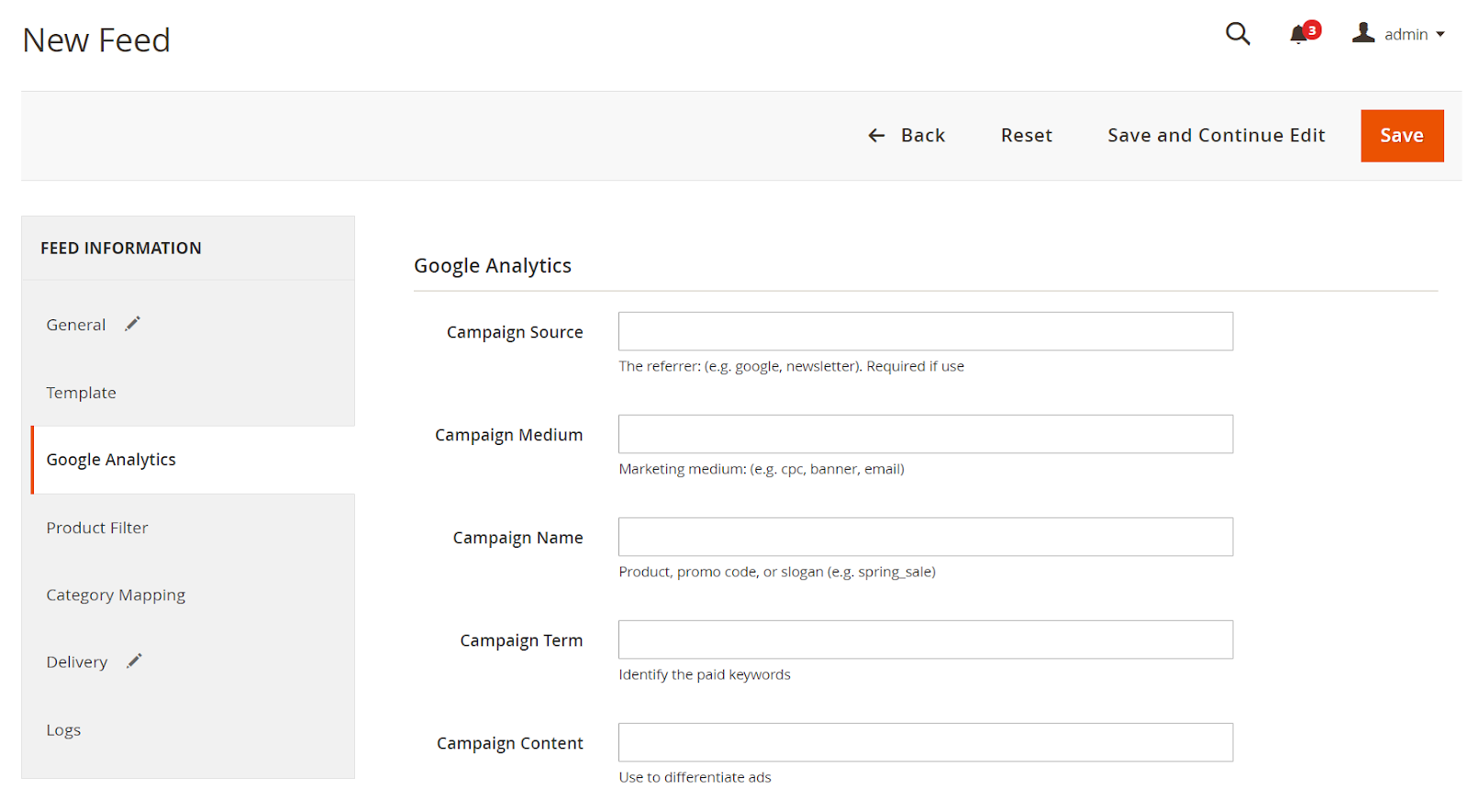
2.1.4 Select the conditions to export files
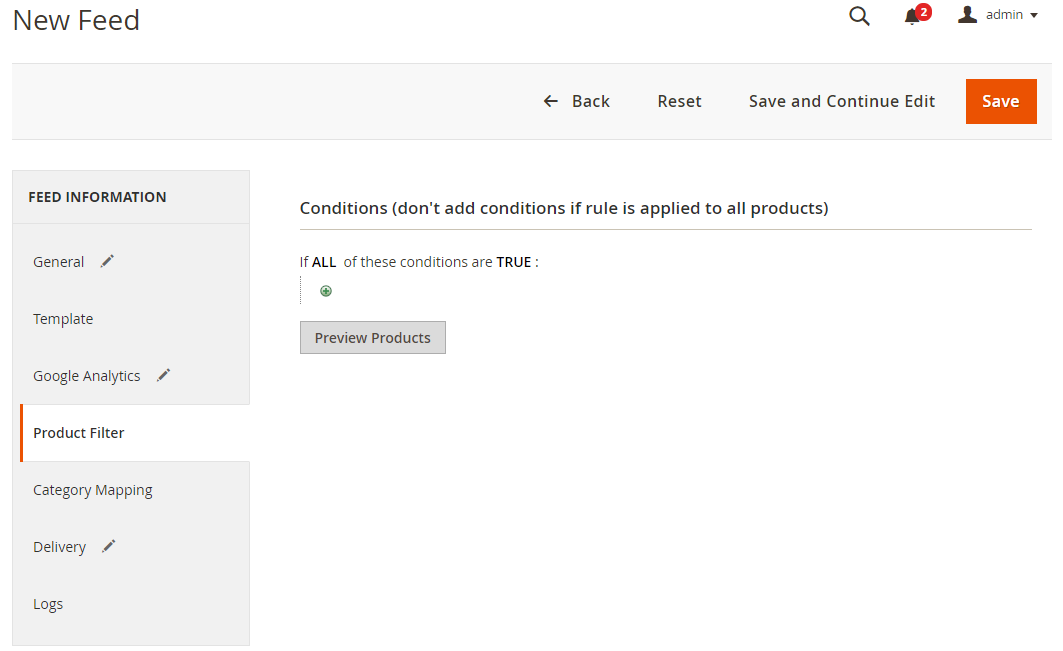
2.1.5 Choose the protocol to upload exported files (SFTP)
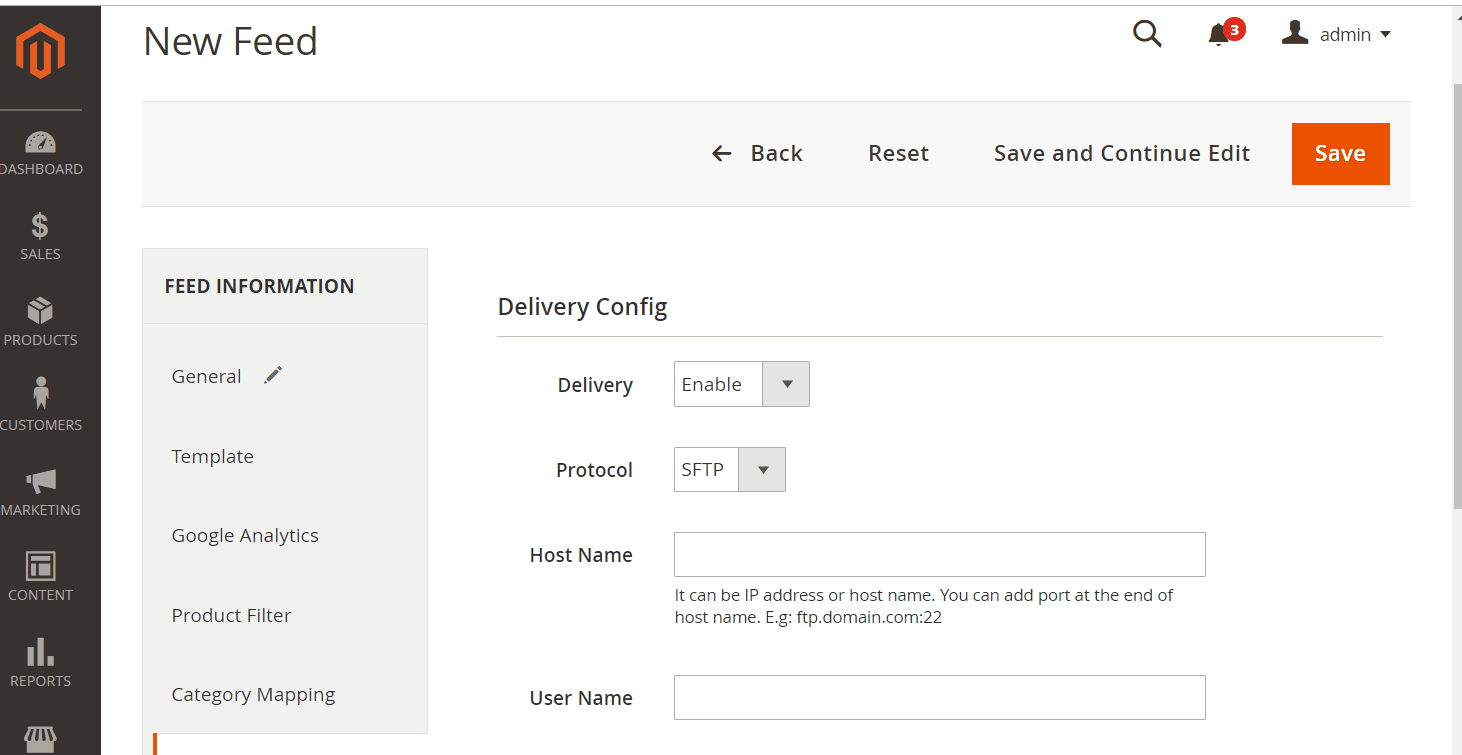
2.1.6 Finish export feed
- Save the configuration
- Click
Generateto export and upload files to the server - Then download files from the server or
Manage Feeds
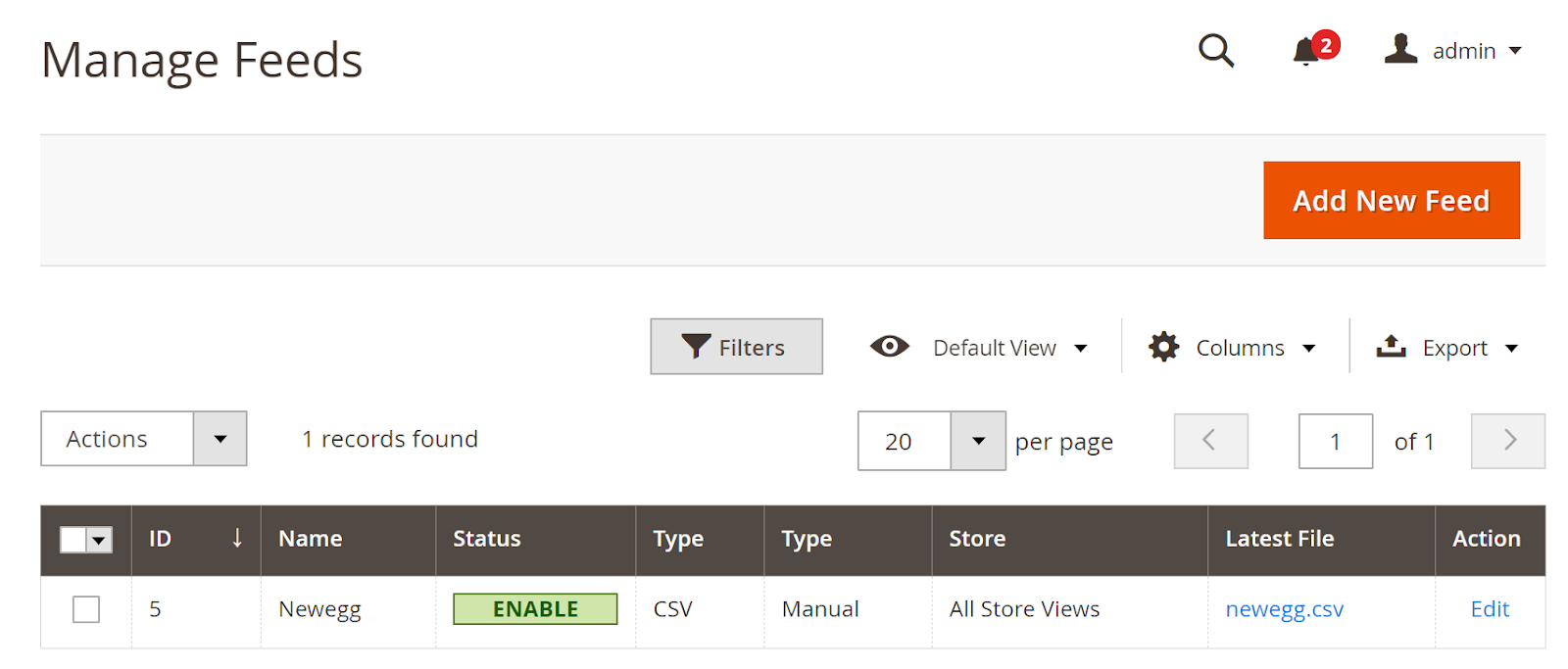
The file results after using Product Feed extension is as below:
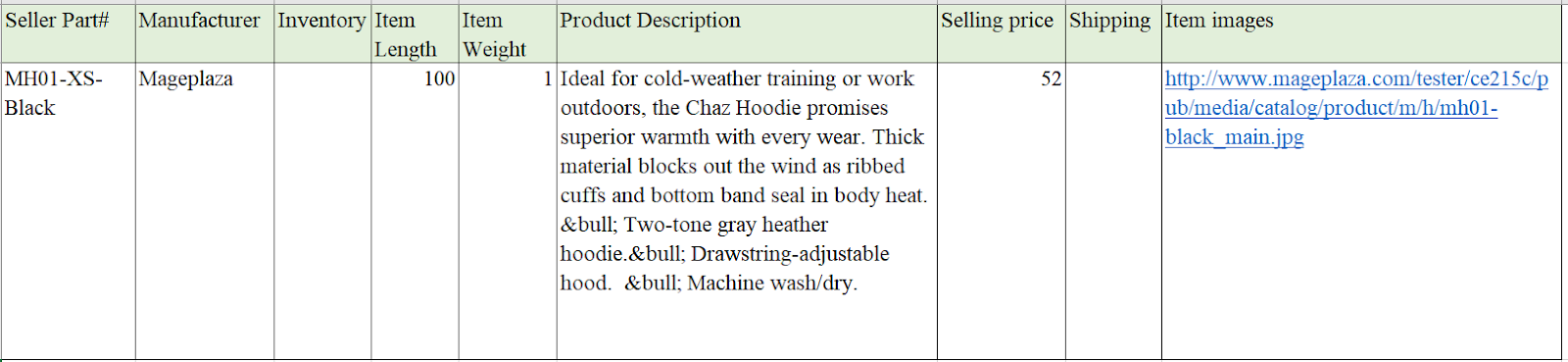
Conclusion
This topic provides you the guide to create data feed using Mageplaza Product Feed in Newegg electronic market. Please visit here for more detailed features of this extension.
Related posts
- How to integrate Google Shopping with Magento 2
- How to integrate Google Adwords with Magento 2
- How to integrate Bing Ads with Magento 2
- How to integrate eBay Commerce Network with Magento 2
- How to integrate Kelkoo Group with Magento 2
Back Ask Mageplaza