How to integrate Bonanza with Magento 2 via Zapier
Table of Contents
What is Bonanza?
Bonanza is a fast-growing online marketplace headquartered in Seattle Washington which permits its users to sell everything from antiques to electronics. This marketplace consists of over 20 million items traded by merchants and shoppers located in nearly every country around the world. Currently, Bonanza empowers more than 40,000 entrepreneurs to create their dream businesses.
Since the product data fields in Bonanza and Magento 2 are fully compatible, store’ s admin can apply these fields to their product data, which generates Product Feed. For the reason that Magento 2 now does not support feed generating, we need to use Product Feed extension. Moreover, Bonanza enables the delivery of product feeds from Amazon, eBay, Etsy, Shopify, and CSV file formats. Here Mageplaza will guide you to upload the file in CSV file format.
Countries using Bonanza:
- France
- USA
- Virtue
- India
- Mexico
- Spain
- Other countries are using Facebook, Twitter (Bonanza is already integrated on these sites)
Fields in Bonanza template:
- Required fields
- id
- title
- description
- price
- images
- category
- sku
- quantity
- Optional fields
- booth_category
- shipping_price
- shipping_type
- shipping_service
- shipping_lbs
- shipping_oz
- shipping_carrier
- shipping_package
- worldwide_shipping_price
- worldwide_shipping_type
- worldwide_shipping_carrier
- trait
- force_update
How to Integrate Bonanza with Magento 2 step by step
Step 1: Register and use Bonanza
Access to www.bonanza.com, log in by your Gmail account to use Bonanza.
Step 2: Create Product Feed in Google Merchant
Since Magento 2 does not support to generate product feed, in this article, we introduce the Product Feed Module by Mageplaza.
2.1 Create a product feed
To begin with, go to Products > Catalog > Product Feed > Manage Feeds > Add New Feed
2.1.1 Insert information needed in General information

2.1.2 Choose template: Bonanza CSV
Note: With the small number of products, you can upload the feeds directly at Bonanza. However, with a large number of products, you can get feeds from Amazon, Ebay, Etsy, Shopify. Otherwise, Mageplaza will help you upload CSV files. One thing needs to be considered is that each file should be less than 50000 products unless you should split it.
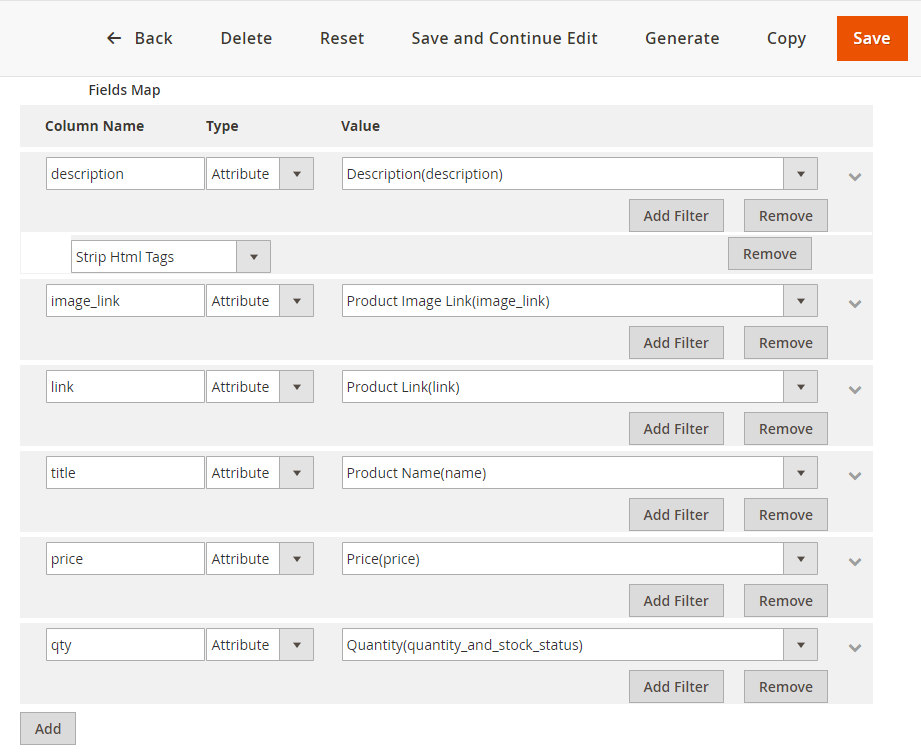
2.1.3 Insert information in Google Analytic part
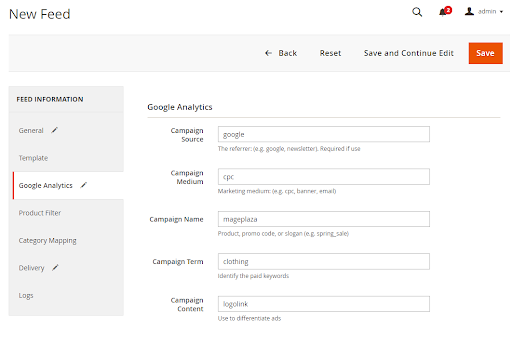
2.1.4 Select the conditions to export files
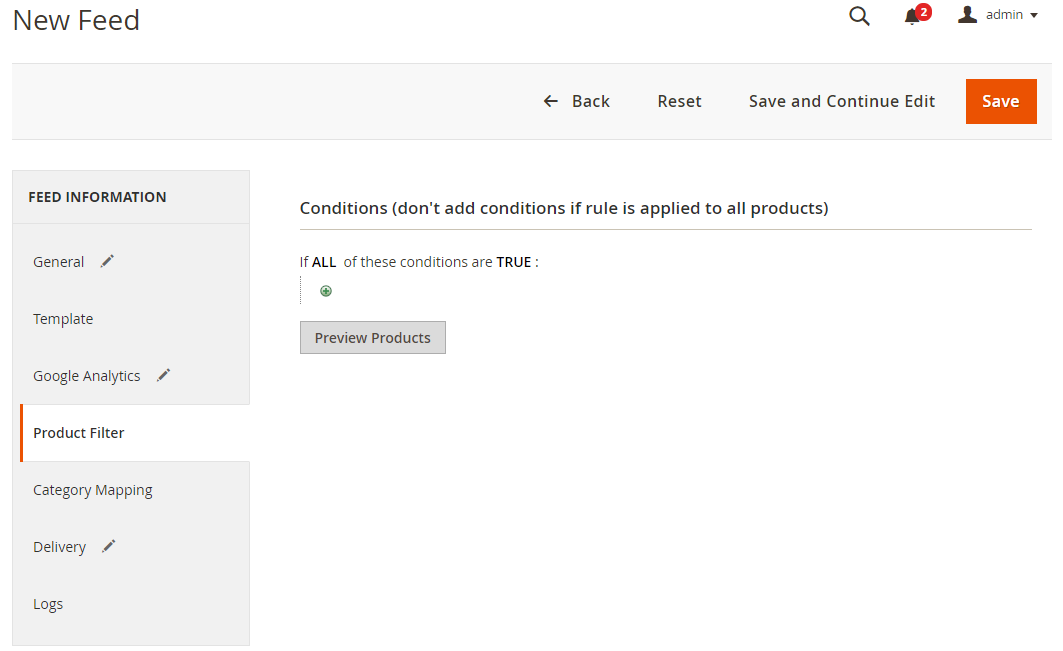
2.1.5 Choose the protocol to upload exported files (SFTP or FPT)
Then select Cron job to generate feed automatically, whereas Manual allows admin to create feeds manually.

2.1.6 Finish export feed
- Save the configuration
- Click Generate to export and upload files to the server
- Then download files from the server or Manage Feeds
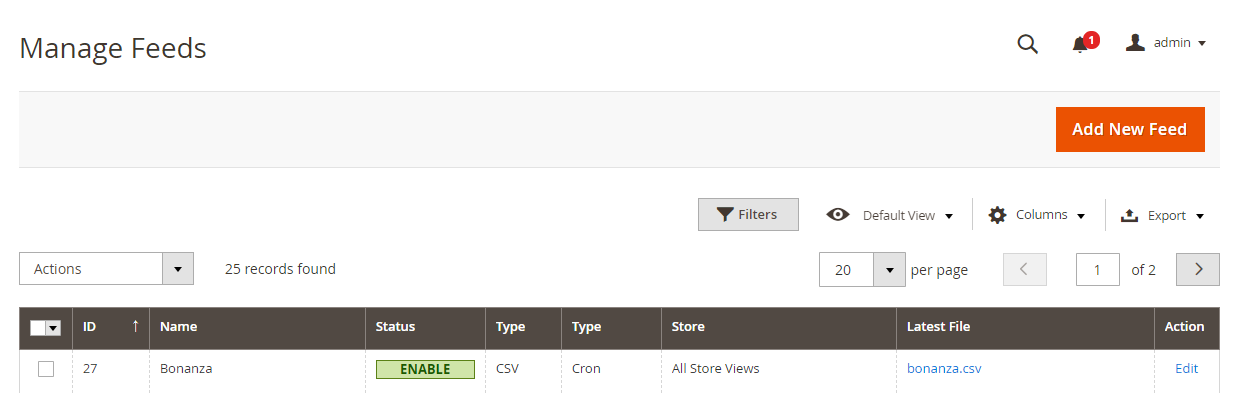
The file results after using Product Feed extension is as below:
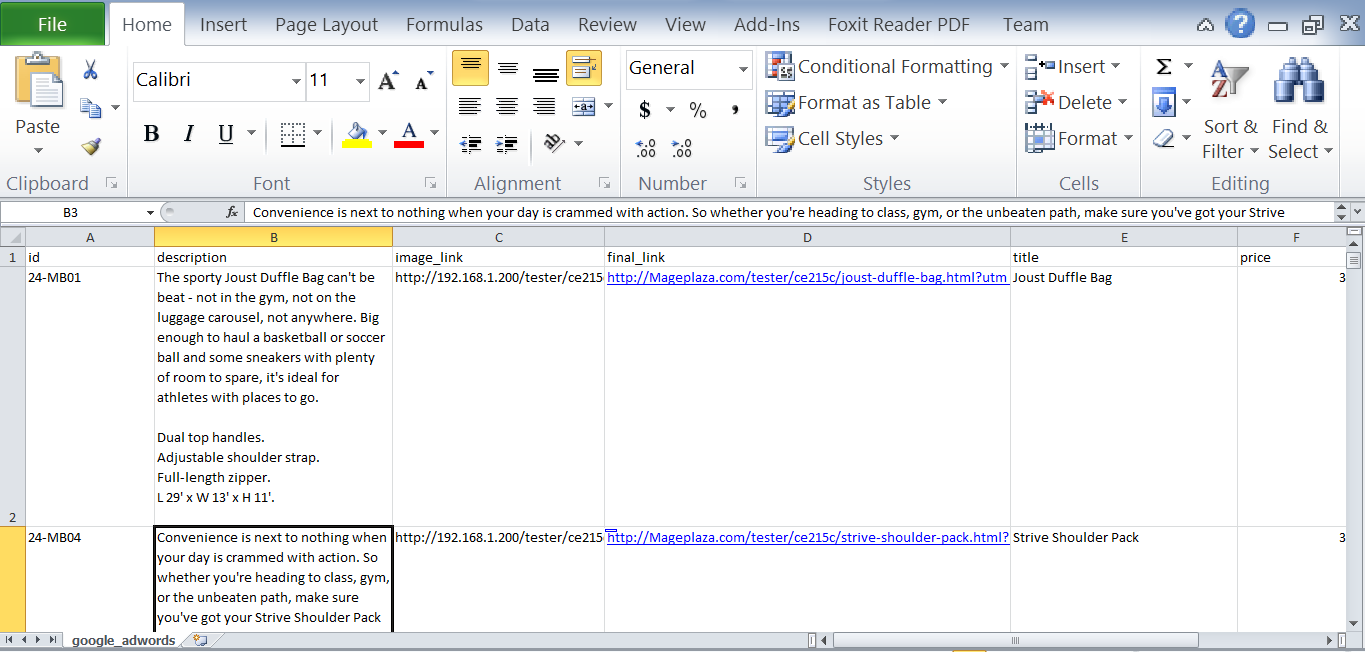
2.2 Upload Product feed files
2.2.1 Add a new primary feed
-
Access to
Home > Selling Dashboard > Items> CSV Importto add a product feed to your shop. -
Note: You should not add more than 50,000 products
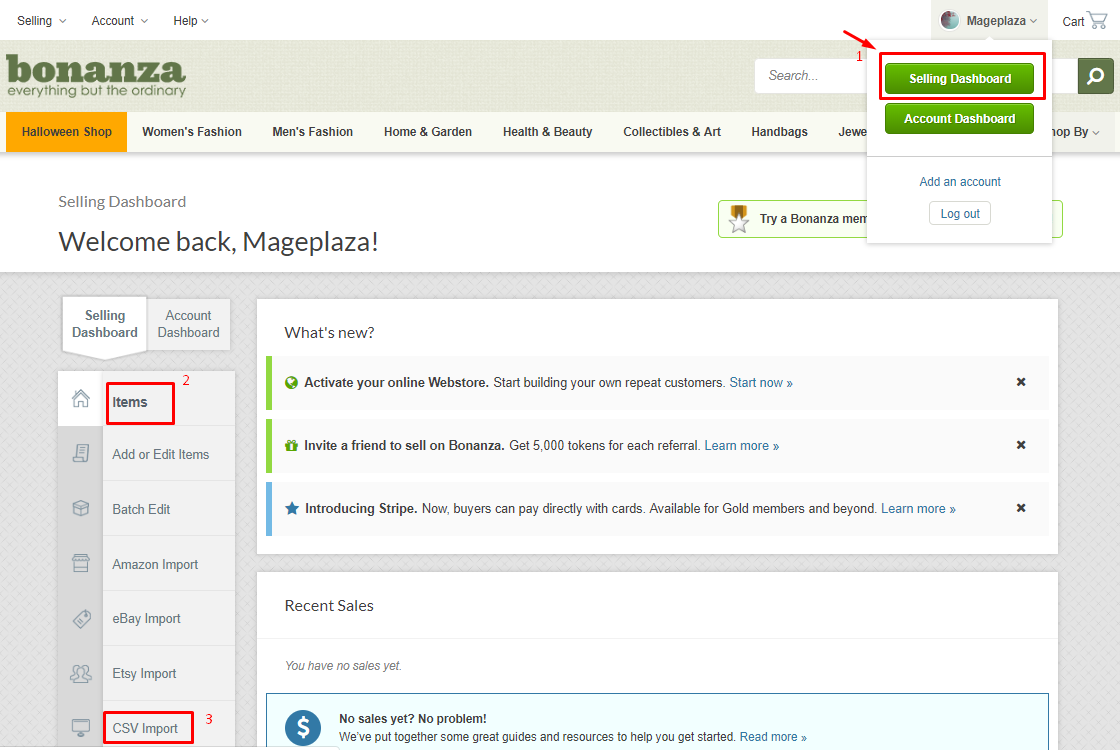
2.2.2 Upload feed
Click Choose files > Fill in the separated fields > Choose Import Items to upload your feed
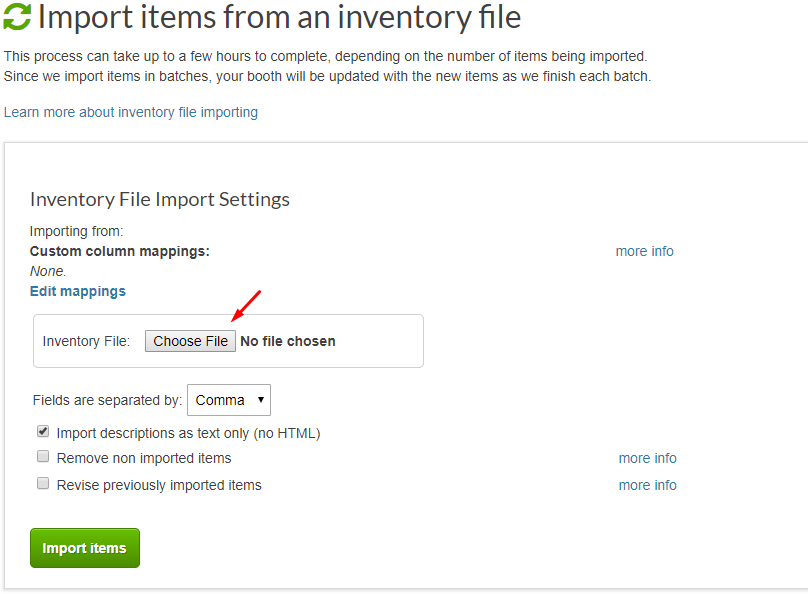
Result
-
Go to
Update items as groupto see your feeds uploaded. -
You can access to
Advertise itemsif you want to market your products (with fee).
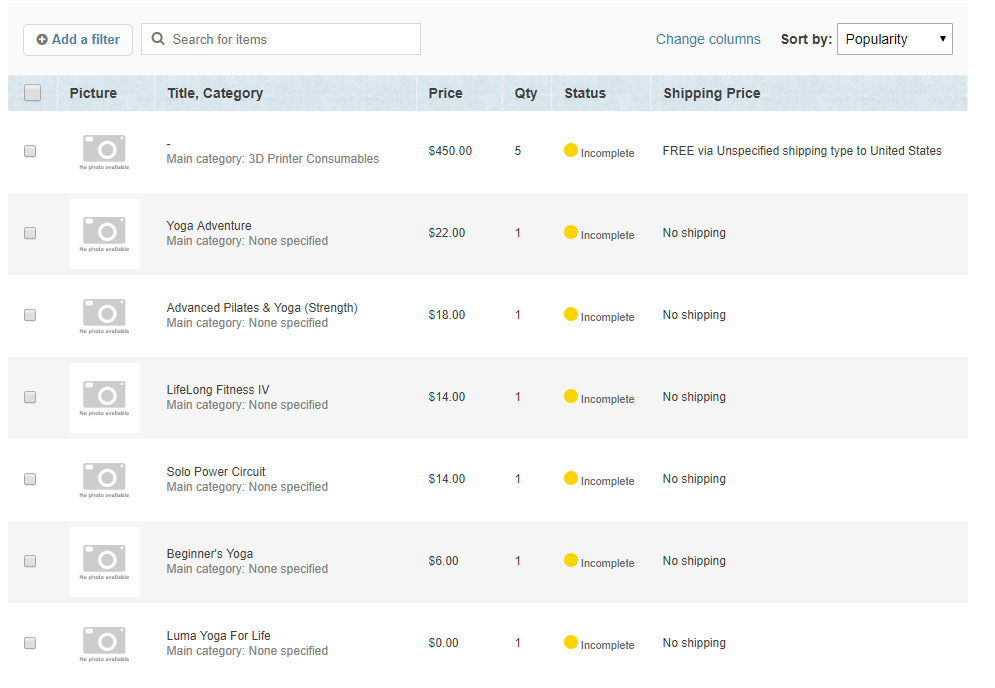
Conclusion
This tutorial provides you the instruction to create data feed using Mageplaza Product Feed and how to upload a feed to Bonanza. For more detail features of this extension, please visit here.
Note: You can transfer your product feeds from Amazon, Ebay, Etsy, Shopify and from CSV files. If you add a small number of products and one by one, Bonanza template is available for you. Nevertheless, if you enter a large number of goods, you should upload the feed file to complete your work effectively.
Back Ask Mageplaza