How to integrate Cherchons with Magento 2
Table of Contents
What is Cherchons?
Originated in France, Cherchons is an independent market price comparison tool that ranks its results according to their relevance, in other words, the products that are most clicked by Internet users are located first. With Cherchons, consumers can be sure to save money; and enjoy flash sales, coupon codes, bargain prices and all-year-along sales. For merchants, this market offers potential opportunity to sell their products.
Since the product data fields in Cherchons.com and Magento 2 are fully compatible, store’ s admin can apply these fields to their product data, which generates Product Feed. For the reason that Magento 2 now does not support feed generating, we need to use Product Feed extension. Cherchons.com allows you to upload your feed as CSV, TXT, XML files.
Countries using Cherchons:
- France
- U.S
- UK
- Germany
- Swiss
Fields in Cherchons template:
- Required fields
- Title: Product
- Description:Product
- Price
- URL
- image
- delivery cost
- DelaisLivraison
- Type
- Warranty: warranty
- Stock
- Ecotax
- EAN
- Category
- Price crossed
- Brand
- Large Image
- isSponsored
- sponsored
- Balance
- Optional fields
- Size
- Color
- Material
- Weight
- Delivery Area
- Part number
How to Integrate Cherchons with Magento 2 step by step
Step 1: Register and use Cherchons
Access to adserver.cherchons.com, log in by your Google/Gmail account to use Cherchons.
Step 2: Create Product Feed in Cherchons
Since Magento 2 does not support to generate product feed, in this article, we introduce the Product Feed Module by Mageplaza.
2.1 Create a product feed
To begin with, go to Products > Catalog > Product Feed > Manage Feeds > Add New Feed
2.1.1 Insert information needed in General information
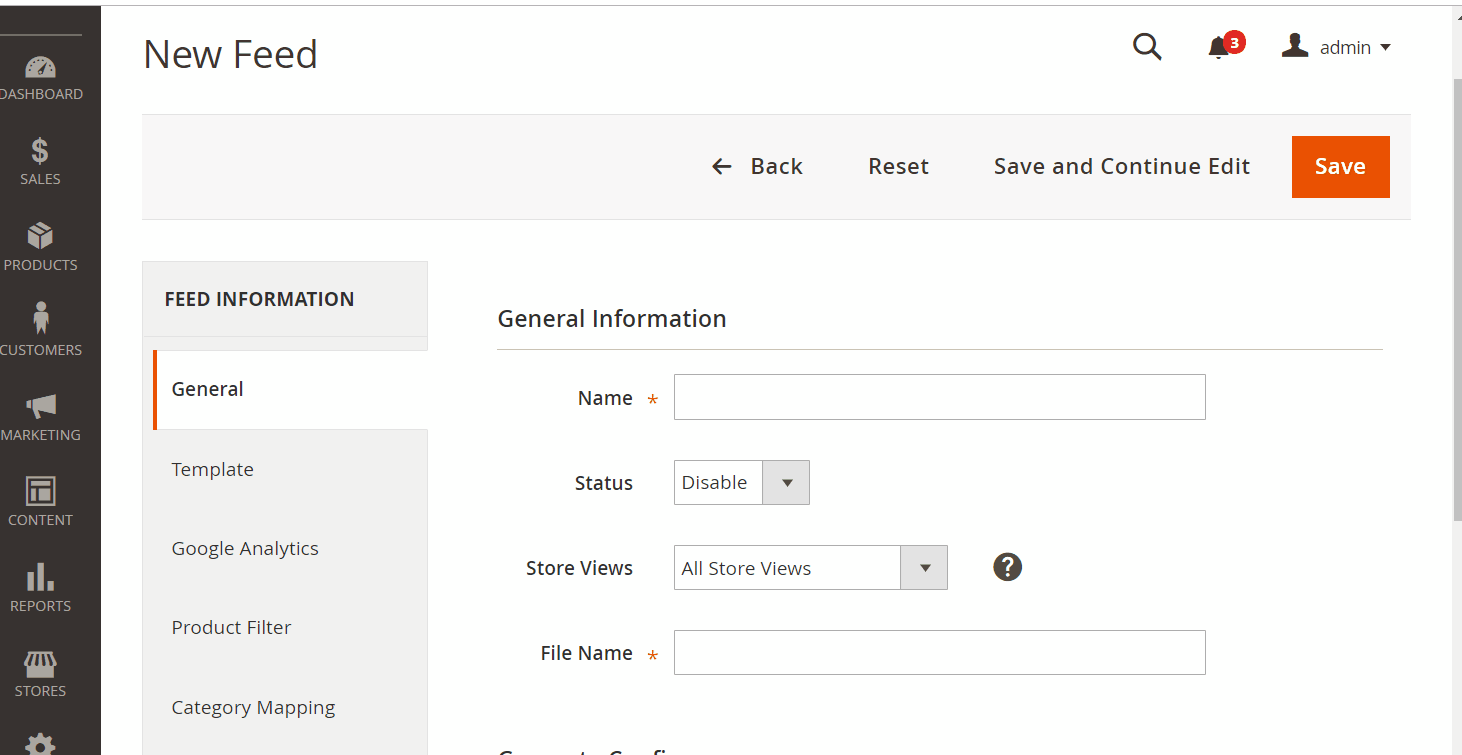
2.1.2 Choose template: Cherchons.com CSV
You can use XML and TXT file formats.

2.1.3 Insert information in Google Analytic part
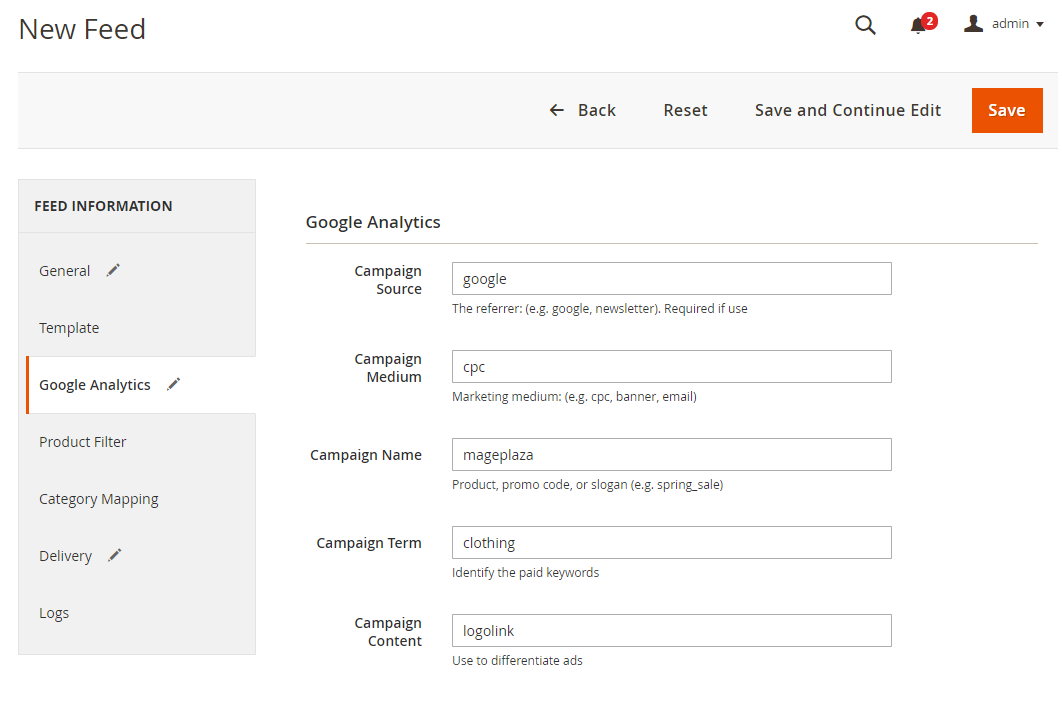
2.1.4 Select the conditions to export files
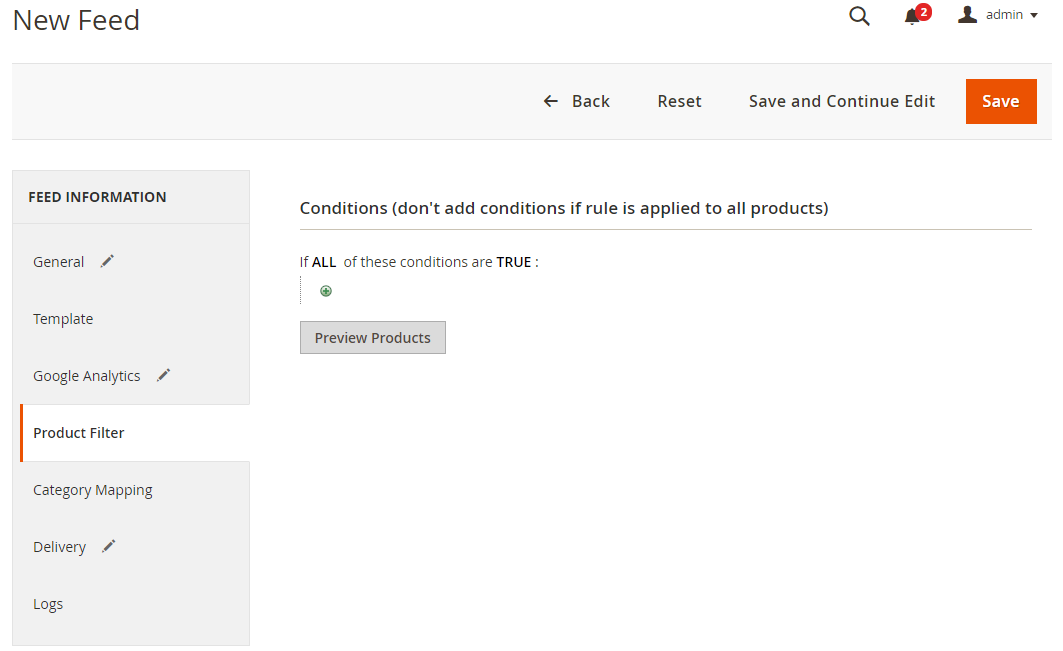
2.1.5 Choose the protocol to upload exported files (SFTP or FPT)
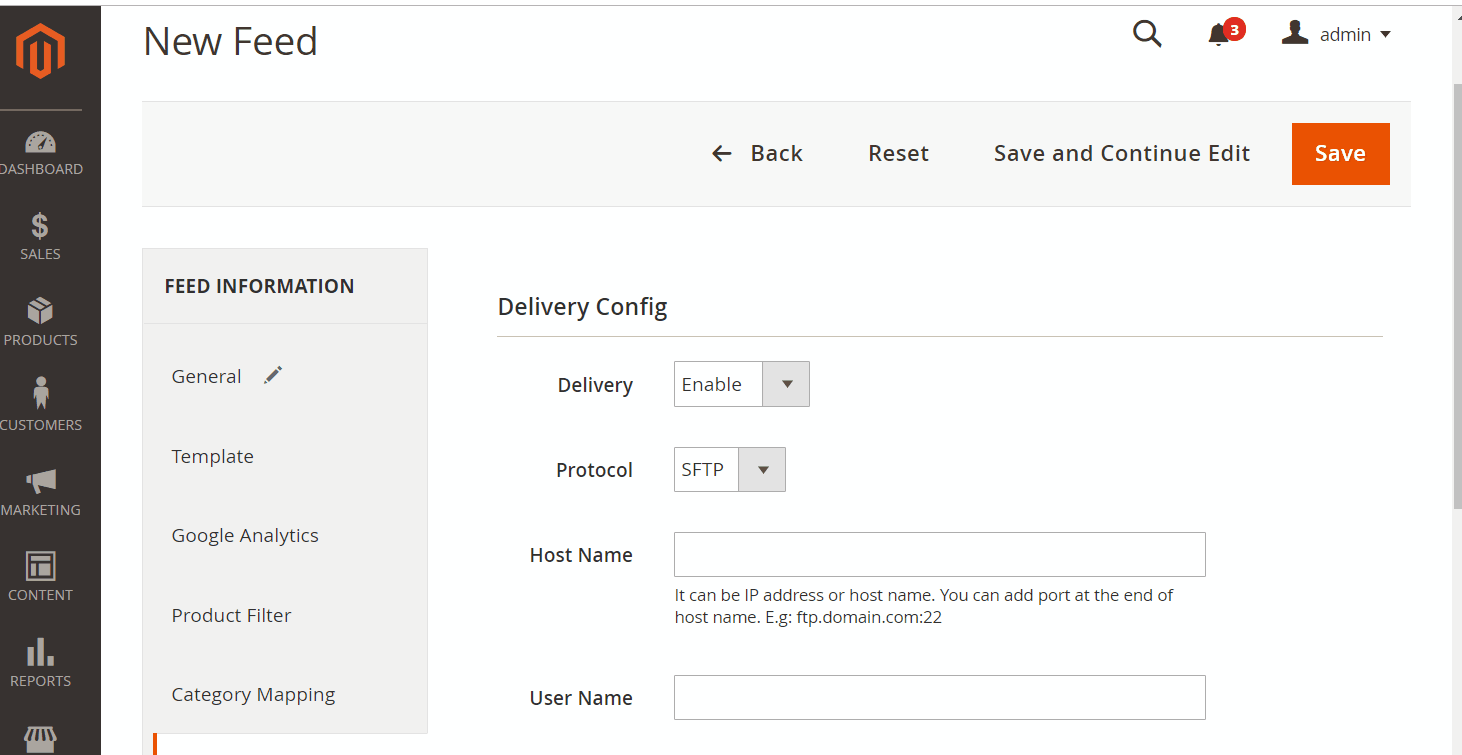
2.1.6 Finish export feed
- Save the configuration
- Click
Generateto export and upload files to the server - Then download files from the server or
Manage Feeds
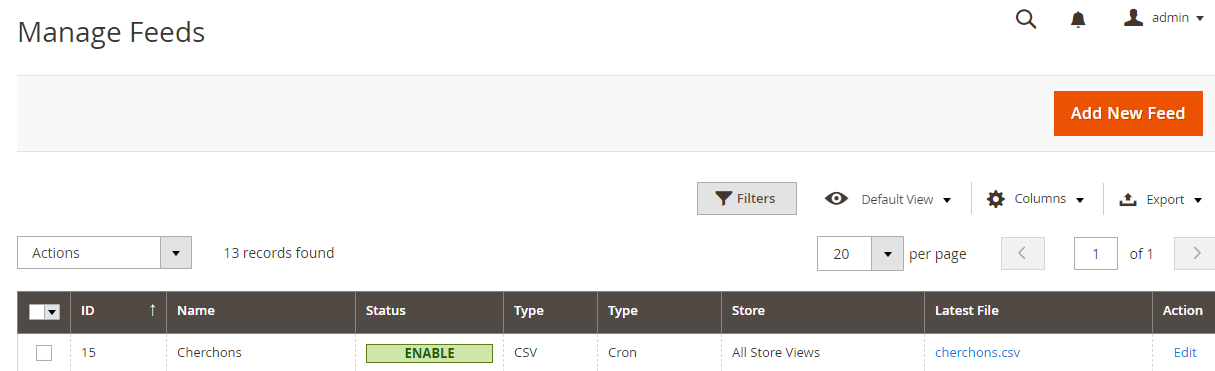
The file results after using Product Feed extension is as below:
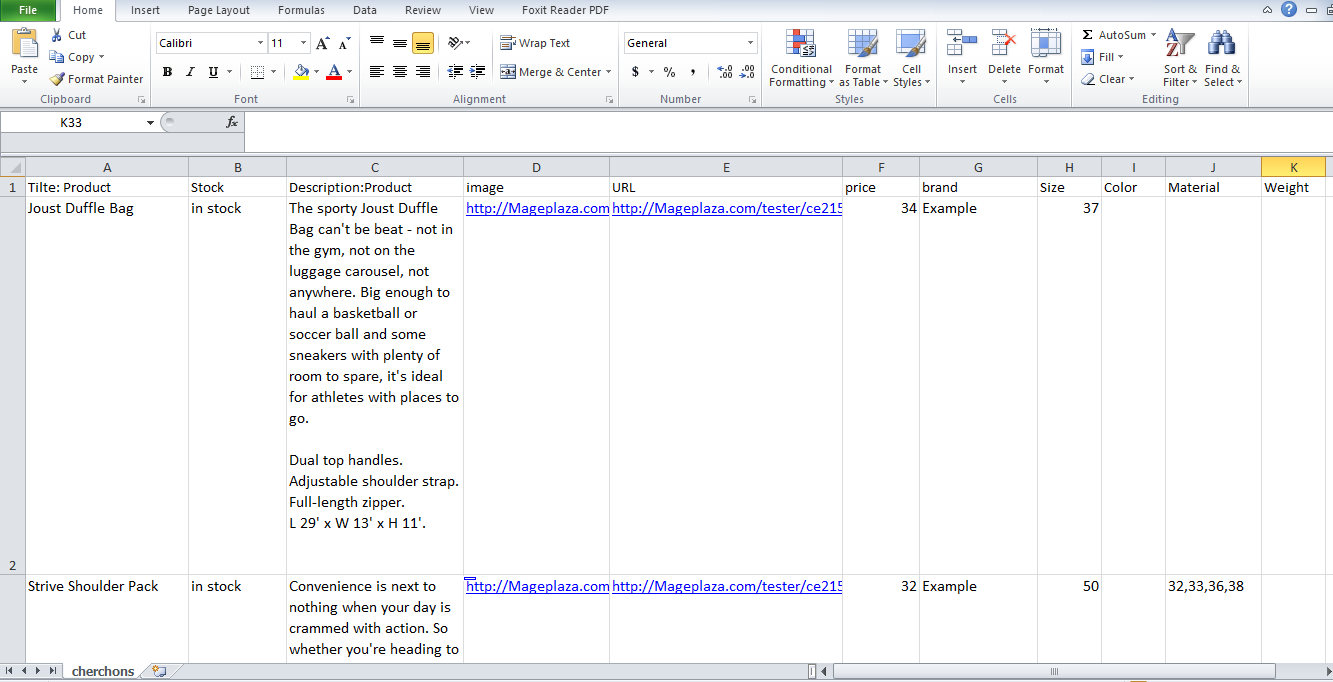
2.2 Upload Product feed files
2.2.1 Register email
Enter your email and password to start uploading your feed file > Select the Following to move to the next step.
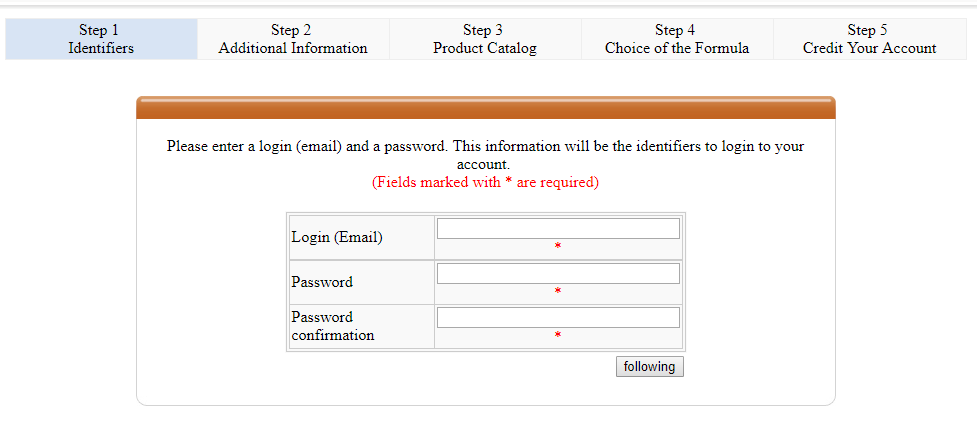
2.2.2 Insert personal information
Enter some information about you and your store > click following to move on to the next step.
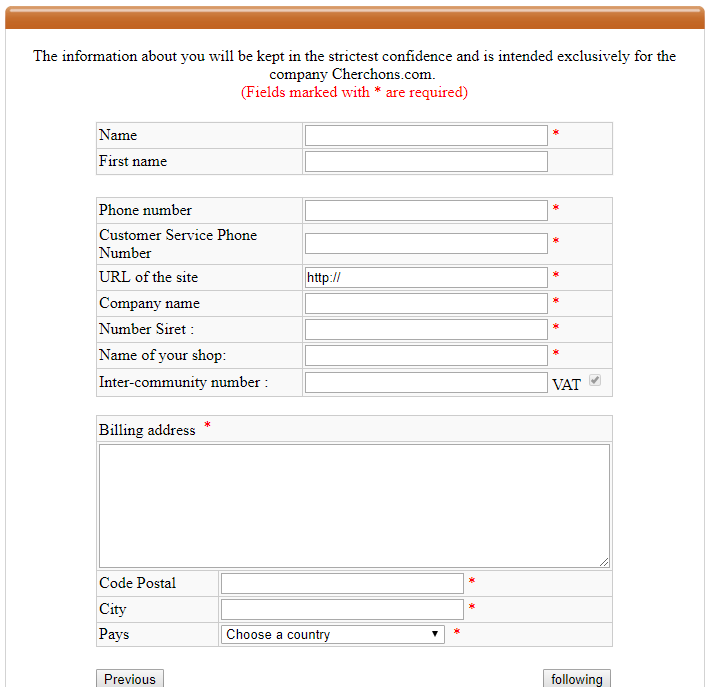
2.2.3 Upload feed
- After you get the notification that the account has been created successfully, please choose how to upload the product data. We will guide you to upload the feed in text file (CSV, TXT, XML)
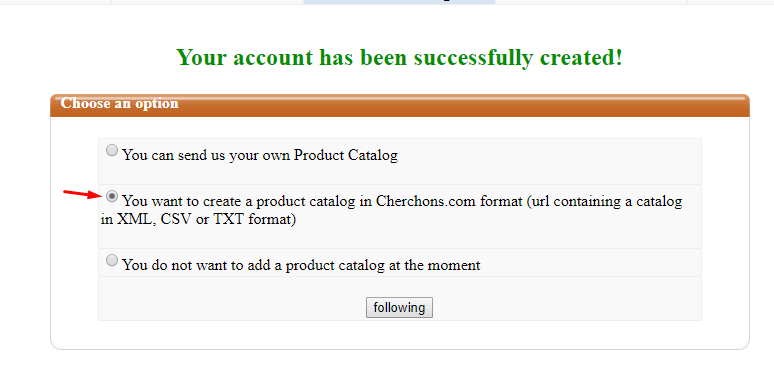
- Choose the file format
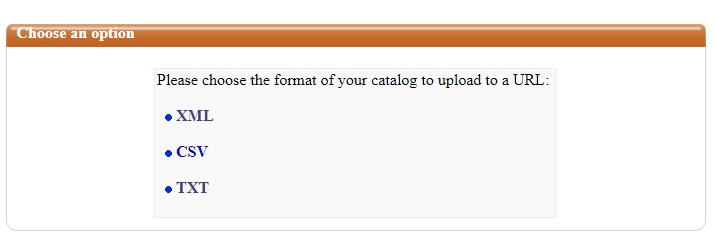
- Upload file
Here Mageplaza will guide you to upload the CSV file feed.
- Firstly, you visit the site upfile.vn to get the feed link created. Click and drag your file, start downloading and copy the feed link.
- Copy the link you just created below > Submit to send the feed
Note: You must wait 24 hours for Cherchons to approve your feed file before moving to the next step.
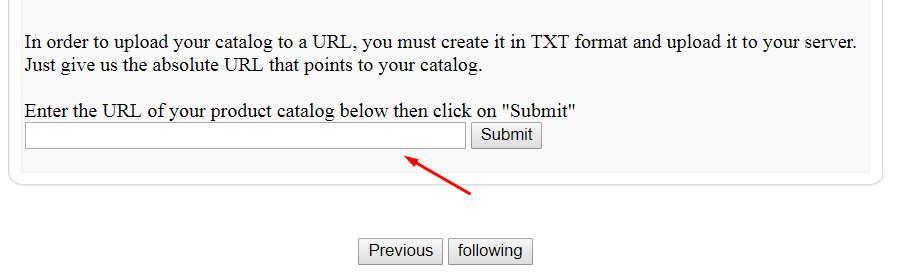
After Cherchons inform that your feed has been uploaded successfully, you make the payment steps.
Conclusion
This tutorial provides you the instruction to create data feed using Mageplaza Product Feed and how to upload a feed to Cherchons. For more detailed features of this extension, please visit here.
Note: Once you have created your account, you will need to log in to Gmail for confirmation.
Thank you for visiting Mageplaza.
Back Ask Mageplaza