How to integrate LadenZeile with Magento 2
Table of content
What is LadenZeile
LadenZeile is a website which caters for your shopping needs, providing you with a wide variety of products as well as branding. LadenZeile and ShopALike are partners.
The parameters which LadenZeile offers are perfectly matched with that of the products data parameters of Magento 2. Employ those parameters with Magento 2’s products to create a Product Feed because Magento 2 does not support creating feed at the moment, and we need to use Module to create one. LadenZeile supports upload files in .txt, .xml, .csv format, in this post, we will instruct you how to create the CSV file by Product Feed module.
Countries which could use LadenZeile
- Denmark
- Finland
- France
- Italy
- Netherlands
- Austria
- Poland
- Switzerland
- Slovakia
- Spain
- Czech Republic
- Hungary
Fields including in LadenZeile template
- Required fields
- sku
- title
- price
- url_product
- image_url
- description
- condition
- for sale
- stock
- Optional fields
- EAN
- deliver code
How to Integrate LadenZeile with Magento 2 step by step
Step 1: Register and use LadenZeile
To register for LadenZeile, you access the register link
- You need to full fill all the related information includes first name, surname, store’s URL, email, phone number.
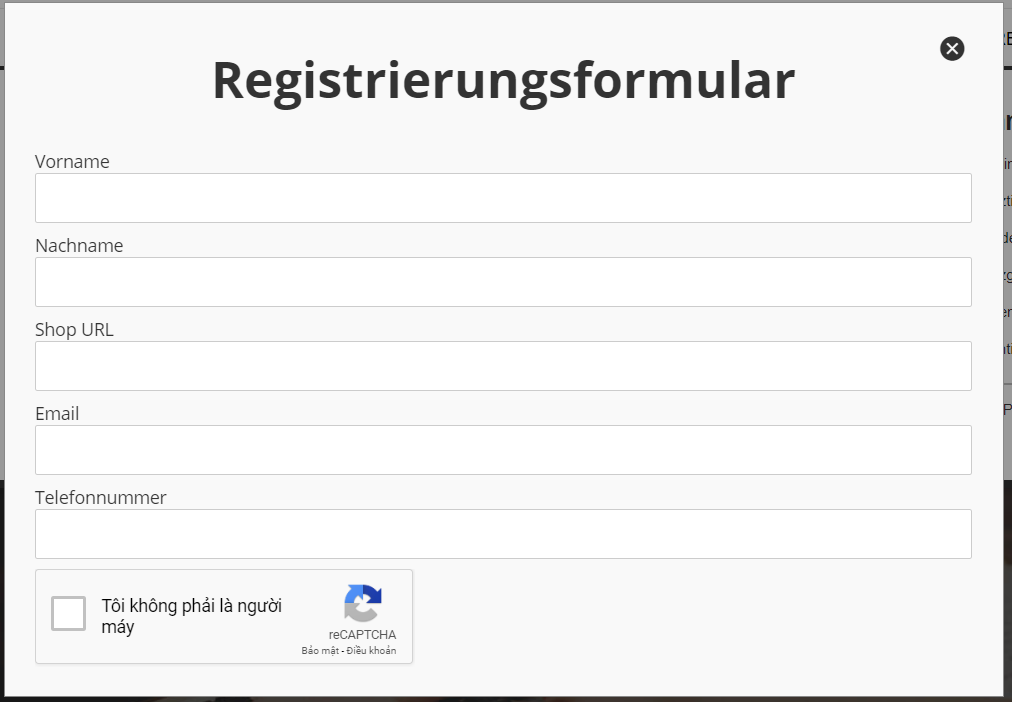
Step 2: The instruction on how to create a feed on LadenZeile
Because Magento does not support you to create Product Feed, in this post, we will use the Product Feed module of Mageplaza to create a feed.
Steps to create a feed when using Product Feed extension: From the Admin Panel, go to Products > Catalog > Product Feed > Manage Feeds > Add New Feed.
2.1. Fill in all the blanks in the General section.
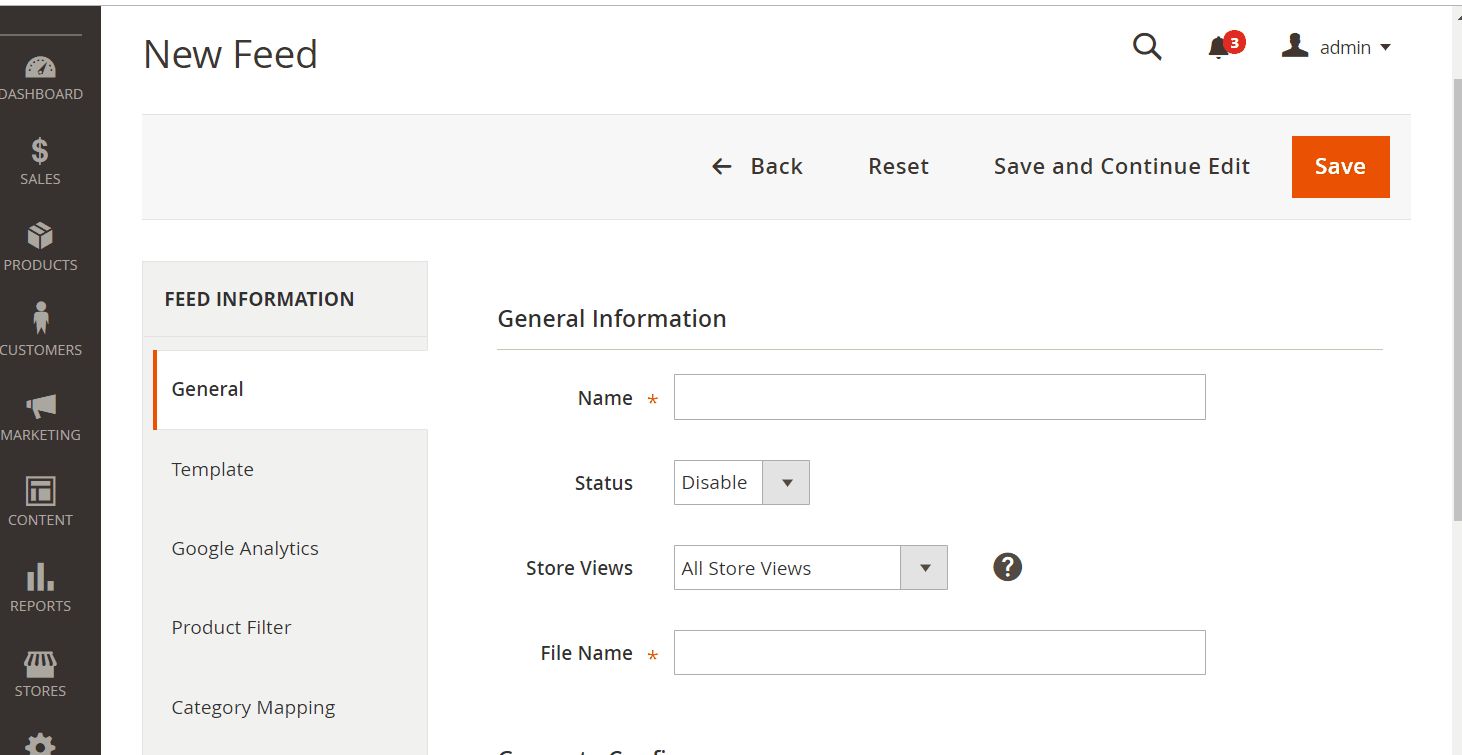
2.2. Select LadenZeile CSV as your Template.
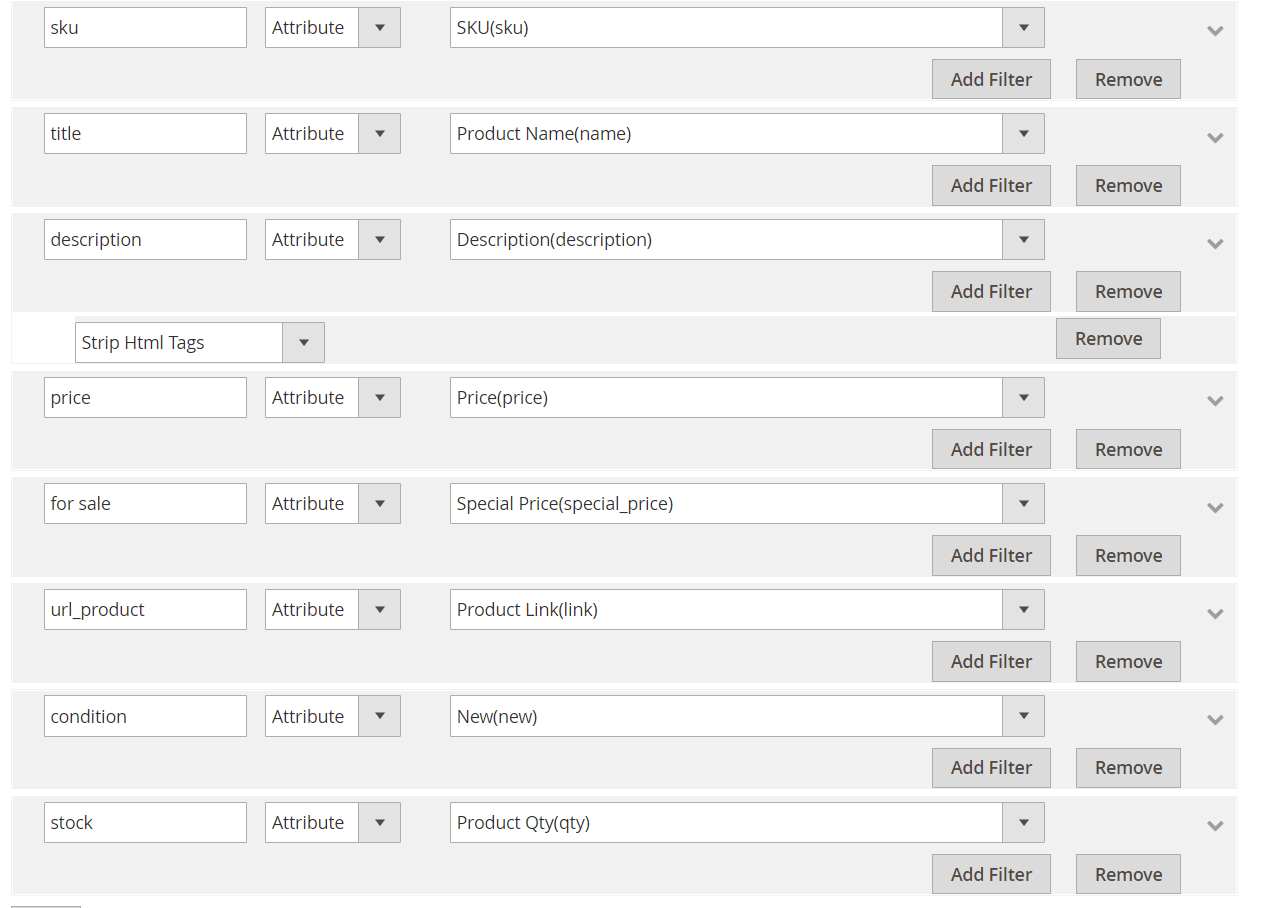
2.3. Fill in all the blanks in the Google Analytics section
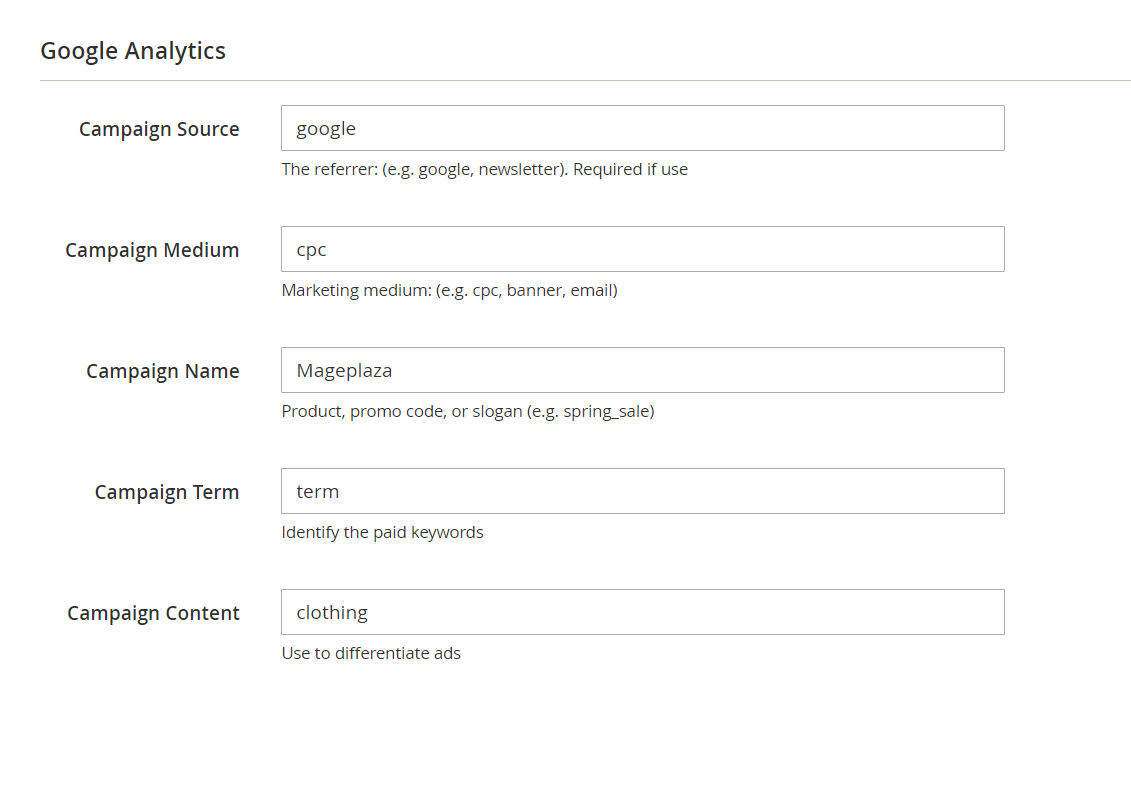
2.4. Select the condition to export file
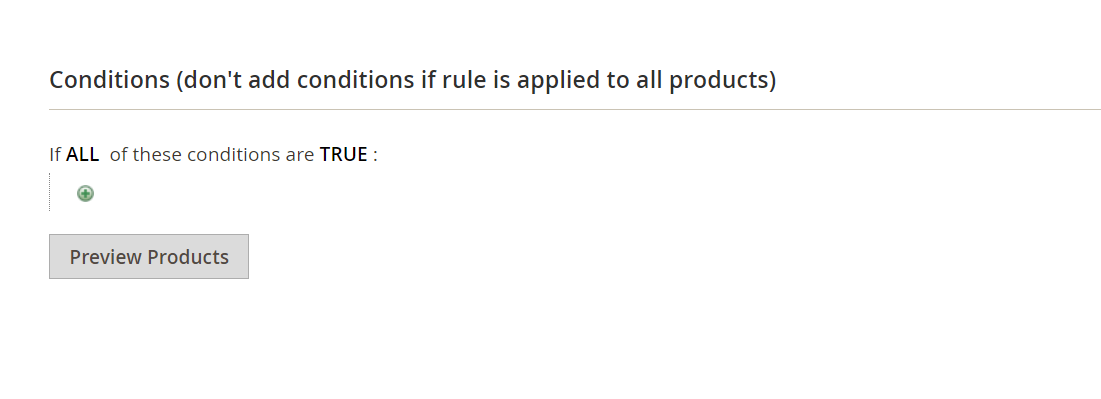
2.5. Set FTP as the delivery method of the exported file. There are town feed update modes which are Manual and Cron job
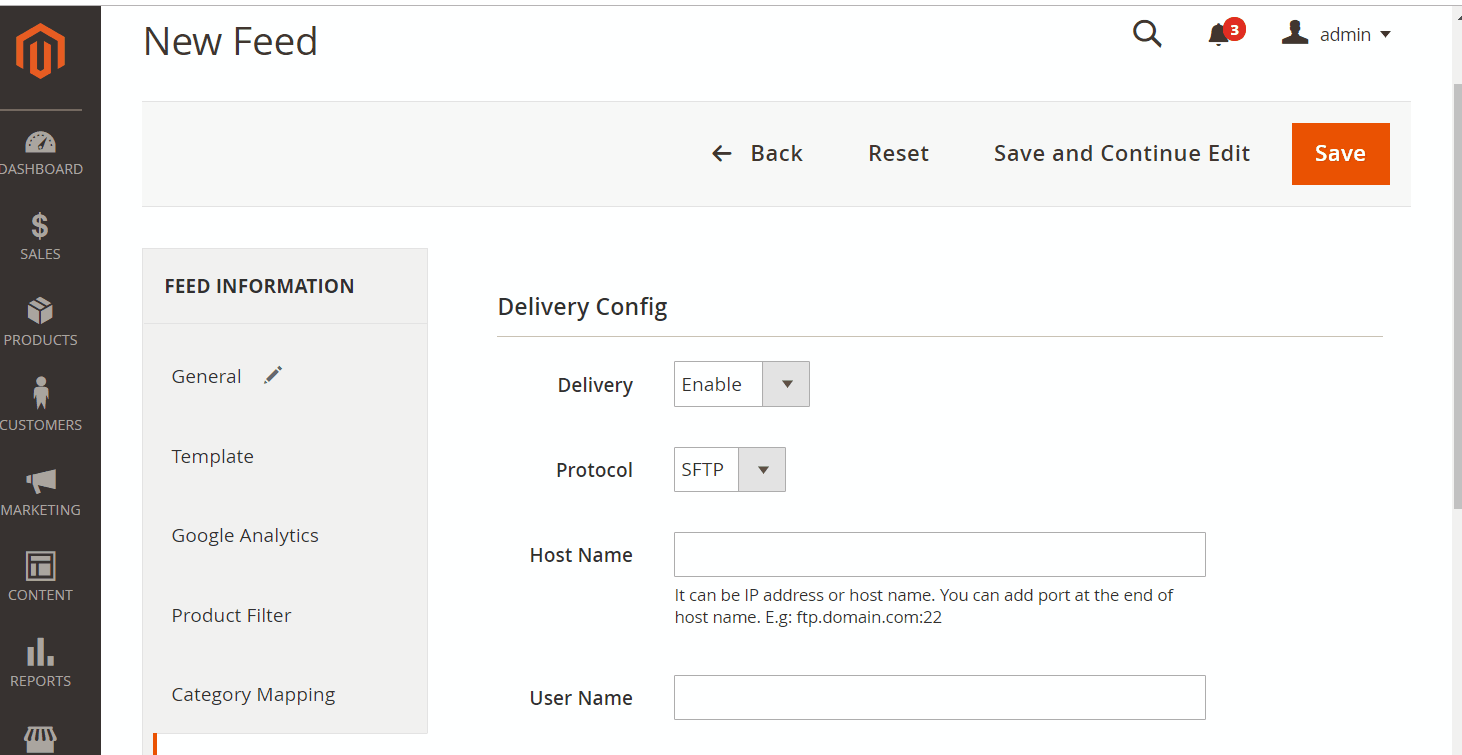
2.6. Save and then click at Generate to export file and upload it on a server. Then you can then download the exported file from the server or in Manage Feeds
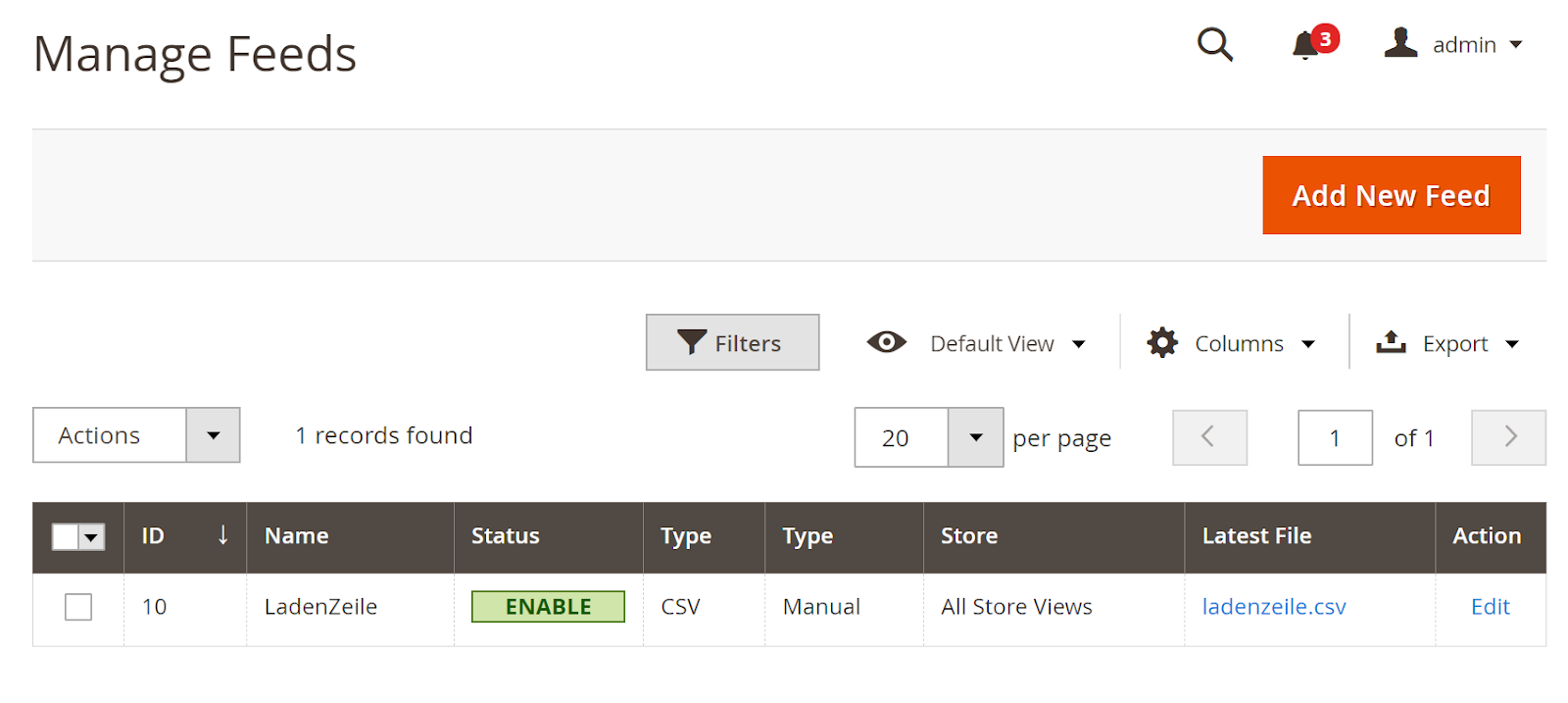
Below is the result after you have created a feed using Product Feed extension.
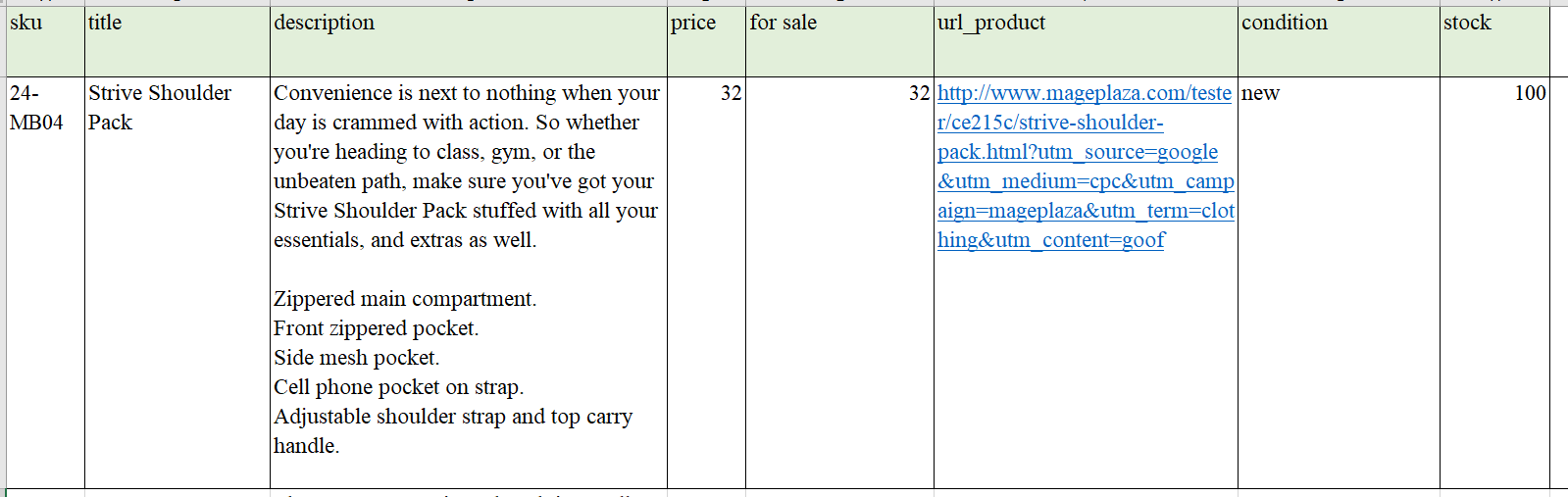
Conclusion
In this post, we have instructed you how to create a feed on LadenZeile using Magaplaza’s Product Feed module. You can go to our website to refer more functions of Product Feed extension.
Back Ask Mageplaza