How to integrate Bizrate with Magento 2
Table of content
What is Bizrate
Bizrate provides services for both firms and consumers in two different ways: consumers has the right to access the ratings and reviews from previous buyers, which are verified to help inform about their purchase decision.
Employ those parameters with Magento 2’s products to create a Product Feed because Magento 2 does not support creating feed at the moment, and we need to use Module to create one. Bizrate allows you to upload feed file in the TXT format and upload it by FTP method.
Countries which could use Bizrate
- USA
- UK
- France
- Germany
Fields including in Bizrate template
- Required fields
- Category ID
- Manufacturer
- Title
- Description
- Product URL
- Image URL
- SKU
- Availability
- Condition
- Price
- Optional fields
- Ship Weight
- Ship Cost
- Bid
- Promotional Code
- UPC
How to Integrate Bizrate with Magento 2 step by step
Step 1: Register and use Bizrate
Access account.connexity.com and sign in by your Gmail account to start using Bizrate.
Note: After registering, you have to wait for a few days for your account to be approved.
Step 2: The instruction on how to create a feed on Bizrate
Because Magento does not support you to create Product Feed, in this post, we will use the Product Feed of Mageplaza to create a feed.
Steps to create a feed when using Product Feed extension: From the Admin Panel, go to Products > Catalog > Product Feed > Manage Feeds > Add New Feed
2.1. Fill in all the blanks in the General section. There are two feed update modes with Generate Config which are Manual and Cron job
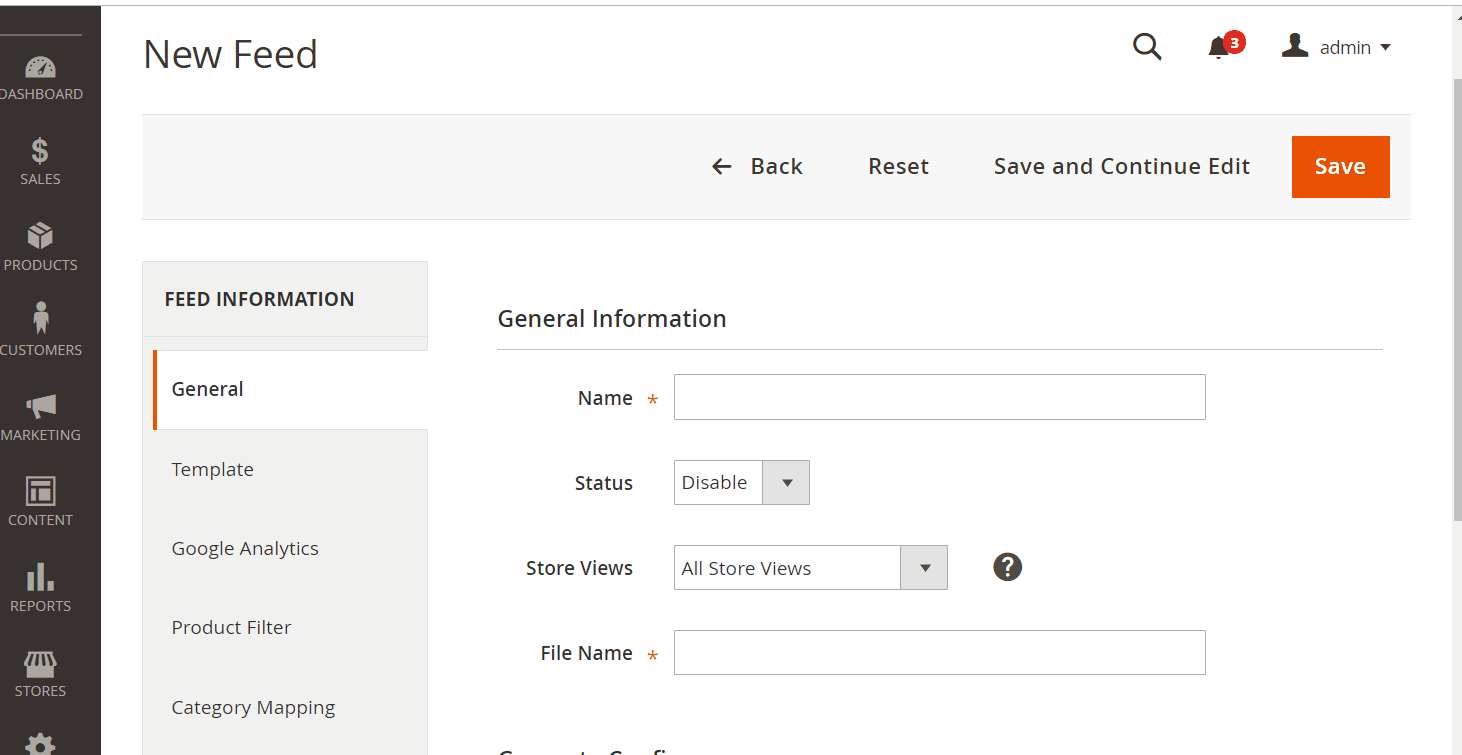
2.2. Select Bizrate TXT as your Template
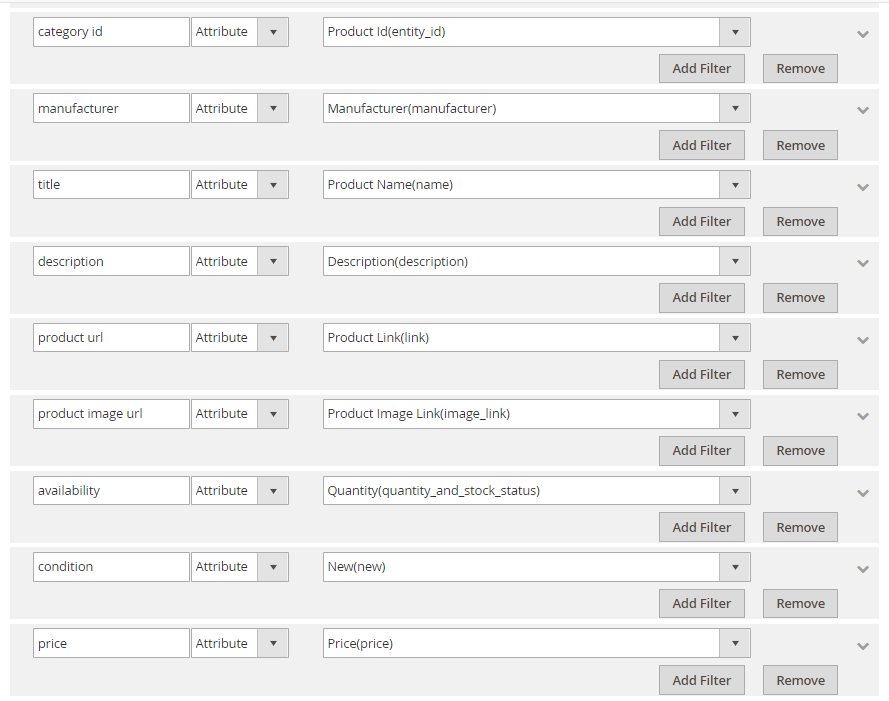
2.3. Fill in all the blanks in the Google Analytics section
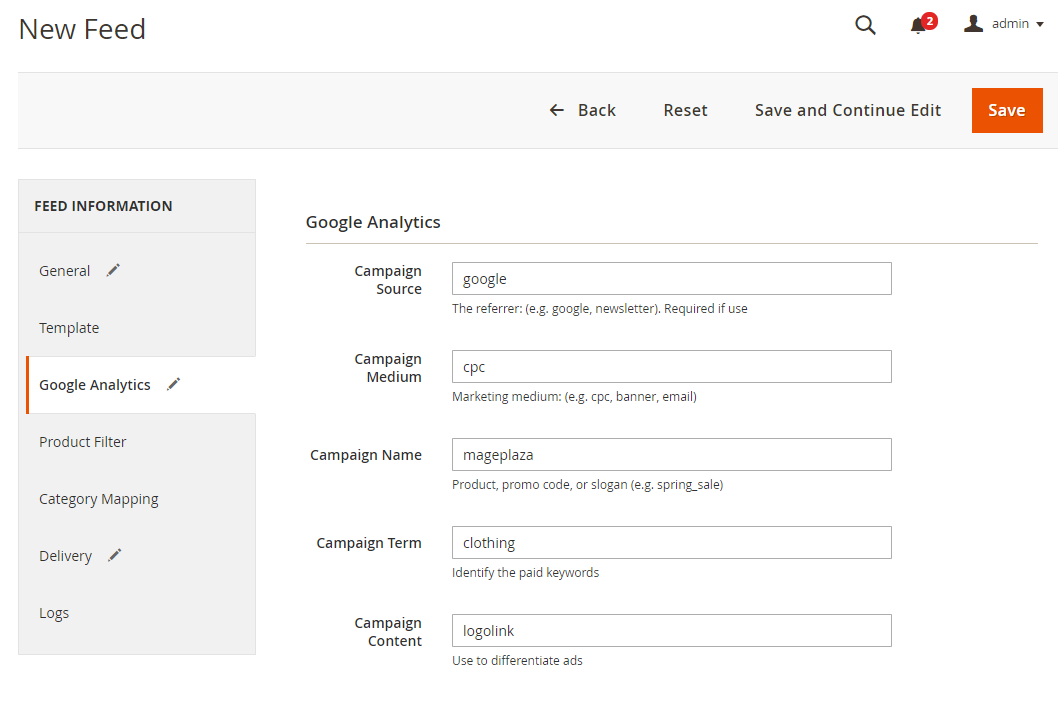
2.4. Choose the condition to export file
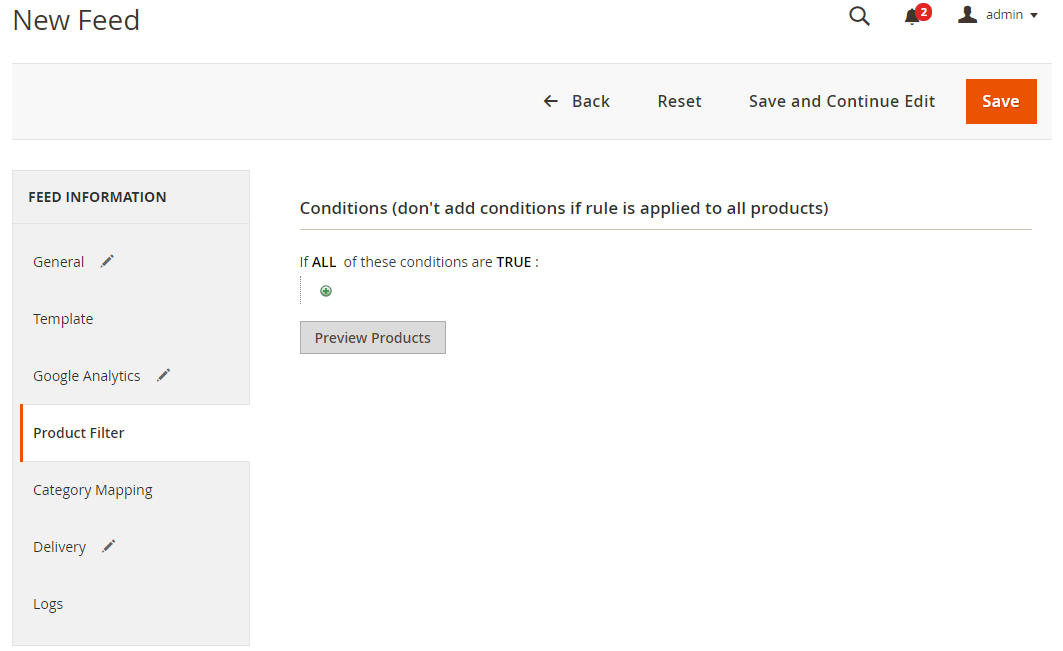
2.5. Set the delivery method as FTP
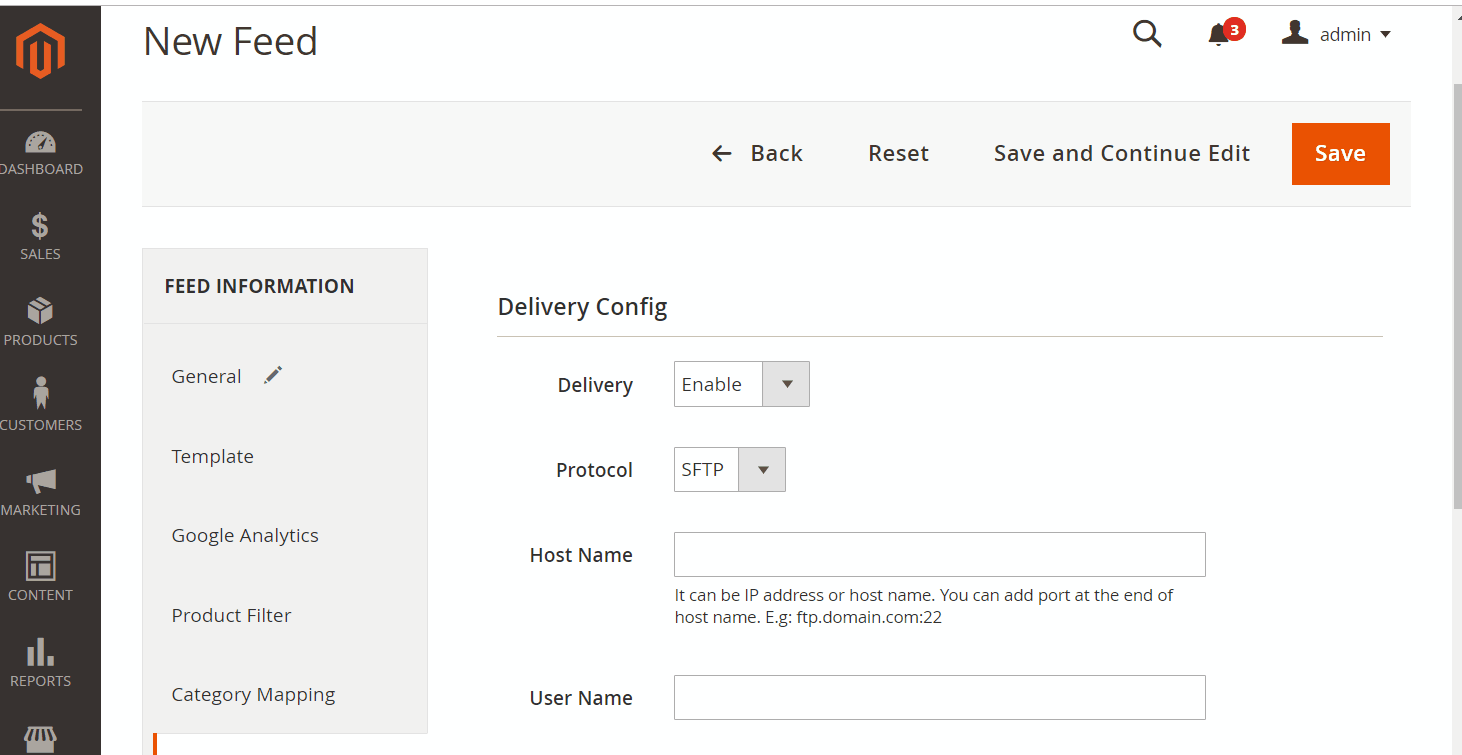
2.6. Save and then click at Generate to export file and upload it on a server. You can later download the exported file from the server or in Manage Feeds
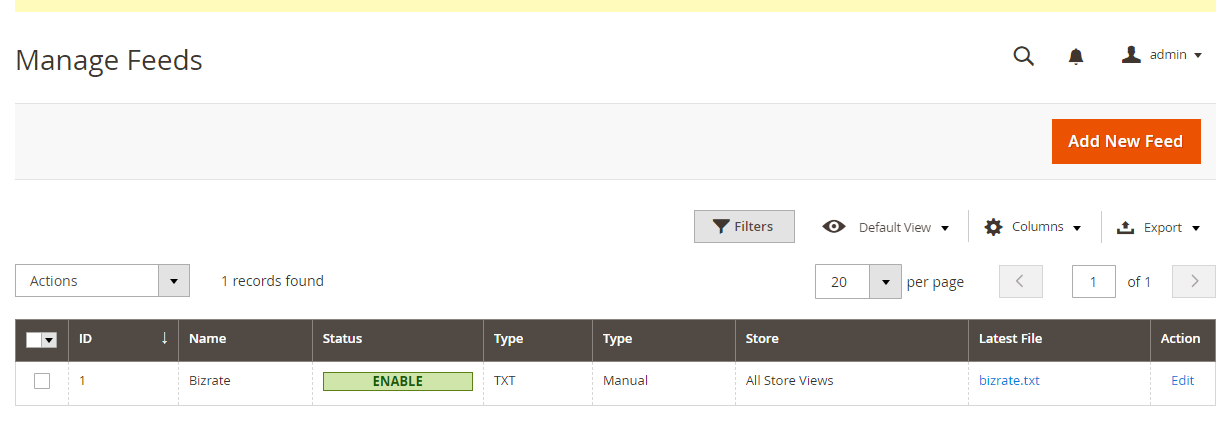
Below is the result after creating the feed using the Product Feed extension
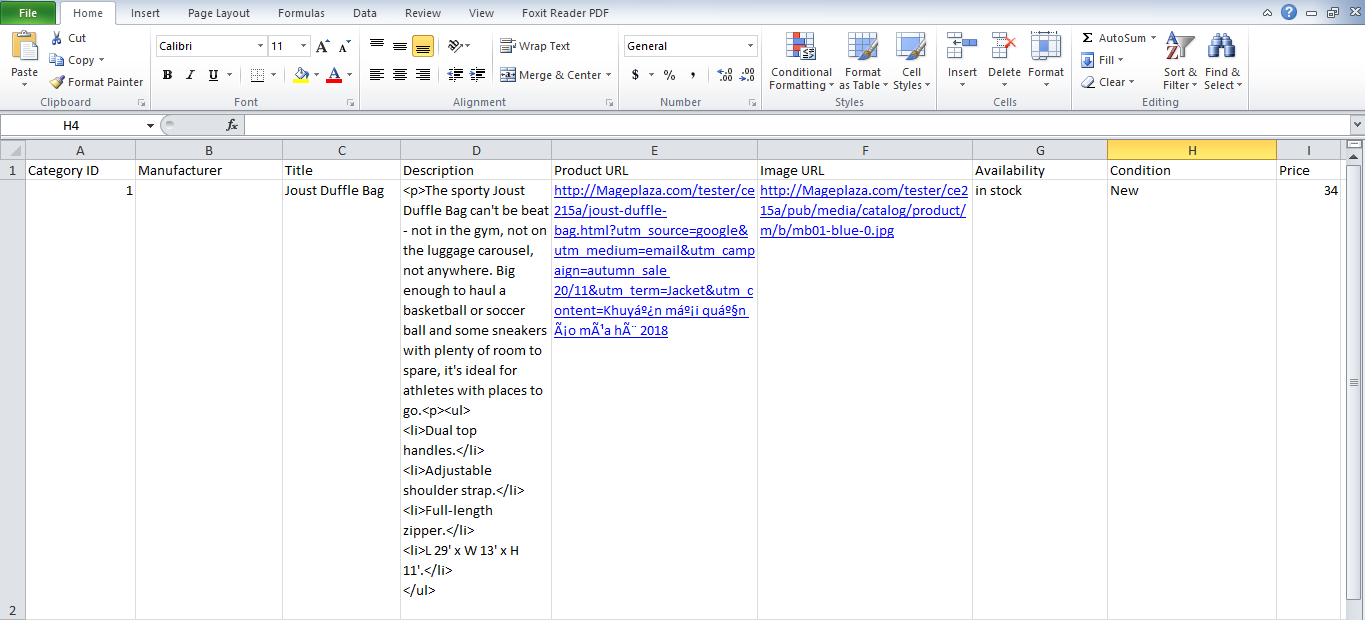
Conclusion
In this post, we have instructed you how to create a feed on Bizrate using Magaplaza’s Product Feed module. You can go to our website to refer more functions of Product Feed extension.
Note: Bizrate works under Connexity, so the account registration and uploading file are completely based on Connexity.
Back Ask Mageplaza