How to integrate Kelkoo Group with Magento 2
Table of Contents
What is Kelkoo Group?
Kelkoo Group is a European price comparison service founded in France in 1999. Kelkoo helps online customers to find offers and reviews quickly and easily, it also provides specific shopping guides to help visitors buy at the best price.
Since the product data parameters in Google Adword and Magento 2 are fully compatible, store’ s admin can apply these parameters to their product data, which generates Product Feed. For the reason that Magento 2 now does not support feed generating, we need to use Product Feed extension.
Countries using Google Adwords:
- Austria
- Belgium
- Brazil
- Czech Republic
- Denmark
- Finland
- France
- Germany
- Ireland
- Italy
- Luxembourg
- Netherlands
- Norway
- Poland
- Portugal
- Russia
- Spain
- Switzerland
- Swiss
- UK
- USA
- Mexico
Fields in Kelkoo Group template:
- XML files
- Required fields
- title
- product-url
- price
- brand
- description
- image-url
- ean
- availability
- condition
- ecotax
- warranty
- kelkoo-category-id
- mpn
- sku
- currency
- Optional fields
- merchant-category
- delivery-cost
- delivery-time
- mobile-url
- colour
- unit-price
- offer-type
- merchant-info
- image-url-2
- image-url-3
- image-url-4
- green-product
- green-label
- sales-rank
- unit-quantity
- made-in
- occasion
- keywords
- shipping-method
- delivery-cost-2
- delivery-cost-3
- delivery-cost-4
- shipping-method-2
- shipping-method-3
- shipping-method-4
- zip-code
- stock-quantity
- shipping-weight
- payment-methods
- voucher-title
- voucher-description
- voucher-url
- voucher-code
- voucher-start-date
- voucher-end-date
- price-no-rebate
- percentage-promo
- promo-start-date
- promo-end-date
- user-rating
- nb-reviews
- user-review-link
- video-link
- video-title
- Required fields
- CSV
- Required fields
- title
- product-url
- price
- merchant-category
- image-url
- ean
- brand
- description
- availability
- condition
- ecotax
- warranty
- kelkoo-category-id
- mpn
- sku
- currency
- occasion
- Optional fields
- delivery-cost
- delivery-time
- mobile-url
- colour
- unit-price
- offer-type
- merchant-info
- image-url-2
- image-url-3
- image-url-4
- green-product
- green-label
- sales-rank
- unit-quantity
- made-in
- efficiency-class
- Required fields
How to Integrate Kelkoo Group with Magento 2 step by step
Step 1: Register and use Kelkoo Group
Access to www.kelkoogroup.com/merchants/, log in by your Google/Gmail account to use Kelkoo Group.
Step 2: Create Product Feed in Kelkoo Group
Since Magento 2 does not support to generate product feed, in this article, we introduce the Product Feed Module by Mageplaza. Here, we guide you to upload the CSV files
2.1 Create a product feed
To begin with, go to Products > Catalog > Product Feed > Manage Feeds > Add New Feed
2.1.1 Insert information needed in General information
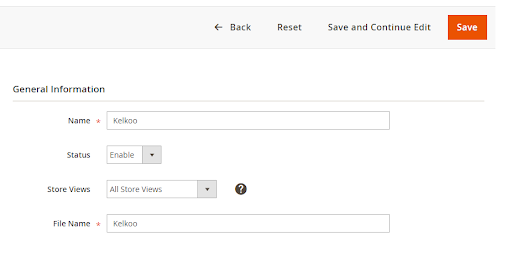
2.1.2 Choose template: Kelkoo Group CSV
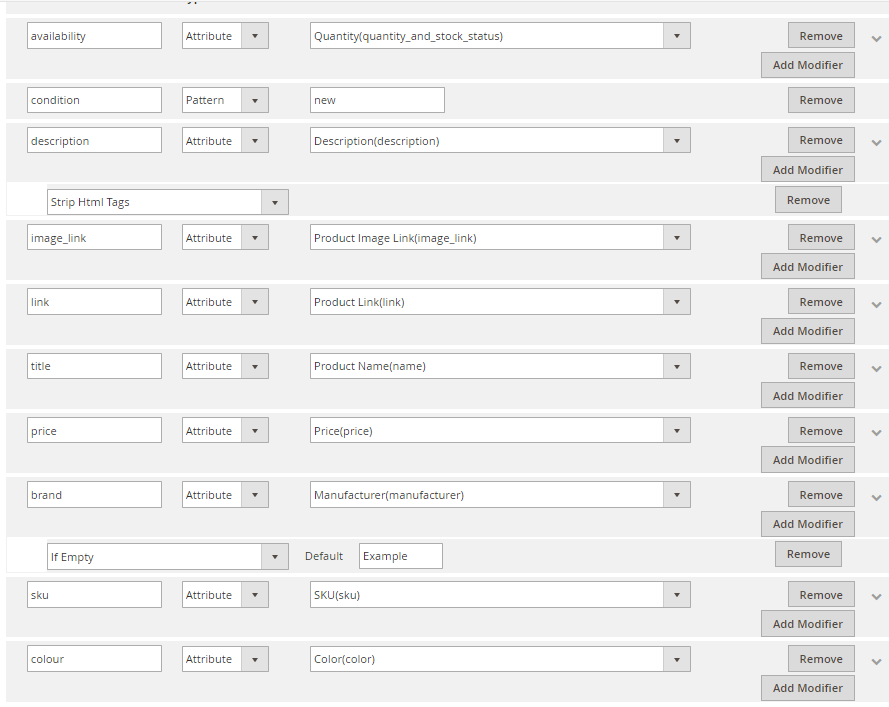
2.1.3 Insert information in Google Analytic part

2.1.4 Select the conditions to export files
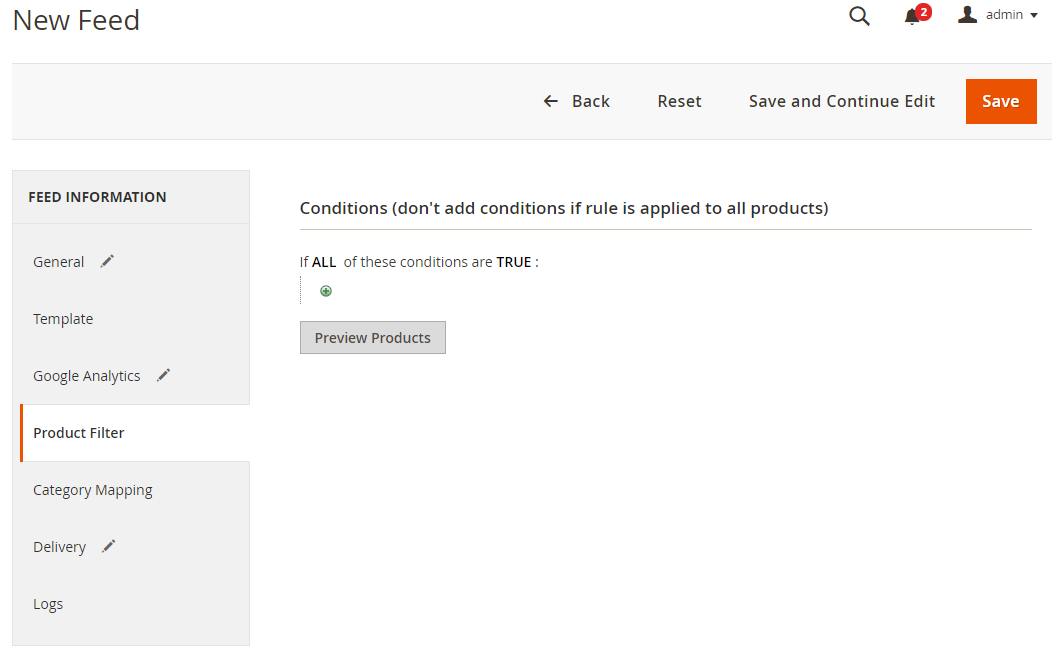
2.1.5 Choose the protocol to upload exported files (FPT
Then select either “Manual” or “Cron” to upload feed automatically

2.1.6 Finish export feed
- Save the configuration
- Click Generate to export and upload files to the server
- Then download files from the server or Manage Feeds
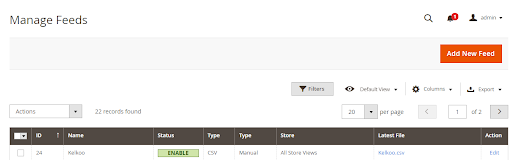
The file results after using Product Feed extension is as below:
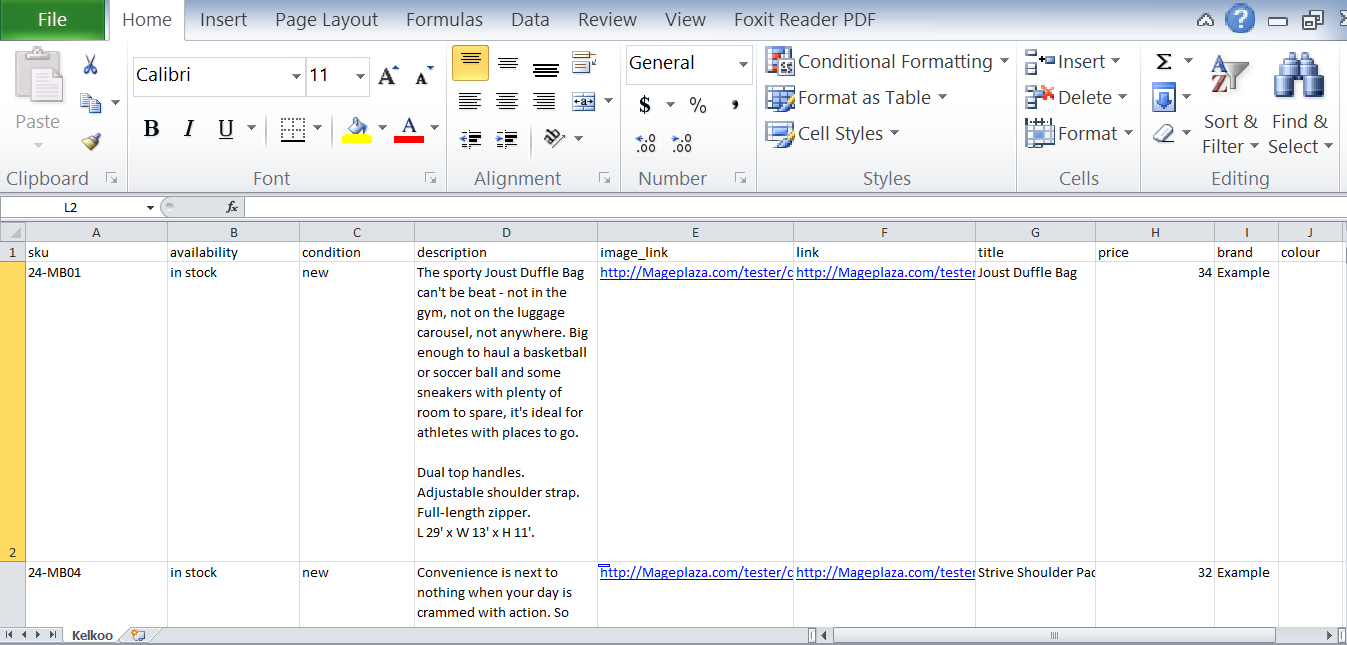
2.2 Upload Product feed files
2.2.1 Add a new primary feed
- Access to upfile.vn to get your feed file link that you have created.
- Then Go to
Home page > Manage offers > Custom formatto start to upload feed file - Copy the link that you have upload to upfile.vn into
URL, then choose the file types and fill in other required information as the picture below:
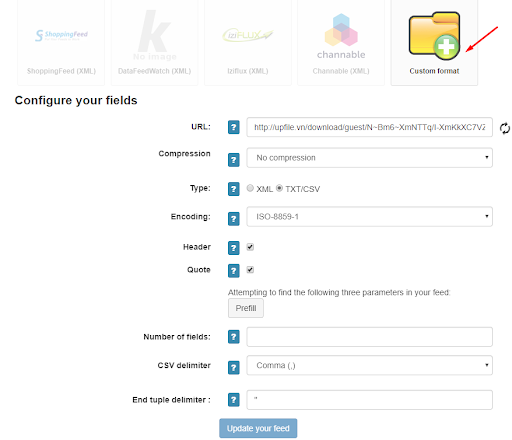
When your product feed is validated, you must fill in the fields to the right of your feed consequently with the right fields of Kelkoo.
Note: Some Kelkoo fields are compulsory
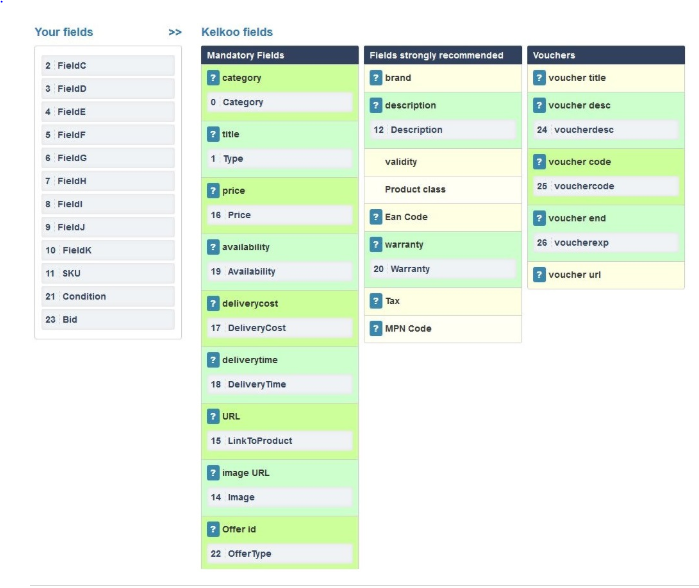
2.2.2 Validate your CPC
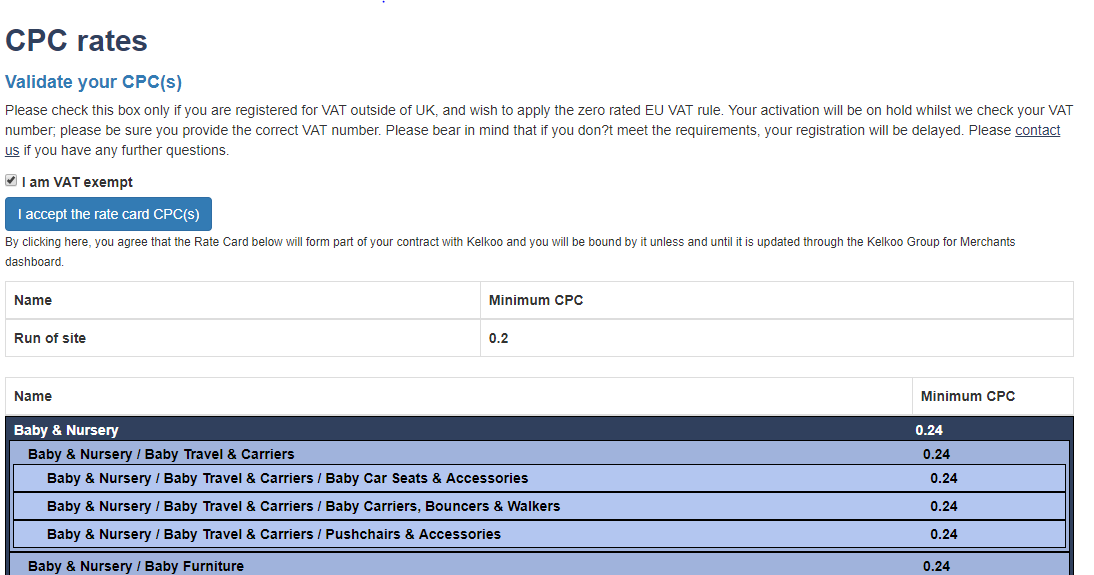
2.2.3 Plan your budget
Go to Your Budget, choose Payment and your Budget
Note: You should register for Paypal account for payment. Your Paypal account will be synchronized with Kelkoo. After confirming, you will have to wait until the next day to see the budget in the Kelkoo Extranet Merchant. If the payment fails, you will receive an email from Kelkoo support with the message “Check your PayPal account” and you will see the same message in the Merchant Extranet.
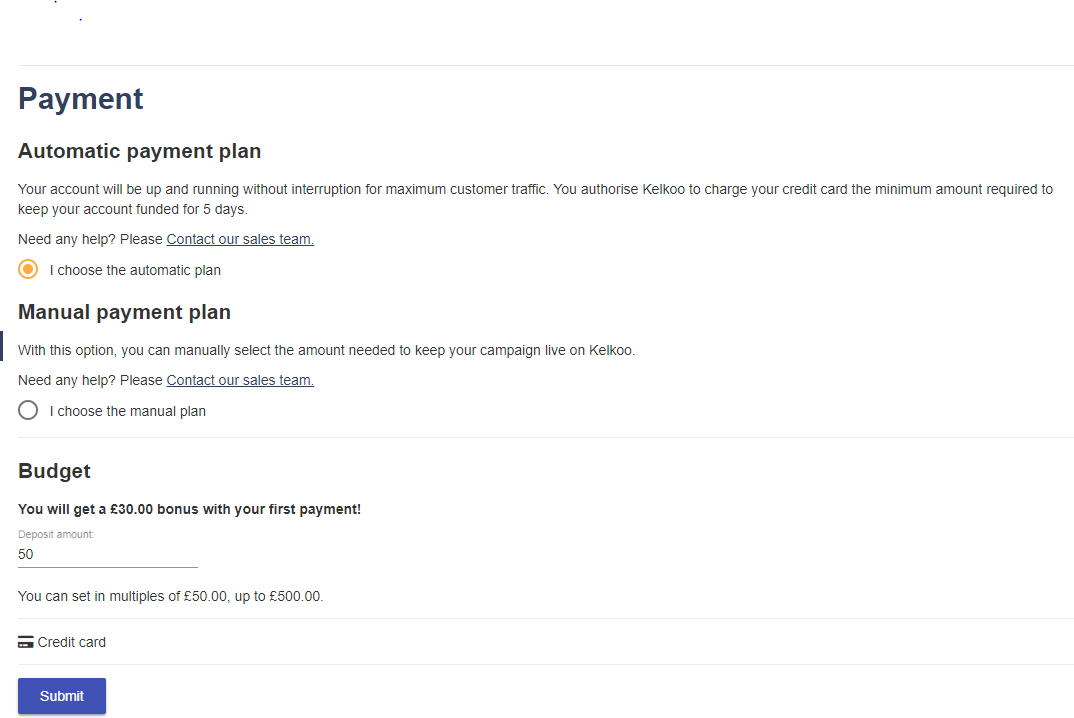
2.2.4 Store your information
Access to Store information then you can add, edit your store features by clicking Edit
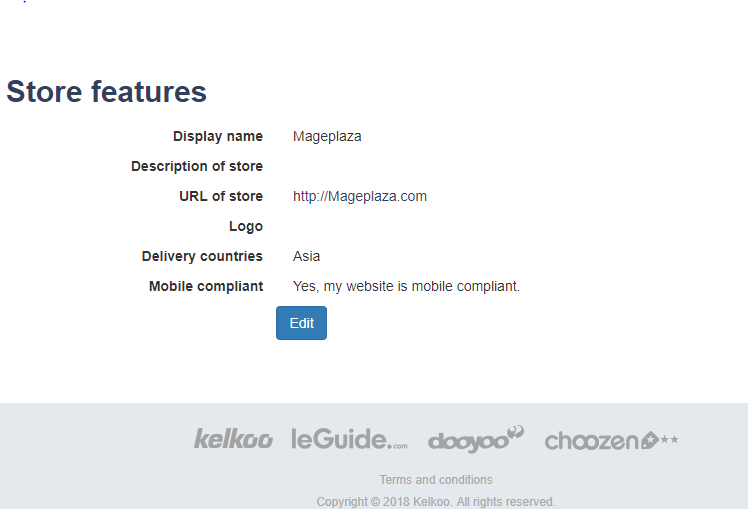
Result
If the feed is accepted, your offer will be uploaded and you will receive the following notification.
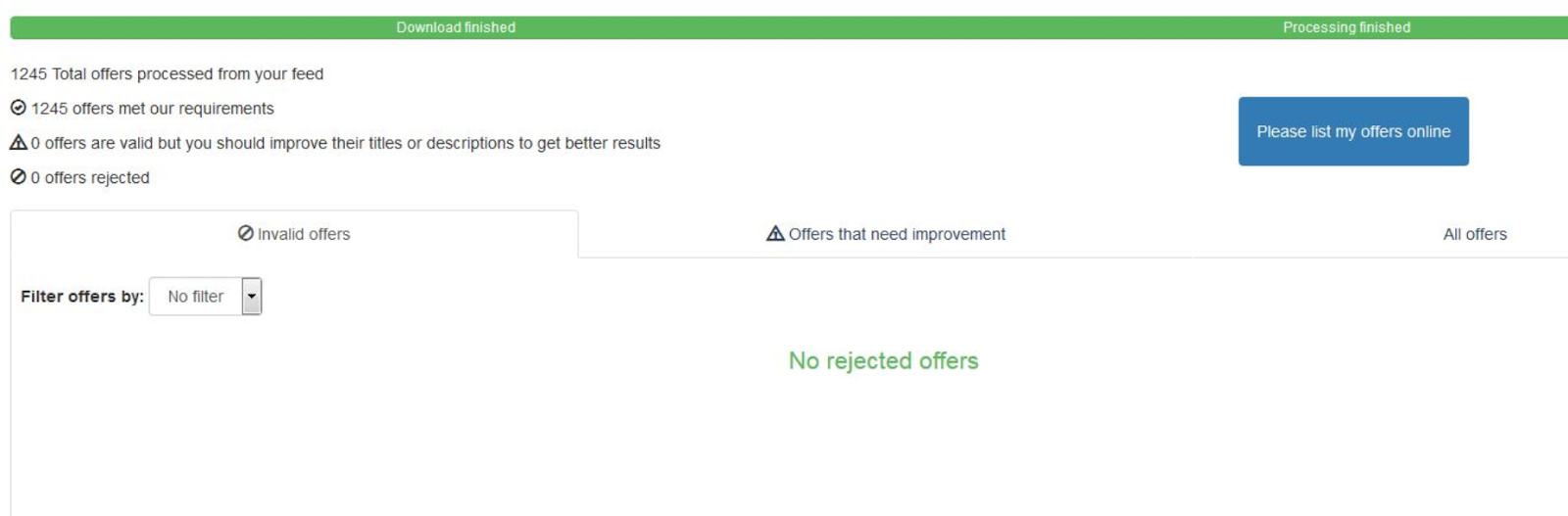
Conclusion
In this article, we show you how to create feeds using the Magento 2 Product Feed - Mageplaza and how to upload feeds to the Kelkoo Group. You can refer to the Product Feed extension feature. Please note that Kelkoo only set up following the FTP or HTTP method.
Related Post
- How to upload Product Attachments in Magento 2
- How to configure Product Labels in Magento 2
- Power of an effective FAQ page
- How to Setup Google Adwords Conversion Tracking
Back Ask Mageplaza