How to integrate Pepperjam with Magento 2
Table of content
What is Pepperjam
Pepperjam provides brands and retailers with enough sources and confidence needed to promote their brand and develop their company. With products and services which are supported by decades of commercial experience and the world’s leading affiliate network, it connects data and analyses on all channels and productivity devices to create creative solutions.
The parameters which Pepperjam offers are perfectly matched with that of the products data parameters of Magento 2. Employ those parameters with Magento 2’s products to create a Product Feed because Magento 2 does not support creating feed at the moment, and we need to use Module to create one. Pepperjam allows you to upload feed file in various file formats such as CSV, XML, TXT, etc. or you can create the file by Microsoft Excel.
Countries which could use Pepperjam
- UK
- USA
- Europe
Fields including in Pepperjam template
- Required fields
- program_id
- program_name
- age_range
- artist
- aspect_ratio
- author
- binding
- buy_url
- condition
- image_url
- isbn
- manufacturer
- mpn
- name
- quantity_in_stock
- sku
- Optional fields
- battery_life
- color
- color_output
- description_long
- director
- display_type
- edition
- expiration_date
- features
- focus_type
- format
- functions
- genre
- heel_height
- height
- image_thumb_url
- installation
- length
- load_type
- location
- made_in
- material
- megapixels
- memory_type
- memory_capacity
- memory_card_slot
- model_number
- occasion
- operating_system
- optical_drive
- price_retail
- pages
- payment_accepted
- payment_notes
- platform
- price_sale
- processor
- publisher
- rating
- recommended_usage
- resolution
- shoe_size
- screen_size
- shipping_method
- price_shipping
- shoe_width
- size
- staring
- style
- tracks
- upc
- weight
- width
- wireless_interface
- year
- zoom
- category_network
- category_program
- description_short
- discontinued
- in_stock
- tech_spec_url
- keywords
- price
How to Integrate Pepperjam with Magento 2 step by step
Step 1: Register and use Pepperjam
Access the www.pepperjamnetwork.com to register as a publisher and start using Pepperjam. Enter your information, your store information, payment account, etc. in the blanks below > Click Submit to send out your registration form.
Note: It would take 24h-48h for your registration to be approved.
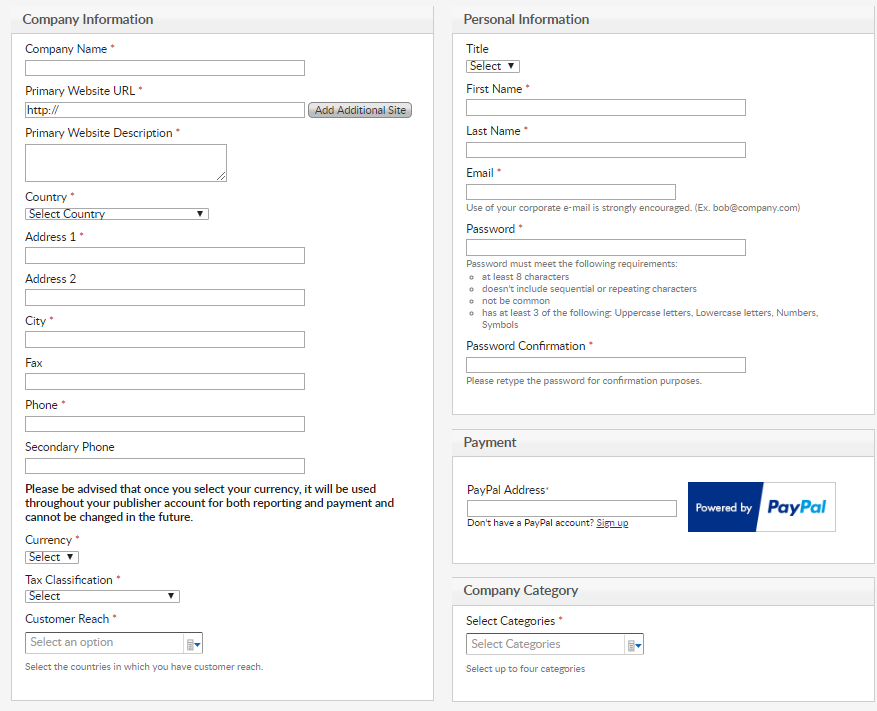
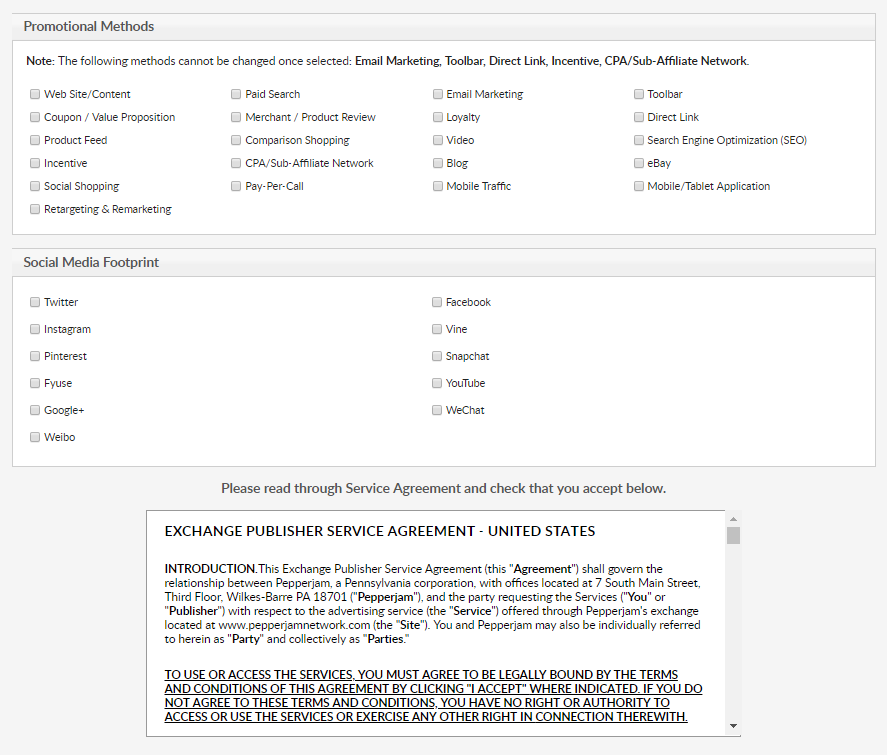
Step 2: The instruction on how to create a feed on Pepperjam
Because Magento does not support you to create Product Feed, in this post, we will use the Product Feed of Mageplaza to create a feed.
Steps to create a feed when using Product Feed extension: From the Admin Panel, go to Products > Catalog > Product Feed > Manage Feeds > Add New Feed
2.1. Fill in all the blanks in the General section.
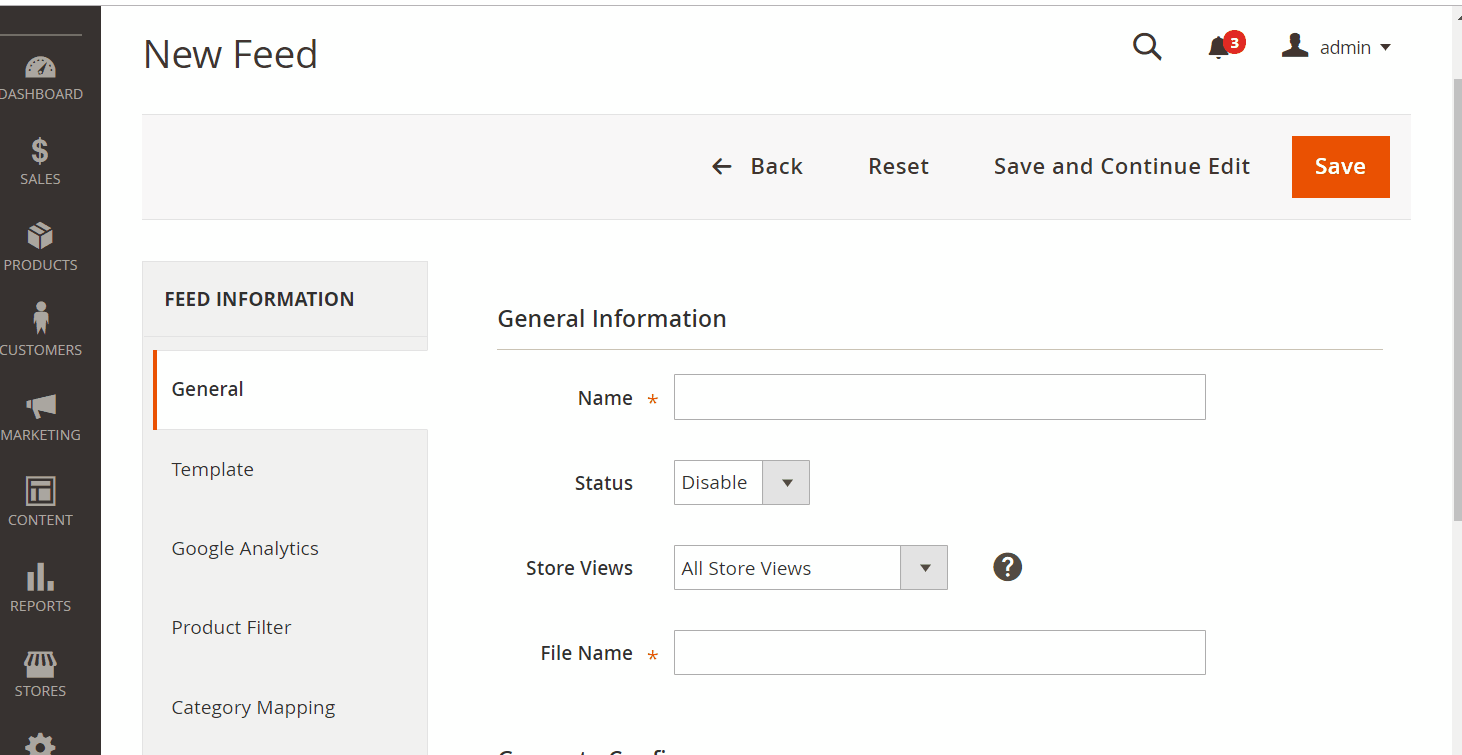
2.2. Select Pepperjam CSV as your Template
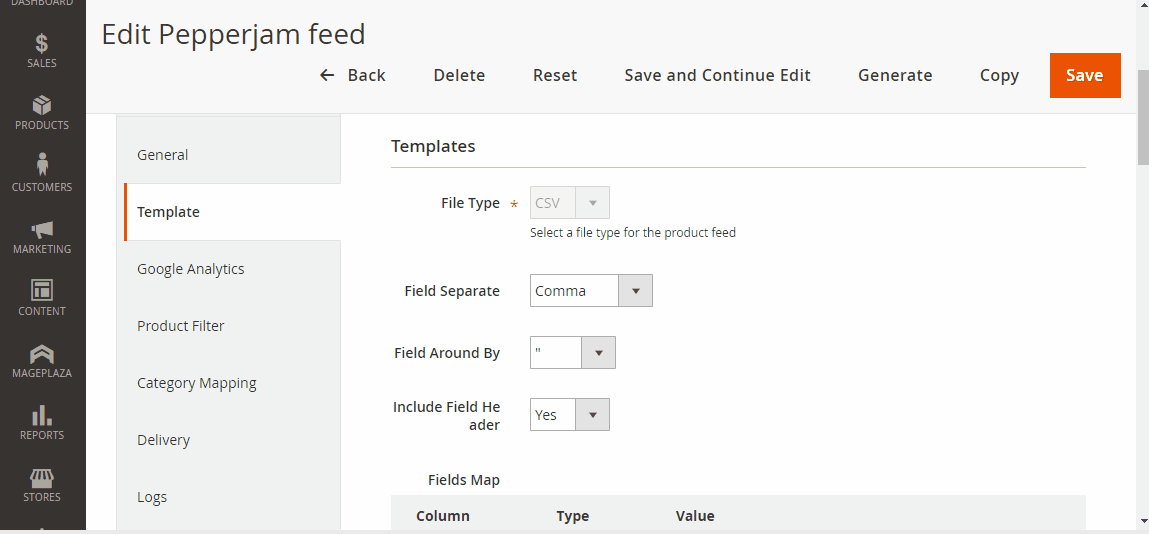
2.3. Fill in all the blanks in the Google Analytics section
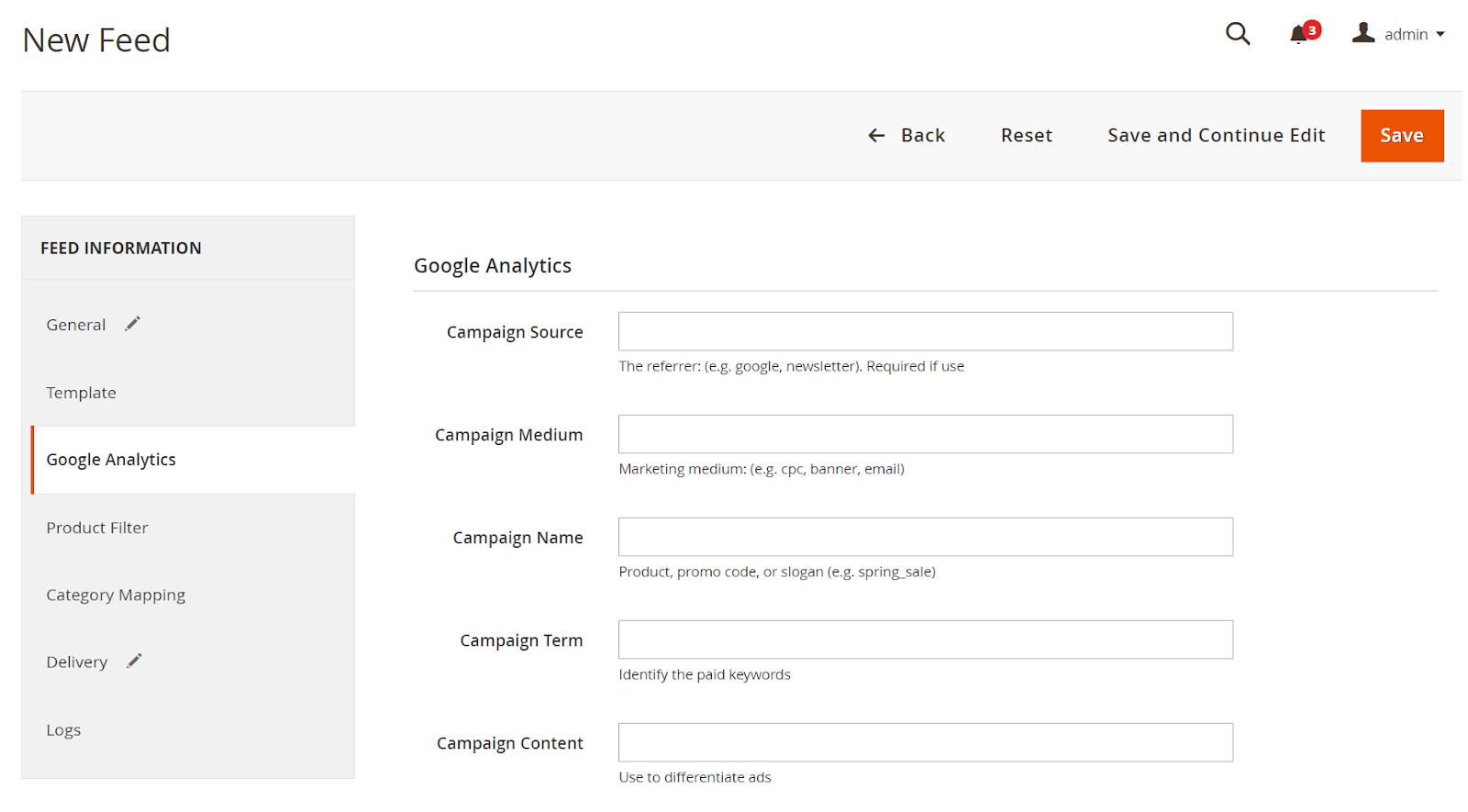
2.4. Select the condition to export file
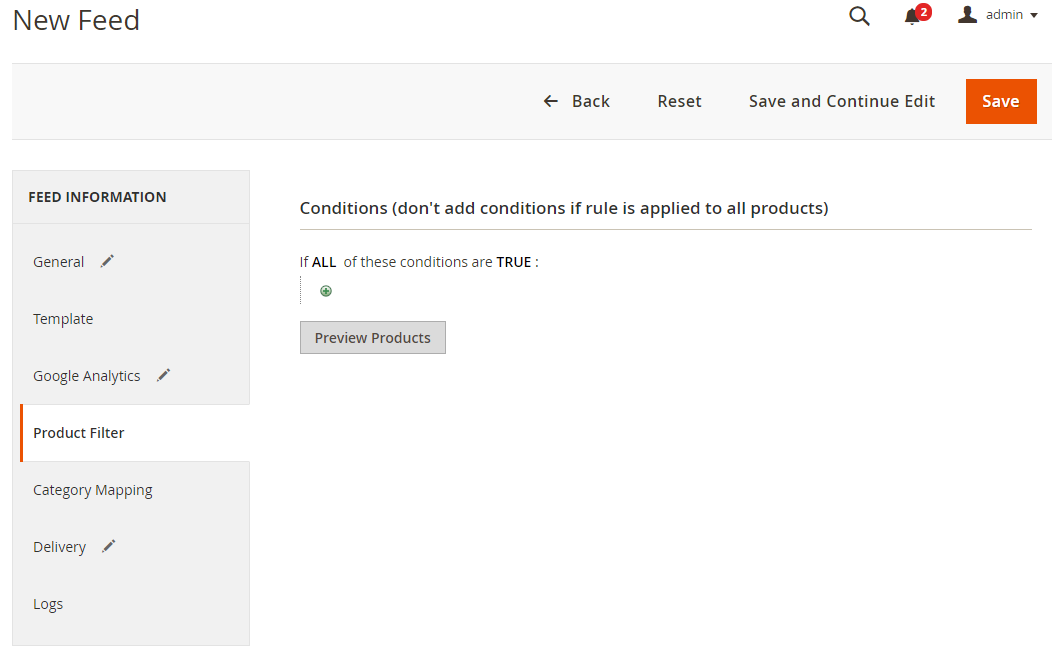
2.5. Set FTP as the delivery method of the exported file
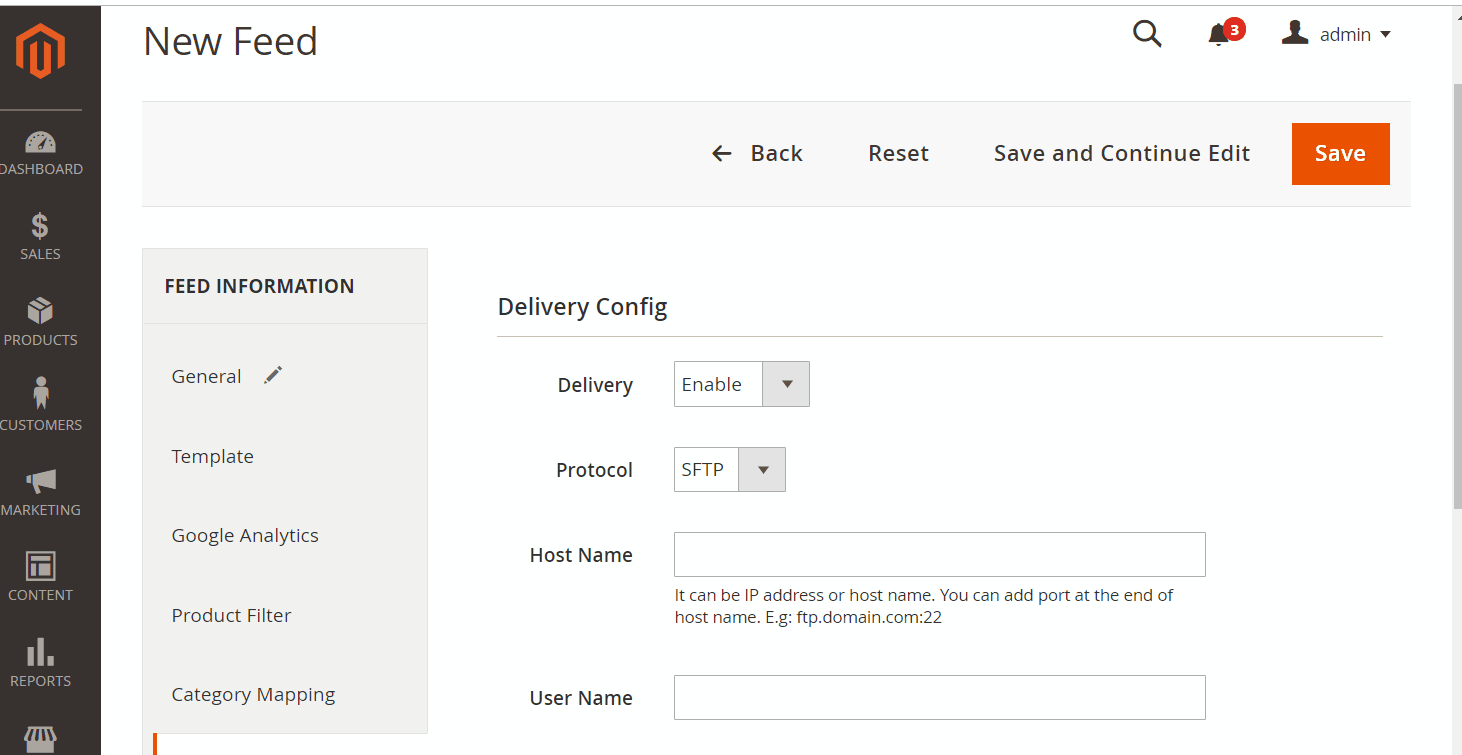
2.6. Save and then click at Generate to export file and upload it on a server. Then you can then download the exported file from the server or in Manage Feeds
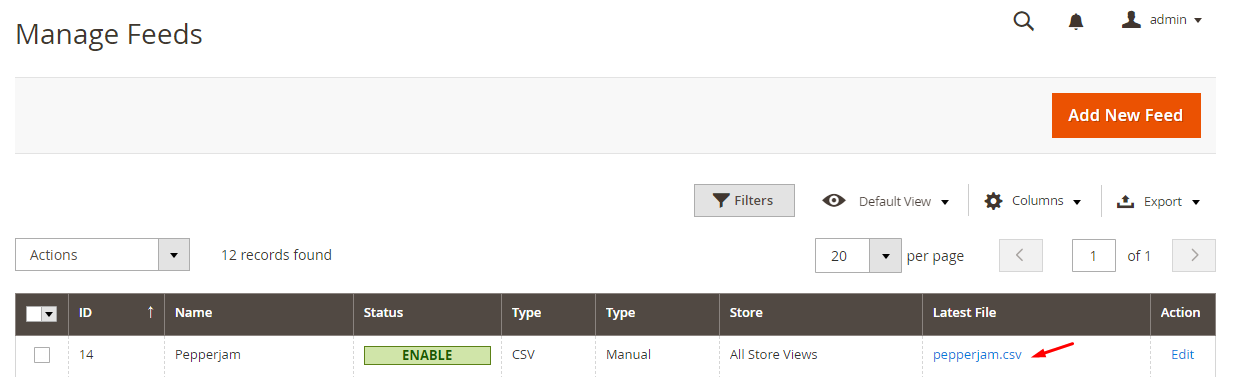
Below is the result after you have created a feed using Product Feed extension.
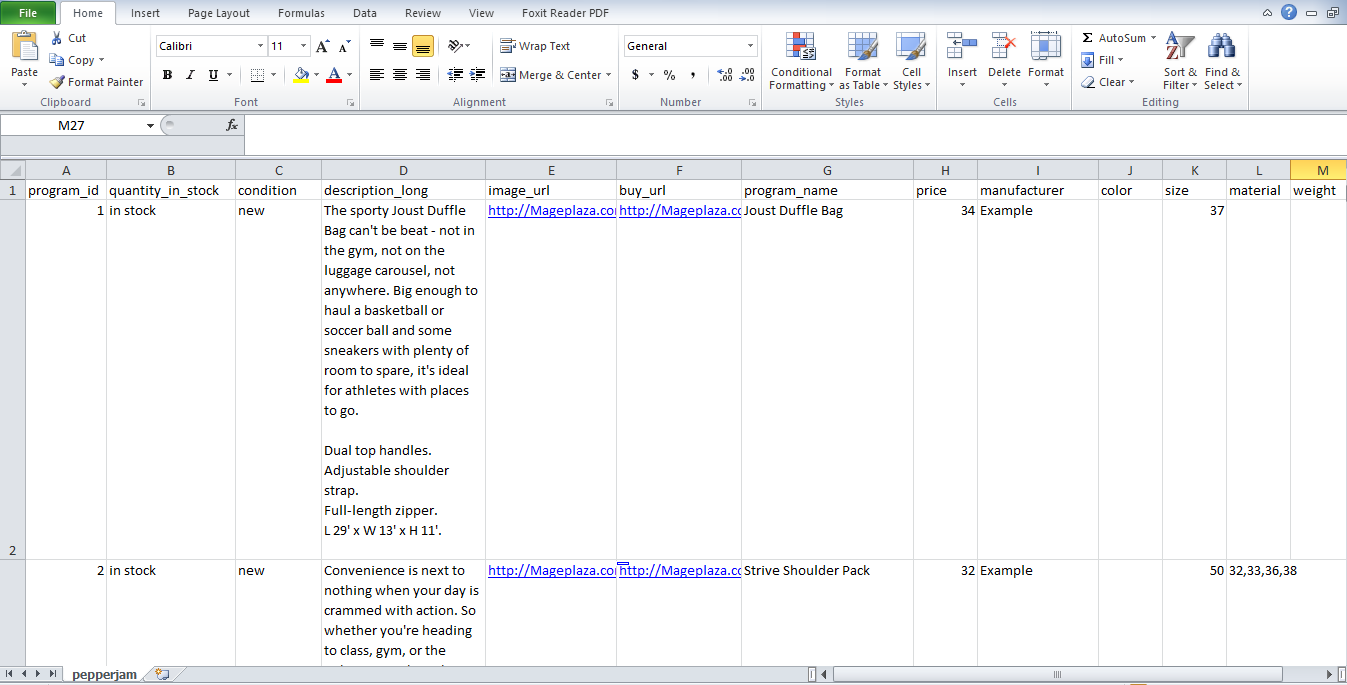
Conclusion
In this post, we have instructed you how to create a feed on Pepperjam using Magaplaza’s Product Feed module. You can go to our website to refer more functions of Magento 2 Product Feed.
Note: You should sign up a Paypal account in order to make your payment easier with Pepperjam.
Back Ask Mageplaza