How to integrate Shop with Magento 2
Table of content
What is Shop
Shop is a new type of comparison shopping site which provides the most comprehensive shopping experience on the web. You can find the products that you like from the best store on the Internet, and all products are putting together. You can choose the price, delivery method and the distribution schedule that suit with you.
The parameters which Shop offers are perfectly matched with that of the products data parameters of Magento 2. Employ those parameters with Magento 2’s products to create a Product Feed because Magento 2 does not support creating feed at the moment, and we need to use Module to create one. And because Shop only supports creating the .xml file, in this post we will guild you how to create an XML file by Product Feed module.
Countries which could use Shop
- UK
- USA
- Europe
Fields including in Jet template
- Required fields
- Group Name
- Group Description
- Image
- Category ID
- Price
- Sale Price
- Product Weight
- Brand
- Optional fields
- Keywords
- Product is taxable
How to Integrate Shop with Magento 2 step by step
Step 1: Register and use Shop
You can request to become a Shop partner in the desired area by accessing the Shop register link.
You need to enter personal details, information related to products, stores, payment. After register successfully, you would have to wait for about 2 – 3 days for this website to approve your account.
Step 2: The instruction on how to create a feed on Shop
Because Magento does not support you to create Product Feed, in this post, we will use the Product Feed module of Mageplaza to create a feed.
Steps to create a feed when using Product Feed extension: From the Admin Panel, go to Products > Catalog > Product Feed > Manage Feeds > Add New Feed
2.1. Fill in all the blanks in the General section
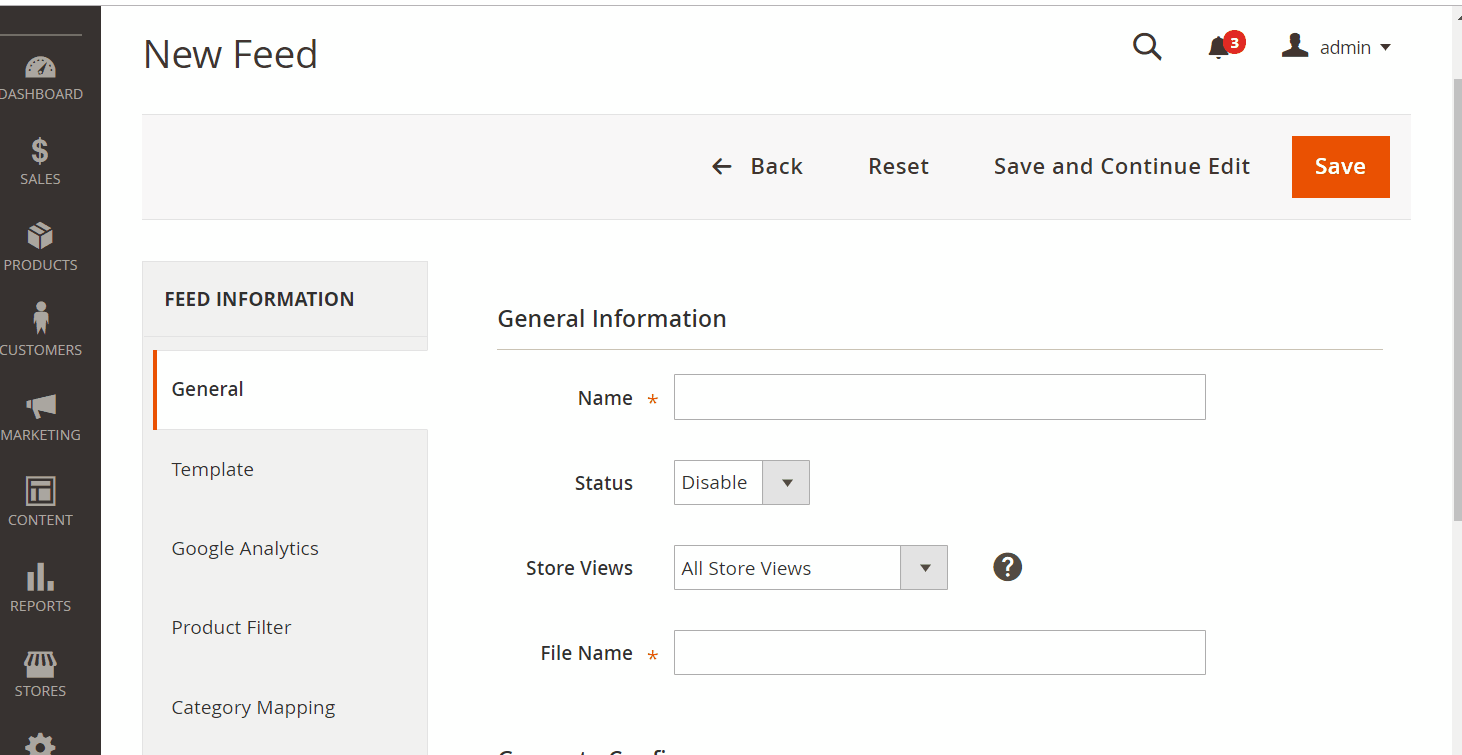
2.2. Select Shop XML as your Template
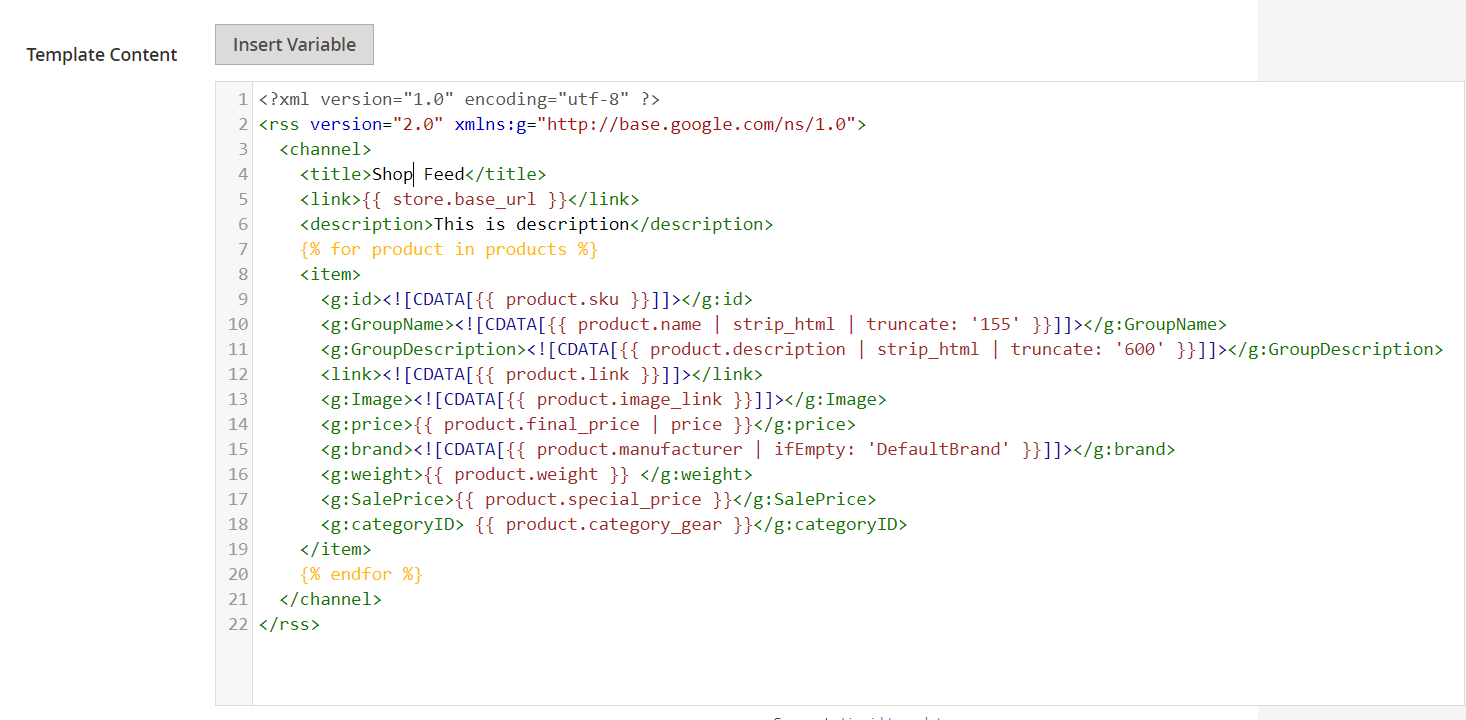
2.3. Fill in all the blanks in the Google Analytics section
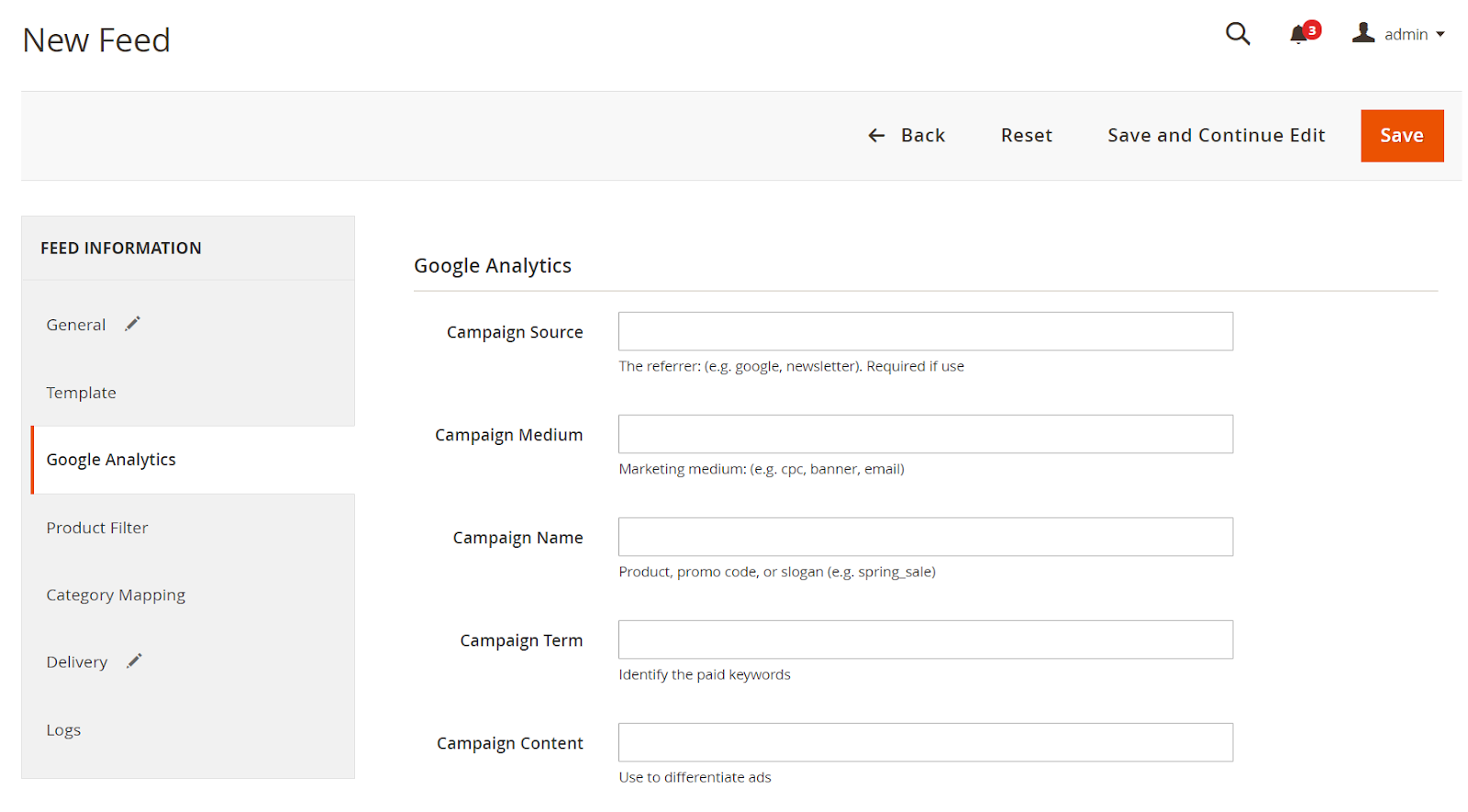
2.4. Select the condition to export file
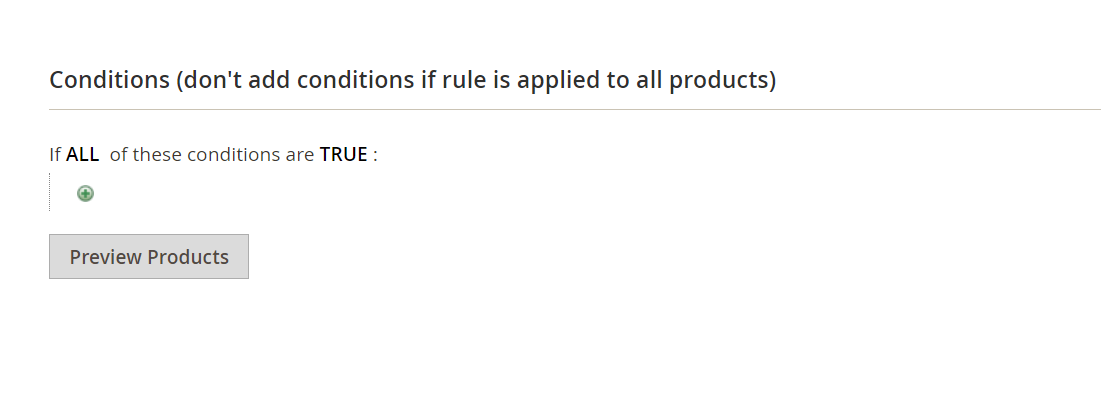
2.5. Set FTP as the delivery method of the exported file

2.6. Save and then click at Generate to export file and upload it on a server. Then you can then download the exported file from the server or in Manage Feeds
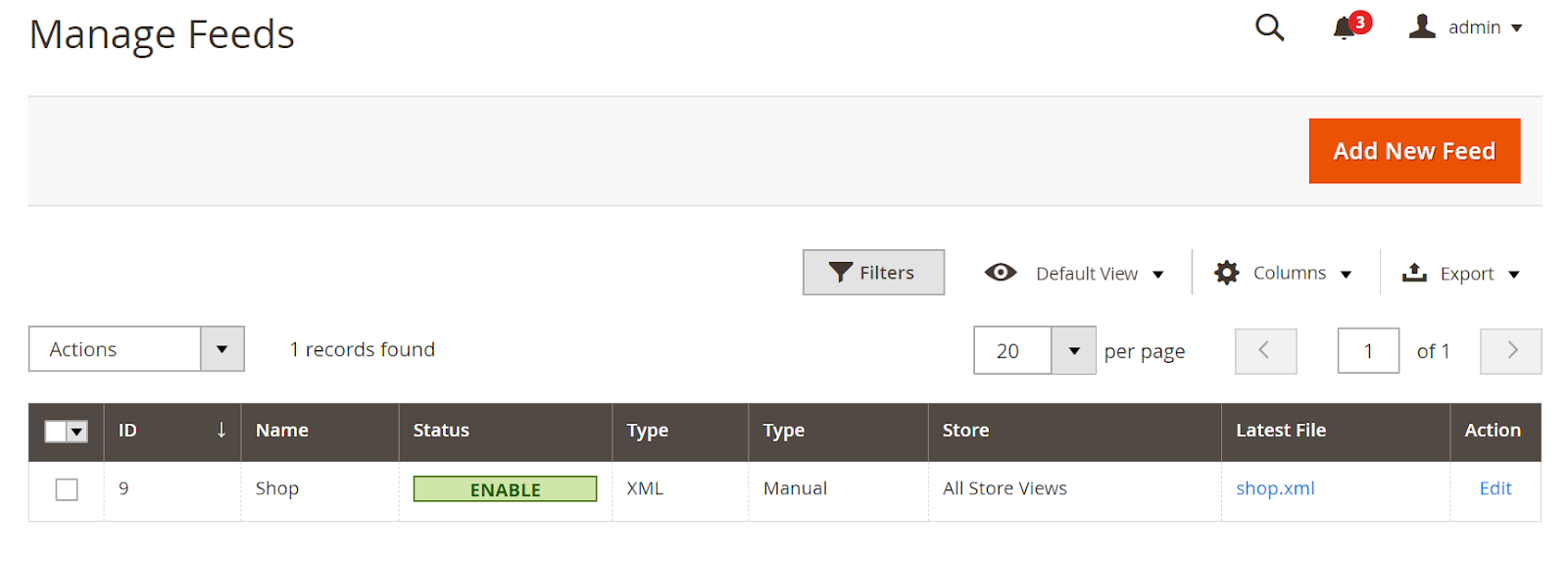
Below is the result after you have created a feed using Product Feed extension.

Conclusion
In this post, we have instructed you how to create a feed on Shop using Magaplaza’s Product Feed module. You can go to our website to refer more functions of Product Feed extension.
Back Ask Mageplaza