How to integrate Rakuten with Magento 2
Table of Contents
What is Rakuten
Rakuten is a Japanese e-commerce and Internet company based in Tokyo and was founded in 1997 by Hiroshi Mikitani. Its B2B2C e-commerce platform Rakuten Ichiba is the largest e-commerce site in Japan and one of the largest selling places in the world.
Since the product data parameters in Rakuten and Magento 2 are fully compatible, store’ s admin can apply these fields to their product data to create Product Feed. For the reason that Magento 2 now does not support feed generating, we need to use the added Product Feed extension by Mageplaza. Also, Rakuten supports uploading .csv, .txt, .xml files as well as .zip or .gz files.
Countries using Rakuten
- Japan
- Taiwan
- Brazil
- USA
- Germany
- France
Fields in Rakuten template {#field-rakuten}:
- Required fields
- id
- title
- item_group_id
- google_product_category
- link
- image_link
- price
- Optional fields
- brand
- description
- sale_price
- available
- gender
- sku
- adult
- size
- rating
- inventory
- pattern
- mpn
- category
- color
- size
- collections
How to Integrate Rakuten with Magento 2 step by step
Step 1: Register and use Rakuten
1.1 Access to Rakuten’s RMS Portal under the SignUp link. You will need to fill out a Rakuten account.
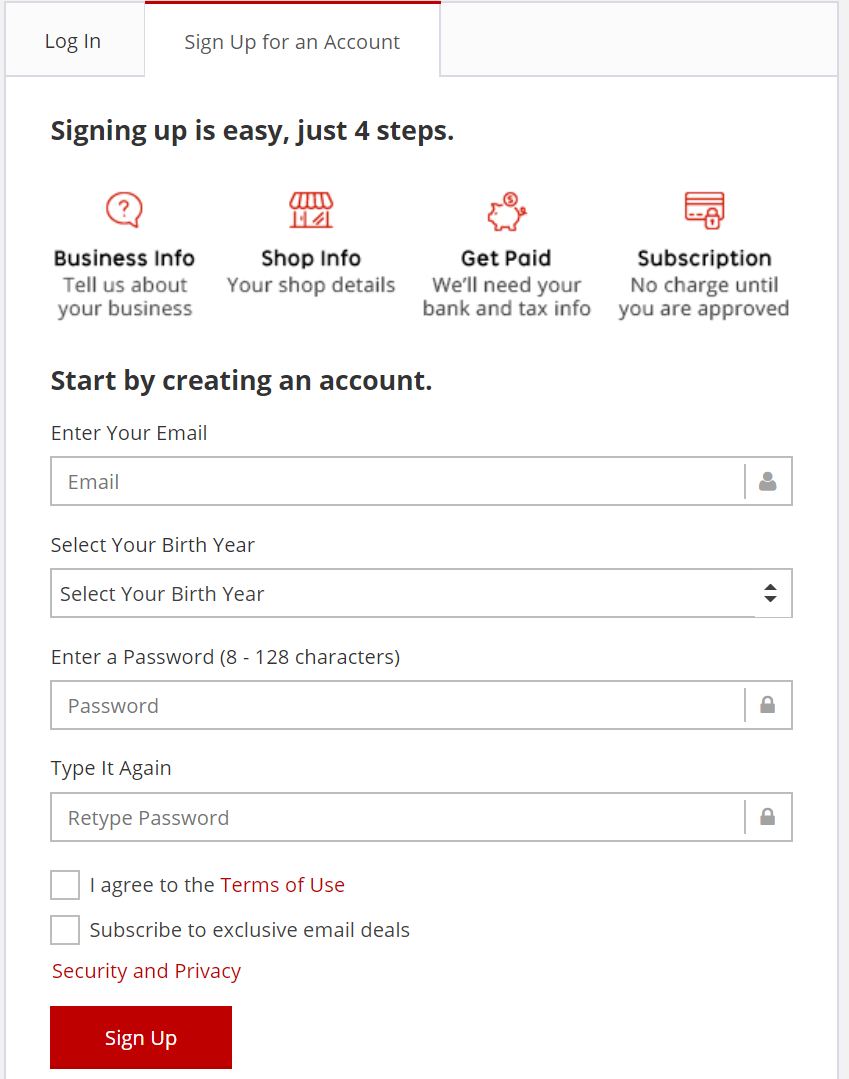
1.2 Insert your business information, your Rakuten shop and payment method.
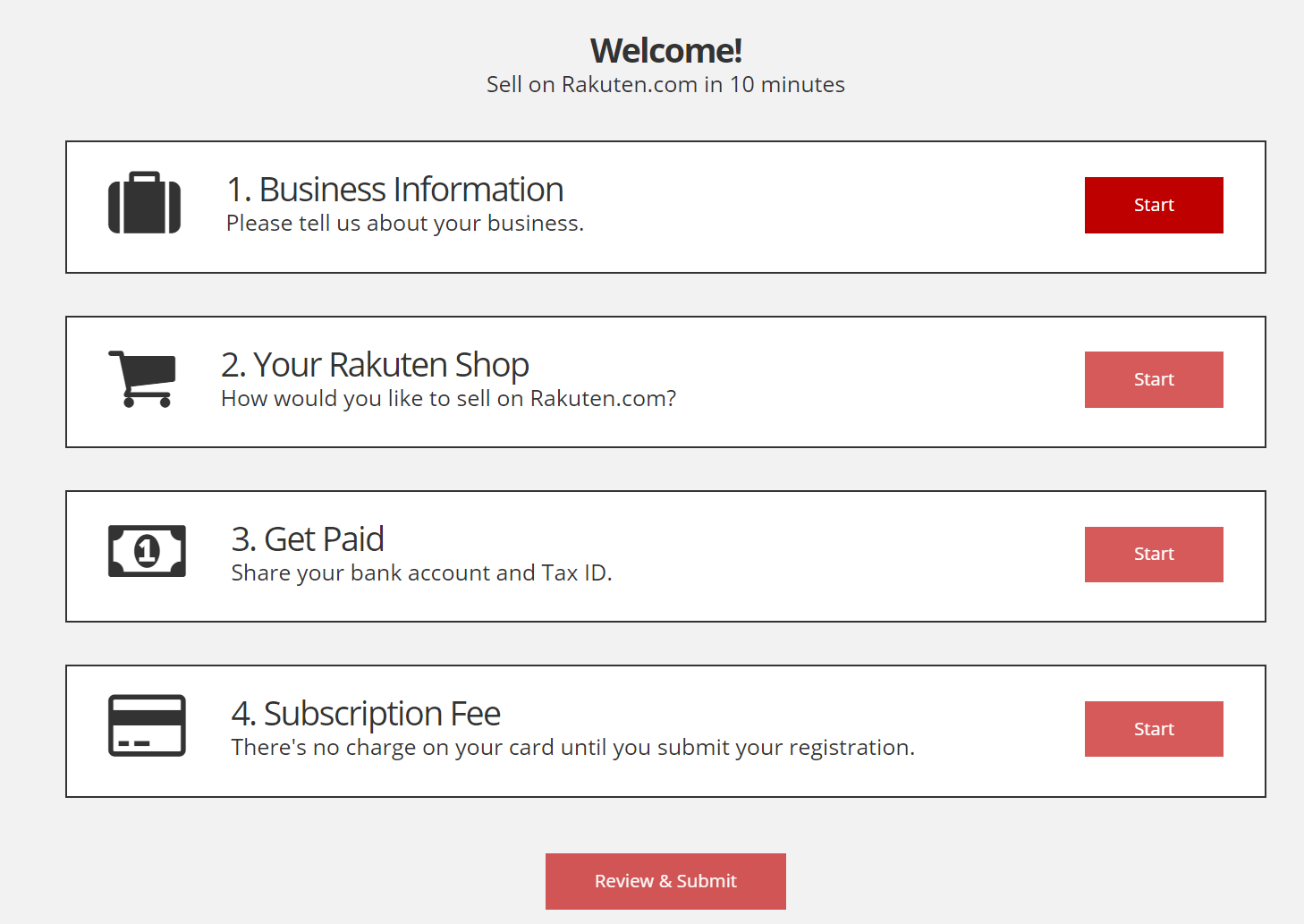
At the end of this step, your account has been registered successfully, please log in to Rakuten account to move forward.
Step 2: Create Product Feed in Rakuten
Since Magento 2 does not support to generate product feed, in this article, we introduce the Product Feed Module by Mageplaza.
2.1 Create a product feed
To begin with, go to Products > Catalog > Product Feed > Manage Feeds > Add New Feed
2.1.1 Insert information needed in General information
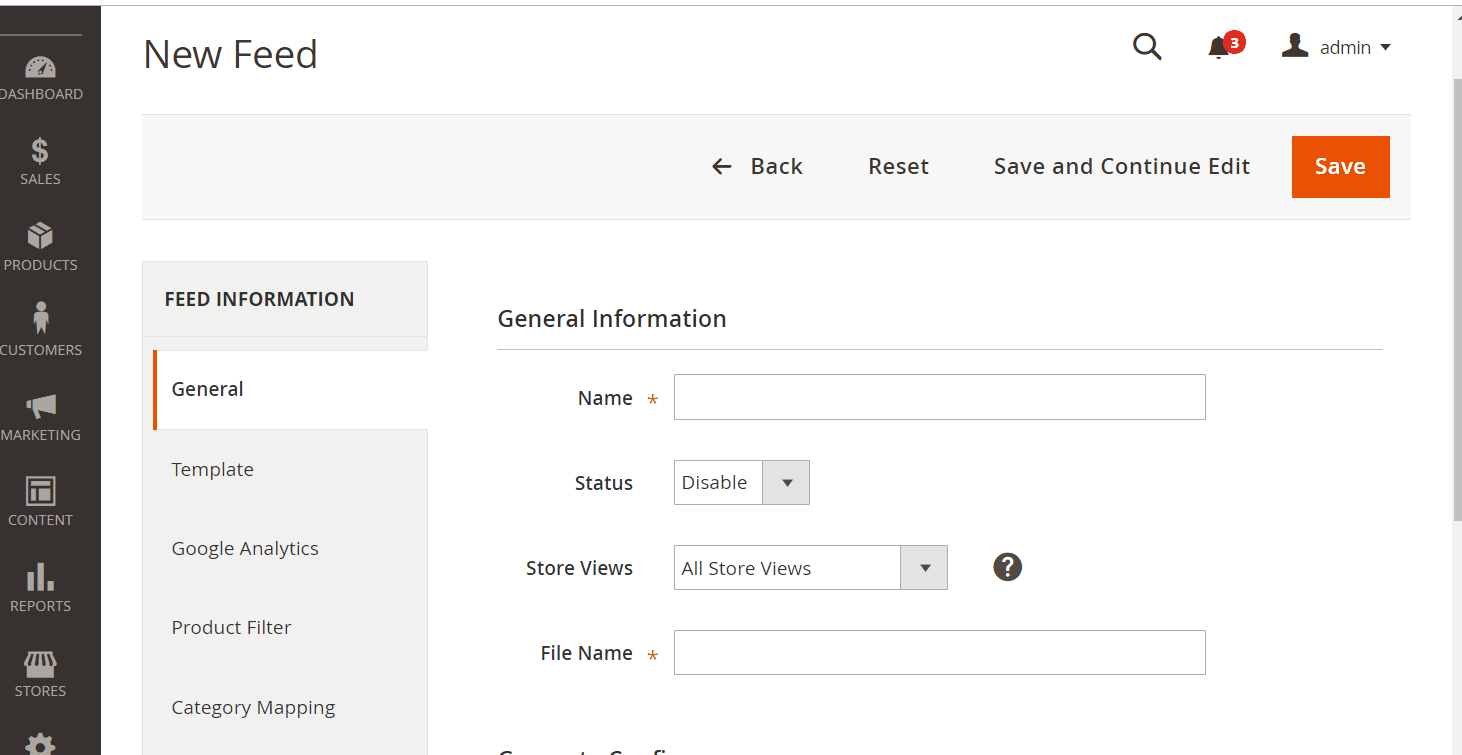
2.1.2 Choose template:
- Rakuten CSV
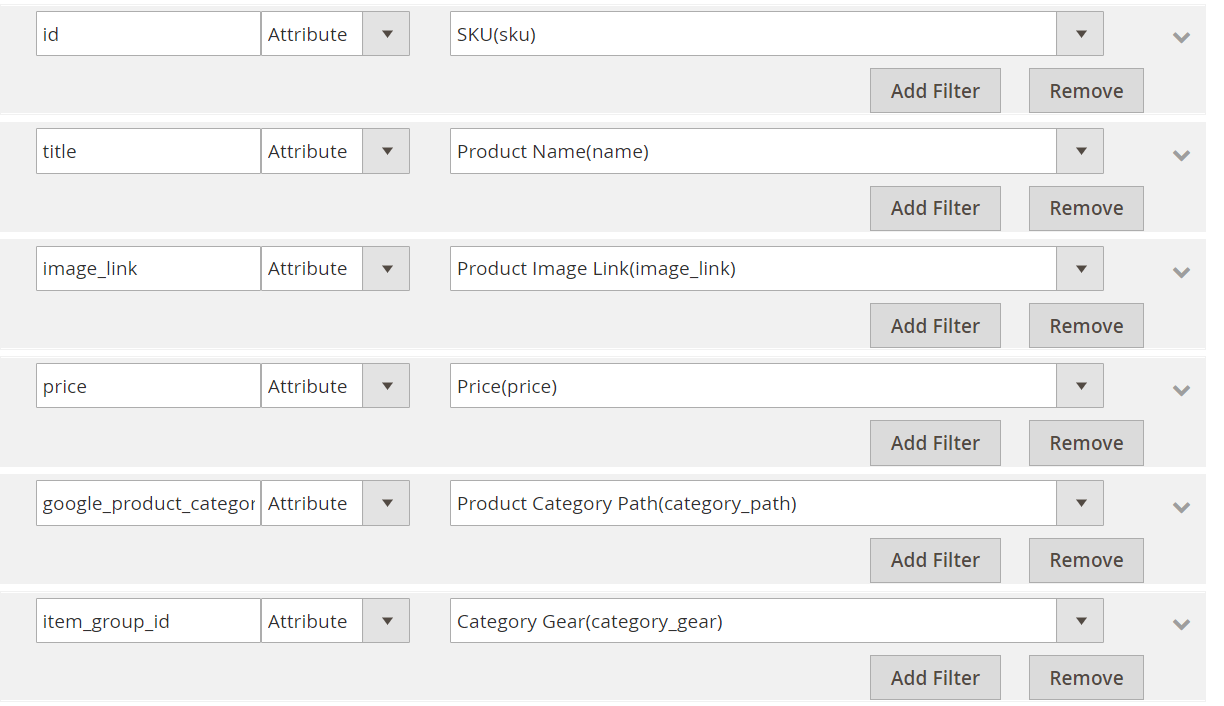
- Rakuten XML
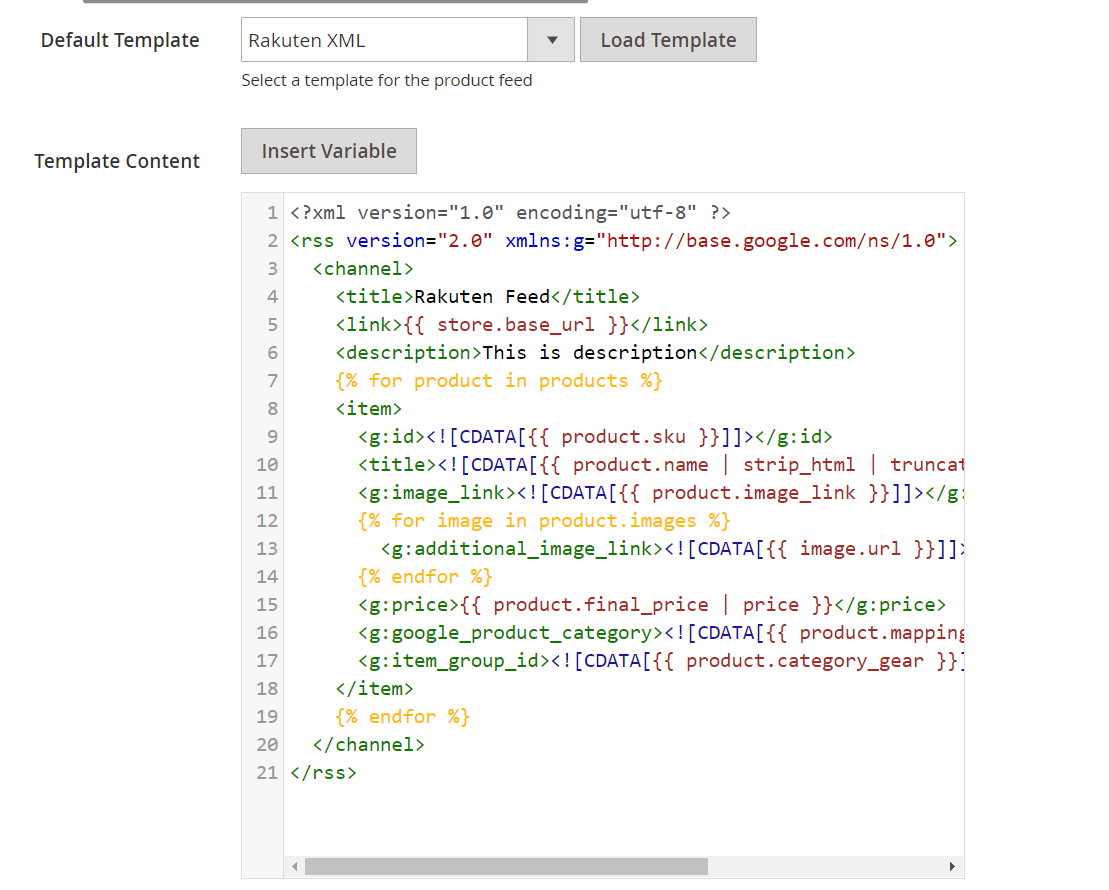
2.1.3 Insert information in Google Analytic part
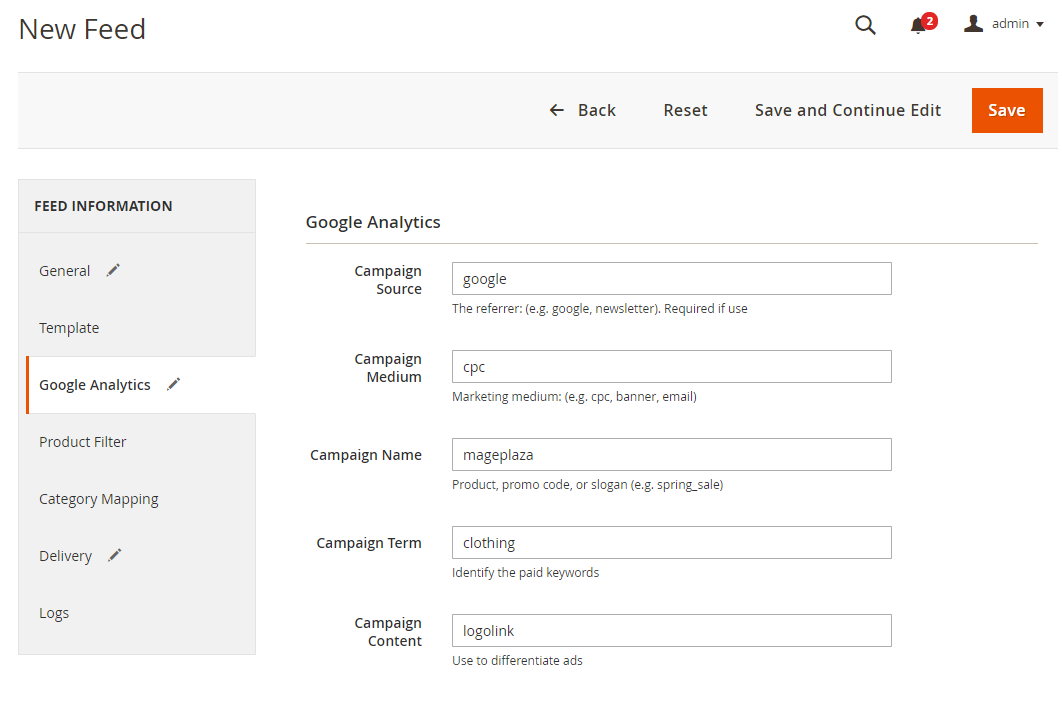
2.1.4 Select the conditions to export files
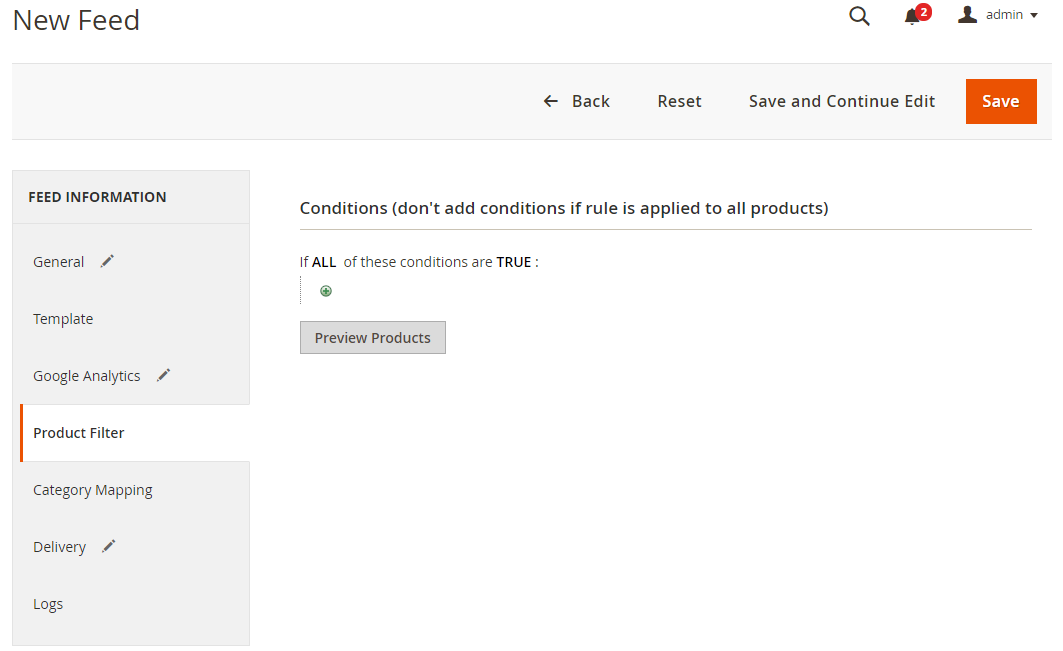
2.1.5 Choose the protocol to upload exported files (SFTP or FPT)
Then select Cron job to generate feed automatically, whereas Manual allows admin to create feeds manually.

2.1.6 Finish export feed
- Save the configuration
- Click
Generateto export and upload files to the server - Then download files from the server or
Manage Feeds
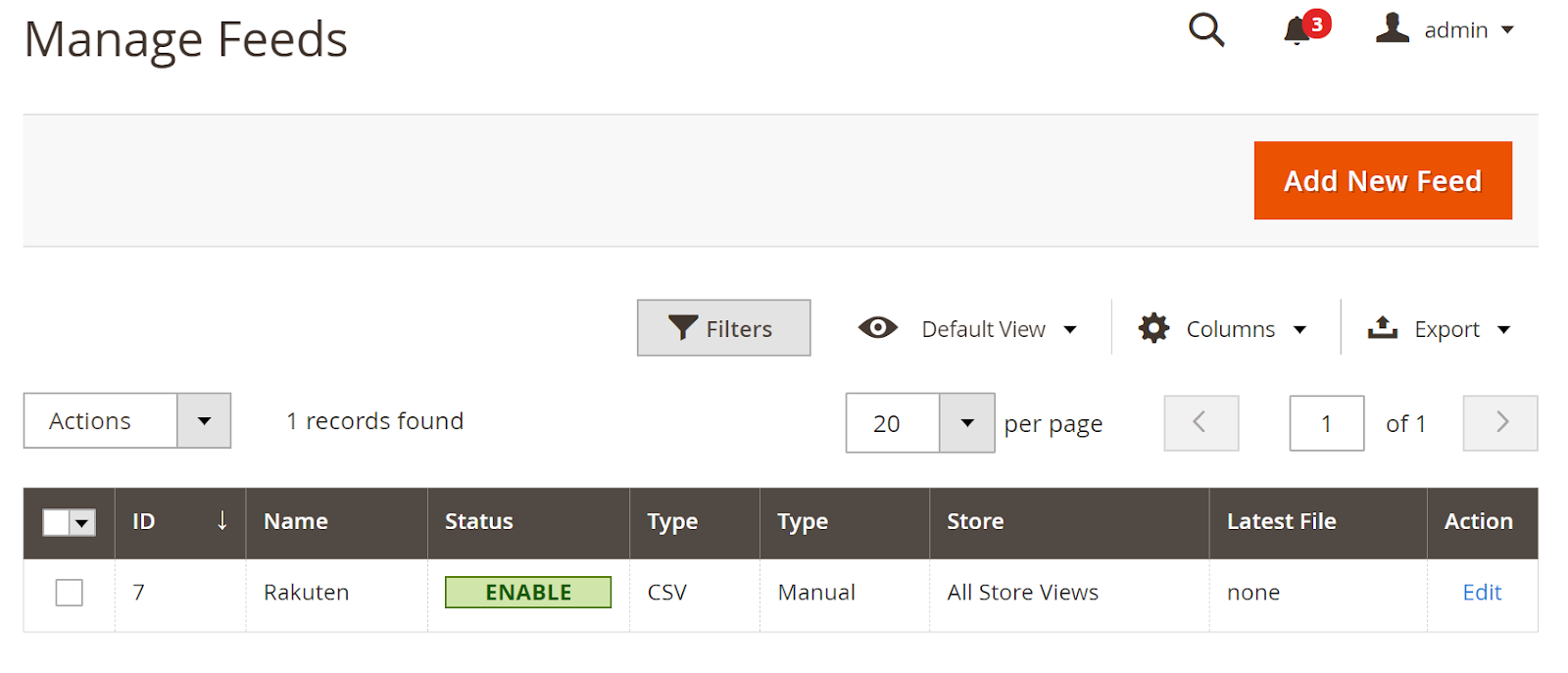
The file results after using Product Feed extension is as below:
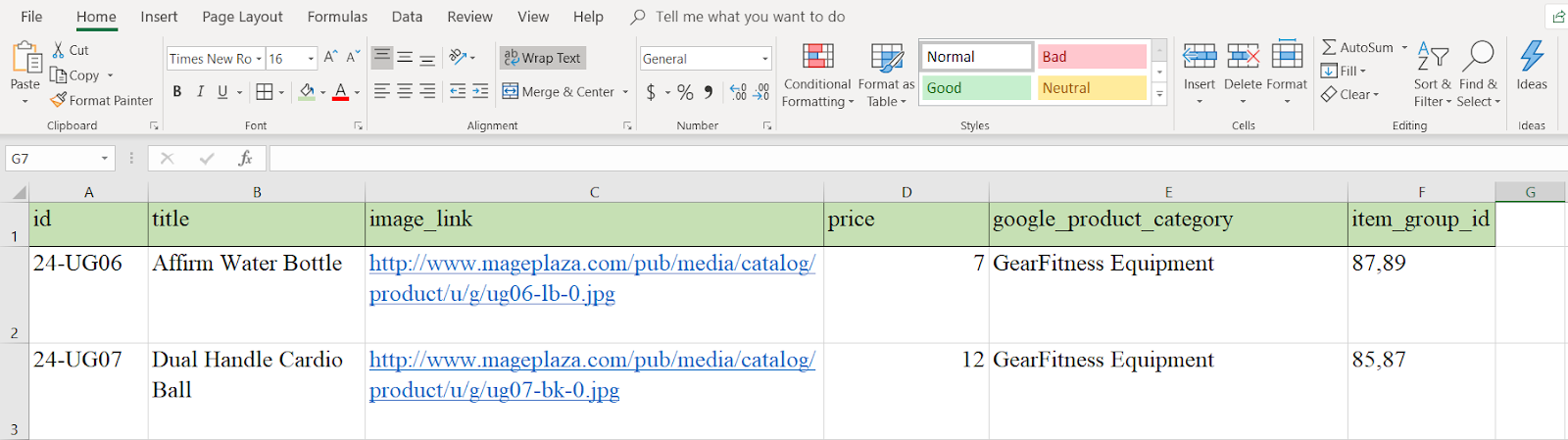
Conclusion
This tutorial provides you the instruction to create data feed in Rakuten using Mageplaza Product Feed module. For more detailed features of this extension, please visit here.
Related posts
- How to integrate Pricespy with Magento 2
- How to integrate Bonanza with Magento 2
- How to integrate Wish with Magento 2
- How to integrate Newegg with Magento 2
- How to integrate Walmart with Magento 2
Back Ask Mageplaza