How to integrate Trovaprezzi with Magento 2
Table of content
What is Trovaprezzi
Trovaprezzi is a searching tool to buy products online. It allows you to find everything that you want at the best price, gives you overviews about millions of preferences which belong to hundreds of products.
The parameters which Trovaprezzi offers are perfectly matched with that of the products data parameters of Magento 2. Employ those parameters with Magento 2’s products to create a Product Feed because Magento 2 does not support creating feed at the moment, and we need to use Module to create one. Trovaprezzi allows you to upload files in .csv or .xml format, so, in this post, we will instruct you how to create the CSV file by Product Feed module.
Countries which could use Trovaprezzi
- Spain
- Italy
Fields including in Trovaprezzi template
- Required fields
- Product name
- Product price
- SKU
- Product URL
- Product category
- Optional fields
- Product brand
- Product description
- Product image URL
- Product availability
- MPN
- EAN
- Additional image URL
How to Integrate Trovaprezzi with Magento 2 step by step
Step 1: Register and use Trovaprezzi
Access the register link, you need to full fill all the information to register a Trovaprezzi account.
Step 2: The instruction on how to create a feed on Trovaprezzi
Because Magento does not support you to create Product Feed, in this post, we will use the Product Feed module of Mageplaza to create a feed.
Steps to create a feed when using Product Feed extension: From the Admin Panel, go to Products > Catalog > Product Feed > Manage Feeds > Add New Feed.
2.1. Fill in all the blanks in the General Information and Generate Config section. With Generate Config, there are 2 feed update modes which are Manual and Cron job
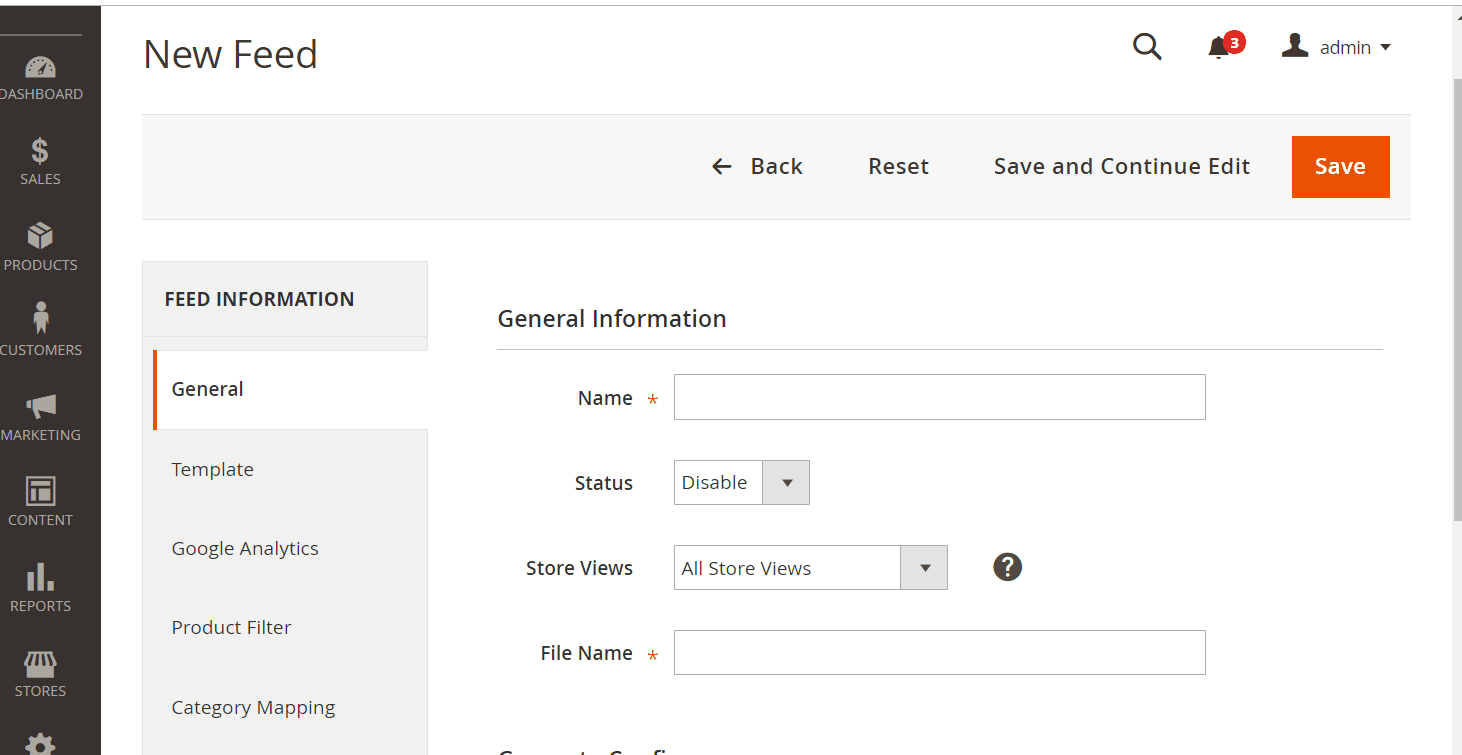
2.2. Select Trovaprezzi CSV as your Template.
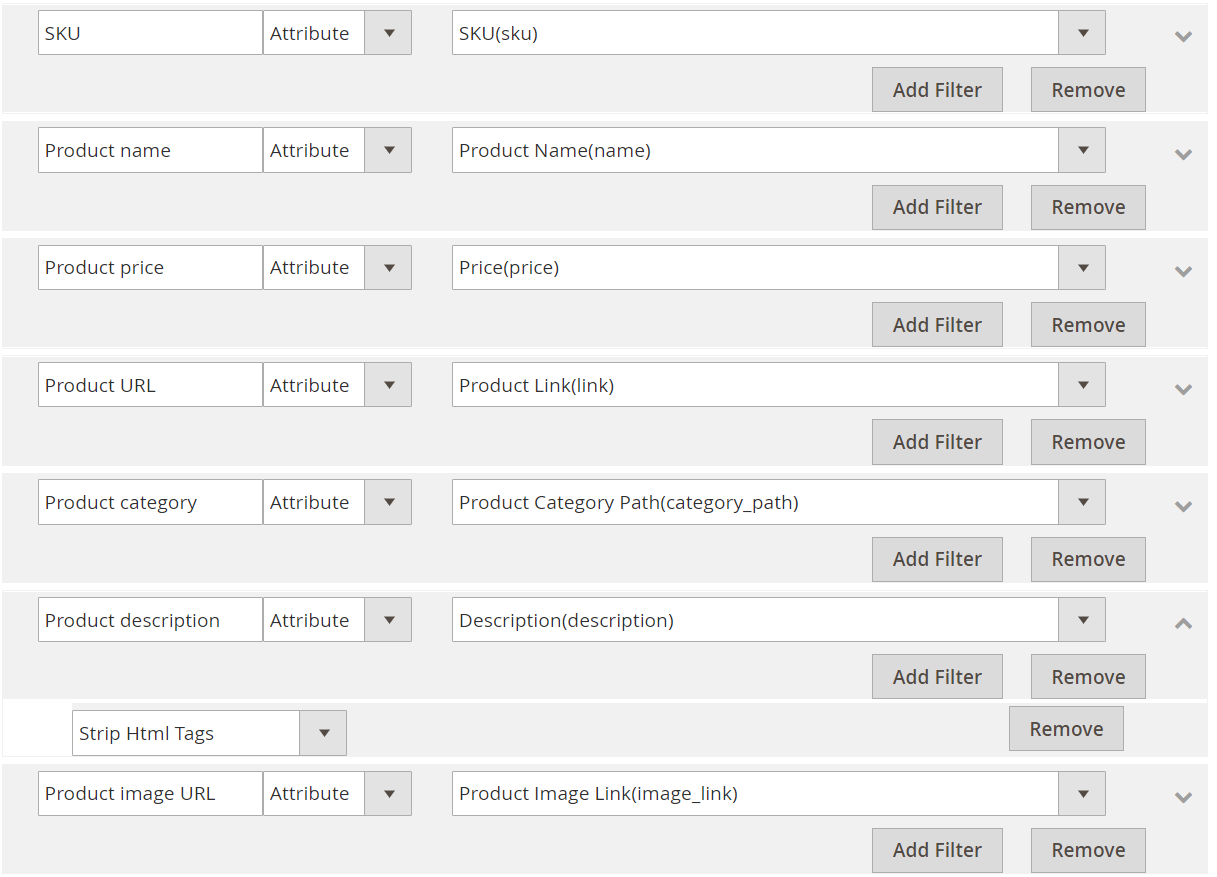
2.3. Fill in all the blanks in the Google Analytics section
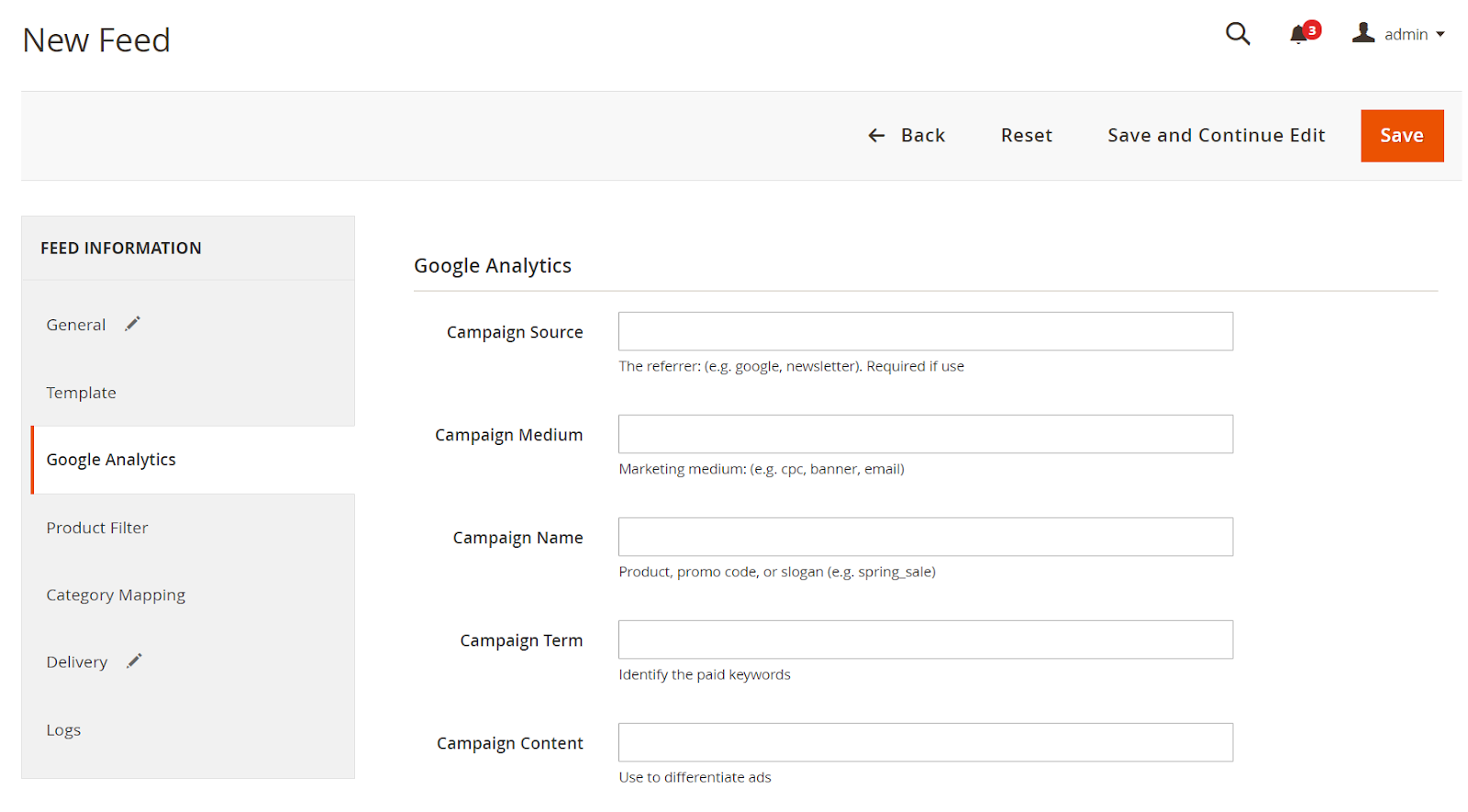
2.4. Select the condition to export file
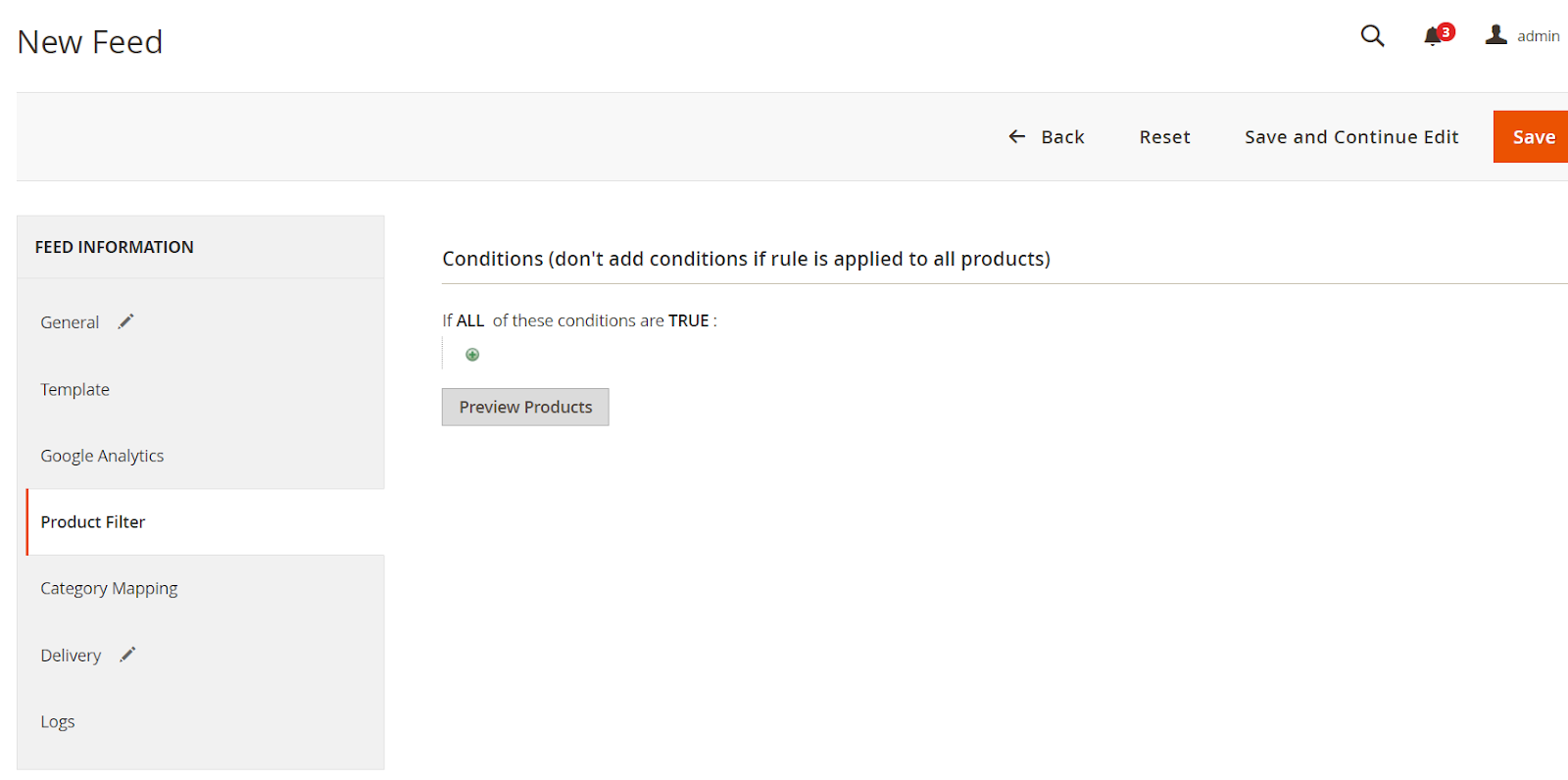
2.5. Set FTP as the delivery method of the exported file.
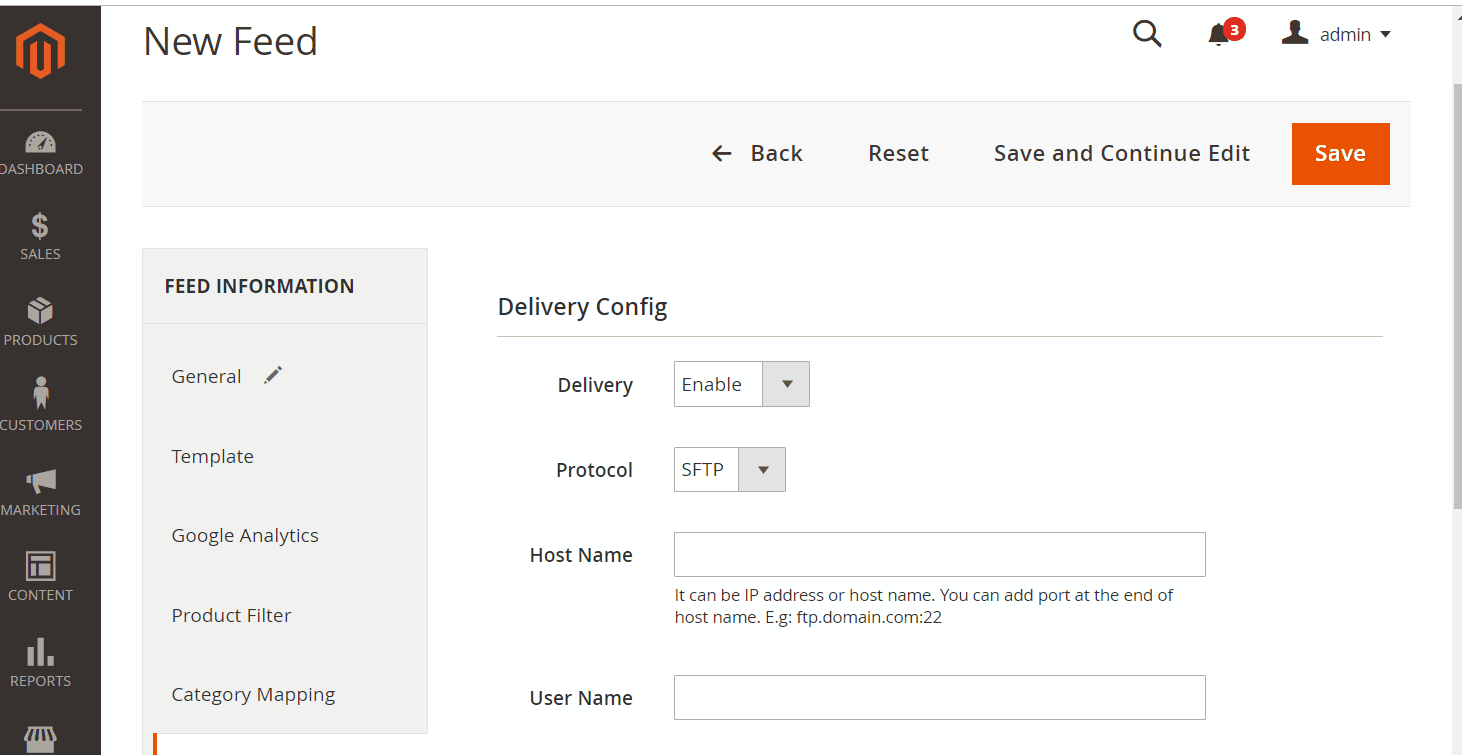
2.6. Save and then click at Generate to export file and upload it on a server. Then you can then download the exported file from the server or in Manage Feeds
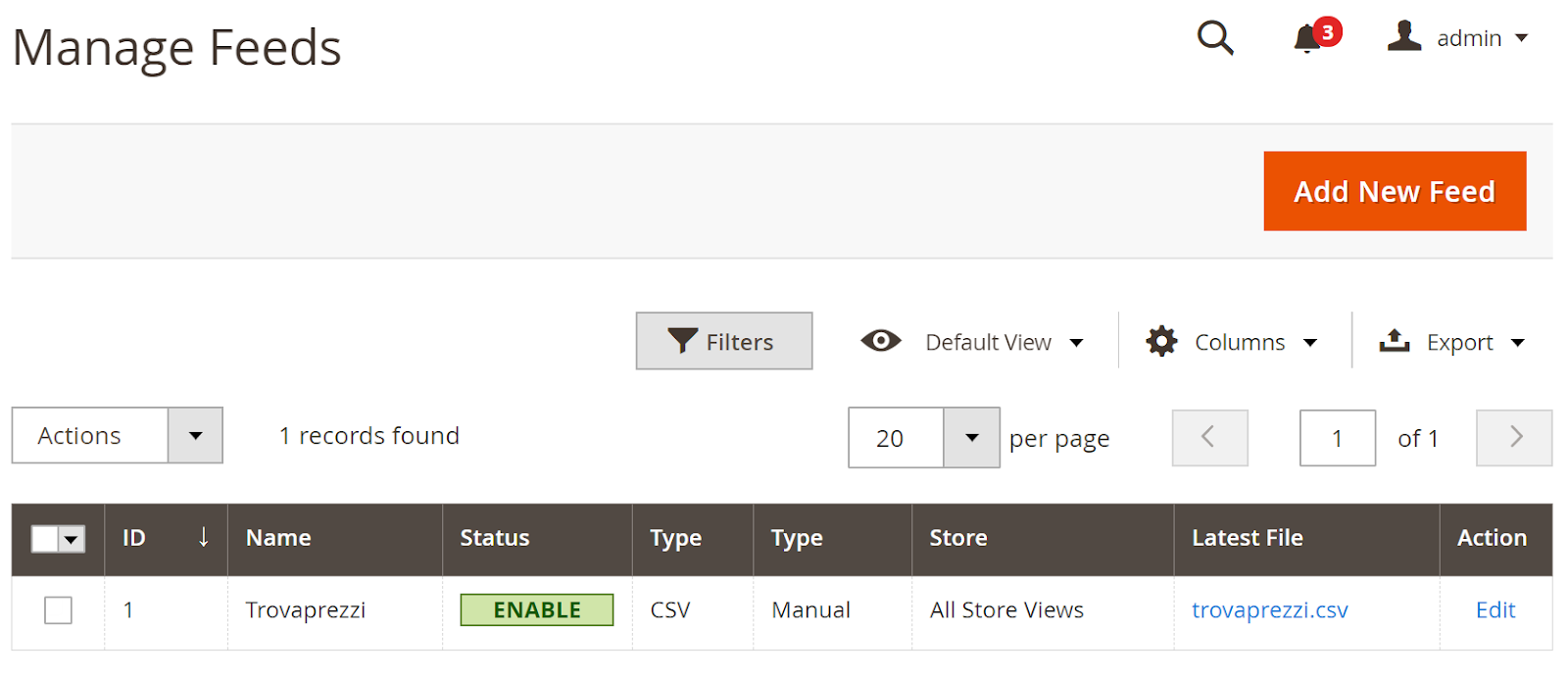
Below is the result after you have created a feed using Product Feed extension.
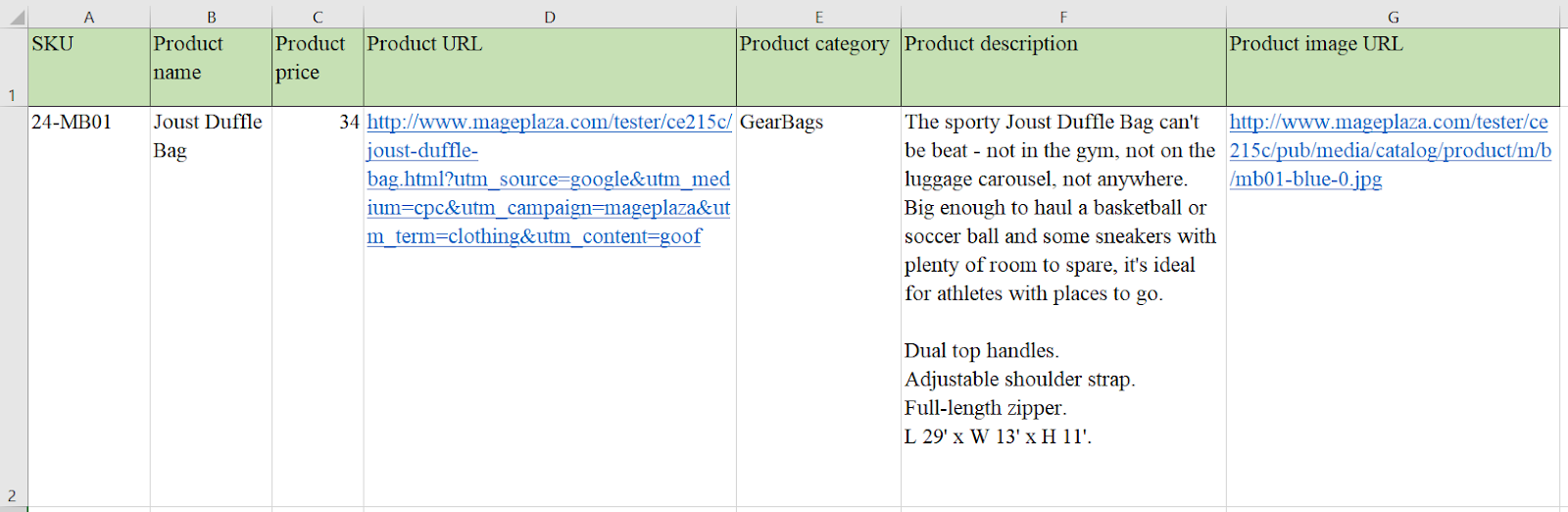
Conclusion
In this post, we have instructed you how to create a feed on Trovaprezzi using Magaplaza’s Product Feed module. You can go to our website to refer more functions of Product Feed extension.
Back Ask Mageplaza