How to integrate ShopAlike with Magento 2
Table of content
What is ShopAlike
ShopAlike provides a wide range of products from fashion to living and from the interior to sports products – and represented in 13 countries all over the world.
The parameters which ShopAlike offers are perfectly matched with that of the products data parameters of Magento 2. Employ those parameters with Magento 2’s products to create a Product Feed because Magento 2 does not support creating feed at the moment, and we need to use Module to create one. ShopAlike supports uploading files in .txt, .xml, .csv format, in this post, we will guild you how to create a CSV file by using Product Feed module.
Countries which could use ShopAlike
- Austria
- Denmark
- Finland
- France
- Germany
- Netherlands
- Poland
- Czech Republic
- Slovak Republic
- Spain
- Switzerland
- Hungary
- Italy
Fields including in ShopAlike template
- Required fields
- sku
- title
- price
- url_product
- image_url
- description
- condition
- for sale
- stock
- Optional fields
- EAN
- deliver code
How to Integrate ShopAlike with Magento 2 step by step
Step 1: Register and use ShopAlike
To sign up for ShopAlike, you can access the ShopAlike register link
- You need to full fill all the information includes first name, surname, store’s URL, email, phone number.
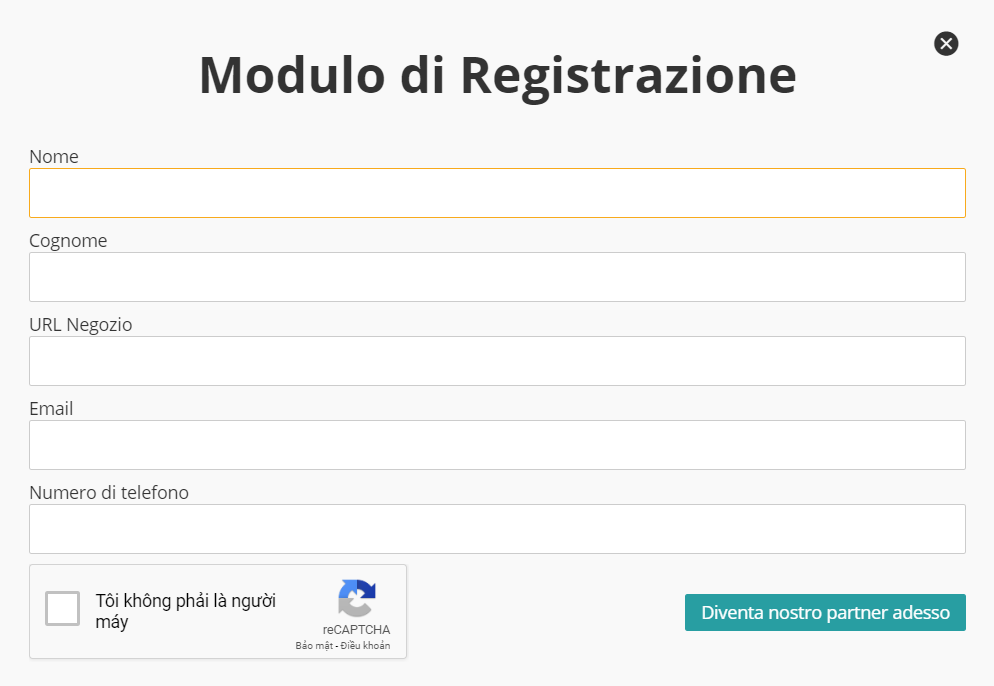
Step 2: The instruction on how to create a feed on ShopAlike
Because Magento does not support you to create Product Feed, in this post, we will use the Product Feed module of Mageplaza to create a feed.
Steps to create a feed when using Product Feed extension: From the Admin Panel, go to Products > Catalog > Product Feed > Manage Feeds > Add New Feed
2.1. Fill in all the blanks in the General section
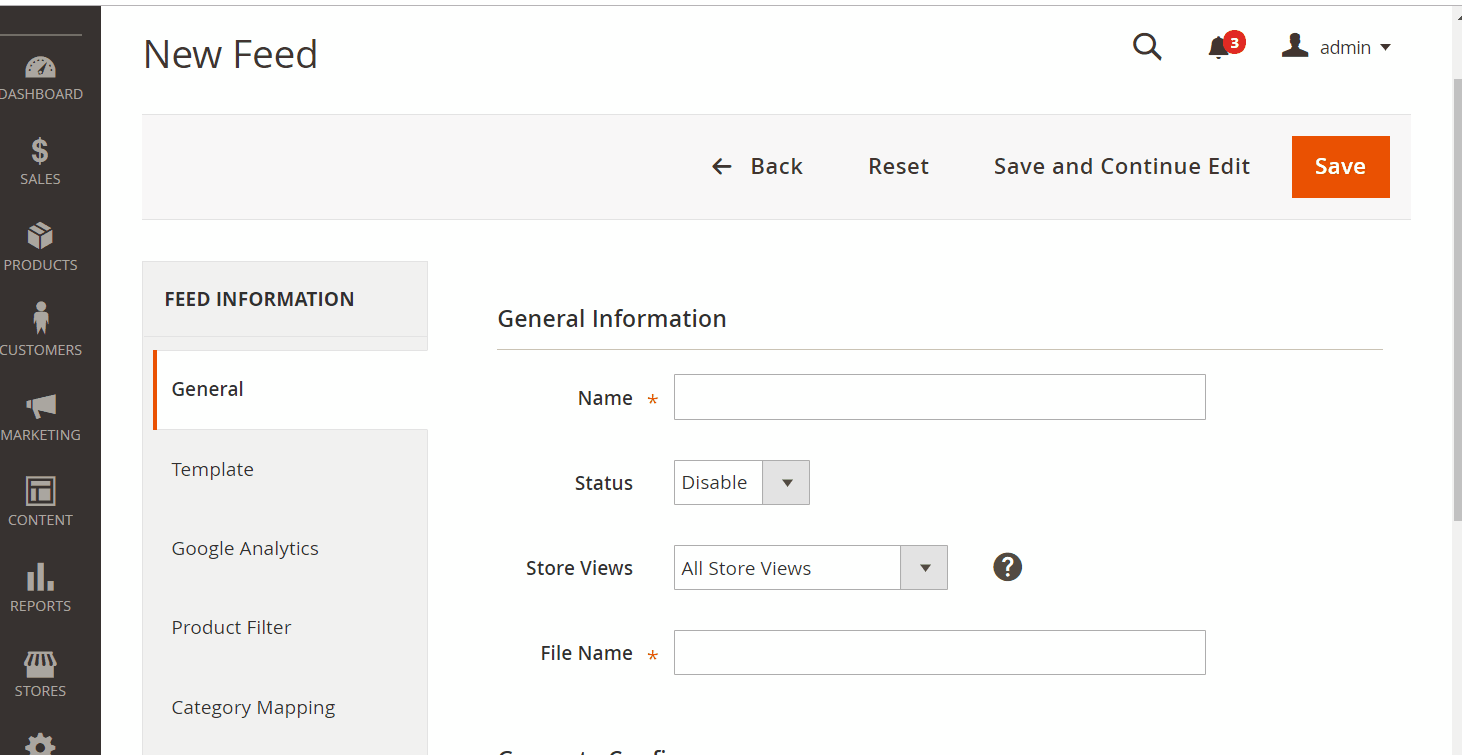
2.2. Select ShopAlike CSV as your Template
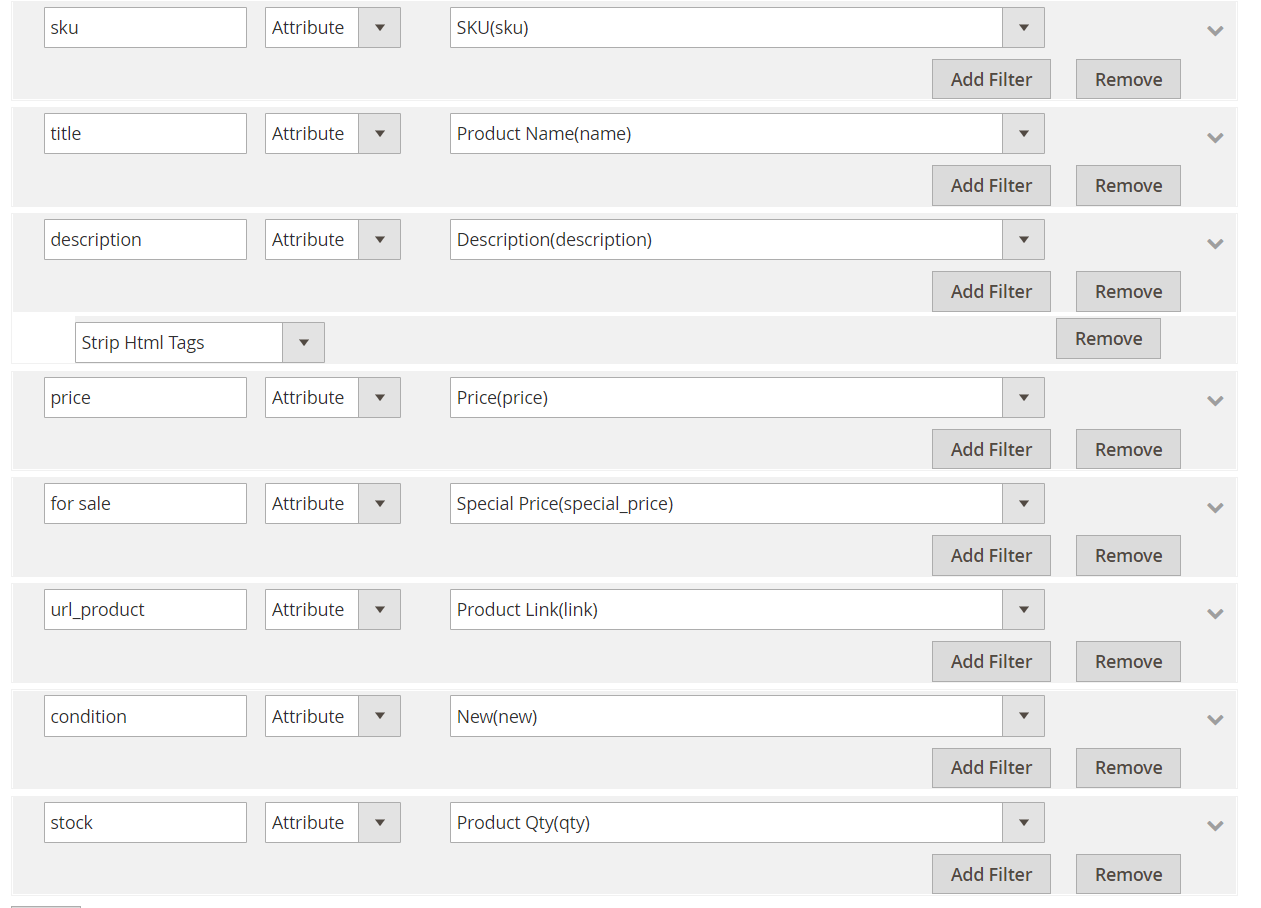
2.3. Fill in all the blanks in the Google Analytics section
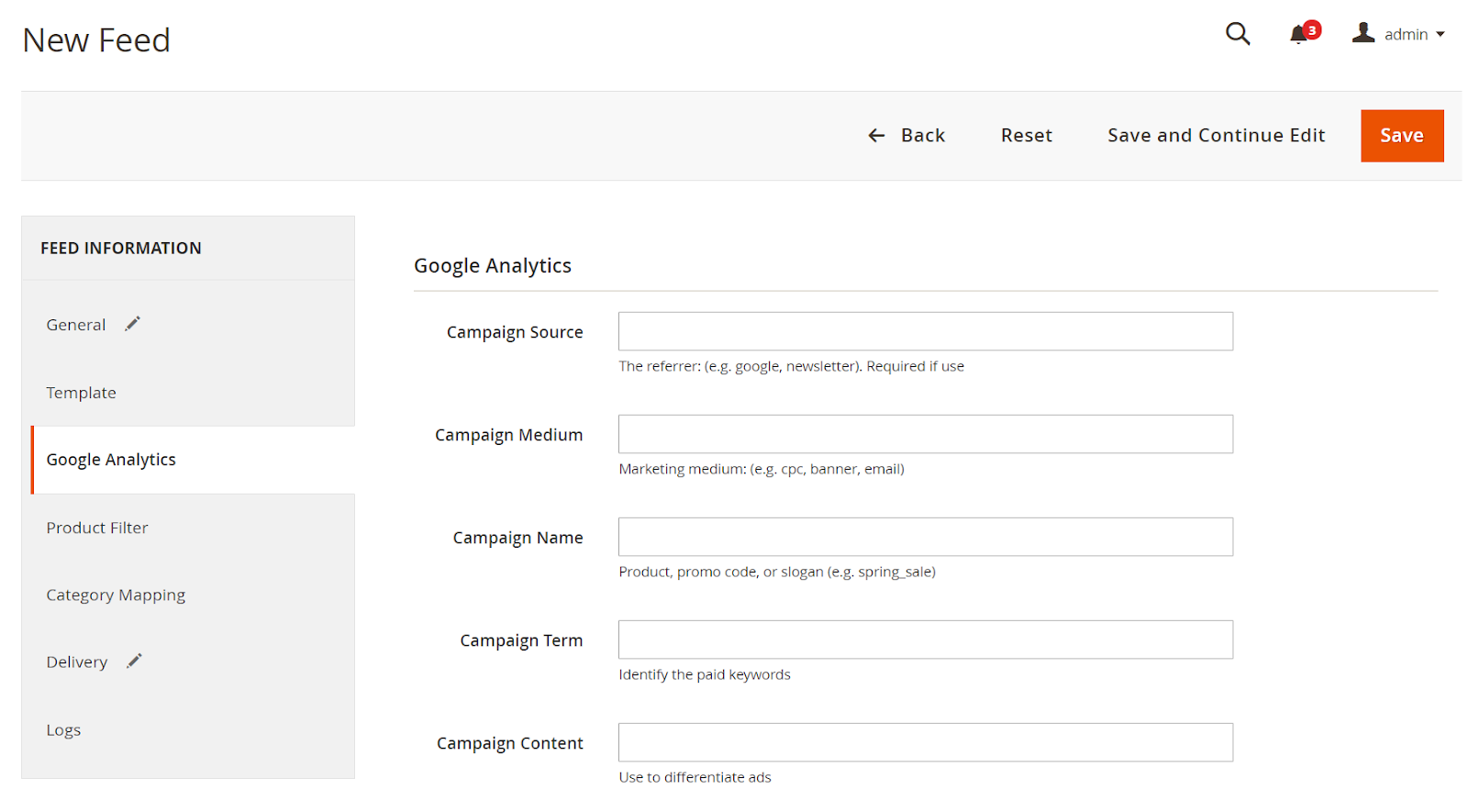
2.4. Select the condition to export file
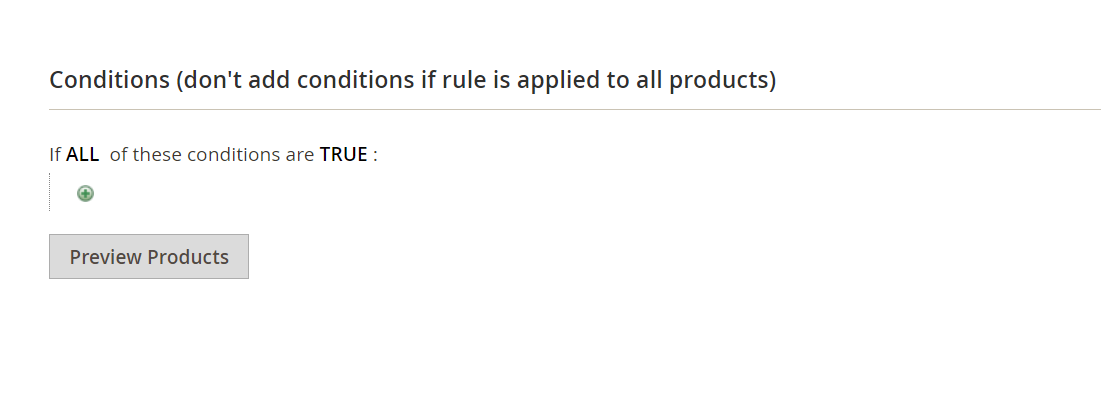
2.5. Set FTP as the delivery method of the exported file
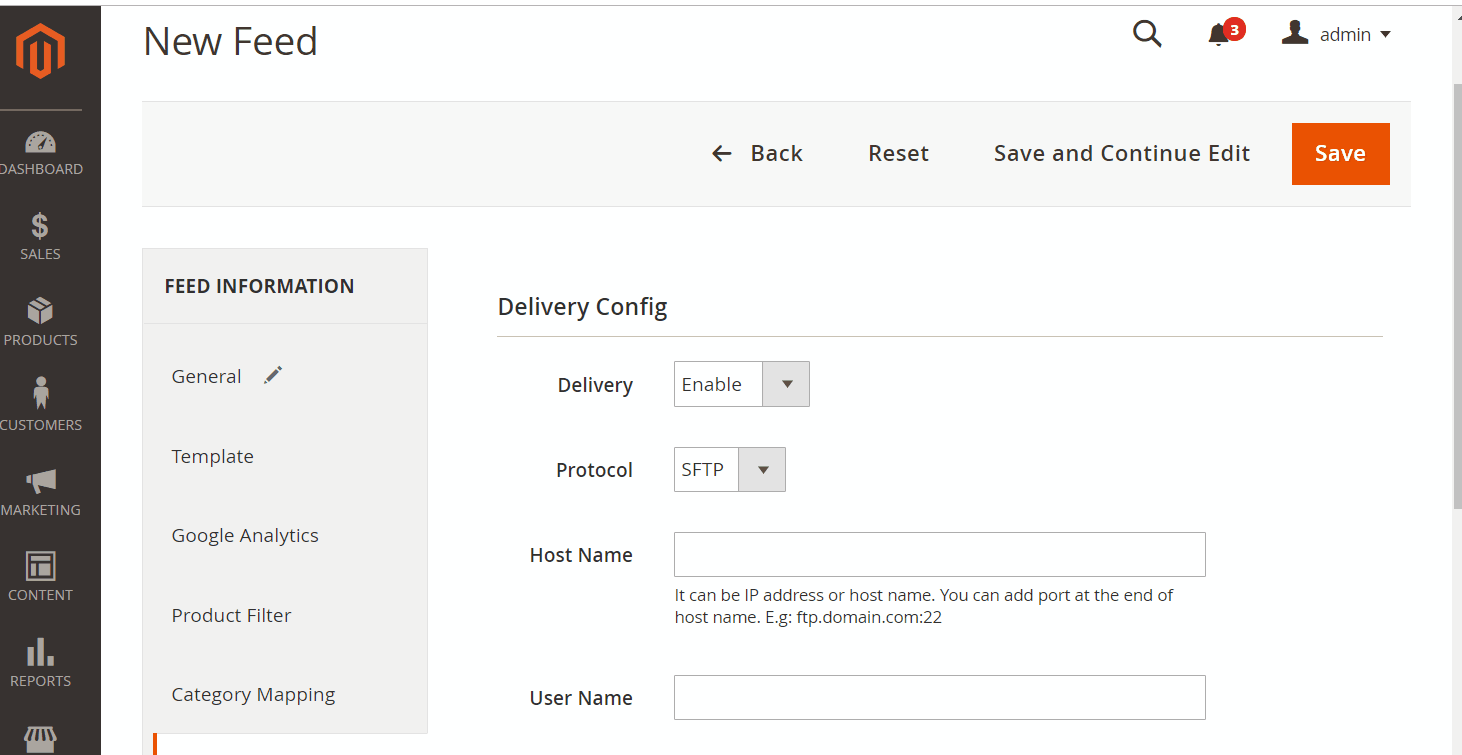
2.6. Save and then click at Generate to export file and upload it on a server. Then you can then download the exported file from the server or in Manage Feeds
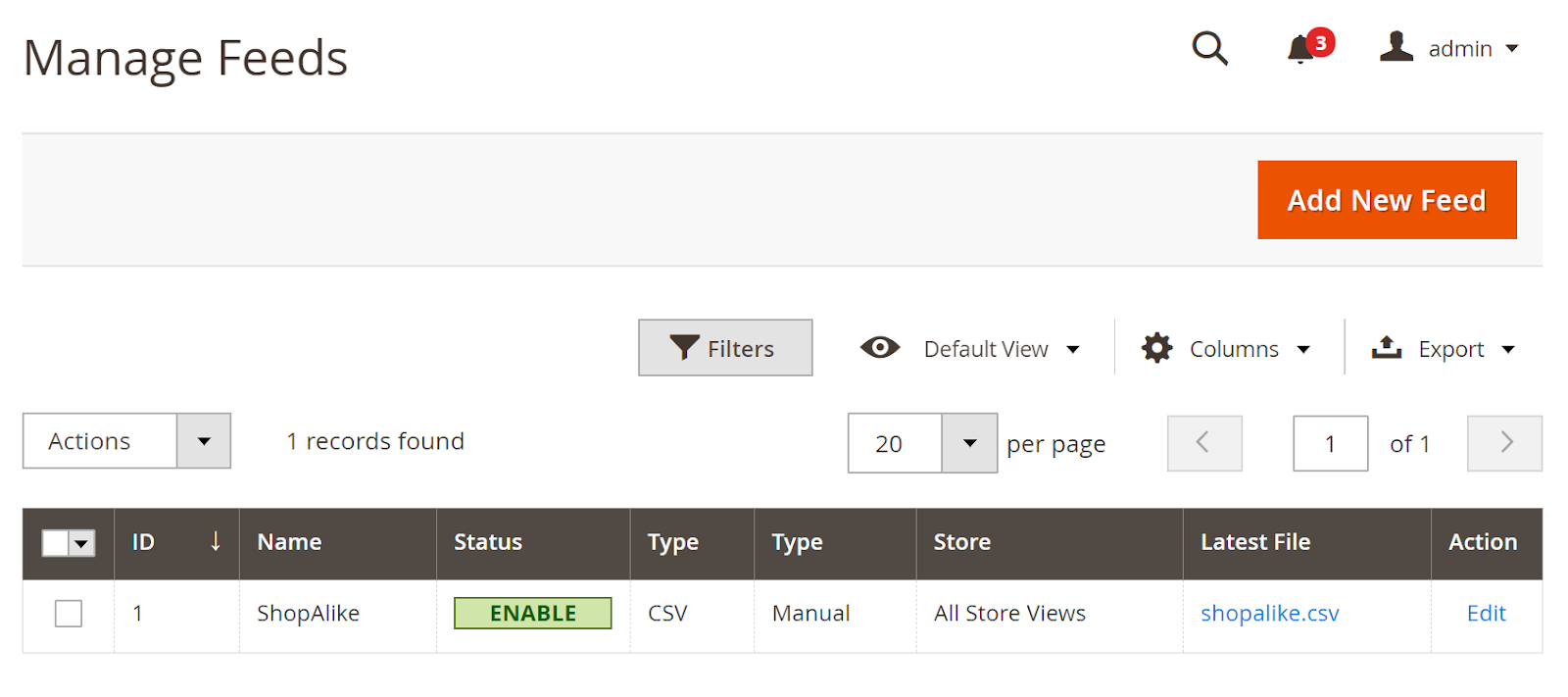
Below is the result after you have created a feed using Product Feed extension.
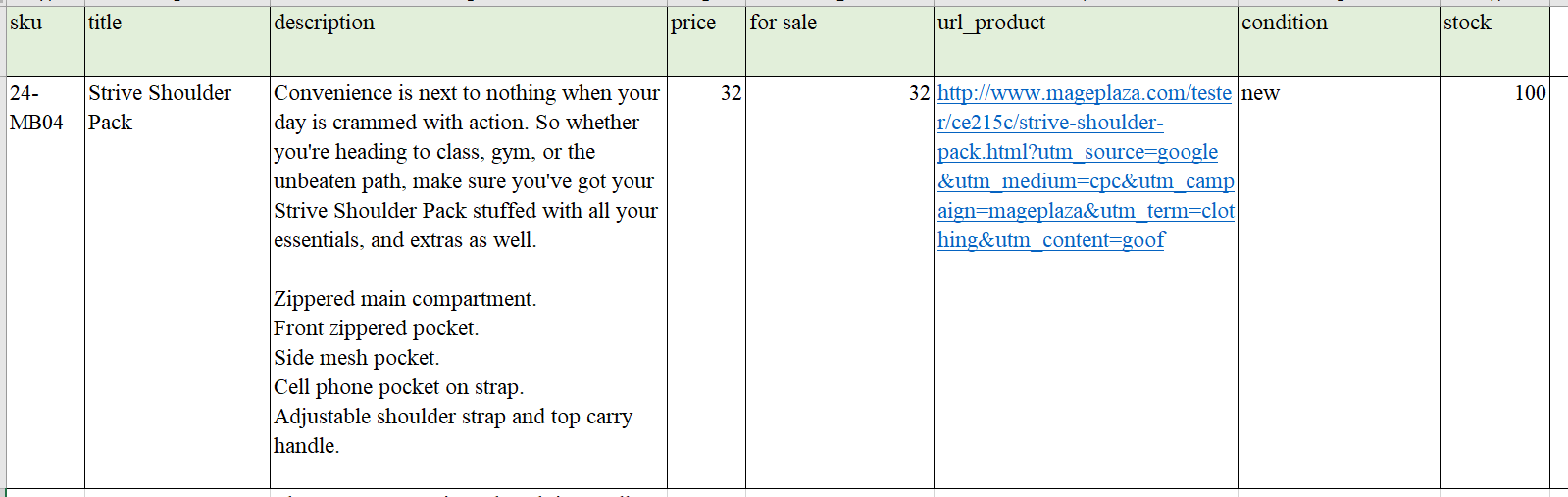
Conclusion
In this post, we have instructed you how to create a feed on ShopAlike using Magaplaza’s Product Feed module. You can go to our website to refer more functions of Product Feed extension.
Back Ask Mageplaza