How to integrate Shopping and DealTime with Magento 2
Table of Contents
- What is Shopping.com and DealTime
- How to integrate Shopping.com and DealTime with Magento 2
- Conclusion
What is Shopping .com and DealTime?
Shopping .com is a paid service that helps online stores advertise their products on it. Your detailed product description, sent in the data feed, is matched to Shopping .com’s easy-to-navigate catalog structure. Shopping .com uses an intelligent algorithm that automatically calculates your cost per click (CPC) based on the overall productivit of each publisher’s traffic performance.
Dealtime is a comparison tool that makes it easy to find the right product for a reasonable price. Dealtime focuses on finding great deals for sale to ensure you always find the best deals from thousands of online stores.
Product data fields of Shopping .com and DealTime are fully compatible with the Magento 2 product data parameters. Applying those parameters to Magento 2 products generates a Product Feed. However, Magento 2 now does not support creating feeds that’s why we need to use the Product Feed Module. Moreover, Shopping .com and DealTime are compatible with eBay which uses .txt, .csv, .xls, .xlsx, .xml file formats to upload feeds.
Countries using Shopping .com and DealTime:
- France
- Germany
- UK
- Australia
- US
Fields in Shopping .com and DealTime:
- Required fields
- mpn
- manufacturer
- product name
- product description
- price
- stock
- product url
- image url
- category
- shipping rate
- SKU
- condition
- Optional fields
- stock description
Integrate with eBay
- CSV files
- Required fields
- SKU
- Localized For
- Title
- Condition
- Picture URL 1
- Category Classifications
- Attributes
- Variations
- Package Dimensions
- Site Locale
- Optional fields
- Item Condition
- Measurement Type
- Product Identifiers
- Product Description
- Required fields
- XML files
- Required fields
- ProductRequest
- groupID
- VariationVector
- category
- title
- subtitle
- description
- attribute
- product
- SKU
- condition
- productID
- Optional fields
- productVariationGroup
- name
- categoryType
- sharedProductInformation
- productDescription
- attribute name
- pictureURL displayOrder
- sharedProductInformation
- groupInformation
- productVariationGroup
- conditionInfo
- pictureURL
- shippingDetails measurementSystem
- weightMajor
- weightMinor
- length
- width
- height
- packageType
- shippingDetails
- Required fields
How to Integrate Shopping .com and DealTime with Magento 2 step by step
Step 1: Register and use Shopping .com and DealTime
-
For Shopping .com: Access to www.shopping.com > Choose
Join Our Merchant Programto register the Ebay account or login it if you have one already. -
For DealTime: Access to
www.dealtime.com, then choose Advertise with us to login to dealtime and continue to register Ebay account as in the shopping .com
Step 2: Create Product Feed in Google Merchant
Since Magento 2 does not support to generate product feed, in this article, we introduce the Product Feed Module by Mageplaza.
2.1 Create a product feed
2.1.1 Insert information needed in General information
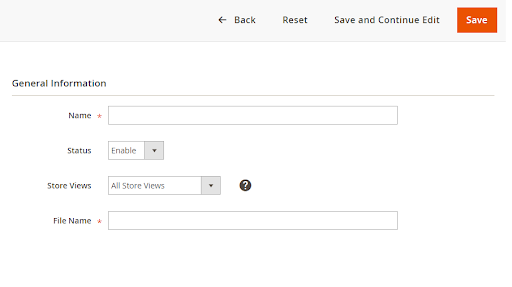
2.1.2 Choose template: Shopping .com CSV, DealTime CSV
Note: The feed formats to upload are usually in CSV and TXT. If the file is more than 100MB, then the format are csv.zip, txt.zip.
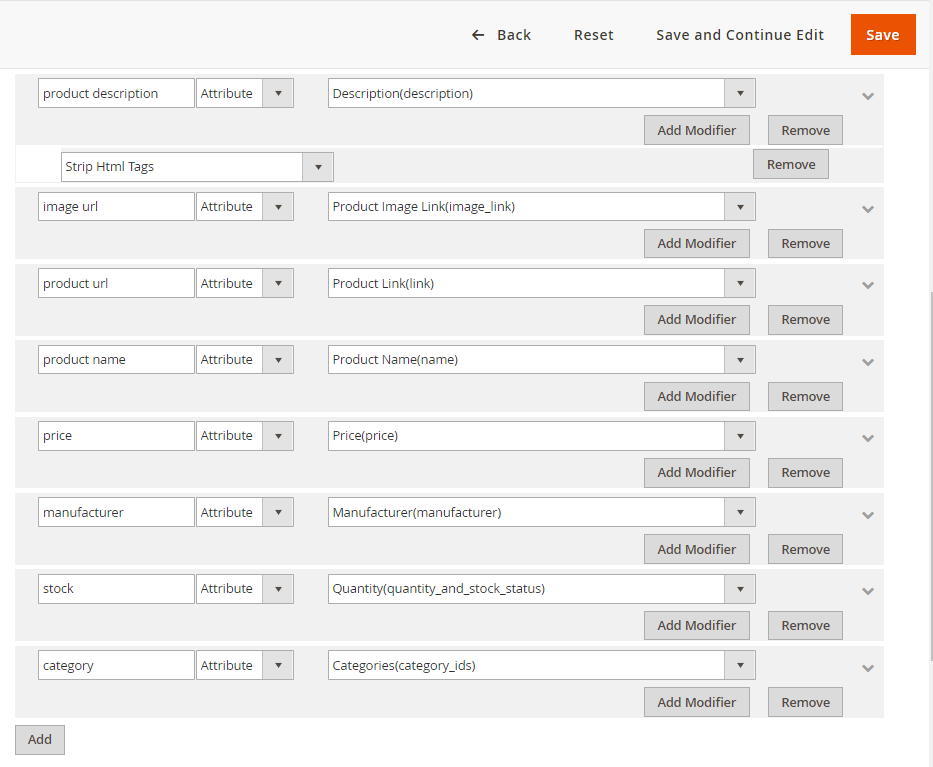
2.1.3 Insert information in Google Analytic
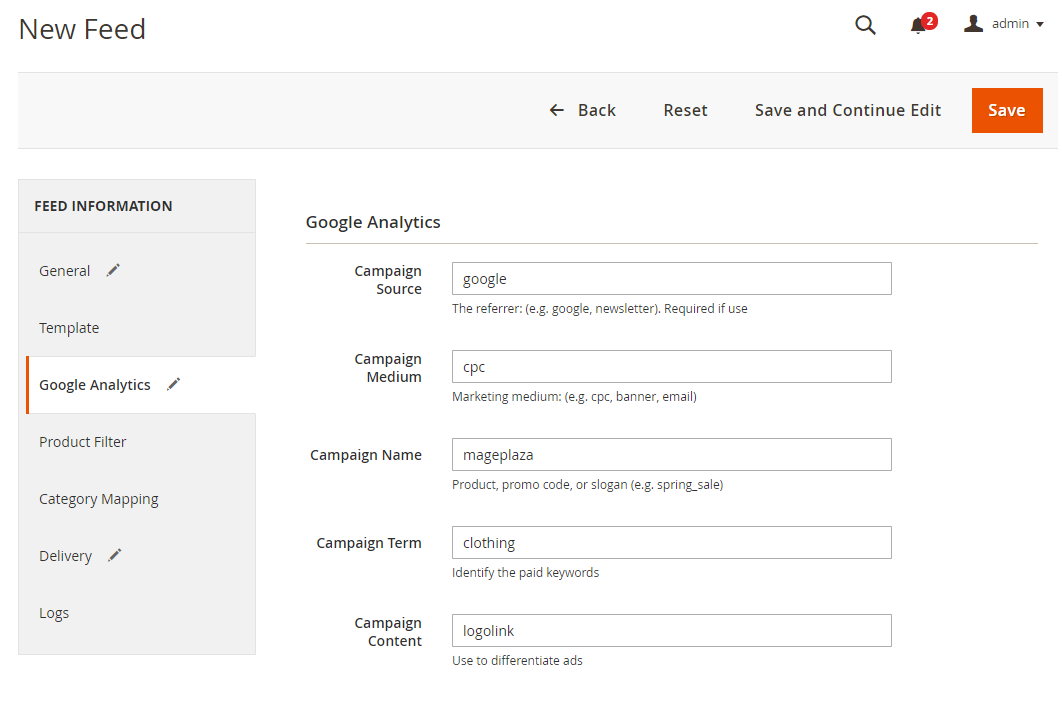
2.1.4 Select the conditions to export files
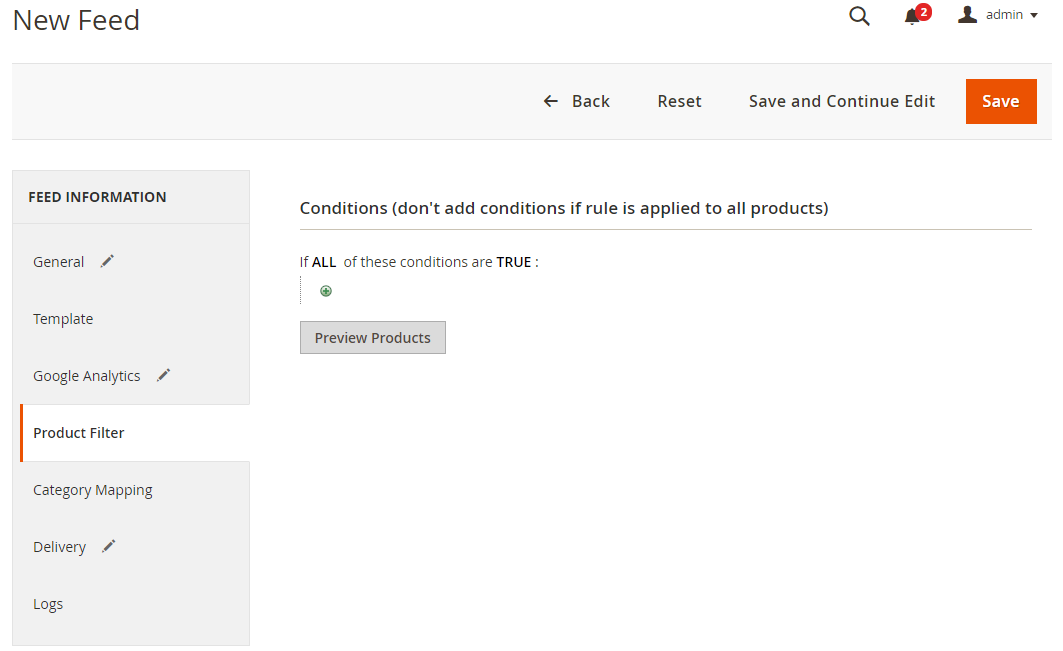
2.1.5 Choose the protocol to upload exported files (SFTP or FPT)
Then select Cron job to generate feed automatically, whereas Manual allows admin to create feeds manually.

2.1.6 Finish export feed
- Save the configuration
- Click
Generateto export and upload files to the server - Then download files from the server or
Manage Feeds
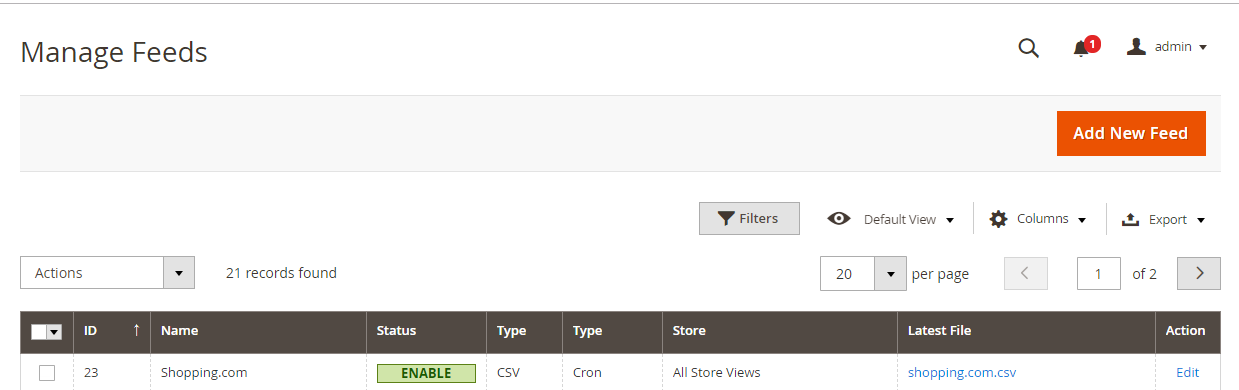
The file results after using Product Feed extension is as below:
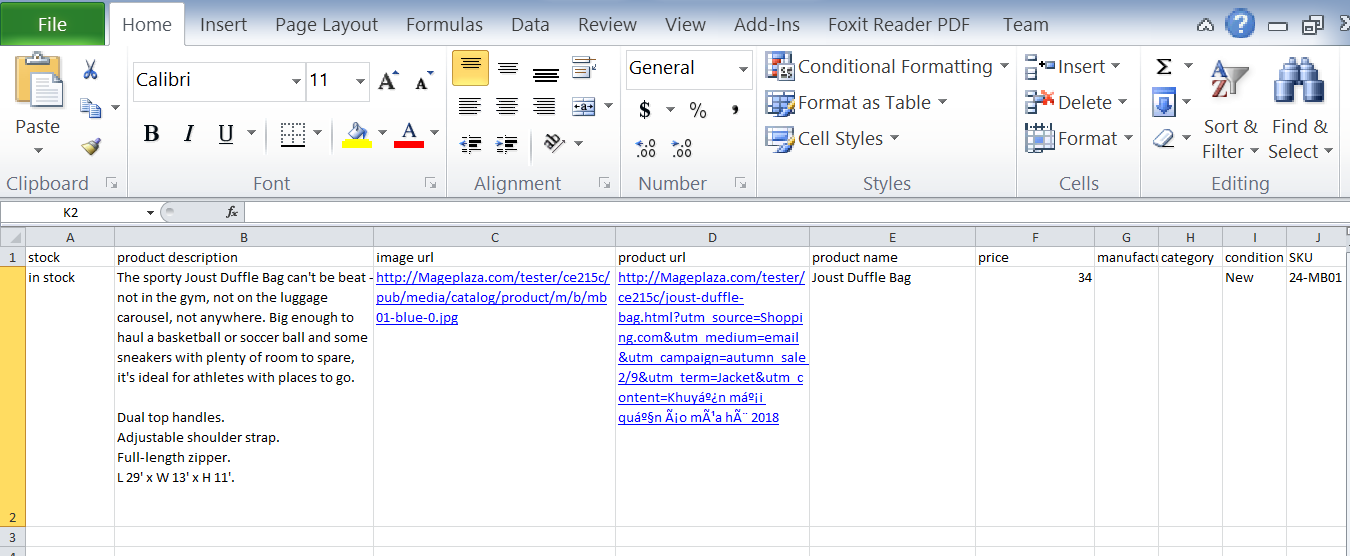
2.2 Upload Product feed files
2.2.1 Add a new primary feed
-
For Dealtime: Click
Advertise with usto go to shopping .com and then do the same steps as in shopping .com -
Upload feed file from your computer to shopping .com, here are the valid file formats .txt, .csv, .xls, .xlsx, .xml .
Note: The attributes from your feed file must be matched with the eBay attributes.
Click Browse > Choose the feed you want to upload > Save and Continue
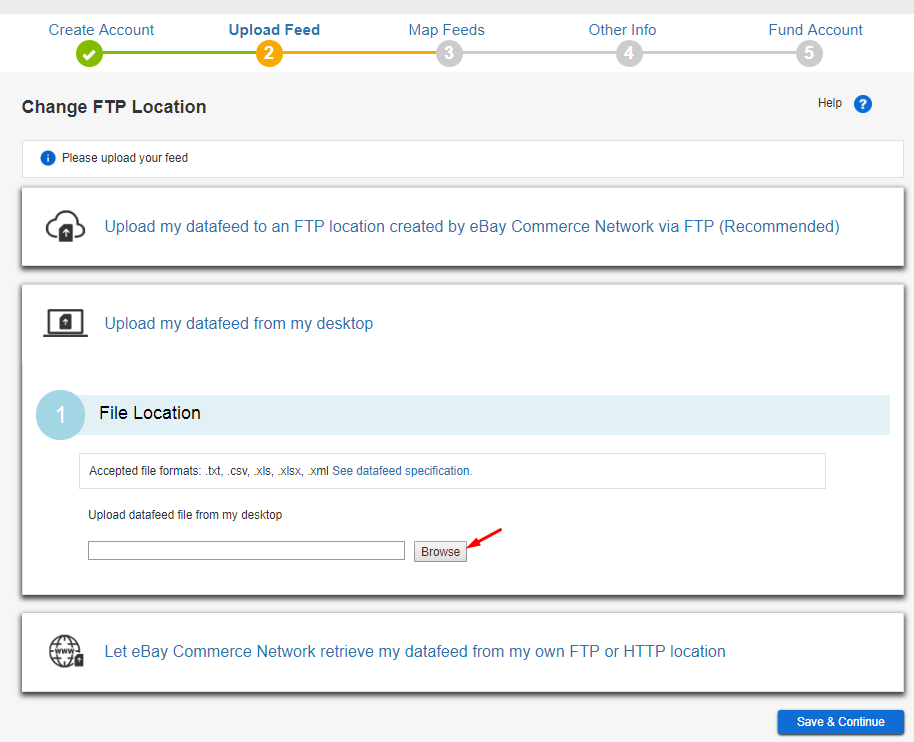
2.2.2 Check your product data
The product contributes that you check must be matched with the eBay attributes, if there is no error, click Save and continue to move to the next step.
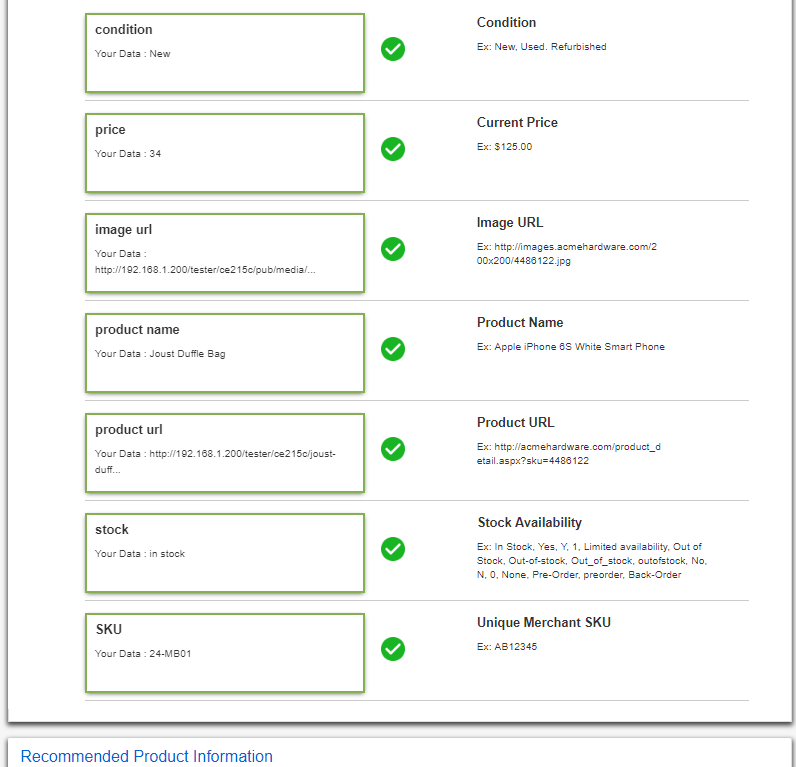
2.2.3 Add the other information
Set the shipping Rate, Sales Tax, Your Data Feed Provider, Add or Update Tracking Code
Click Save and continue to move to the next step
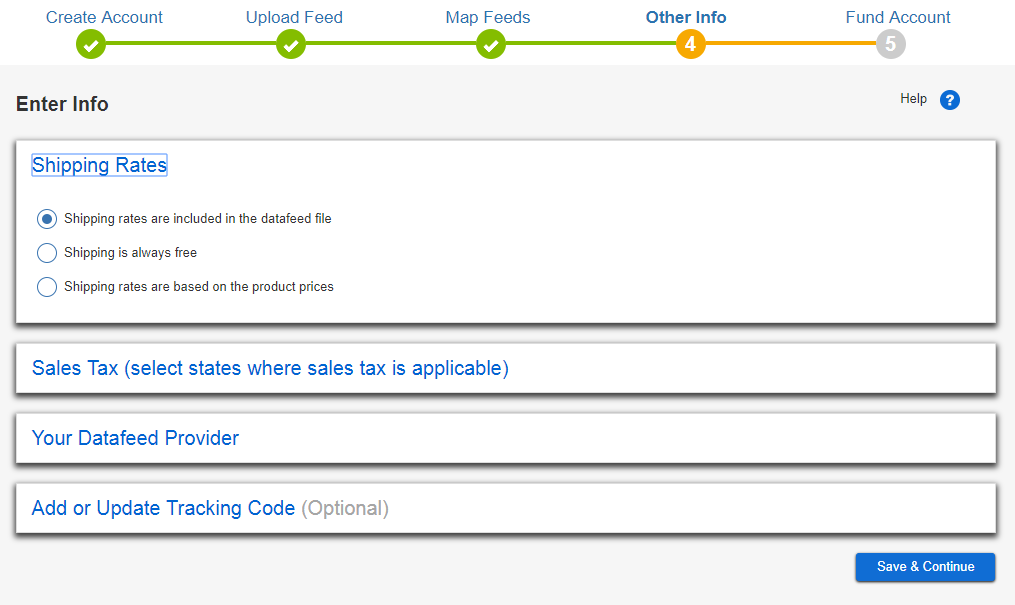
2.2.4 Set your Funding and Budget
You can choose either Set to one time payment or Set to automatic payment.
-
Set to one time payment: Click on
One time paymentbutton > insert the payment amount >Pay> Insert the payment information -
Set to automatic payment: Click on
Automatic paymentbutton > Insert the payment amount > Save > Insert the payment information
The payment amount you insert must be more than $100. You had better use Paypal account for faster payment.
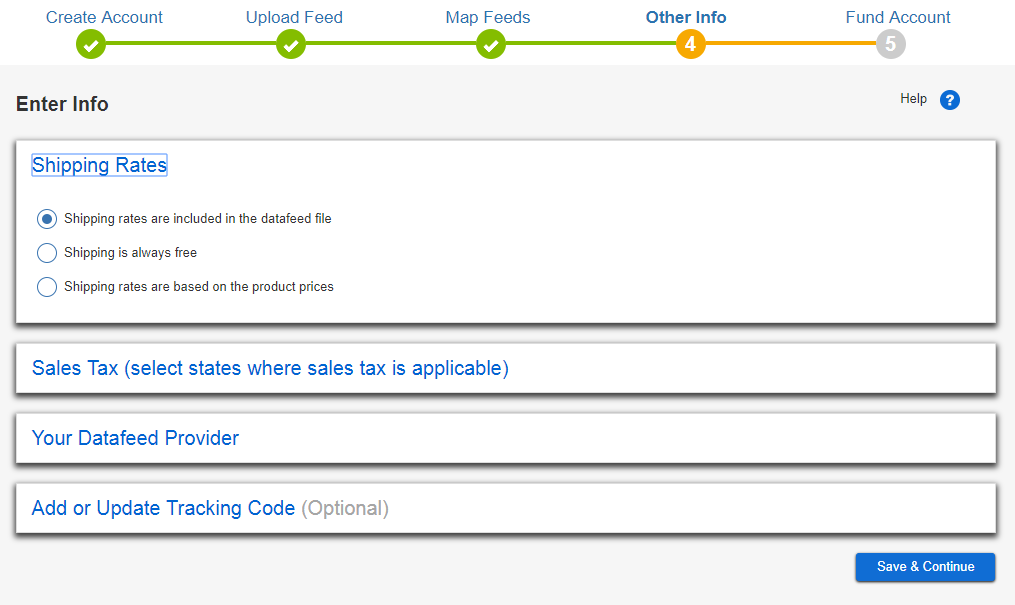
Result
You have finished your payment method to upload the feed in to shopping .com and Dealtime.
Conclusion
This tutorial provides you the instruction to create data feed using Mageplaza Product Feed and how to upload a feed to Shopping .com and Dealtime. For more detail features of this extension, please visit here.
Note: Because Shopping .com and DealTime are compatible with Ebay, the registration of accounts for sales or uploading files and creating templates are also similar. Therefore, through this tutorial, you learn another way to upload your data feed without logging in eBay.
Back Ask Mageplaza