How to integrate PriceSpy with Magento 2
Table of Contents
What is PriceSpy?
PriceSpy is one of the UK’s largest price and product comparison sites. Products on PriceSpy are placed in multiple categories that allow customers to find only the products they are looking for. Product names and prices are displayed with additional information available when the product is clicked. The merchant websites shown below the products allow customers to purchase from the seller they find most suitable. Each seller ranked also encourages buyers to buy from your store. PriceSpy is a version of Prisjakt for the UK, Ireland and New Zealand.
Since the product data feed fields in Pricespy and Magento 2 are fully compatible, store’ s admin can apply these parameters to their product data, which generates Product Feed. For the reason that Magento 2 now does not support feed generating, we need to use Product Feed extension. PriceSpy allows you to upload your feeds as CSV, XML and plain text files, no Excel files (xlxs, xls) or the like. Note: Limited use of the XML file for PriceSpy since it is quite complex.
Countries using PriceSpy:
- Finland
- France
- Italy
- UK
- Ireland
- Norway
- Poland
- Switzerland
- New Zealand
Fields in PriceSpy template:
- Required fields
- Product ID
- Category
- Brand / Manufacturer
- Product name
- URL
- Price
- Condition / Product Format
- Product description
- Multi-pack or bundle
- Availability
- Optional fields
- Colour or pattern
- Gender and audience
- Size
- EAN-13 / GTIN-13
- Stock status
- Shipping
- Image links
- MPN / manufacturer SKU
How to Integrate PriceSpy with Magento 2 step by step
Step 1: Register and use PriceSpy
Access to pricespy.co.uk, log in by your Gmail account to use PriceSpy
After registering your account, select Register and feature your shop to start the upload file and read the instructions for creating the feed.
Step 2: Create Product Feed in PriceSpy
Since Magento 2 does not support to generate product feed, in this article, we introduce the Magento 2 Product Feed by Mageplaza.
2.1 Create a product feed
To begin with, go to Products > Catalog > Product Feed > Manage Feeds > Add New Feed
2.1.1 Insert information needed in General information
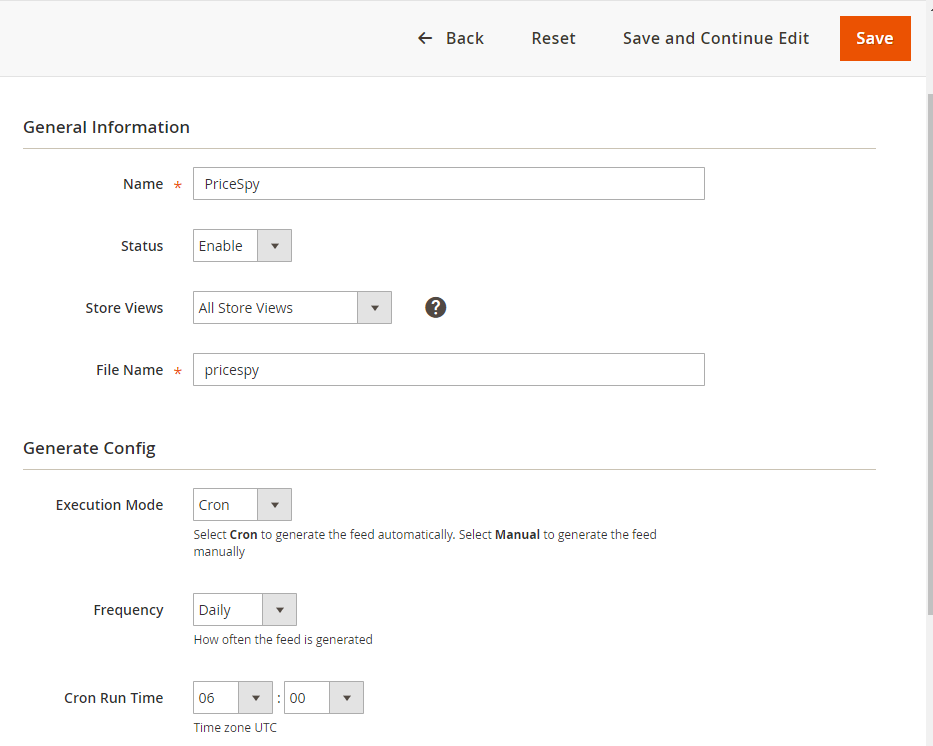
2.1.2 Choose template: Pricespy CSV
Note: PriceSpy allows you to upload your feed files in CSV, XML and plain text files, no Excel files (xlxs, xls) or the like. Here, Mageplaza will support you upload the feed file in CSV file format.
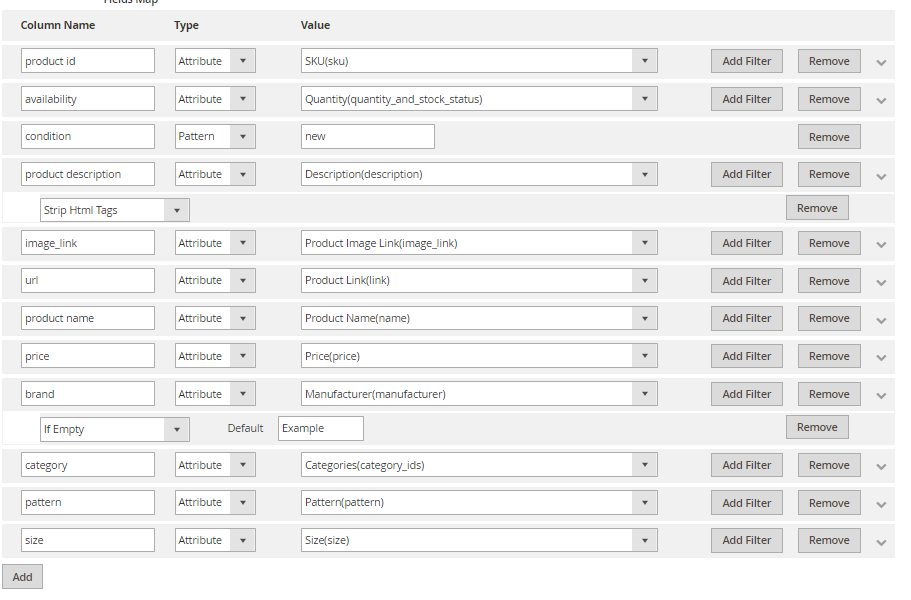
2.1.3 Insert information in Google Analytic part
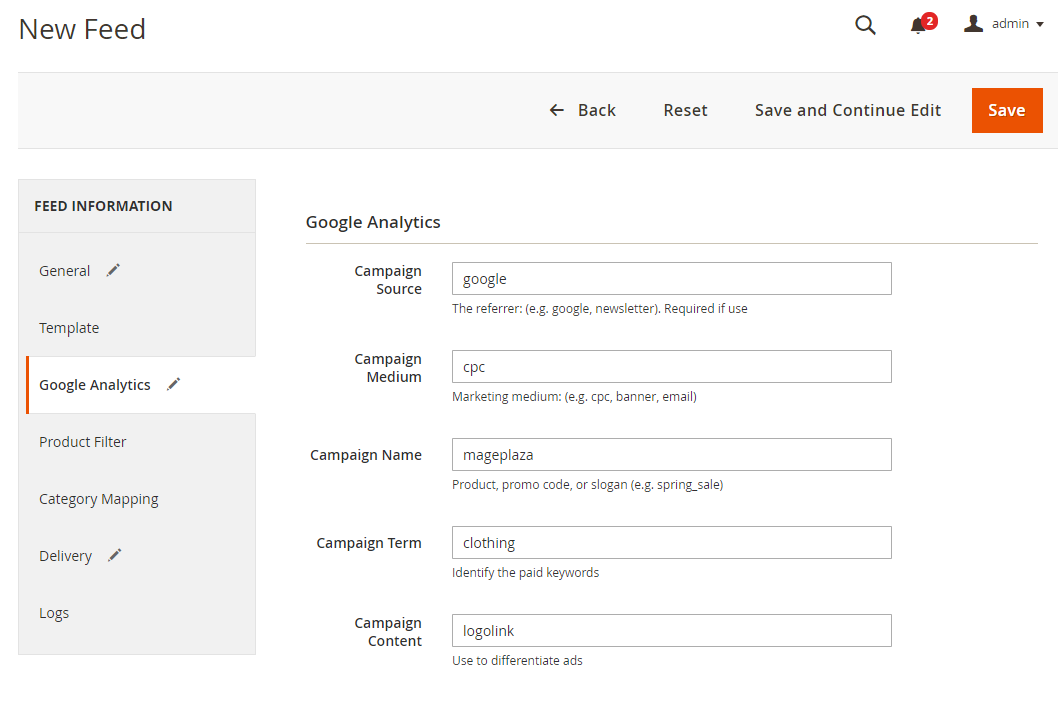
2.1.4 Select the conditions to export files
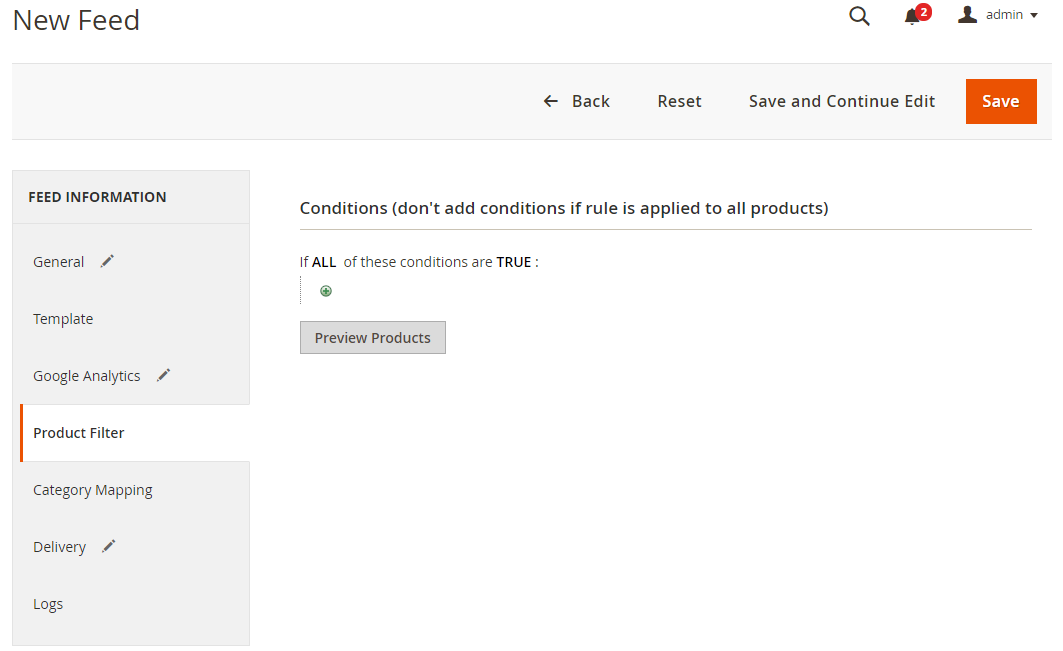
2.1.5 Choose the protocol to upload exported files (SFTP or FPT)
Then select Cron job to generate feed automatically, whereas Manual allows admin to create feeds manually.

2.1.6 Finish export feed
- Save the configuration
- Click Generate to export and upload files to the server
- Then download files from the server or Manage Feeds
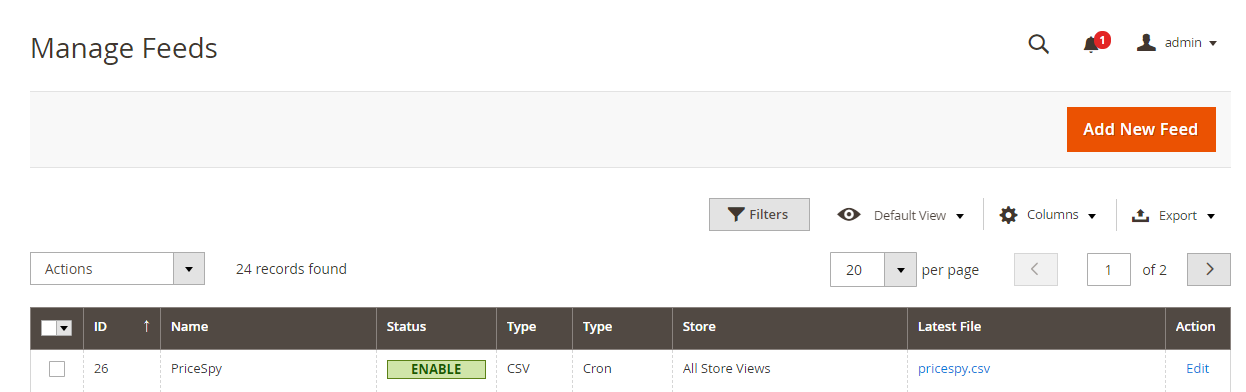
The file results after using Product Feed extension is as below:
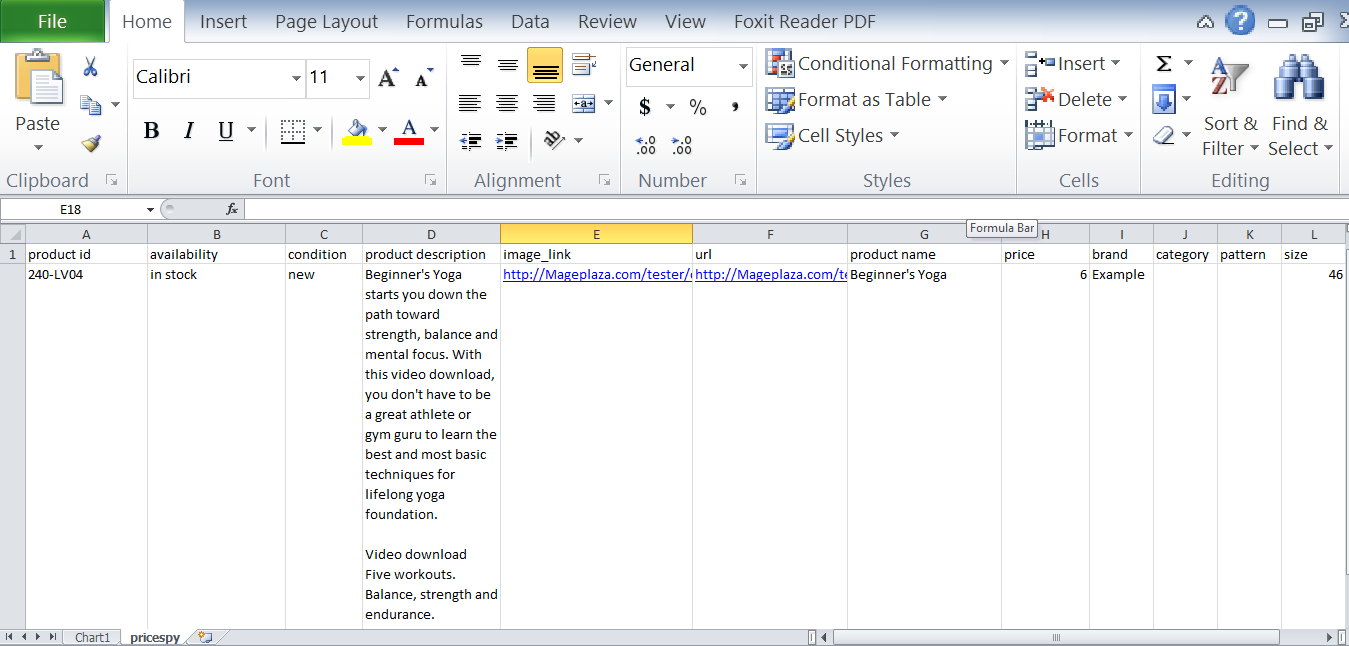
2.2 Upload Product feed files
Click on the registration form to start the store registration and upload the feed file.
- Access the site upfile.vn to get your feed link created. Click and drag your file, start downloading and copy the feed link.
- Fill in your information below and upload the file you just uploaded to upfile.vn > Click Submit to send the information you just filled.
- Note:
- Must meet the PriceSpy registration requirements. - If you already have a store on PriceSpy and want to submit a new URL, you should email the PriceSpy support team to get things done faster.
- Once you’ve registered your store, you need to wait a while for PriceSpy to review and approve then they will send you a link via the email you use to sign into PriceSpy Analytics. After that, you can start indexing your products and prices.
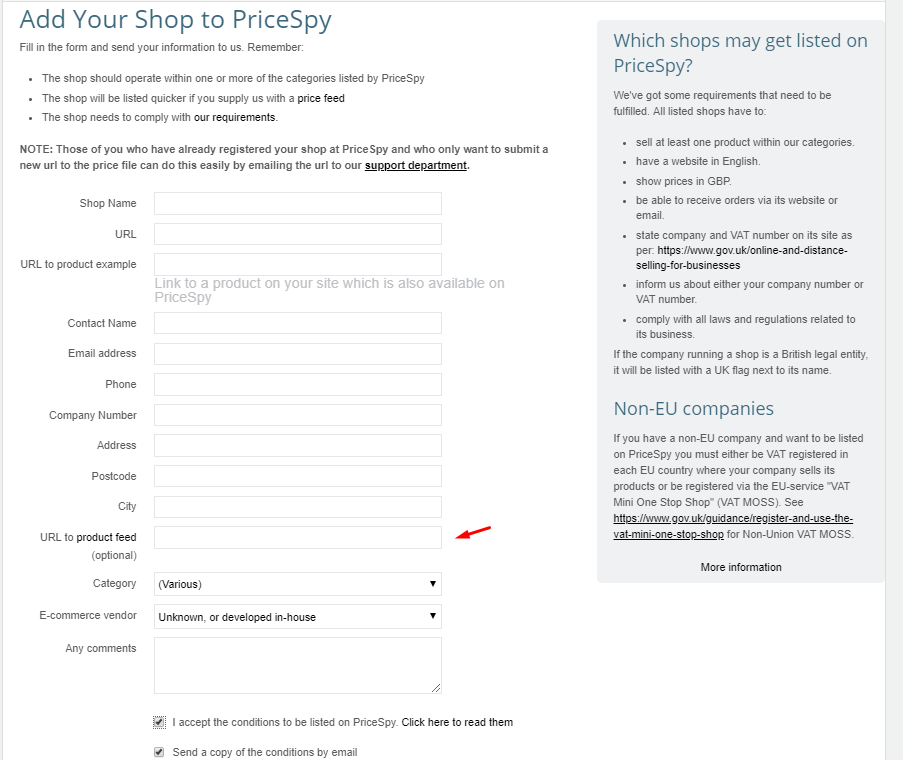
Result
Go to Home> Lists> My list to see your product feeds
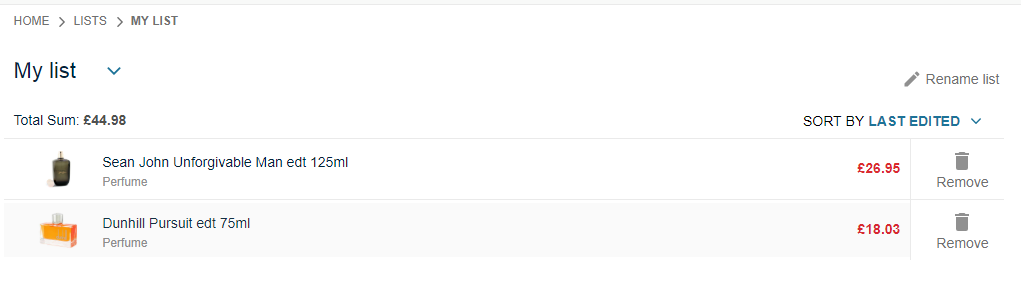
Conclusion
This tutorial provides you the instruction to create data feed using Magento 2 Product Feed extension of Mageplaza and how to upload a feed to PriceSpy. Also, you can refer this link for more detail features of this extension.
Note: You should follow PriceSpy’s requirements to register your store more efficiently. If you already have a store on PriceSpy and want to submit a new URL, email the above as instructed by Mageplaza or contact PriceSpy’s support team to get things done faster.
Back Ask Mageplaza