How to integrate Billiger with Magento 2
Table of content
What is Billiger
Billiger is one of the biggest price comparison websites in Germany. The parameters which Billiger offers are perfectly matched with that of the products data parameters of Magento 2. Employ those parameters with Magento 2’s products to create a Product Feed because Magento 2 does not support creating feed at the moment, and we need to use Module to create one.
Countries which could use Billiger
- Germany
- USA
- Europe
Fields including in Billiger template
- Required fields
- aid/sku
- name
- price
- link
- shop_cat
- pzn
- brand
- mpn(r)
- GTIN (EAN)
- Optional fields
- image
- dlv_time
- dlv_cost
- dlv_cost_at
- desc
- base_price or ppu
- old_price
- promo_text
- voucher_text
- eec
- light_socket
- wet grip
- fuel
- rolling noise
- hsn_tsn
- dia
- bc
- sph_pwr
- cyl
- axis
- size
- color
- gender
- material
- class
- features
- style
How to Integrate Billiger with Magento 2 step by step
Step 1: Register and use Billiger
Access the Billiger register link to register your store at Billiger.
Step 1: Enter the store information
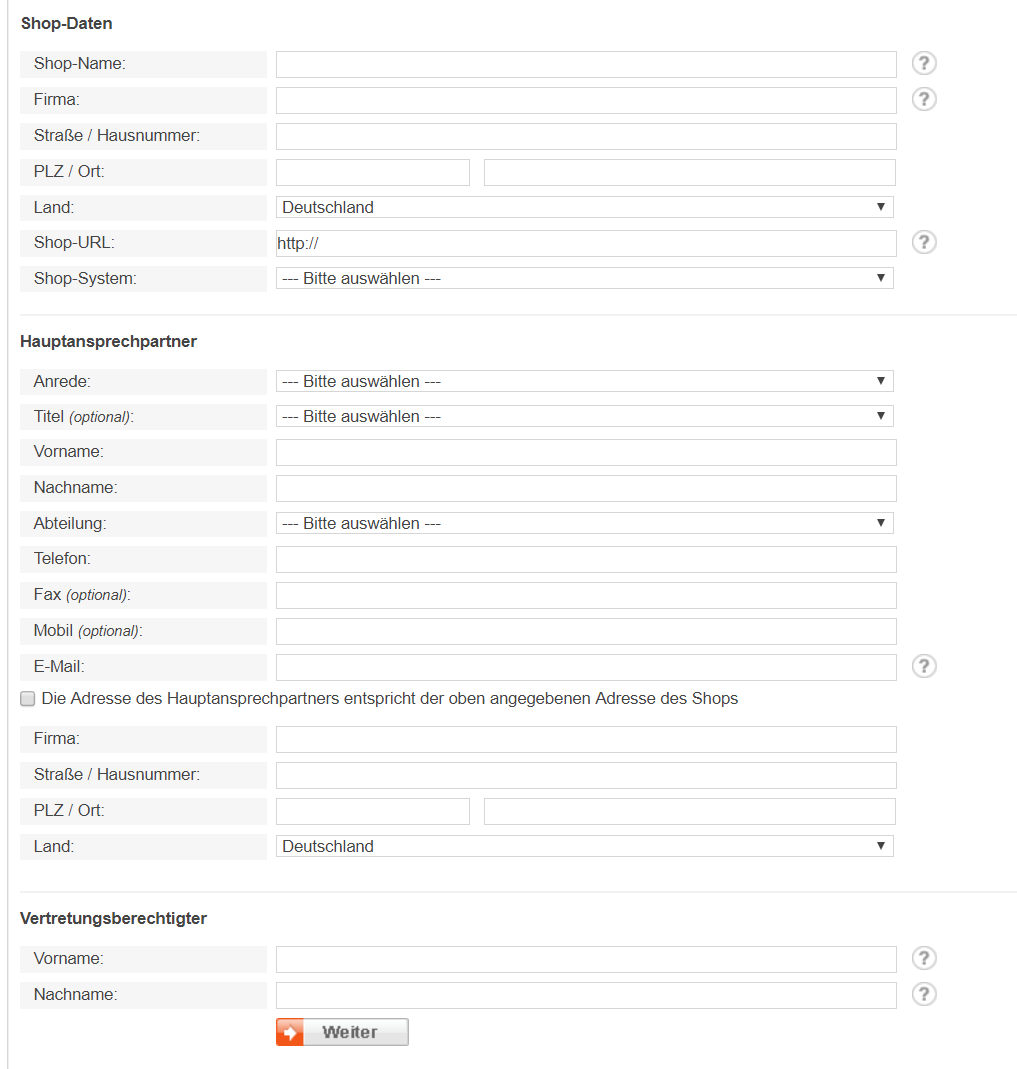
Step 2: Enter the payment information
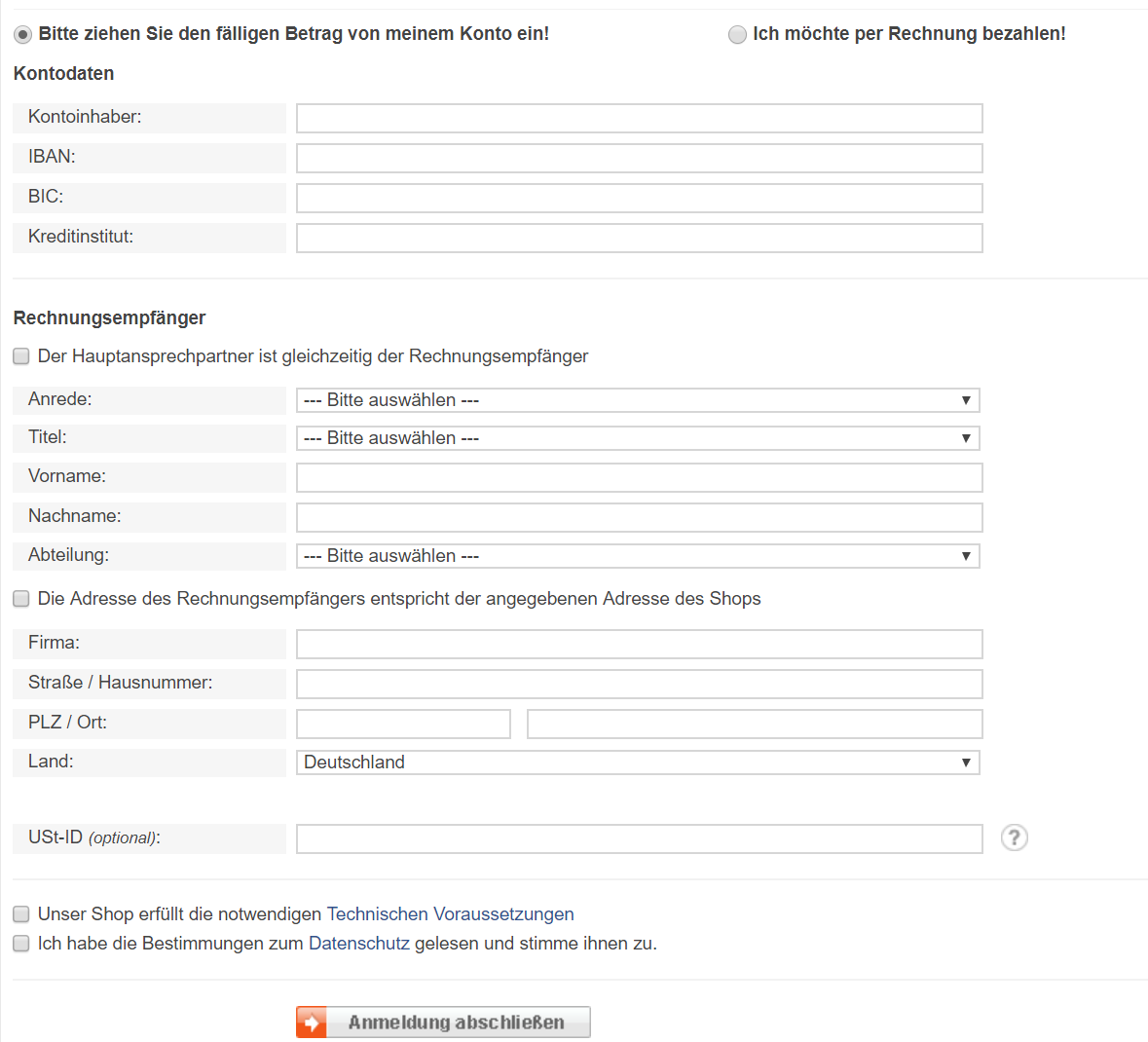
Step 3: After finishing this step, your account will be ready for uploading products on your store.
Step 2: The instruction on how to create a feed on Billiger
Because Magento does not support you to create Product Feed, in this post, we will use the Product Feed module of Mageplaza to create a feed.
Steps to create a feed when using Product Feed extension: From the Admin Panel, go to Products > Catalog > Product Feed > Manage Feeds > Add New Feed. Mageplaza will show you how to upload the feed file on Real in the CSV format:
2.1. Fill in all the blanks in the General section. There are two feed upload modes which are Manual and Cron job.
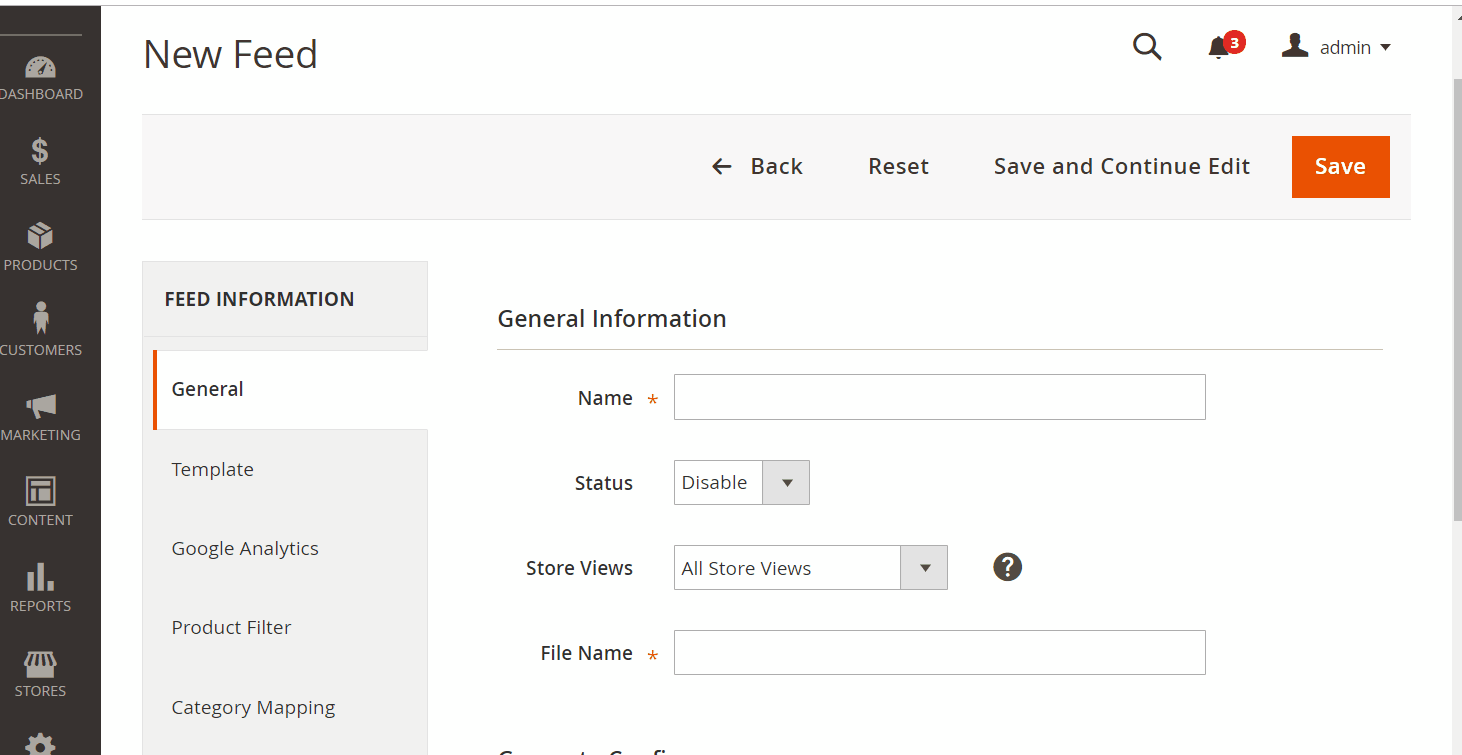
2.2. Select Billiger CSV as your Template.
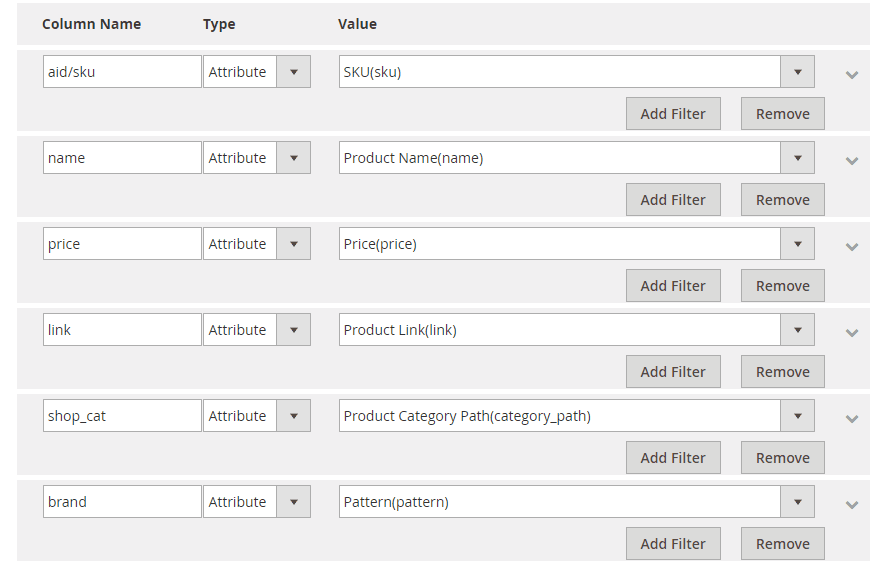
2.3. Fill in all the blanks in the Google Analytics section
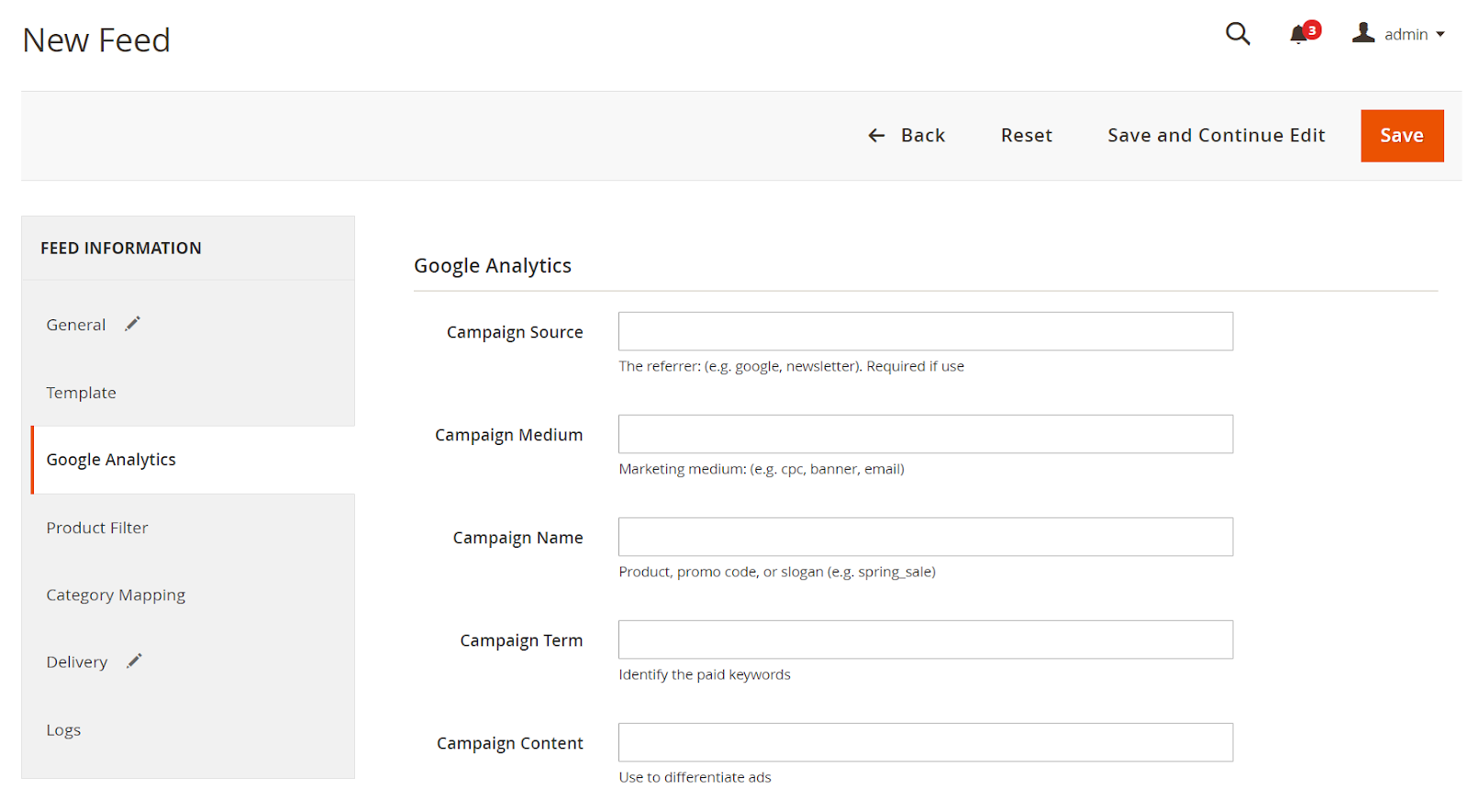
2.4. Select the condition to export file
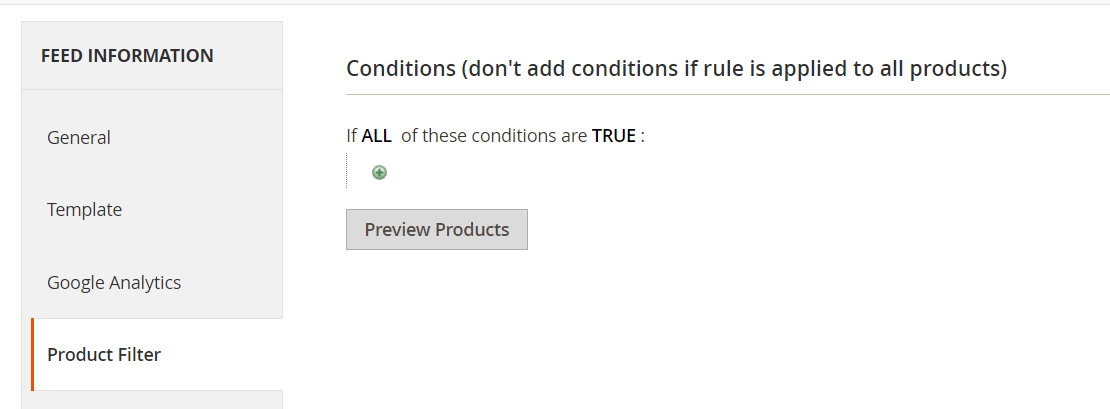
2.5. Set the delivery method of the exported file
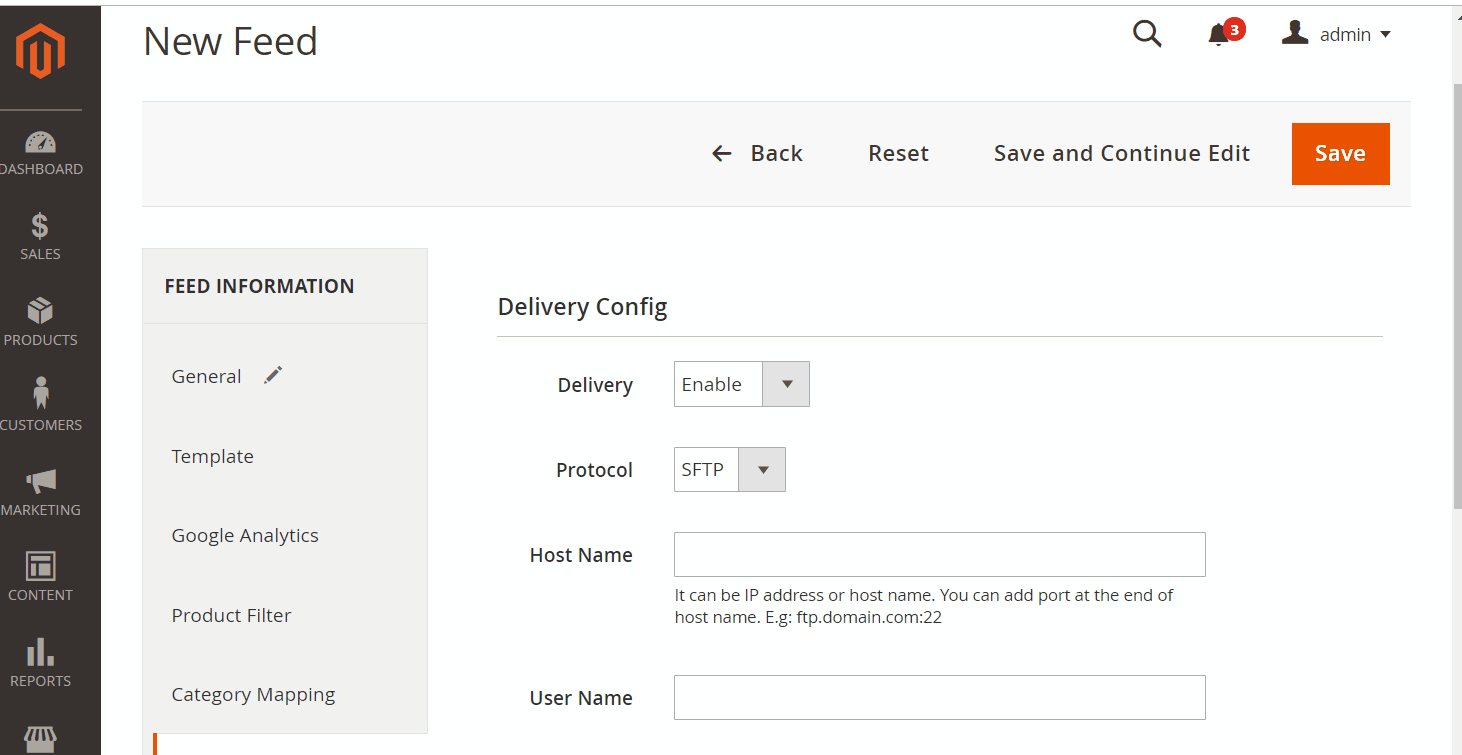
2.6. Save and then click at Generate to export file and upload it on a server. Then you can then download the exported file from the server or in Manage Feeds
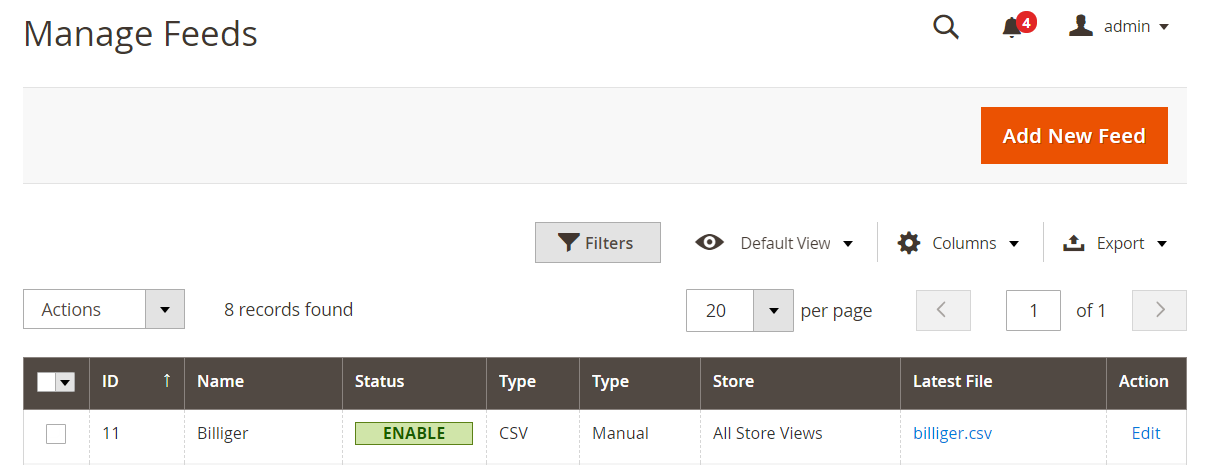
Below is the result after you have created a feed using Product Feed extension.
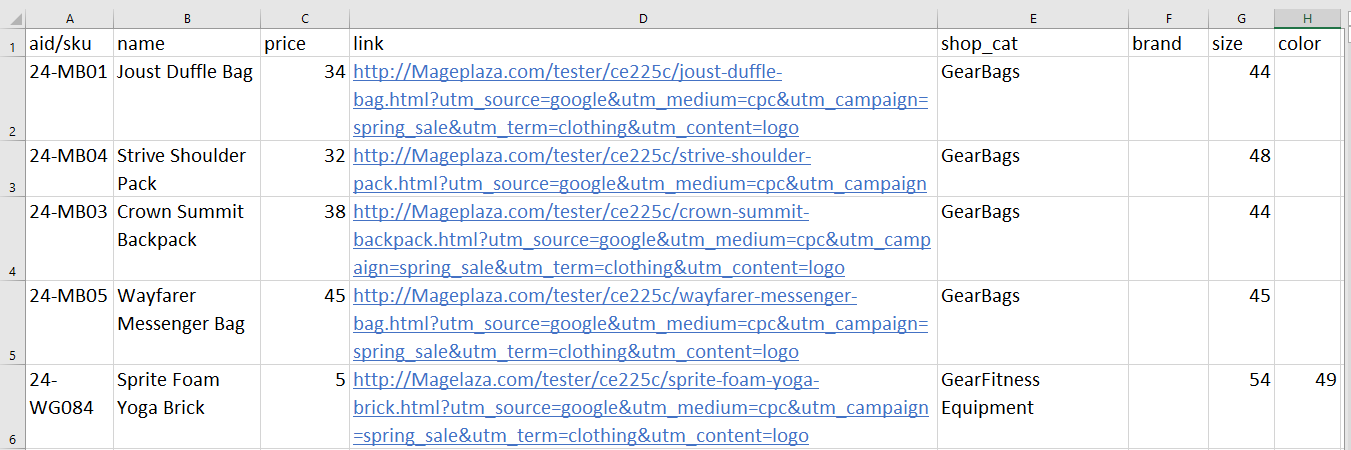
Conclusion
In this post, we have instructed you how to create a feed on Billiger using Magaplaza’s Product Feed module. You can go to our website to refer more functions of Product Feed extension.
Back Ask Mageplaza