How to Integrate OO Shopping with Magento 2
Table of Contents
What is OO Shopping?
Store owners naturally want to sell as many products as possible. OO Shopping is a powerful partner that willing to help you to do that. You can open and manage your own webshop for free at the online shopping mall OO Shopping. This is also possible if you already have your webshop, or if you own a physical store and want to have an online channel with it. With OO Shopping, you can get started quickly and easily without much investment!
Since the product data fields in Google Adword and Magento 2 are fully compatible, store’ s admin can apply these parameters to their product data, which generates Product Feed. For the reason that Magento 2 now does not support feed generating, we need to use a Product feed plugin. OO Shopping allows you to upload your feed as CSV, XML file. Here, Mageplaza will guide you to upload the CSV file.
Countries using OO Shopping:
- Korea
- Philippines
- Holland
- USA
- UK
- Australia
Fields in OO Shopping template:
- Required fields
- id
- title
- description
- link
- image_link
- availability
- price
- google_product_category
- brand
- condition
- shipping
- tax
- gtin
- mpn
- item_group_id
- Optional fields
- additional_image_link
- country
- product_type
- identifier_exists
- mobile_link
- sale_price
- sale_price_effective_date
- cost_of_goods_sold
- excluded_destination
- included_destination
- custom_label_0
- custom_label_1
- custom_label_2
- custom_label_3
- custom_label_4
- min_handling_time
- max_handling_time
- tax_category
How to Integrate OO Shopping with Magento 2 step by step
Step 1: Register and use OO Shopping
Access to www.ooshopping.nl, log in by your Google/Gmail account to use OO Shopping.
Note: After you sign up for OO Shopping, please go to Gmail to confirm and start logging in.
Step 2: Create Product Feed in OO Shopping
Since Magento 2 does not support to generate product feed, in this article, we introduce the Product Feed Module by Mageplaza.
2.1 Create a product feed
To begin with, go to Products > Catalog > Product Feed > Manage Feeds > Add New Feed
2.1.1 Insert information needed in General information
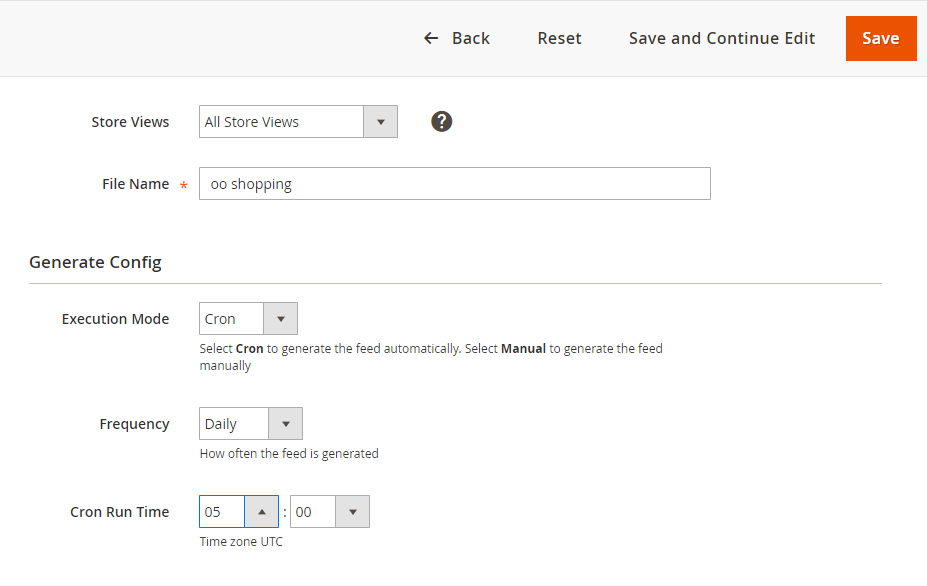
2.1.2 Choose template: OO Shopping CSV or XML
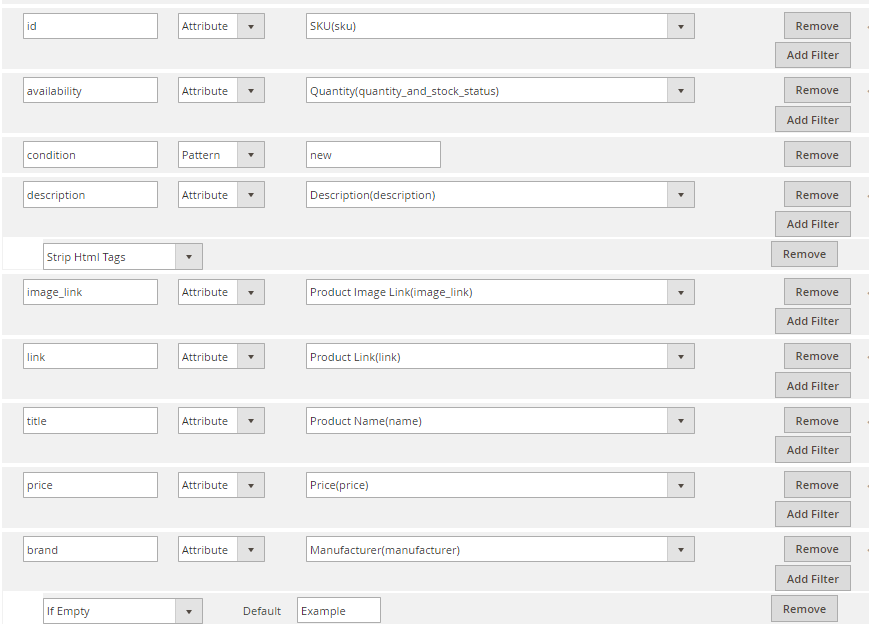
2.1.3 Insert information in Google Analytic part
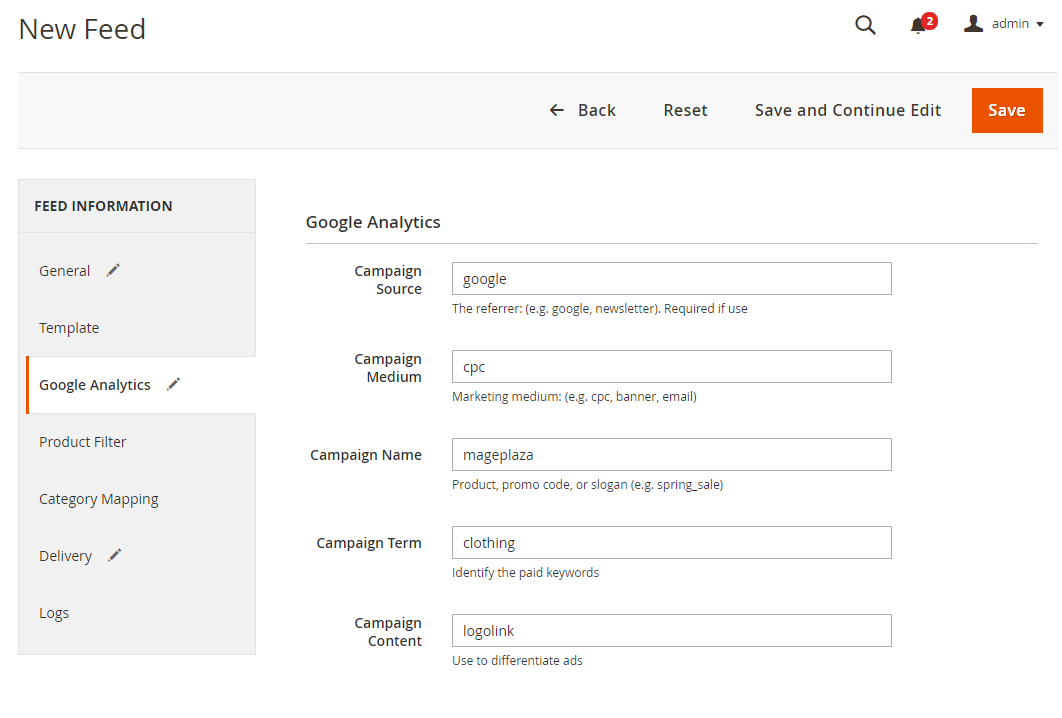
2.1.4 Select the conditions to export files
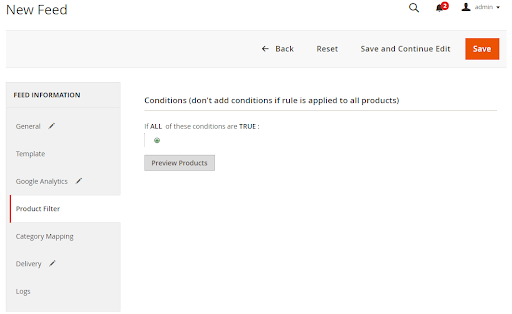
2.1.5 Choose the protocol to upload exported files (SFTP or FPT)
Then select Cron job to generate feed automatically, whereas Manual allows admin to create feeds manually.

2.1.6 Finish export feed
- Save the configuration
- Click Generate to export and upload files to the server
- Then download files from the server or Manage Feeds
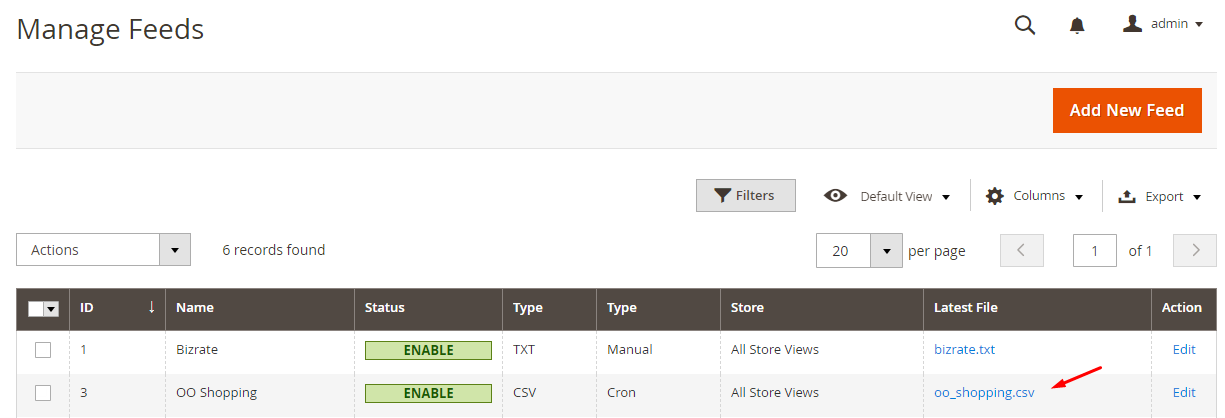
The file results after using Product Feed extension is as below:

2.2 Upload Product feed files
2.2.1 Create your store
- Go to
FAQ voor verkopers> ClickMaak uw shop aanto create your own store
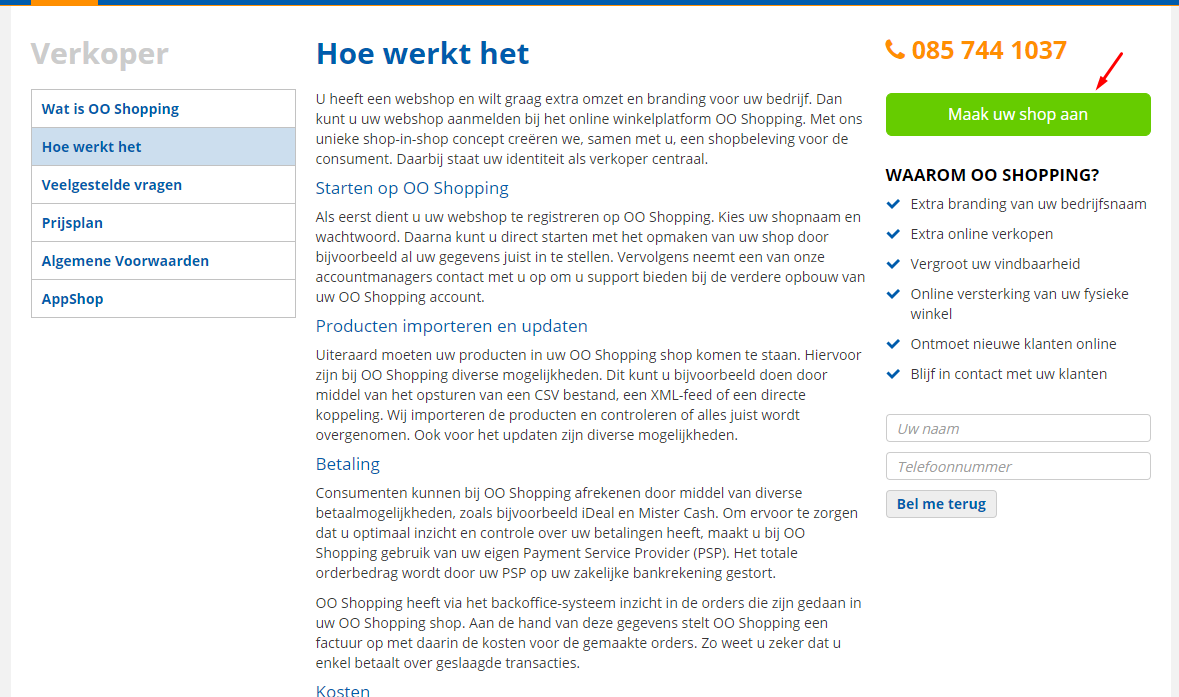
- Enter your store information and agree to terms of OO Shopping -> click
Shop makento register your store. Remember to visit the gmail you registered to activate the store.
Note: The email address used to register your store and the email login must be different.
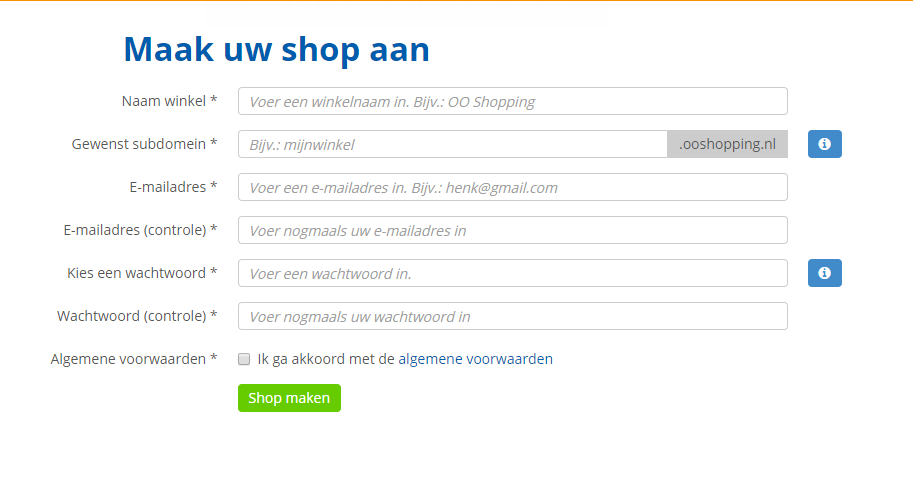
2.2.2 Set your store and add terms & conditions
- You can edit the content registered
- Upload photos and product feeds of your store > Mark the product quality > Add terms and conditions for your store> Click
Opslaan
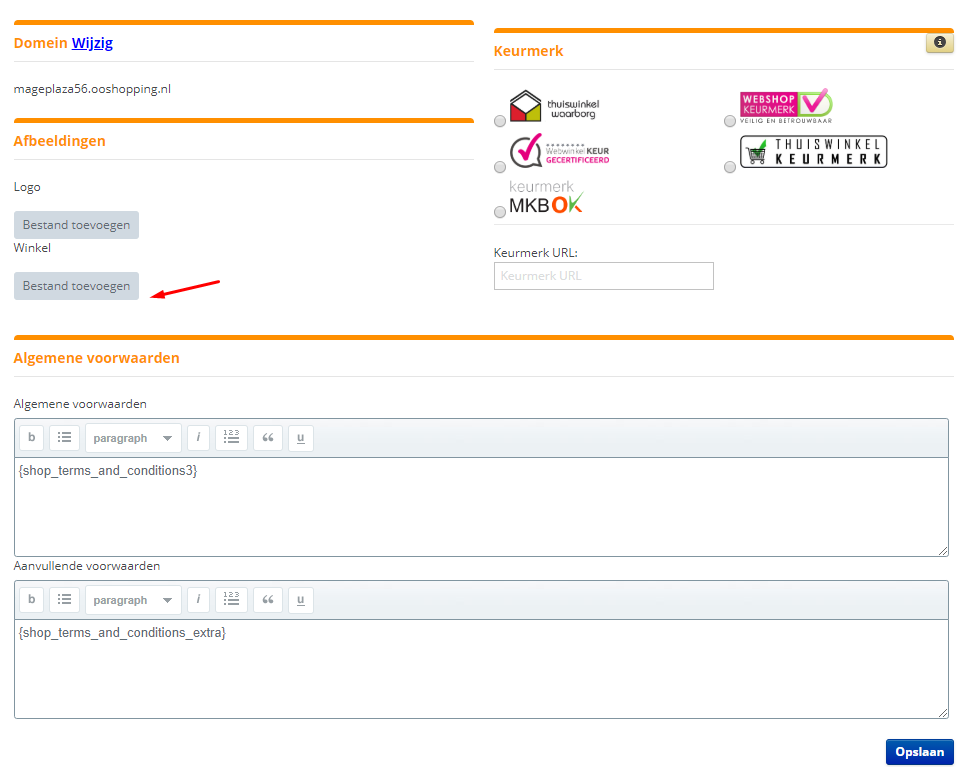
2.2.3 Upload feed file
Access to Importeren > Producten(CSV)> Nieuwe records toevoegen> click Choose file to start uploading your feed
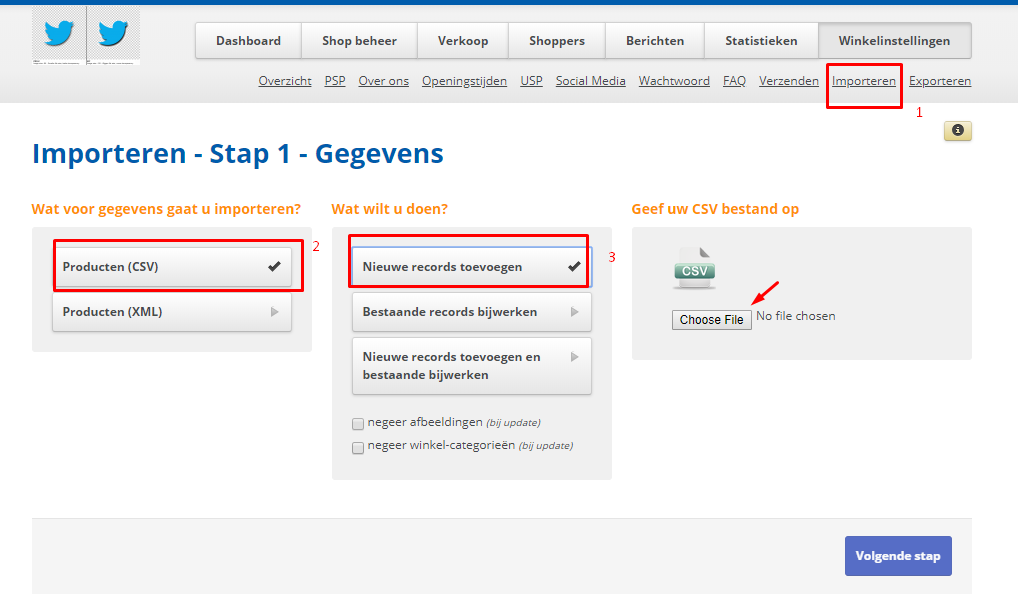
2.2.4 Match the feed with OO Shopping
Integrate feed fields with your store’s fields > select Volgende Stap to move to the next step.
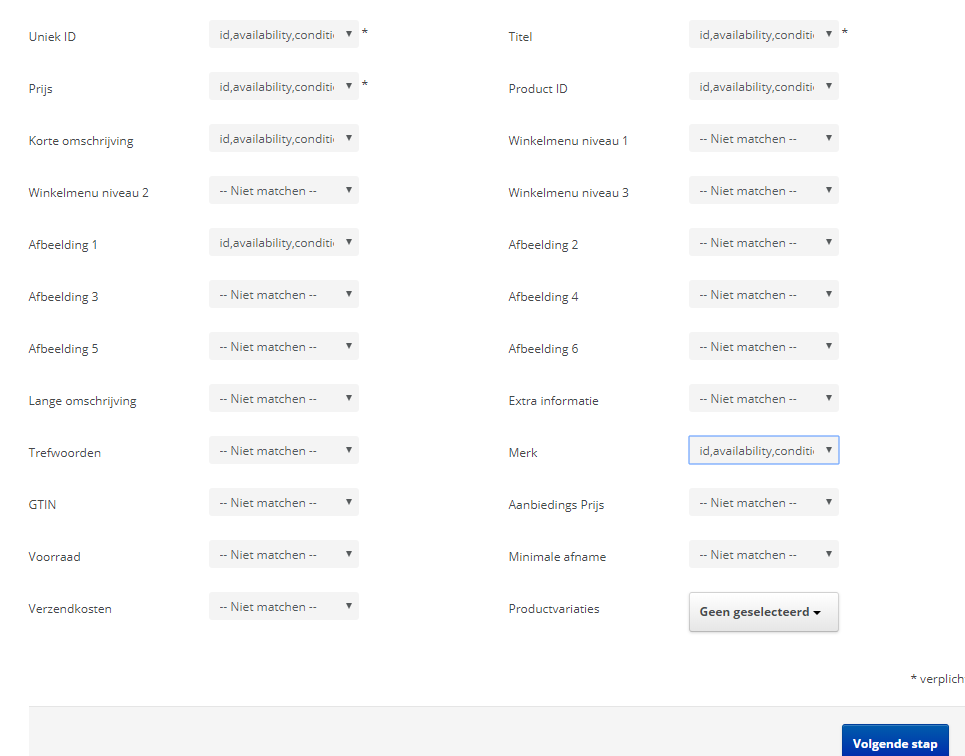
2.2.5 Import your product
Click Start de import
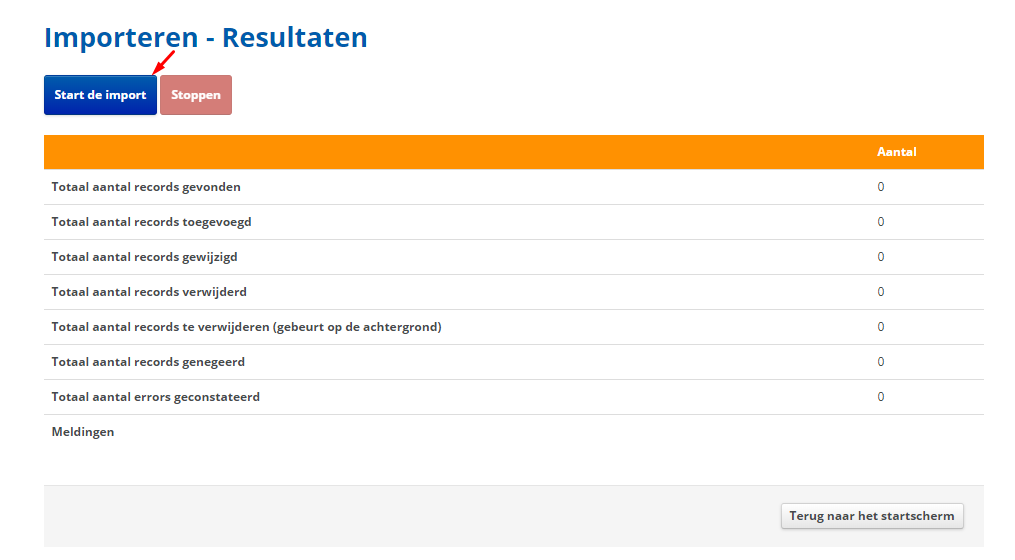
Results
Product feeds uploaded successfully
Note: You need to pay some fee if you want to advertise and deliver your product at OO Shopping
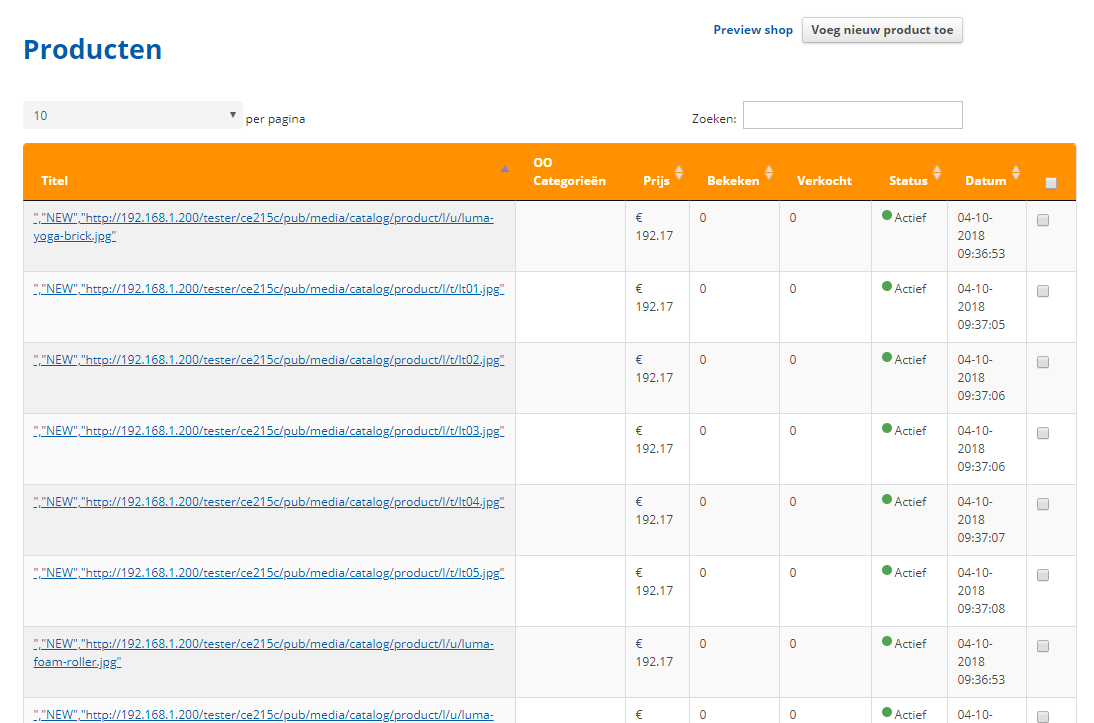
Conclusion
In this tutorial, we guide you to create feed files and upload them to OO Shopping by Product Feed extension of Mageplaza. For more detail features of this extension, please visit here.
Note that OO Shopping allows you to upload your feed in XML, CSV format. You have to pay some cost to advertise the products in your store.
Back Ask Mageplaza