How to integrate Jet with Magento 2
Table of content
What is Jet
Jet is an American ecommerce company based in Hoboken, New Jersey. It provides customers with numerous services as well as the variety of products.
The parameters which Jet offers are perfectly matched with that of the products data parameters of Magento 2. Employ those parameters with Magento 2’s products to create a Product Feed because Magento 2 does not support creating feed at the moment, and we need to use Module to create one.
Countries which could use Jet
- Europe
- USA
Fields including in Jet template
- Required fields
- Unique IDs
- Product Title
- Product Description
- Product Image
- Item price
- Brand
- Multi-Pack Quantity
- Optional fields
- Inventory
How to Integrate Jet with Magento 2 step by step
Step 1: Register and use Jet
Access SignUp, you need to enter the full information to sign up a JetPartner account.
Step 2: The instruction on how to create a feed on Jet
Because Magento does not support you to create Product Feed, in this post, we will use the Product Feed of Mageplaza to create a feed.
Steps to create a feed when using Product Feed extension: From the Admin Panel, go to Products > Catalog > Product Feed > Manage Feeds > Add New Feed
2.1. Fill in all the blanks in the General section.
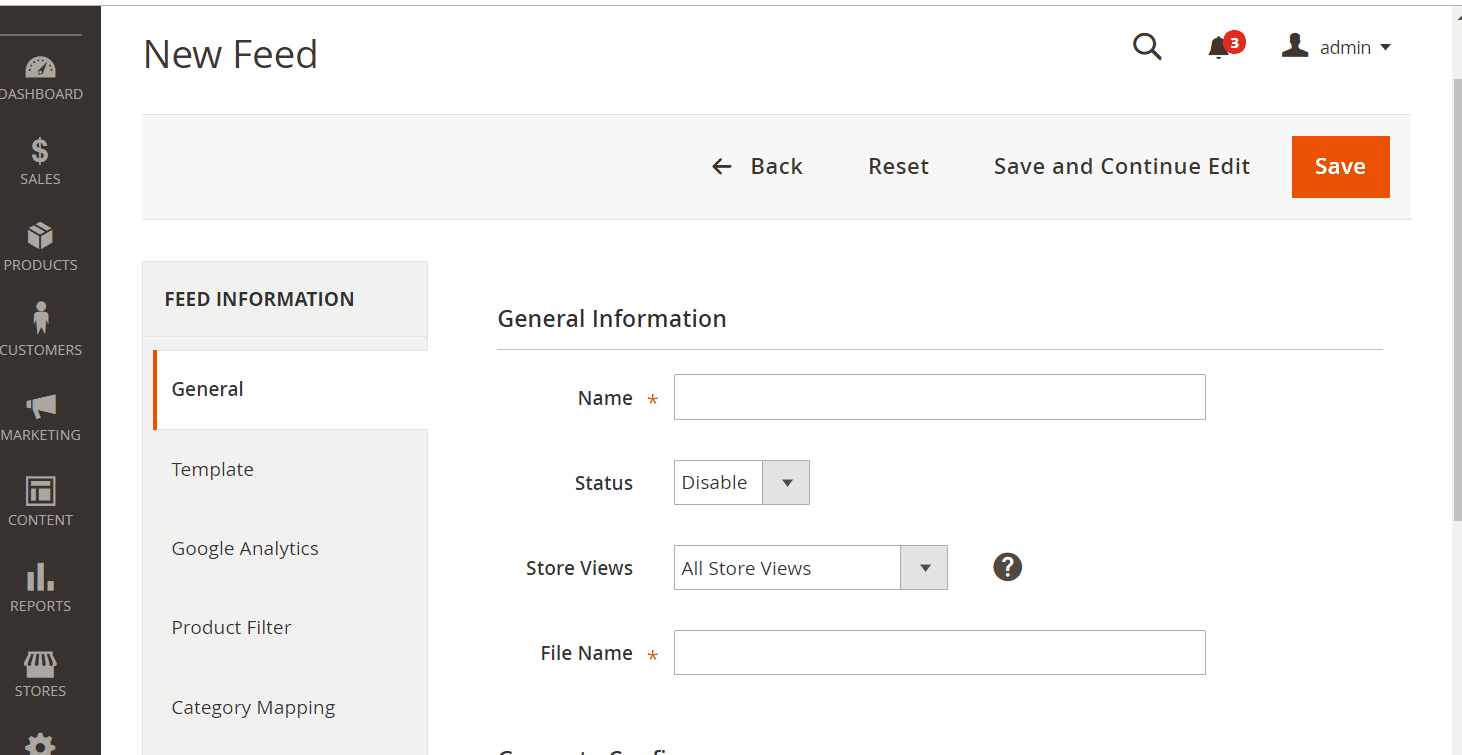
2.2. Select Jet CSV as your Template
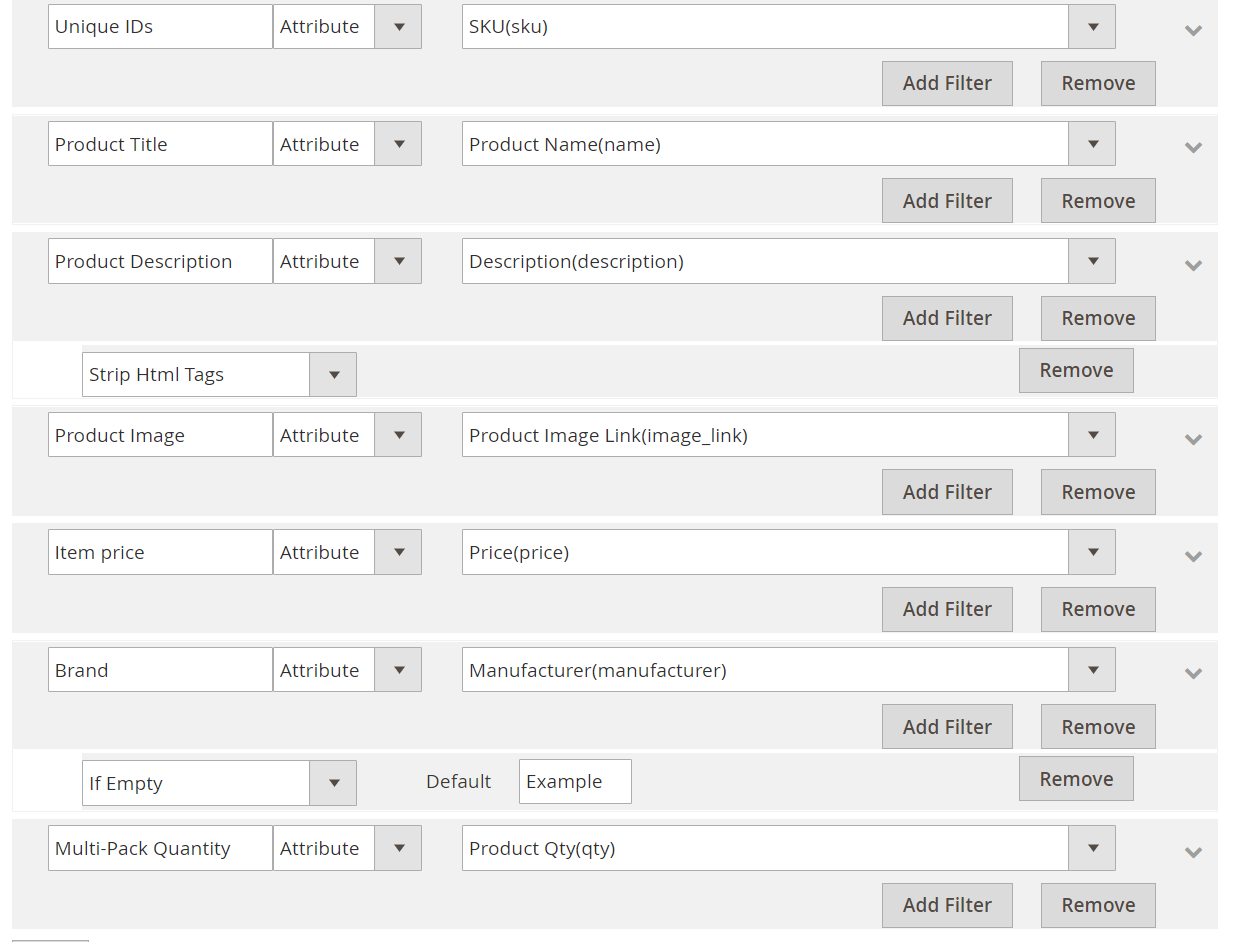
2.3. Fill in all the blanks in the Google Analytics section
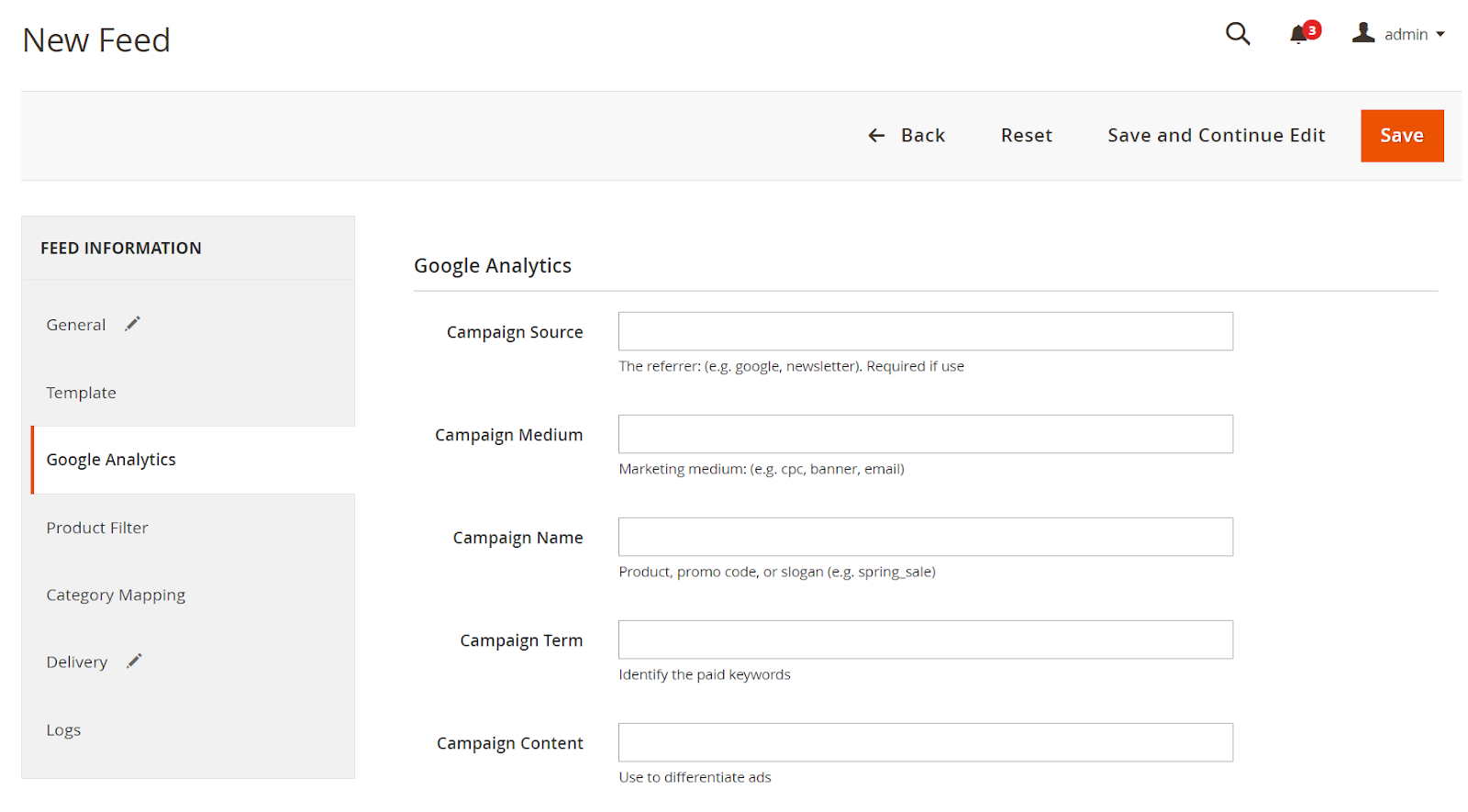
2.4. Select the condition to export file
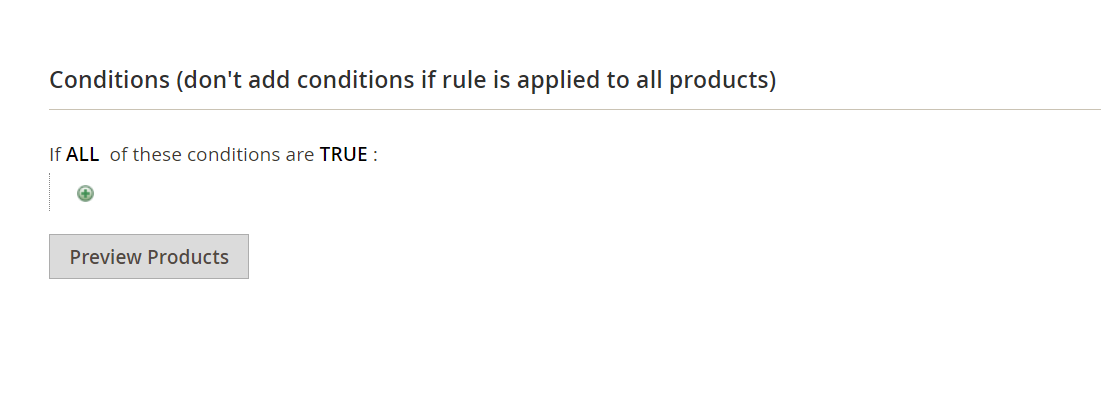
2.5. Set FTP as the delivery method of the exported file
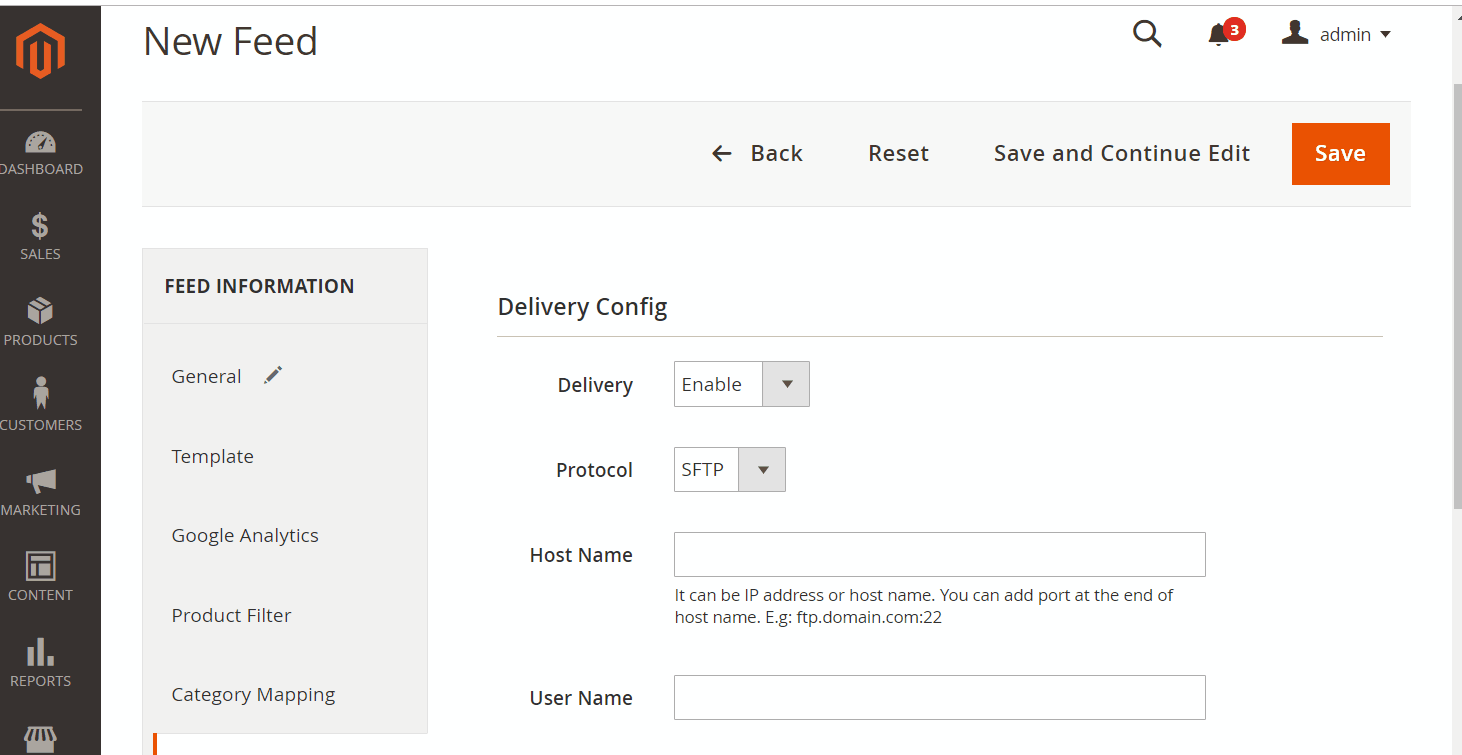
2.6. Save and then click at Generate to export file and upload it on a server. Then you can then download the exported file from the server or in Manage Feeds
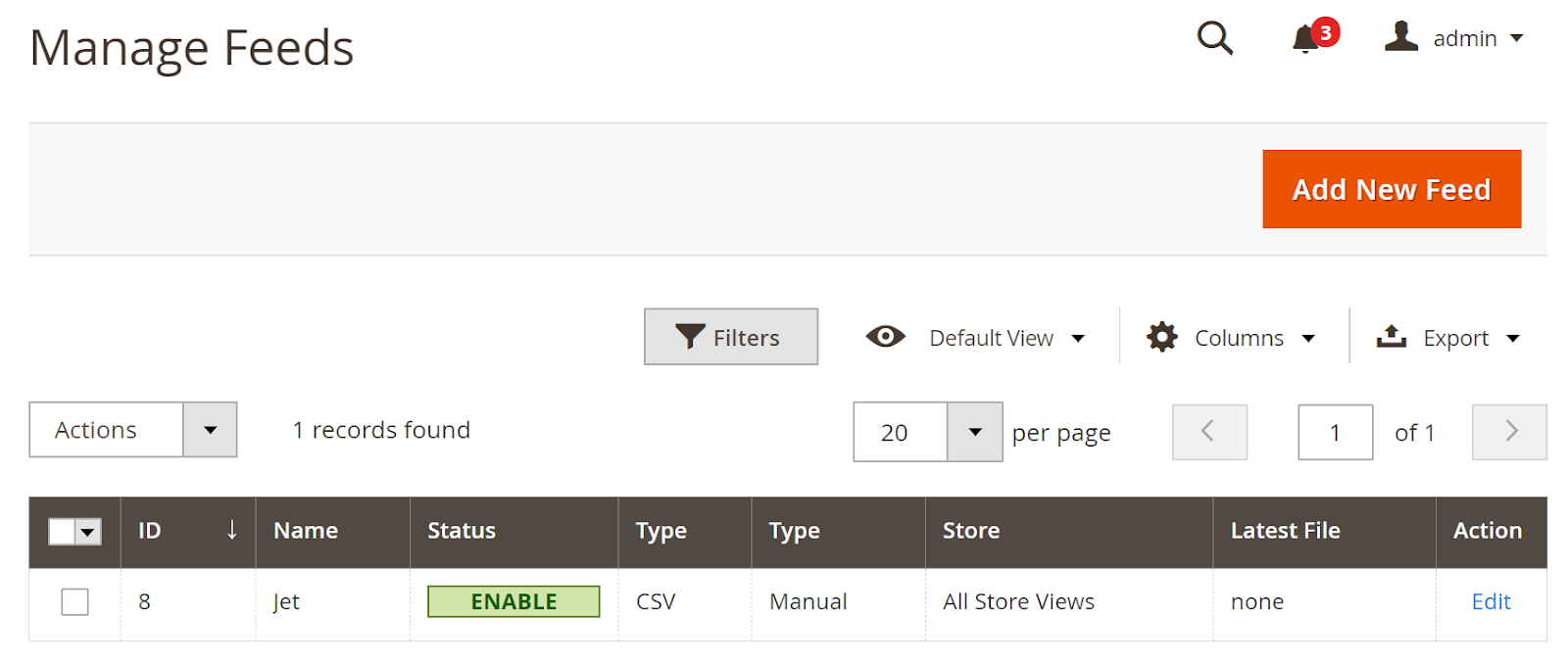
Below is the result after you have created a feed using Product Feed extension.
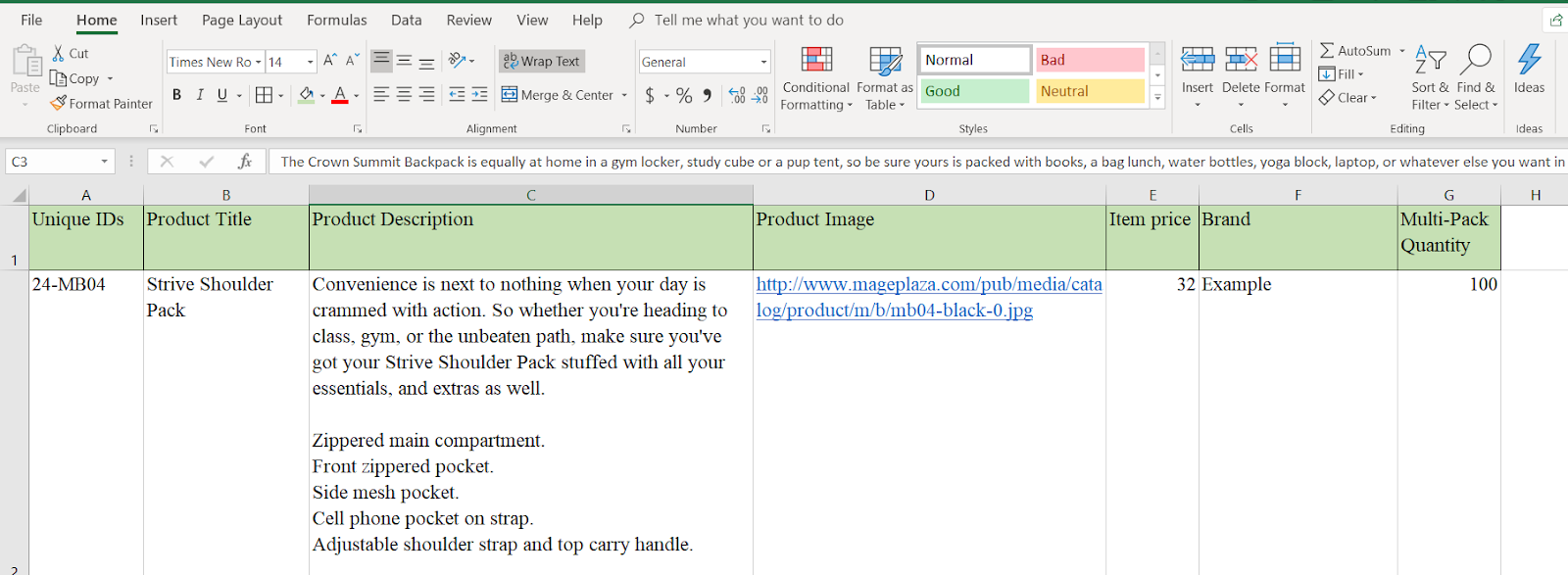
Conclusion
In this post, we have instructed you how to create a feed on Jet using Magaplaza’s Product Feed module. You can go to our website to refer more functions of Product Feed extension.
Back Ask Mageplaza