How to integrate Wine-Searcher with Magento 2
Table of Contents
Related posts
- How to integrate Google Shopping with Magento 2
- How to integrate Google Adwords with Magento 2
- How to integrate Bing Ads with Magento 2
- How to integrate eBay Commerce Network with Magento 2
- How to integrate Kelkoo Group with Magento 2
What is Wine-Searcher?
Wine-Searcher is a web-based search engine that allows users to determine the price and availability of certain beverages. This site has more than 21 million page views each month. As a merchant listed with Wine-Searcher, your products will be found by wine enthusiasts looking for new releases, special offers and the best prices.
Since the product data parameters in Google Adword and Magento 2 are fully compatible, store’ s admin can apply these parameters to their product data, which generates Product Feed. For the reason that Magento 2 now does not support feed generating, we need to use Product Feed extension. Moreover, Wine-Searcher allows you to upload your file as XML, TXT, CSV files.
Countries using Wine-Searcher:
- France
- Germany
- UK
- Italia
- Canada
- Hongkong
- Switzerland
- China
- Spain
- US
- Australia
- America
Fields in Wine-Searcher template:
- Required fields
- Wine Name
- Price
- Vintage
- Bottle/Unit Size
- Deep link URL
How to Integrate Wine-Searcher with Magento 2 step by step
Step 1: Register and use Wine-Searcher
Access to www.wine-searcher.com, log in by your Google/Gmail account to use Wine-Searcher .
Step 2: Create Product Feed in Wine-Searcher
Since Magento 2 does not support to generate product feed, in this article, we introduce the Product Feed Module by Mageplaza.
2.1 Create a product feed
To begin with, go to Products > Catalog > Product Feed > Manage Feeds > Add New Feed
2.1.1 Insert information needed in General information
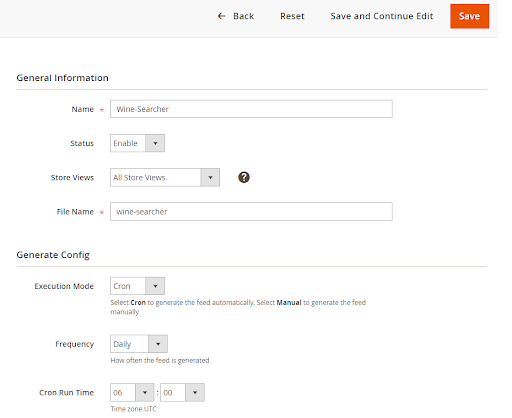
2.1.2 Choose template: Wine-Searcher CSV
Note: It is possible to upload the feed file in XML, TXT format. Here Mageplaza will guide you to upload the feed file in CSV format.
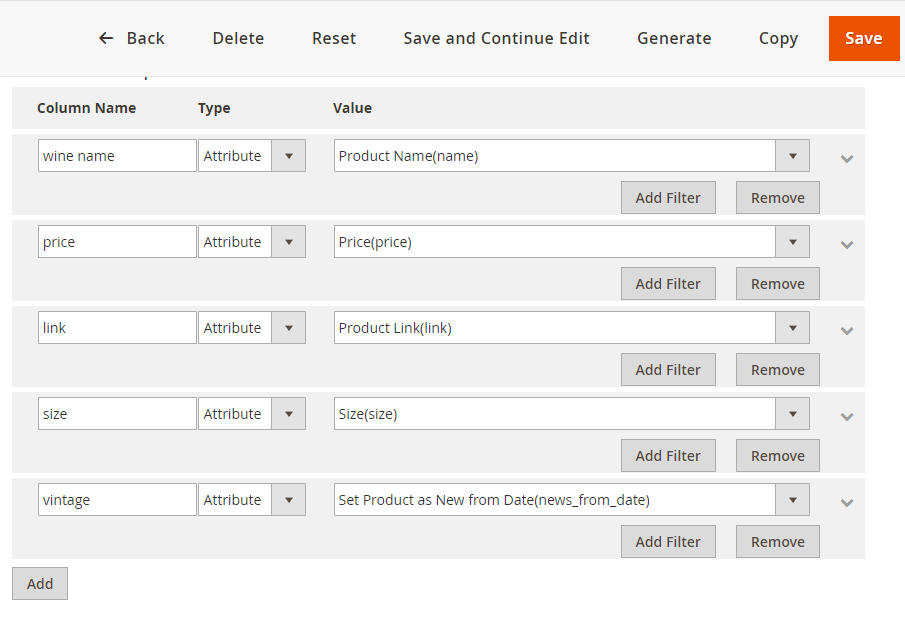
2.1.3 Insert information in Google Analytic part
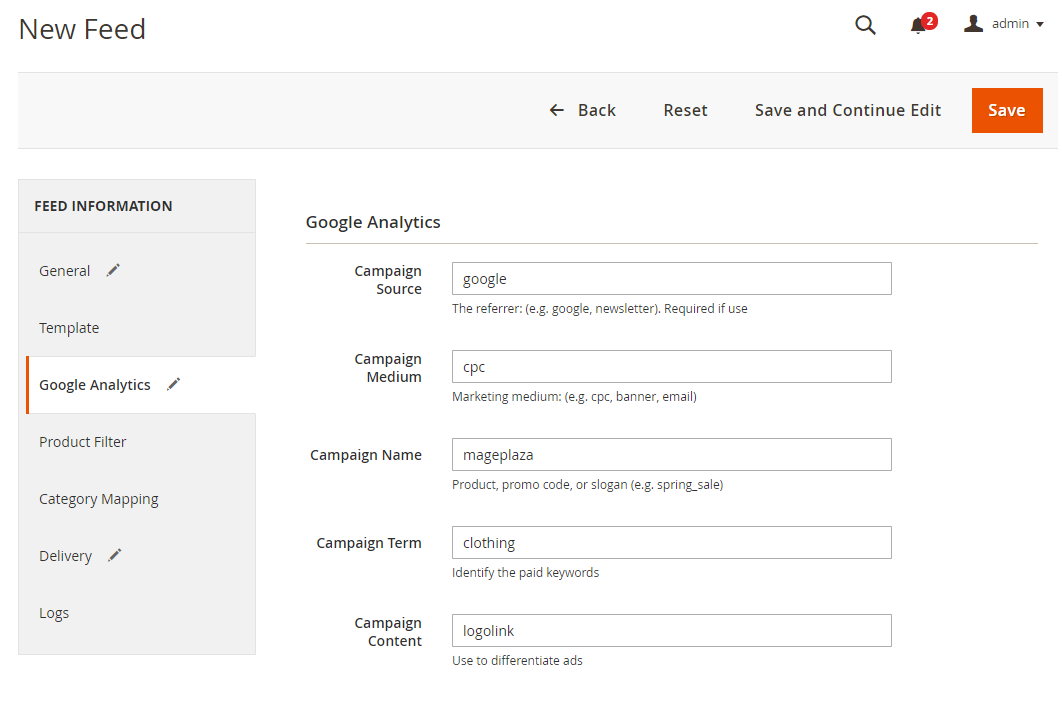
2.1.4 Select the conditions to export files
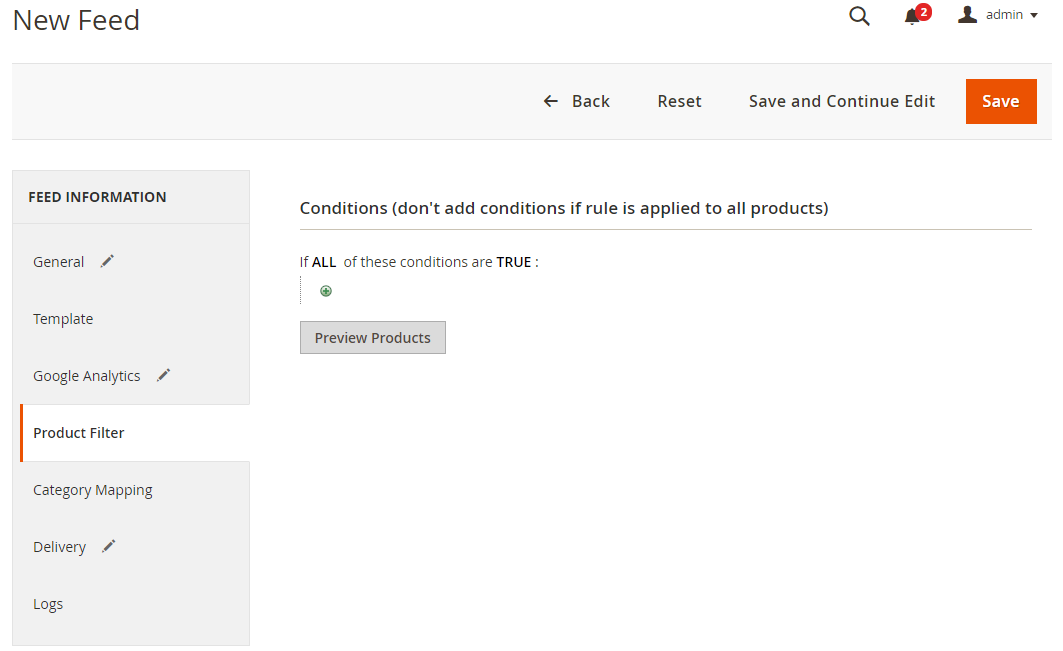
2.1.5 Choose the protocol to upload exported files (SFTP or FPT)
Then select Cron job to generate feed automatically, whereas Manual allows admin to create feeds manually.

2.1.6 Finish export feed
- Save the configuration
- Click Generate to export and upload files to the server
- Then download files from the server or Manage Feeds
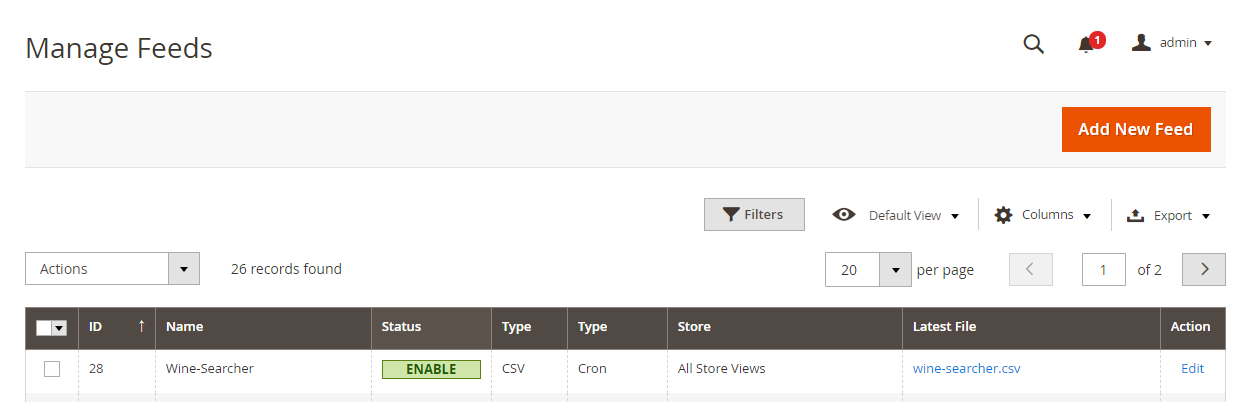
The file results after using Product Feed extension is as below:
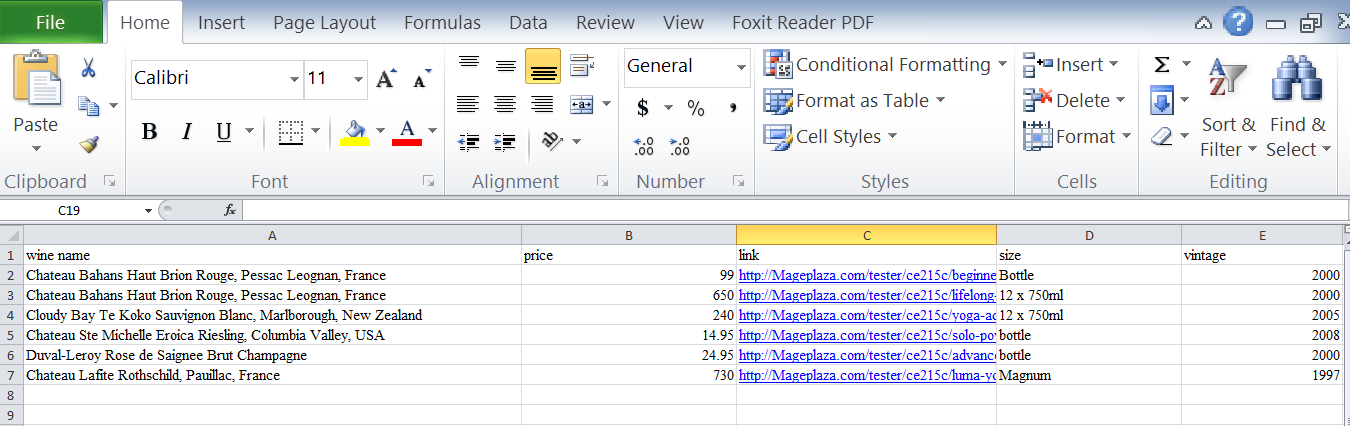
2.2 Upload Product feed files
2.2.1 Add your business information
- Enter your business information and business type
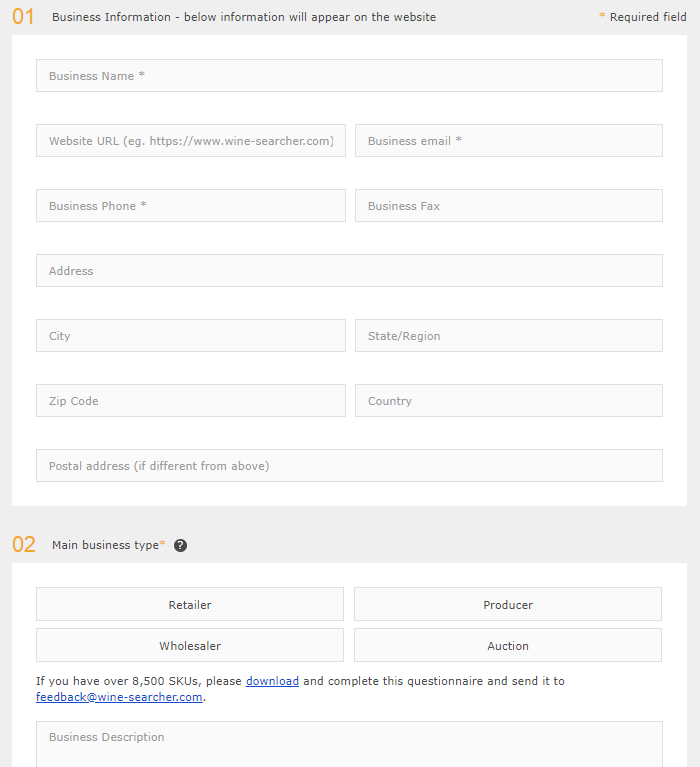
- Choose your additional services offered, currency and tax status
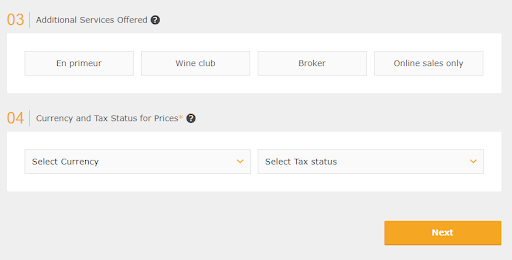
2.2.2 Set the order process and shipping conditions
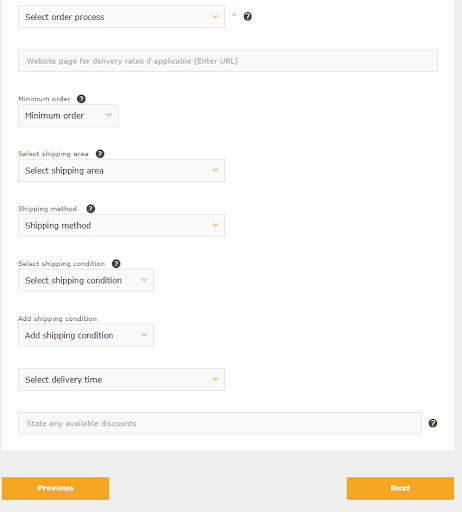
2.2.3 Upload feed
-
Access to upfile.vn to get the link created. Then click and drag your file to download and copy the feed link.
-
Copy the link you have created in the box below, then choose
Next
Note: You can choose a link to the website, excel price list, google doc to upload your file.
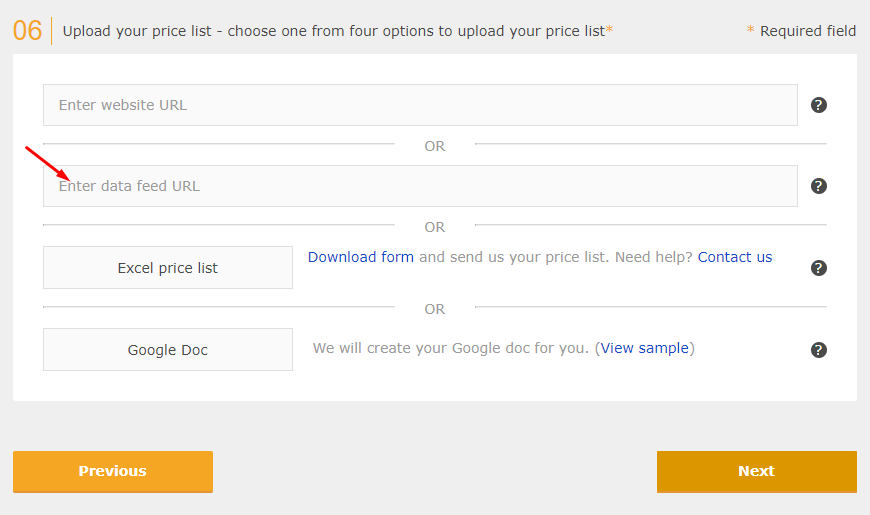
2.2.4 Set the person information
After choosing contact person information, choose Submit to send the form.
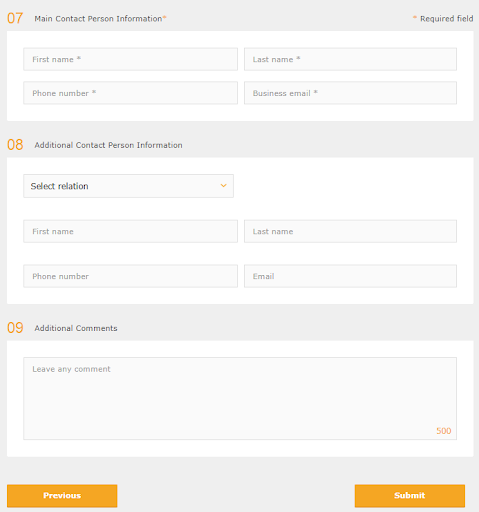
Result
Access to Home > Find Wine > Search your product
Note: You should use more specific search criteria, such as location or vintage, then it will show results uploaded successfully as following:
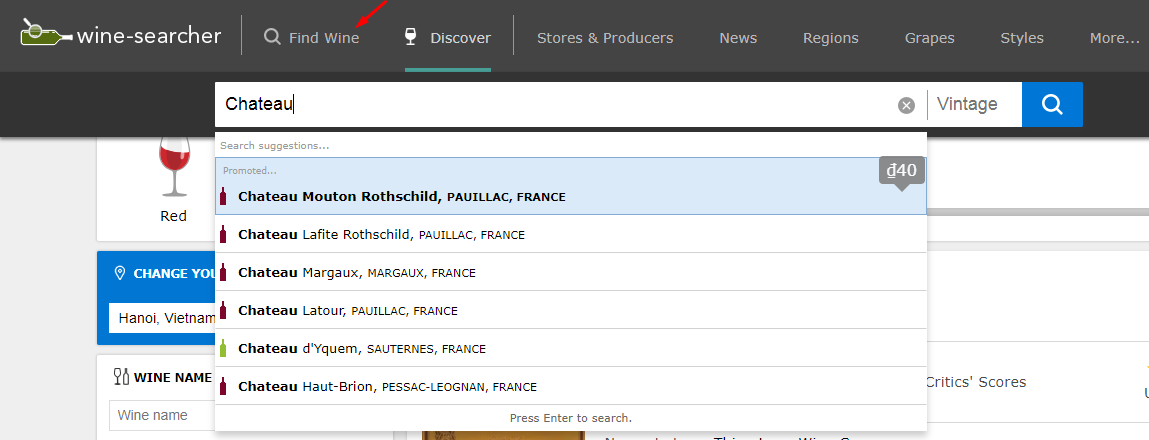
Conclusion
This tutorial provides you the instruction to create data feed using Magento 2 Product Feed extension - Mageplaza and how to upload a feed to Wine-Searcher. For more detail features of this extension, please visit here
Winesearcher allows you to upload files from a website, excel price list, google doc. This tutorial guide you to upload feed file in CSV format.
Back Ask Mageplaza