How to Create/Save Admin Grid in Magento 2
In this article, we will find how to create an Admin Grid in Magento 2 backend. As you know, Magento 2 Grid is a kind of table which listing the items in your database table and provide you some features like: sort, filter, delete, update item, etc. The helloWorld for this is the grid of products, grid of customer.
Magento 2 provide two ways to create Admin Grid: using layout and using component. We will find out the detail for both of them. Before we continue please follow this articles to create a simple module with admin menu, router which we will use to learn about grid. In this article, I will use the sample module Mageplaza_HelloWorld with some demo data:
To Create Admin Grid
- Step 1: Create database schema
- Step 2: Create routes admin
- Step 3: Create admin menu
- Step 4: Create Controller
- Step 5: Create Admin Grid using Component
- Step 6: Create Admin Grid using Layout
Step 1: Create database schema
Database: We will use a simple database
app/code/Mageplaza/HelloWorld/Setup/InstallSchema.php
This file will execute only one time when install the module. Let put this content for this file to create above table:
<?php
namespace Mageplaza\HelloWorld\Setup;
class InstallSchema implements \Magento\Framework\Setup\InstallSchemaInterface
{
public function install(\Magento\Framework\Setup\SchemaSetupInterface $setup, \Magento\Framework\Setup\ModuleContextInterface $context)
{
$installer = $setup;
$installer->startSetup();
if (!$installer->tableExists('mageplaza_helloworld_post')) {
$table = $installer->getConnection()->newTable(
$installer->getTable('mageplaza_helloworld_post')
)
->addColumn(
'post_id',
\Magento\Framework\DB\Ddl\Table::TYPE_INTEGER,
null,
[
'identity' => true,
'nullable' => false,
'primary' => true,
'unsigned' => true,
],
'Post ID'
)
->addColumn(
'name',
\Magento\Framework\DB\Ddl\Table::TYPE_TEXT,
255,
['nullable => false'],
'Post Name'
)
->addColumn(
'url_key',
\Magento\Framework\DB\Ddl\Table::TYPE_TEXT,
255,
[],
'Post URL Key'
)
->addColumn(
'post_content',
\Magento\Framework\DB\Ddl\Table::TYPE_TEXT,
'64k',
[],
'Post Post Content'
)
->addColumn(
'tags',
\Magento\Framework\DB\Ddl\Table::TYPE_TEXT,
255,
[],
'Post Tags'
)
->addColumn(
'status',
\Magento\Framework\DB\Ddl\Table::TYPE_INTEGER,
1,
[],
'Post Status'
)
->addColumn(
'featured_image',
\Magento\Framework\DB\Ddl\Table::TYPE_TEXT,
255,
[],
'Post Featured Image'
)
->addColumn(
'created_at',
\Magento\Framework\DB\Ddl\Table::TYPE_TIMESTAMP,
null,
['nullable' => false, 'default' => \Magento\Framework\DB\Ddl\Table::TIMESTAMP_INIT],
'Created At'
)->addColumn(
'updated_at',
\Magento\Framework\DB\Ddl\Table::TYPE_TIMESTAMP,
null,
['nullable' => false, 'default' => \Magento\Framework\DB\Ddl\Table::TIMESTAMP_INIT_UPDATE],
'Updated At')
->setComment('Post Table');
$installer->getConnection()->createTable($table);
$installer->getConnection()->addIndex(
$installer->getTable('mageplaza_helloworld_post'),
$setup->getIdxName(
$installer->getTable('mageplaza_helloworld_post'),
['name', 'url_key', 'post_content', 'tags', 'featured_image'],
\Magento\Framework\DB\Adapter\AdapterInterface::INDEX_TYPE_FULLTEXT
),
['name', 'url_key', 'post_content', 'tags', 'featured_image'],
\Magento\Framework\DB\Adapter\AdapterInterface::INDEX_TYPE_FULLTEXT
);
}
$installer->endSetup();
}
}
We have done this in CRUD Models - Create Resource Model and Model Collection
Step 2: Create routes admin
File: app/code/Mageplaza/HelloWorld/etc/adminhtml/routes.xml
<?xml version="1.0"?>
<config xmlns:xsi="http://www.w3.org/2001/XMLSchema-instance" xsi:noNamespaceSchemaLocation="urn:magento:framework:App/etc/routes.xsd">
<router id="admin">
<route id="mageplaza_helloworld" frontName="mageplaza_helloworld">
<module name="Mageplaza_HelloWorld"/>
</route>
</router>
</config>
Step 3: Create admin menu
Admin menu/Route: we will use the route mageplaza_helloworld for our admin page and the menu link to:
mageplaza_helloworld/post/index
Step 4: Create Controller
Create controller file: please read the Create Controller article for the detail.
Create controller file called index.php
app/code/Mageplaza/HelloWorld/Controller/Adminhtml/Post/Index.php
With the following content:
<?php
namespace Mageplaza\HelloWorld\Controller\Adminhtml\Post;
class Index extends \Magento\Backend\App\Action
{
protected $resultPageFactory = false;
public function __construct(
\Magento\Backend\App\Action\Context $context,
\Magento\Framework\View\Result\PageFactory $resultPageFactory
)
{
parent::__construct($context);
$this->resultPageFactory = $resultPageFactory;
}
public function execute()
{
$resultPage = $this->resultPageFactory->create();
$resultPage->getConfig()->getTitle()->prepend((__('Posts')));
return $resultPage;
}
}
There are 2 ways to create admin grid, in this post’s scope, we will talk about both of them.
Step 5: Method #1 - Create Admin Grid using Component
Step 5.1: Declare resource
Declare resource in dependency injection file
Now we will create di.xml file which will connect to the Model to get the data for our grid.
File: app/code/Mageplaza/HelloWorld/etc/di.xml
With the following content:
<config xmlns:xsi="http://www.w3.org/2001/XMLSchema-instance" xsi:noNamespaceSchemaLocation="../../../../../lib/internal/Magento/Framework/ObjectManager/etc/config.xsd">
<type name="Magento\Framework\View\Element\UiComponent\DataProvider\CollectionFactory">
<arguments>
<argument name="collections" xsi:type="array">
<item name="mageplaza_helloworld_post_listing_data_source" xsi:type="string">Mageplaza\HelloWorld\Model\ResourceModel\Post\Grid\Collection</item>
</argument>
</arguments>
</type>
<virtualType name="Mageplaza\HelloWorld\Model\ResourceModel\Post\Grid\Collection" type="Magento\Framework\View\Element\UiComponent\DataProvider\SearchResult">
<arguments>
<argument name="mainTable" xsi:type="string">mageplaza_helloworld_post</argument>
<argument name="resourceModel" xsi:type="string">Mageplaza\HelloWorld\Model\ResourceModel\Post</argument>
</arguments>
</virtualType>
</config>
This file will declare the post collection class, table and resourceModel for the table. This source will be called in the layout file to get data for grid.
Step 5.2: Create layout file
For the action mageplaza_helloworld/post/index, we will create a layout file name mageplaza_helloworld_post_index.xml
File: app/code/Mageplaza/HelloWorld/view/adminhtml/layout/mageplaza_helloworld_post_index.xml
With the following content:
<page xmlns:xsi="http://www.w3.org/2001/XMLSchema-instance" xsi:noNamespaceSchemaLocation="../../../../../../../lib/internal/Magento/Framework/View/Layout/etc/page_configuration.xsd">
<update handle="styles"/>
<body>
<referenceContainer name="content">
<uiComponent name="mageplaza_helloworld_post_listing"/>
</referenceContainer>
</body>
</page>
In this layout file, we declare an uiComponent for the content of this page.
Step 5.3: Create component layout file
As declaration in layout file, we will create a component file mageplaza_helloworld_post_listing.xml
File: app/code/Mageplaza/HelloWorld/view/adminhtml/ui_component/mageplaza_helloworld_post_listing.xml
With the following content:
<listing xmlns:xsi="http://www.w3.org/2001/XMLSchema-instance" xsi:noNamespaceSchemaLocation="urn:magento:module:Magento_Ui:etc/ui_configuration.xsd">
<argument name="data" xsi:type="array">
<item name="js_config" xsi:type="array">
<item name="provider" xsi:type="string">mageplaza_helloworld_post_listing.mageplaza_helloworld_post_listing_data_source</item>
<item name="deps" xsi:type="string">mageplaza_helloworld_post_listing.mageplaza_helloworld_post_listing_data_source</item>
</item>
<item name="spinner" xsi:type="string">spinner_columns</item>
<item name="buttons" xsi:type="array">
<item name="add" xsi:type="array">
<item name="name" xsi:type="string">add</item>
<item name="label" xsi:type="string" translate="true">Add New Post</item>
<item name="class" xsi:type="string">primary</item>
<item name="url" xsi:type="string">*/*/new</item>
</item>
</item>
</argument>
<dataSource name="nameOfDataSource">
<argument name="dataProvider" xsi:type="configurableObject">
<argument name="class" xsi:type="string">Magento\Framework\View\Element\UiComponent\DataProvider\DataProvider</argument>
<argument name="name" xsi:type="string">mageplaza_helloworld_post_listing_data_source</argument>
<argument name="primaryFieldName" xsi:type="string">post_id</argument>
<argument name="requestFieldName" xsi:type="string">id</argument>
<argument name="data" xsi:type="array">
<item name="config" xsi:type="array">
<item name="component" xsi:type="string">Magento_Ui/js/grid/provider</item>
<item name="update_url" xsi:type="url" path="mui/index/render"/>
<item name="storageConfig" xsi:type="array">
<item name="indexField" xsi:type="string">post_id</item>
</item>
</item>
</argument>
</argument>
</dataSource>
<columns name="spinner_columns">
<selectionsColumn name="ids">
<argument name="data" xsi:type="array">
<item name="config" xsi:type="array">
<item name="resizeEnabled" xsi:type="boolean">false</item>
<item name="resizeDefaultWidth" xsi:type="string">55</item>
<item name="indexField" xsi:type="string">post_id</item>
</item>
</argument>
</selectionsColumn>
<column name="post_id">
<argument name="data" xsi:type="array">
<item name="config" xsi:type="array">
<item name="filter" xsi:type="string">textRange</item>
<item name="sorting" xsi:type="string">asc</item>
<item name="label" xsi:type="string" translate="true">ID</item>
</item>
</argument>
</column>
<column name="name">
<argument name="data" xsi:type="array">
<item name="config" xsi:type="array">
<item name="filter" xsi:type="string">text</item>
<item name="editor" xsi:type="array">
<item name="editorType" xsi:type="string">text</item>
<item name="validation" xsi:type="array">
<item name="required-entry" xsi:type="boolean">true</item>
</item>
</item>
<item name="label" xsi:type="string" translate="true">Name</item>
</item>
</argument>
</column>
<column name="created_at" class="Magento\Ui\Component\Listing\Columns\Date">
<argument name="data" xsi:type="array">
<item name="config" xsi:type="array">
<item name="filter" xsi:type="string">dateRange</item>
<item name="component" xsi:type="string">Magento_Ui/js/grid/columns/date</item>
<item name="dataType" xsi:type="string">date</item>
<item name="label" xsi:type="string" translate="true">Created</item>
</item>
</argument>
</column>
<column name="updated_at" class="Magento\Ui\Component\Listing\Columns\Date">
<argument name="data" xsi:type="array">
<item name="config" xsi:type="array">
<item name="filter" xsi:type="string">dateRange</item>
<item name="component" xsi:type="string">Magento_Ui/js/grid/columns/date</item>
<item name="dataType" xsi:type="string">date</item>
<item name="label" xsi:type="string" translate="true">Modified</item>
</item>
</argument>
</column>
</columns>
</listing>
With this code, you will know how to declare Grid layout (button, columns), call data source. Please refresh the cache, and access to this grid page, the admin grid will show up like this:
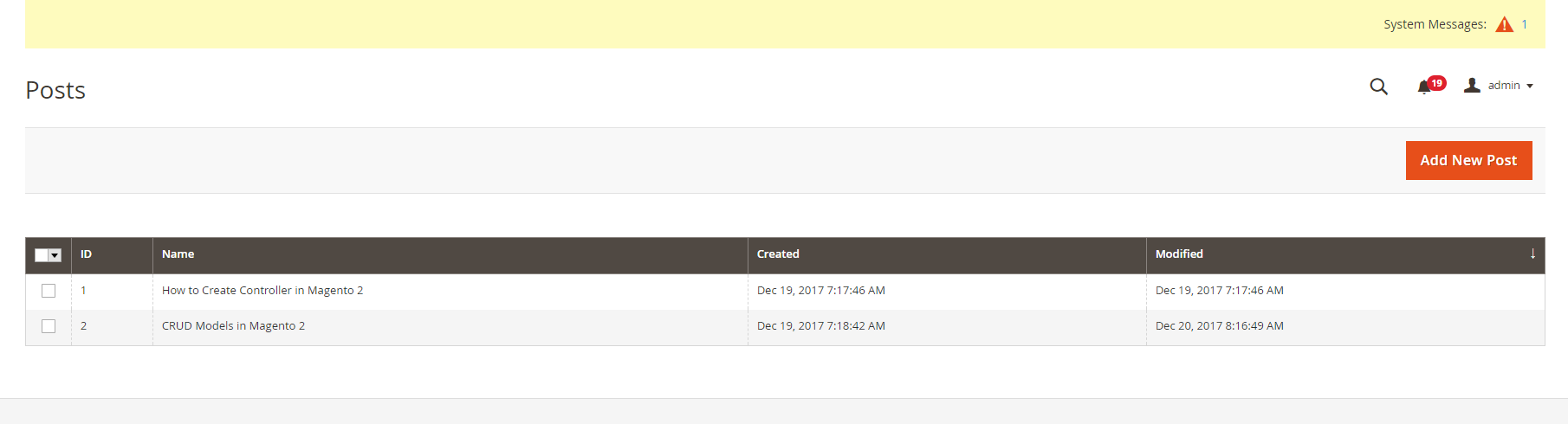
Step 5.4: Create a listing toolbar
As I said on the top of this page, the Magento 2 Grid will support some actions to interact with grid like: sort, filter, action delete/update etc. The sort feature is a default action for the grid. You can click on the column header to sorting the items. We will find out how to built the other features for our grid.
Prepare for this, we will create a listing toolbar element under the parent listing in the component layout file:
File: app/code/Mageplaza/HelloWorld/view/adminhtml/ui_component/mageplaza_helloworld_post_listing.xml
<?xml version="1.0" encoding="UTF-8"?>
<listing xmlns:xsi="http://www.w3.org/2001/XMLSchema-instance" xsi:noNamespaceSchemaLocation="urn:magento:module:Magento_Ui:etc/ui_configuration.xsd">
<!-- ... other block of code -->
<listingToolbar name="listing_top">
<argument name="data" xsi:type="array">
<item name="config" xsi:type="array">
<item name="sticky" xsi:type="boolean">true</item>
</item>
</argument>
</listingToolbar>
<!-- ... other block of code -->
</listing>
Step 5.5: Create a Bookmark
This argument is used to define the template Magento/Ui/view/base/web/templates/grid/toolbar.html which will be loaded to define the knockout js for handling all ajax update action in this grid. We will define above features inside of this container. You can place this container element before or after the columns element to define the position of the toolbar (above or below the columns). Let’s see the detail for each action: Bookmark
File: app/code/Mageplaza/HelloWorld/view/adminhtml/ui_component/mageplaza_helloworld_post_listing.xml
<?xml version="1.0" encoding="UTF-8"?>
<listing xmlns:xsi="http://www.w3.org/2001/XMLSchema-instance" xsi:noNamespaceSchemaLocation="urn:magento:module:Magento_Ui:etc/ui_configuration.xsd">
<!-- ... other block of code -->
<listingToolbar name="listing_top">
<!-- ... other block of code -->
<bookmark name="bookmarks"/>
</listingToolbar>
<!-- ... other block of code -->
</listing>
This will add the bookmark feature which allows admin setup difference state of the grid. Each state may have a difference columns list. So with each admin user, they can choose to show the information which are relevant to him.
Step 5.6: Column controls
This node will add a columns list box which allow the admin user can choose which columns can be shown up on grid. After changing this list, admin can save that state as a bookmark which allow to access this state quickly.
File: app/code/Mageplaza/HelloWorld/view/adminhtml/ui_component/mageplaza_helloworld_post_listing.xml
<?xml version="1.0" encoding="UTF-8"?>
<listing xmlns:xsi="http://www.w3.org/2001/XMLSchema-instance" xsi:noNamespaceSchemaLocation="urn:magento:module:Magento_Ui:etc/ui_configuration.xsd">
<!-- ... other block of code -->
<listingToolbar name="listing_top">
<!-- ... other block of code -->
<columnsControls name="columns_controls"/>
</listingToolbar>
<!-- ... other block of code -->
</listing>
Step 5.7: Full text search
This node will add a search box at the top of Grid. You can use this to search all the data in the table.
File: app/code/Mageplaza/HelloWorld/view/adminhtml/ui_component/mageplaza_helloworld_post_listing.xml
<?xml version="1.0" encoding="UTF-8"?>
<listing xmlns:xsi="http://www.w3.org/2001/XMLSchema-instance" xsi:noNamespaceSchemaLocation="urn:magento:module:Magento_Ui:etc/ui_configuration.xsd">
<!-- ... other block of code -->
<listingToolbar name="listing_top">
<!-- ... other block of code -->
<filterSearch name="fulltext"/>
</listingToolbar>
<!-- ... other block of code -->
</listing>
Step 5.8: Filter
This node define the filter box for each column. You can see this by click to the Filter button at the top of the grid.
File: app/code/Mageplaza/HelloWorld/view/adminhtml/ui_component/mageplaza_helloworld_post_listing.xml
<?xml version="1.0" encoding="UTF-8"?>
<listing xmlns:xsi="http://www.w3.org/2001/XMLSchema-instance" xsi:noNamespaceSchemaLocation="urn:magento:module:Magento_Ui:etc/ui_configuration.xsd">
<!-- ... other block of code -->
<listingToolbar name="listing_top">
<!-- ... other block of code -->
<filters name="listing_filters" />
</listingToolbar>
<!-- ... other block of code -->
</listing>
Step 5.9: Mass actions
This node will add the mass action select to the grid. The Admin can use this action to take some action quickly on multiple items.
File: app/code/Mageplaza/HelloWorld/view/adminhtml/ui_component/mageplaza_helloworld_post_listing.xml
<?xml version="1.0" encoding="UTF-8"?>
<listing xmlns:xsi="http://www.w3.org/2001/XMLSchema-instance" xsi:noNamespaceSchemaLocation="urn:magento:module:Magento_Ui:etc/ui_configuration.xsd">
<!-- ... other block of code -->
<listingToolbar name="listing_top">
<!-- ... other block of code -->
<massaction name="listing_massaction">
<argument name="data" xsi:type="array">
<item name="config" xsi:type="array">
<item name="component" xsi:type="string">Magento_Ui/js/grid/tree-massactions</item>
</item>
</argument>
<action name="delete">
<argument name="data" xsi:type="array">
<item name="config" xsi:type="array">
<item name="type" xsi:type="string">delete</item>
<item name="label" xsi:type="string" translate="true">Delete</item>
<item name="url" xsi:type="url" path="mageplaza_helloworld/post/massDelete"/>
<item name="confirm" xsi:type="array">
<item name="title" xsi:type="string" translate="true">Delete Post</item>
<item name="message" xsi:type="string" translate="true">Are you sure you wan't to delete selected items?</item>
</item>
</item>
</argument>
</action>
</massaction>
</listingToolbar>
<!-- ... other block of code -->
</listing>
Step 5.10: Paging
This node will add the pagination for the grid. This is useful if you have a large of data in the table.
File: app/code/Mageplaza/HelloWorld/view/adminhtml/ui_component/mageplaza_helloworld_post_listing.xml
<?xml version="1.0" encoding="UTF-8"?>
<listing xmlns:xsi="http://www.w3.org/2001/XMLSchema-instance" xsi:noNamespaceSchemaLocation="urn:magento:module:Magento_Ui:etc/ui_configuration.xsd">
<!-- ... other block of code -->
<listingToolbar name="listing_top">
<!-- ... other block of code -->
<paging name="listing_paging"/>
</listingToolbar>
<!-- ... other block of code -->
</listing>
Step 5.11: Export button
This node will add an export button which you can export the data of the grid.
<?xml version="1.0" encoding="UTF-8"?>
<listing xmlns:xsi="http://www.w3.org/2001/XMLSchema-instance" xsi:noNamespaceSchemaLocation="urn:magento:module:Magento_Ui:etc/ui_configuration.xsd">
<!-- ... other block of code -->
<listingToolbar name="listing_top">
<!-- ... other block of code -->
<exportButton name="export_button"/>
</listingToolbar>
<!-- ... other block of code -->
</listing>
Try to clear the cache and go to the grid page, you will see a grid like this:
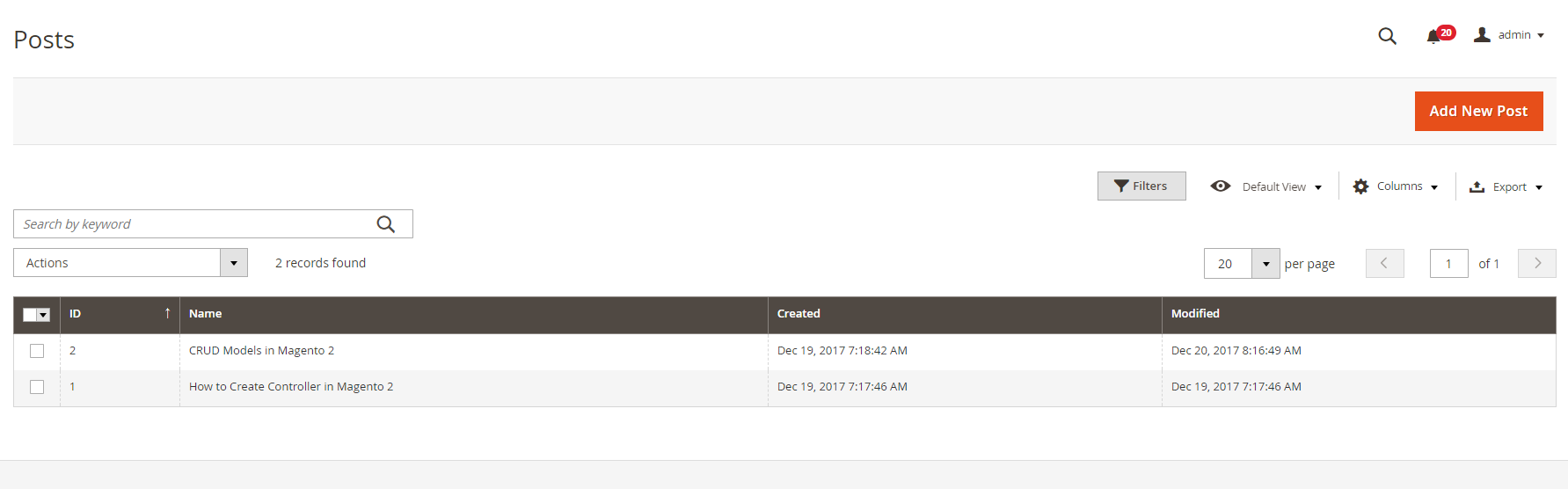
Step 6: Method #2 - Create Admin Grid using Layout
Important! Skip this step if you have ready done Step 5
You have just find how to add a Magento 2 Grid by using Component. Now we will see how to do it by using normal layout/block file.
Step 6.1: Create block for this grid
File: app/code/Mageplaza/Mageplaza/Block/Adminhtml/Post.php
<?php
namespace Mageplaza\HelloWorld\Block\Adminhtml;
class Post extends \Magento\Backend\Block\Widget\Grid\Container
{
protected function _construct()
{
$this->_controller = 'adminhtml_post';
$this->_blockGroup = 'Mageplaza_HelloWorld';
$this->_headerText = __('Posts');
$this->_addButtonLabel = __('Create New Post');
parent::_construct();
}
}
The Grid block will extend \Magento\Backend\Block\Widget\Grid\Container and define some variable in the _construct() method.
_blockGroupis the name of our module with formatVendorName_ModuleName_controlleris the path to the Grid block inside the Block folder. In this helloWorld, I put the Grid.php file inside of theAdminhtml/Postfolder_headerTextis the Grid page title_addButtonLabelis the label of the Add new button.
Step 6.2: Create layout file
Now we will need a layout file to connect with Grid Block and render the grid. Let’s create this file:
File: app/code/Mageplaza/HelloWorld/view/adminhtml/layout/mageplaza_helloworld_post_index.xml
<?xml version="1.0"?>
<page xmlns:xsi="http://www.w3.org/2001/XMLSchema-instance" xsi:noNamespaceSchemaLocation="urn:magento:framework:View/Layout/etc/page_configuration.xsd">
<update handle="styles"/>
<body>
<referenceContainer name="content">
<block class="Mageplaza\HelloWorld\Block\Adminhtml\Post" name="mageplaza_post_grid">
<block class="Magento\Backend\Block\Widget\Grid" name="mageplaza_post_grid.grid" as="grid">
<arguments>
<argument name="id" xsi:type="string">post_id</argument>
<argument name="dataSource" xsi:type="object">Mageplaza\HelloWorld\Model\ResourceModel\Post\Collection</argument>
<argument name="default_sort" xsi:type="string">id</argument>
<argument name="default_dir" xsi:type="string">ASC</argument>
<argument name="save_parameters_in_session" xsi:type="string">1</argument>
</arguments>
<block class="Magento\Backend\Block\Widget\Grid\ColumnSet" name="mageplaza_post_grid.grid.columnSet" as="grid.columnSet">
<arguments>
<argument name="rowUrl" xsi:type="array">
<item name="path" xsi:type="string">*/*/edit</item>
</argument>
</arguments>
<block class="Magento\Backend\Block\Widget\Grid\Column" as="post_id">
<arguments>
<argument name="header" xsi:type="string" translate="true">ID</argument>
<argument name="index" xsi:type="string">post_id</argument>
<argument name="type" xsi:type="string">text</argument>
<argument name="column_css_class" xsi:type="string">col-id</argument>
<argument name="header_css_class" xsi:type="string">col-id</argument>
</arguments>
</block>
<block class="Magento\Backend\Block\Widget\Grid\Column" as="name">
<arguments>
<argument name="header" xsi:type="string" translate="true">Name</argument>
<argument name="index" xsi:type="string">name</argument>
<argument name="type" xsi:type="string">text</argument>
<argument name="column_css_class" xsi:type="string">col-id</argument>
<argument name="header_css_class" xsi:type="string">col-id</argument>
</arguments>
</block>
<block class="Magento\Backend\Block\Widget\Grid\Column" as="created_at">
<arguments>
<argument name="header" xsi:type="string" translate="true">Created</argument>
<argument name="index" xsi:type="string">created_at</argument>
<argument name="type" xsi:type="string">date</argument>
<argument name="column_css_class" xsi:type="string">col-id</argument>
<argument name="header_css_class" xsi:type="string">col-id</argument>
</arguments>
</block>
<block class="Magento\Backend\Block\Widget\Grid\Column" as="updated_at">
<arguments>
<argument name="header" xsi:type="string" translate="true">Modified</argument>
<argument name="index" xsi:type="string">updated_at</argument>
<argument name="type" xsi:type="string">date</argument>
<argument name="column_css_class" xsi:type="string">col-id</argument>
<argument name="header_css_class" xsi:type="string">col-id</argument>
</arguments>
</block>
</block>
</block>
</block>
</referenceContainer>
</body>
</page>
In this layout file, we will define some argument for the grid. The main argument is the dataSource. This argument will link with the dataSource which we declare in the di.xml file above to connect to the database and get data for this grid.
Step 6.4: Add Column
The Column set will define the columns which will be display in the grid. If you want to use massAction, you can add this block to the grid element:
<block class="Magento\Backend\Block\Widget\Grid\Massaction" name="mageplaza.helloWorld.massaction" as="grid.massaction">
<arguments>
<argument name="massaction_id_field" xsi:type="string">post_id</argument>
<argument name="form_field_name" xsi:type="string">ids</argument>
<argument name="use_select_all" xsi:type="string">1</argument>
<argument name="options" xsi:type="array">
<item name="disable" xsi:type="array">
<item name="label" xsi:type="string" translate="true">Delete</item>
<item name="url" xsi:type="string">*/*/massDelete</item>
</item>
</argument>
</arguments>
</block>
After this, please refresh the cache and go to grid page to see the result. It may display like this:
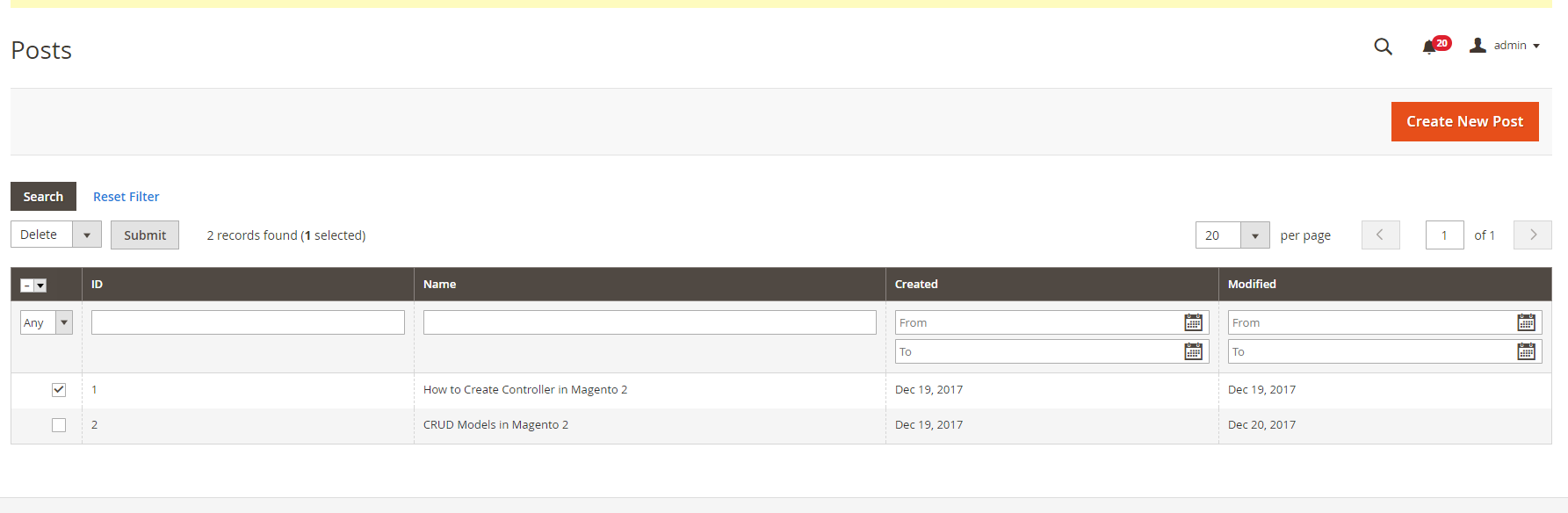
Related
Enjoyed the tutorial? Spread it to your friends!

Jacker Ngo
Magento Developer who is passionate about development and love technology. Jacker’s story
Featured Extensions



People also searched for
- magento 2 admin grid
- magento create admin grid
- magento admin grid tutorial
- magento custom admin grid
- magento enhanced admin grid
- magento admin grid custom filter
- magento 2 admin grid tutorial
- magento custom admin module grid
- create admin grid in magento 2
- magento 2 create admin grid
- magento 2 create admin grid using ui component
- magento 2 create admin form using block
- magento 2 create admin grid using layout
- how to create admin grid in magento 2
- create grid magento 2
- create admin grid using block in magento 2
- magento 2 create grid using ui component
- magento 2 ui component grid
- 2.2.x, 2.3.x, 2.4.x
