Integrate Trello with Magento 2
Trello is currently a popular and rewarding tool for businesses to organize and prioritize their project. Trello enables you to work more collaboratively with your team and get more done. With the support of Trello, it is more convenient and efficient for Magento stores to manage your stores. Therefore, Mageplaza develops Webhook module which allows Magento 2 to integrate with Trello.
What Is Webhook?
Webhook is a helpful tool which allows online stores to configure to send an API request to a configurable destination (URL) such as other servers or applications in cases trigger events including new order, customer login, abandoned carts, etc occur. As a result, store owners can instantly update important notifications and have suitable activities shortly.
These entities of Magento which Webhook supports:
- Customer
- Order
- Invoice
- Shipment
- Credit Memo
- Product
- Category
- Abandoned Cart
These entities which Trello supports:
- Actions
- Batch
- Boards
- Cards
- Checklists
- Custom Fields
- Enterprises
- Labels
- Lists
- Members
- Notifications
- Organizations
- Reactions
- Search
- Tokens
- Types
- Webhooks
How To Integrate Trello With Magento 2 With Webhook
Instructions For Registering And Using Trello
Access to here, click the Login button on the top right corner of the screen to log in to Trello with your account, or you can log in with your Google account.
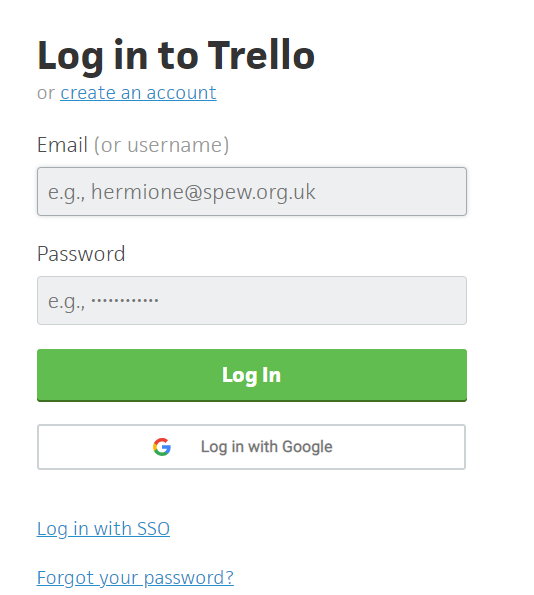
After login your Trello account successfully, please click on here. Click the checkbox, as shown in the below image, then click the Show API Key button.
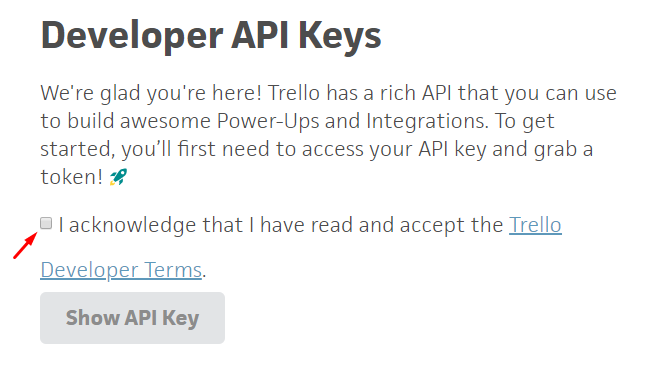
Then, you will get your API Key:
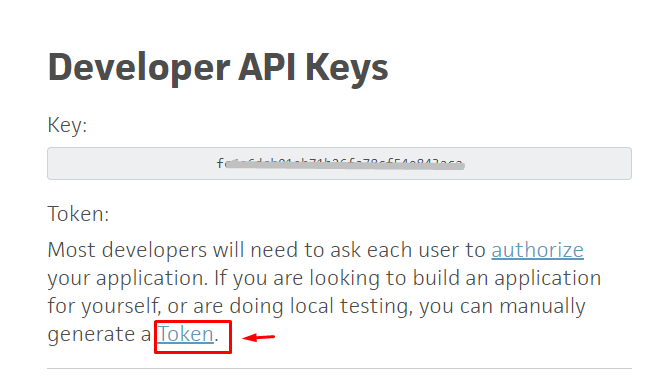
Click to Token (which is marked in the above image.)
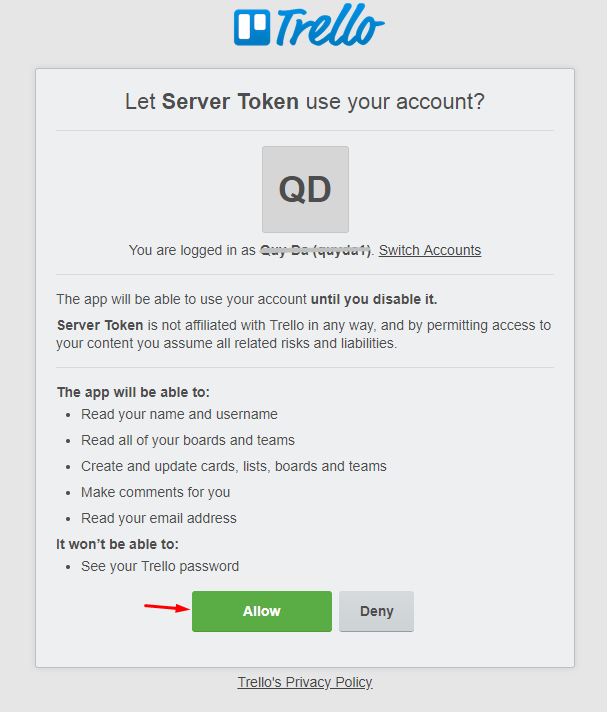
Click the Allow button, and you will be redirected to the page containing a token, as below:
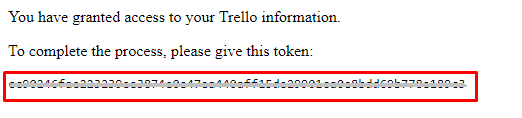
These Fields Of Trello
To view the latest fields of Trello, you can click here
Instructions For Creating Hook
How to create a card in Trello via Magento 2
-
Required fields:
- idList
-
Optional fields:
- name
- desc
- pos
- due
- dueComplete
- idMembers
- idLabels
- urlSource
- fileSource
- idCardSource
- keepFromSource
In this part, I will give detail instructions on how to configure Webhook which helps Magento 2 integrate with Capsule CRM.
From the Admin Panel, go to System > Webhook > Manage Hooks, select Add New on the right corner, then you will see many options including New Order, New Customer, Update Customer, Delete Customer, etc.
Step 1: Fill all information in the General Information tab
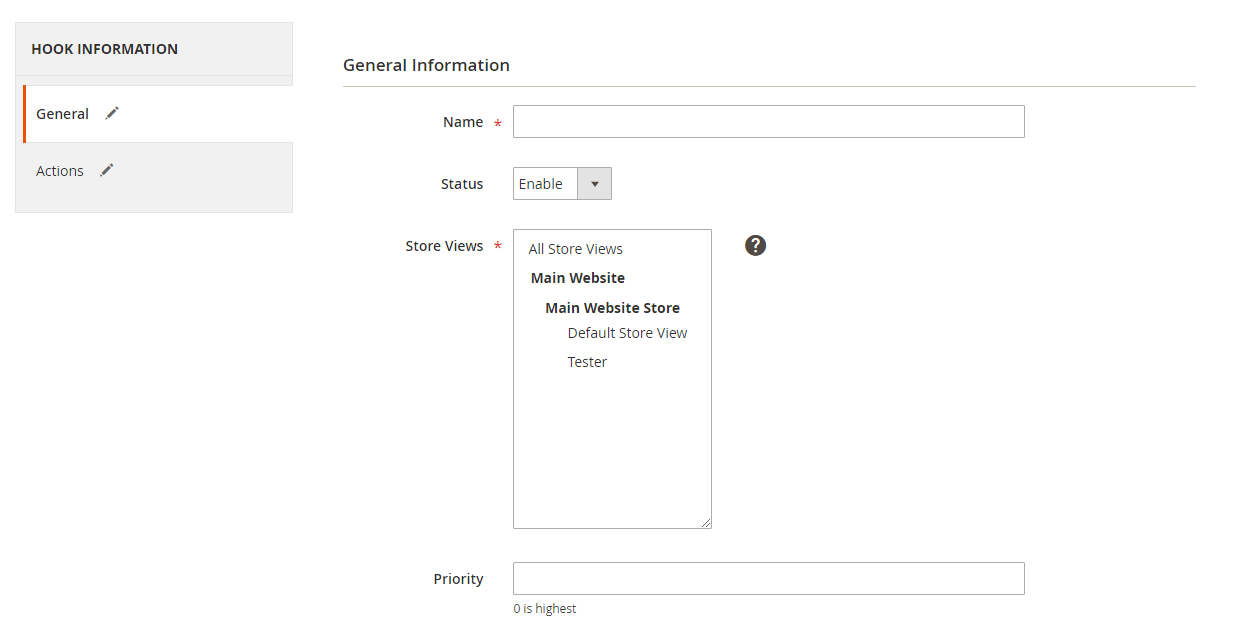
Step 2: Enter the data on the Action tab
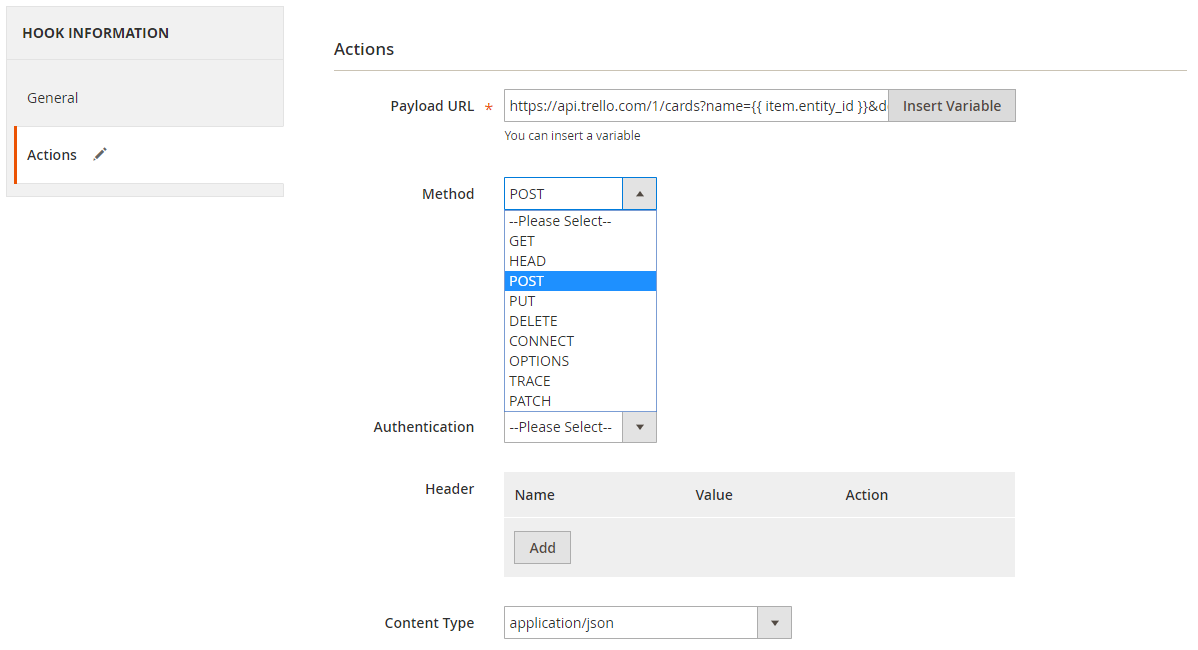
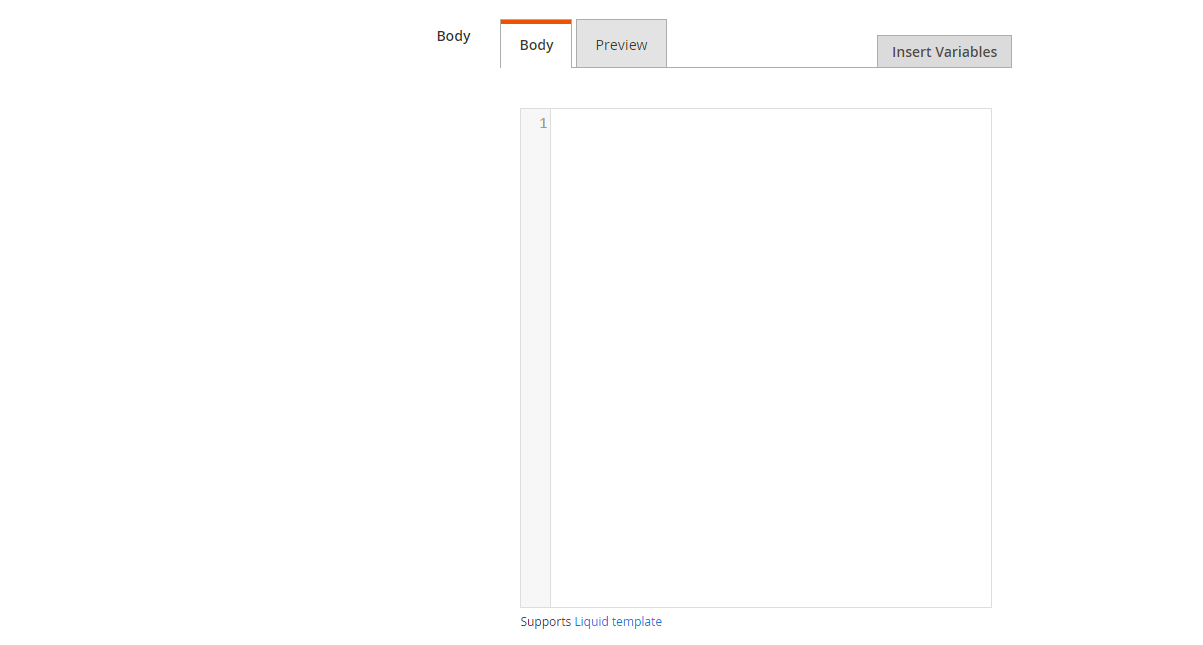
Notes:
Payload URL:
- With the POST method: https://api.trello.com/1/cards
You need to nsert the query coming from QUERY PARAMS into payload URL with the above required and optional fields.
For example: With new order in Magento, you can create a card in Trello with ID order and customer information, as below:
https://api.trello.com/1/cards?name=&desc=customer: &idList={id_list}c&keepFromSource=all&key={your_key}&token={your_token}
-
Where:
- name= : the value of name field is id order.
- desc=customer: : the value of desc field is the email of customer. You can add other information to the cart by clicking to the Insert Variable button.
- idList={id_list}: id of the list which you want to add cart.
- keepFromSource=all: all information which you add above will be shown fully in your card.
- key={your_key} with {your_key} is API key which you can find, according to the above instruction.
- token={your_token} with {your_token} is a token which you can find, according to the above instruction in part 1.
-
With other methods: You can refer here.
The results of creating a hook:
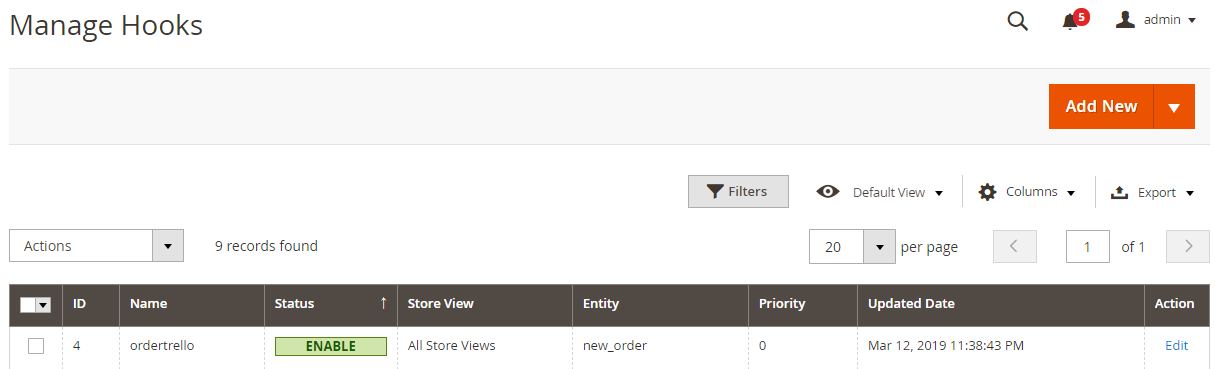
When Add new customer event occurs in Magento, the information data will be saved in Hook Logs.
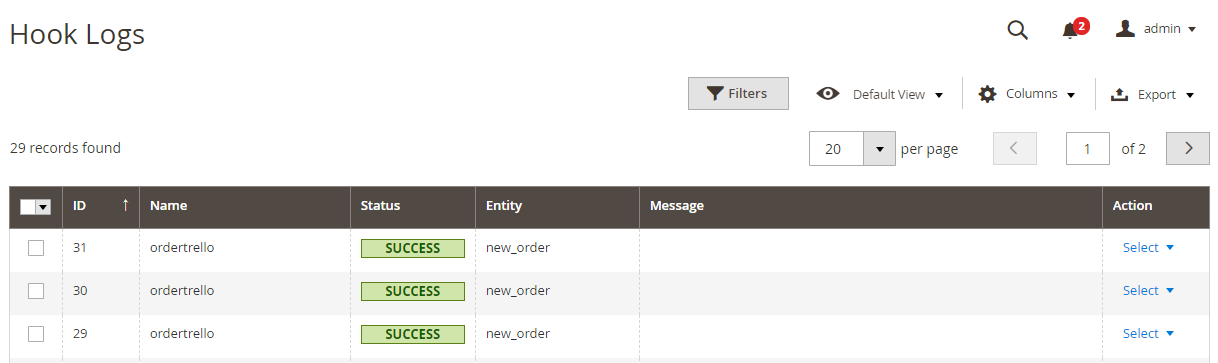
Click Select > View to redirect to View log page, in order to view the data information.
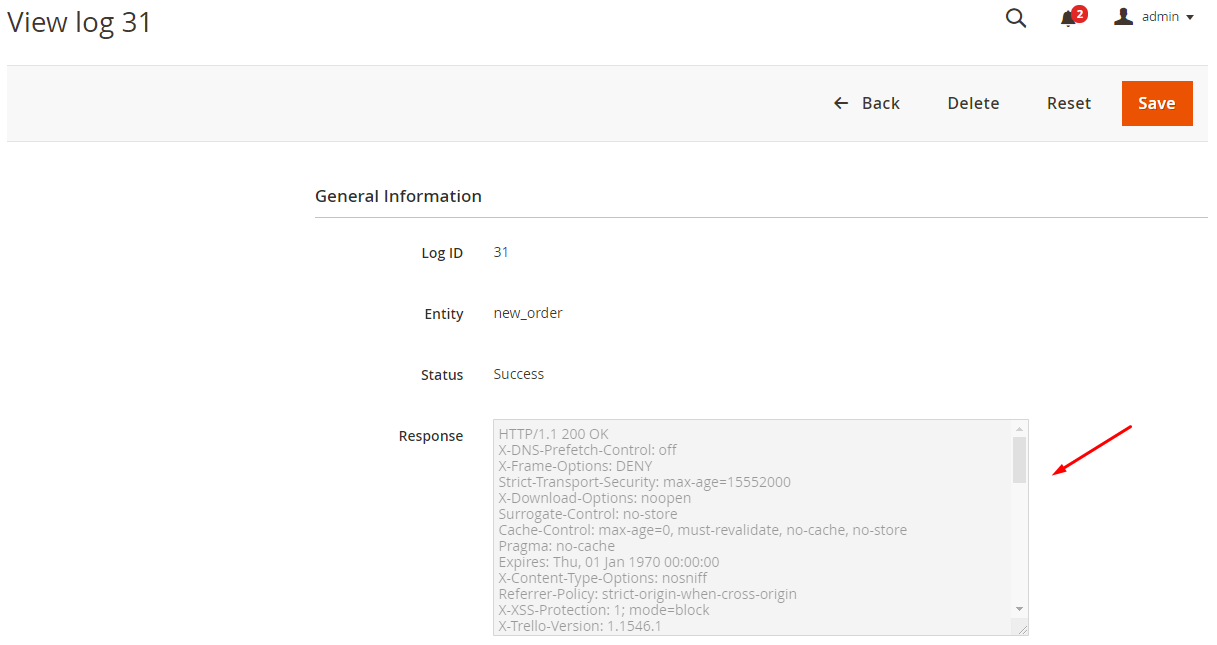
The Result Shown In Trello:
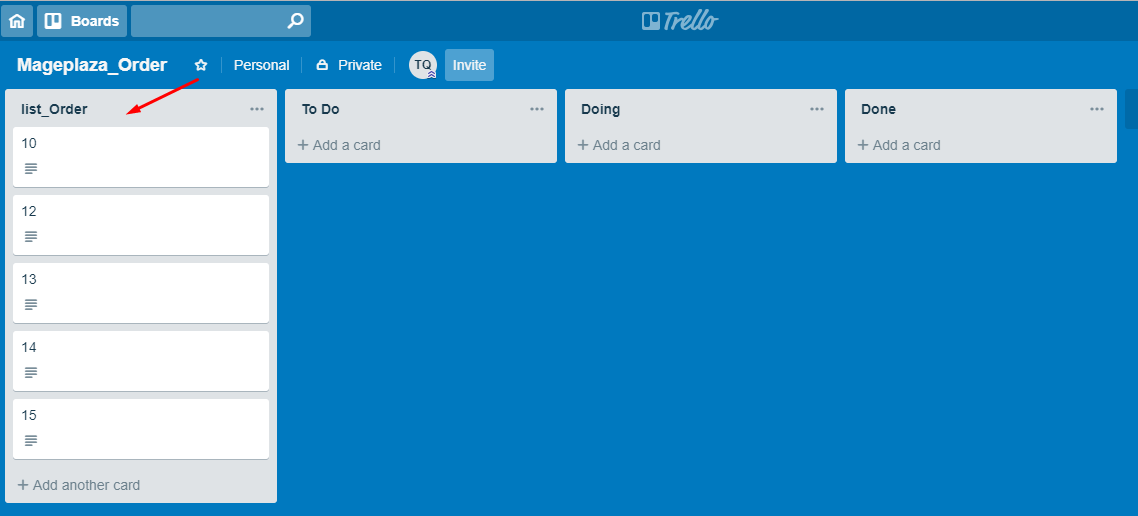
Conclusion
In this tutorial, we introduce how to register Trello, create Hook with Mageplaza Webhook Magento2, and integrate Trello with Magento 2. In addition, you can refer to other useful extensions for your store.
Explore Webhook for Magento 2 now
Back Ask Mageplaza