Magento 2 RSS Feed: Order Status Notification
With a big catalog of 234+ extensions for your online store
Only Order RSS Feed is allowed in settings, clients can quickly follow the status of their orders. When enabled, there is a link to the RSS Feed will display in each order.
How to Order Status Notification in Magento 2
- Step 1: Login to Configuration
- Step 2: Find RSS Feeds in options table
- Step 3: Enable the RSS Feeds
- Step 4: Save the changes
Step 1: Login to Configuration
Login to Admin sidebar, click Store. In the Settings column, click Configuration
Step 2: Find RSS Feeds in options table
In the options table on the left, open the Catalog section, click RSS Feeds.
Step 3: Enable the RSS Feeds
Click to expand Order section and in Customer Order Status Notification field, choose Enable
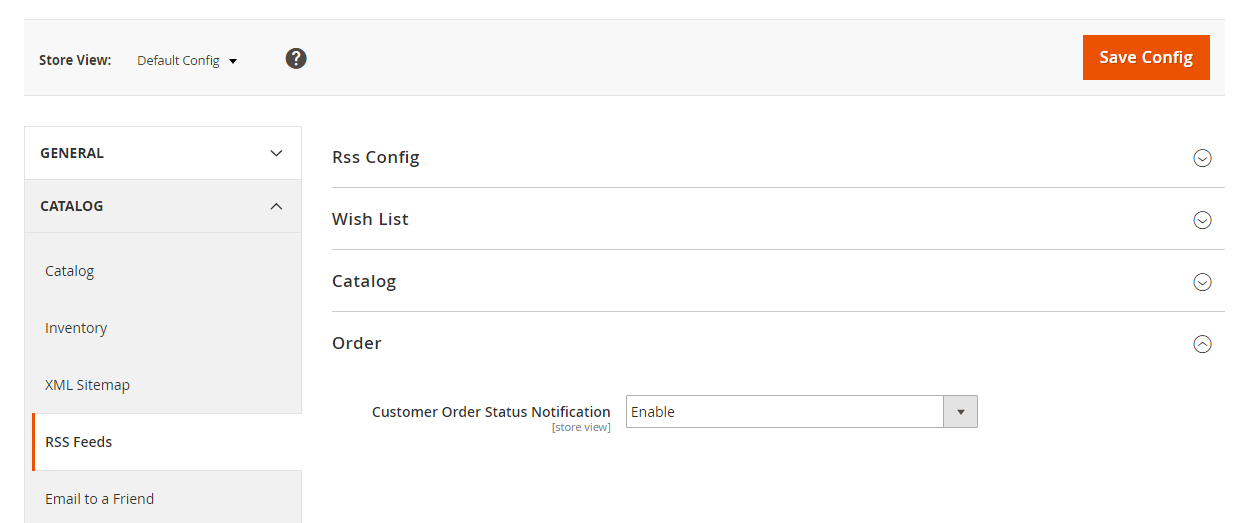
Step 4: Save the changes
Click Save Config to complete
Conclusion
RSS Feeds helps customers follow the status of their orders easily. Installing RSS is simple with 4 steps but it brings great satisfaction from customers.
Related topics
- Create Custom Order Status
- Order Status Workflow
- Add Order ID, Customer IP Address in Invoice
- Enable or disable reorders
- How to Set up RSS Feeds
- Orders and Returns Widget
- Order Status and Order State
- Change Invoice, Order PDF template
- Free magento Delete Orders extension
- Magento 2 Custom Order Number
- Magento Delete test orders
Looking for
Customization & Development Services?
8+ years of experiences in e-commerce & Magento has prepared us for any challenges, so that we can lead you to your success.
Get free consultantRecent Tutorials

Change Store Email Addresses

Fix Magento 2 'Invalid Form Key. Please refresh the page'

Magento 2 Search Settings: Default Magento vs Mageplaza AJAX Search
Explore Our Products:
People also searched for
- Magento 2
- RSS Feed
- Order Status Notification
- 2.2.x, 2.3.x, 2.4.x
Stay in the know
Get special offers on the latest news from Mageplaza.
Earn $10 in reward now!




