Magento 2 Secure Your Admin
With a big catalog of 234+ extensions for your online store
It is important to ensure and upgrade the security of your administration. Hence, you should manage the setting to Secure Your Admin to protect your system as well as to suit the characteristics of your store. To help you understand about the security function that Magento 2 supplies, let me instruct you how to find and configure admin security effectively.
Tips to secure your admin in Magento 2
- Customize the Admin URL to make sure it is hard to guess.
- Use strong passwords that include letters, numbers, and symbols.
- Set the keyboard inactivity time that requires users to re login when it is over
- Enable Two-factor authentication to verify one-time password
- Use reCAPTCHA to add another security level
Now, let’s check 3 steps out to secure your admin better:
Related topics
- 62% stores have vulnerability and 14% stores have 4+ security issues, see why
- Security Checklist
- Secure Your Admin
- Quick login without password
- How To Stop Brute Force Attacks
3 Steps to Secure Your Admin in Magento 2
- Step 1: Go to the Security tab
- Step 2: Set options for the Security section
- Step 3: Save the customization
Step 1: Go to the Security tab
- On the Admin sidebar, click
Stores > Settings > Configuration. - In the panel on the left, choose
Advanced > Admin > Security.
Step 2: Set options for the Security section
- In the Add Secret Key to URLs field, leave “Yes” as in default to enable a secret key to Admin URLs or choose “No” to disable it. Because Secret Key is useful for preventing CSRF (Cross-site request forgery) Attack, it is recommended to be activated.
- In the Login is Case Sensitive field, select “Yes” to recognize the difference between upper and lowercase characters then demand the user to login with the exact account name and password.
- In the Admin Session Lifetime (seconds) field, enter a number which is required to be greater than 60 to determine the time that a user is allowed not to have any action in a session before the system auto-logout the account. To skip this setting, leave the field blank.
- In the Maximum Login Failures to Lockout Account field, set a number to decide how many times a user can type the wrong password before their accounts are locked.
- In the Lockout Time (minutes) field, enter the number of minutes to lock an account before the user can log in again. This option can Tackle brute force attacks.
- In the Password Lifetime (days) field, set the number of days a password can be used before it expires. Leave the field blank if you do not want to activate this feature.
- In the Password Change field, select “Forced” to require the users to change their password before it expires or choose “Recommended” to give advice about password resetting.
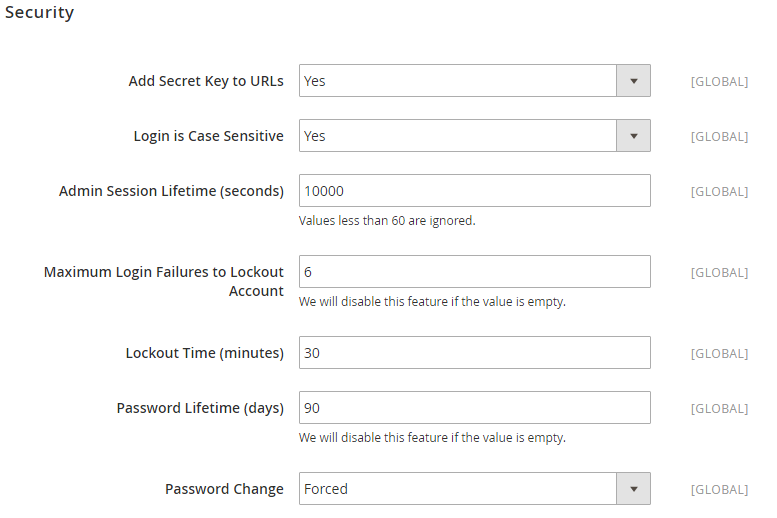
Step 3: Save the customization
- Click
Save configbutton in the upper-right corner when you are done.
Final words
Securing your Admin in Magento 2 is an essential step to protect your site from online fraud and risks. With the above 3 easy steps, you can easily conduct necessary activities to ensure your backend is safe. If you still need help, don’t hesitate to reach out by commenting down below.
Looking for
Customization & Development Services?
8+ years of experiences in e-commerce & Magento has prepared us for any challenges, so that we can lead you to your success.
Get free consultantRecent Tutorials

Change Store Email Addresses

Fix Magento 2 'Invalid Form Key. Please refresh the page'

Magento 2 Search Settings: Default Magento vs Mageplaza AJAX Search
Explore Our Products:
People also searched for
- Magento 2 Secure Admin
- magento 2 secure admin url
- magento 2 admin secure connection failed
- magento 2 ssl admin
- magento 2 ssl admin not working
- magento 2 disable secure admin
- magento 2 admin ssl redirect loop
- magento 2 use secure urls in admin database
- magento 2 admin security use form key
- magento 2 use secure urls in admin
- magento 2 secure admin
- 2.2.x, 2.3.x, 2.4.x
Stay in the know
Get special offers on the latest news from Mageplaza.
Earn $10 in reward now!




