How to Schedule Change Design in Magento 2
The Most Popular Extension Builder for Magento 2
With a big catalog of 234+ extensions for your online store
Set the schedule to change design feature is supported in Magento 2 that helps you effectively create the variation of design and manage them easily. You will probably change your store design and theme many times to fit with your seasonal promotions, marketing strategies, even creation new images. Moreover, configuring the period of time to change the design helps you save time a lot and the new design will be changed well-timed.
To schedule change design in Magento 2
- On the Admin panel, click
Content. In theDesignsection, selectSchedule. - Click on the
Add Design Changebutton in the upper-right corner. - Under
General Settings, do the following: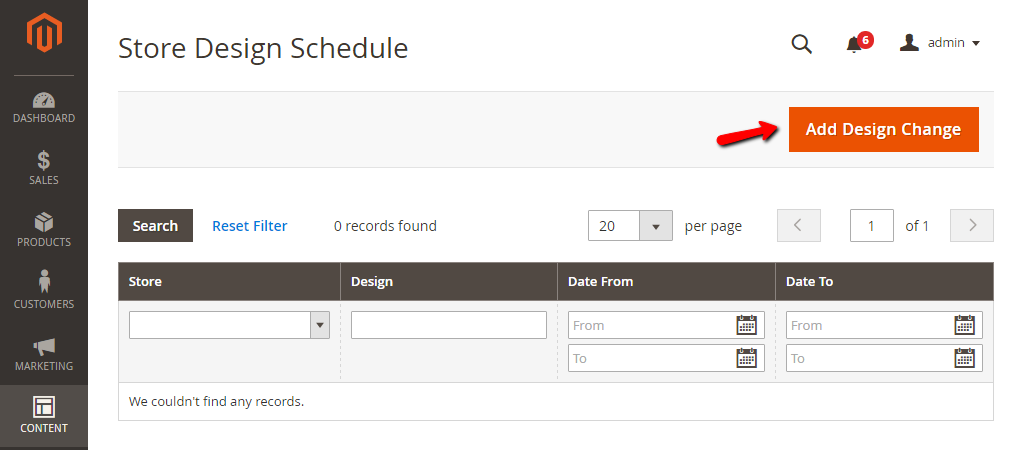
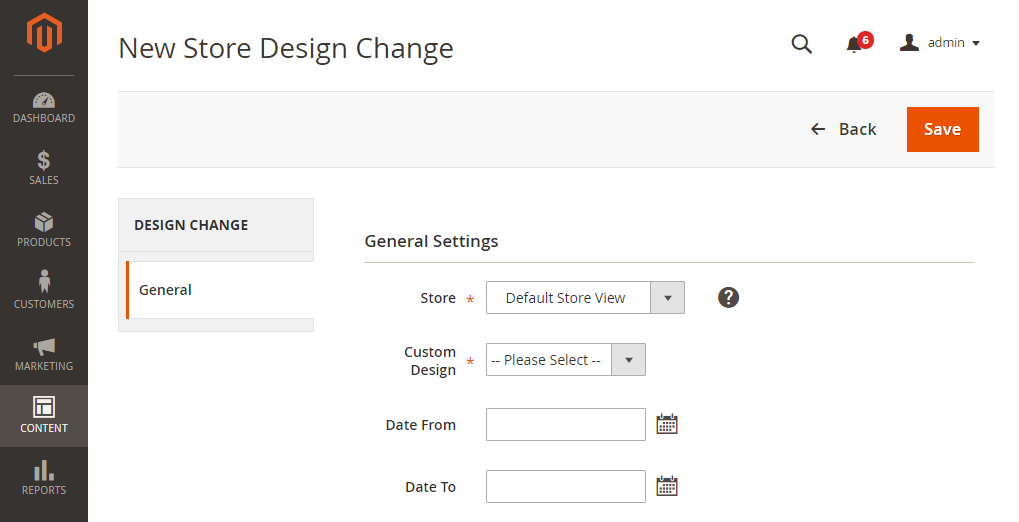
- In the
Storefield, choose place where the change applies. - In the
Custom Designfield, choose the theme that you want to show when changing - In the
Date FromandDate Tofield, set the period of time or schedule you want to change design
- In the
- When complete, click
Save.
Related Post
Looking for
Customization & Development Services?
8+ years of experiences in e-commerce & Magento has prepared us for any challenges, so that we can lead you to your success.
Get free consultantRecent Tutorials

February 14, 2022
Change Store Email Addresses

September 06, 2021
Fix Magento 2 'Invalid Form Key. Please refresh the page'

September 01, 2021
Magento 2 Search Settings: Default Magento vs Mageplaza AJAX Search
Explore Our Products:
Subscribe
Stay in the know
Get special offers on the latest news from Mageplaza.
Earn $10 in reward now!
Earn $10 in reward now!




