How to Install a New Theme in Magento 2
With a big catalog of 234+ extensions for your online store
Installing a new theme for Magento 2 store is necessary and should be one of the tasks in priority. It is easy to find many beautiful themes in Magento Marketplaces or through searching tools. You can assign installation task to the theme vendor or install a new theme by yourself by following their installation guide and user guide.
The theme will help you make your store become user-friendly, professional and attractive to vistors. Choosing a suitable theme also enhances the appearance of your store and build your own brand name. Therefore, followsome simple steps which are given bellow to install a new theme for your Magento store right now.
5 Steps to install Theme in Magento 2
- Step 1: Download a Theme
- Step 2: Upload the theme to your server
- Step 3: Run Upgrade
- Step 4: Choose a new Theme
- Step 5: Setup the Theme to Your Store
Step 1: Download a Theme
In this post, I will install the Porto theme. Go to the Download page and click on the Download button.
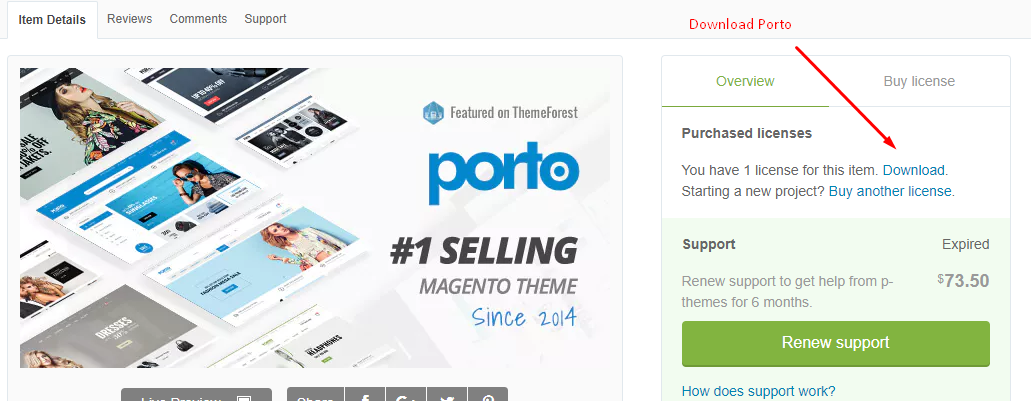
Step 2: Upload the theme to your server
To upload the Porto theme to your server, we use WinSCP (You can use FileZilla or any SFTP client).
Upload the app and pubto your Magento root folder, see this screencast.
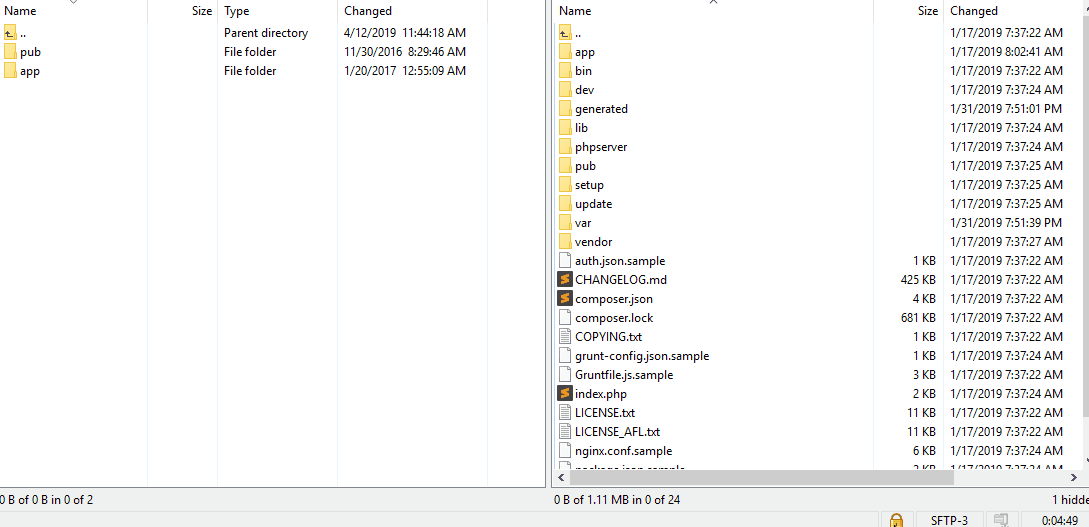
Step 3: Run Upgrade
It’s time to upgrade and install the Porto theme on your Magento 2 store. First of all, you have to connect to your server via SSH Then Run Upgrade and deploy static content command lines:
php bin/magento setup:upgrade
php bin/magento setup:static-content:deploy
Step 4: Choose a new Theme
- Option 1: Find The Most Popular Themes for Magento 2 on Themeforest.
-
Option 2: Find the Magento 2 theme under Magento Marketplace
- On the Admin panel, click
Find Partners & Extensions. - Under Magento Marketplace, click
Visit Magento Marketplaces. - Select the Magento 2 theme that you prefer and install the theme on your server. You can follow the installation guide and user guide to complete installation without errors.
- On the Admin panel, click
Step 5: Setup the new theme
Depending on which version of Magento 2 you are using, take the suitable next steps:
Magento 2.0.x
- On the Admin sidebar,
Stores > Settings > Configuration.
Magento 2.1.x or above
-
On the Admin sidebar,
Content > Design > Configuration > Select your current theme >. -
Open the
Themesection
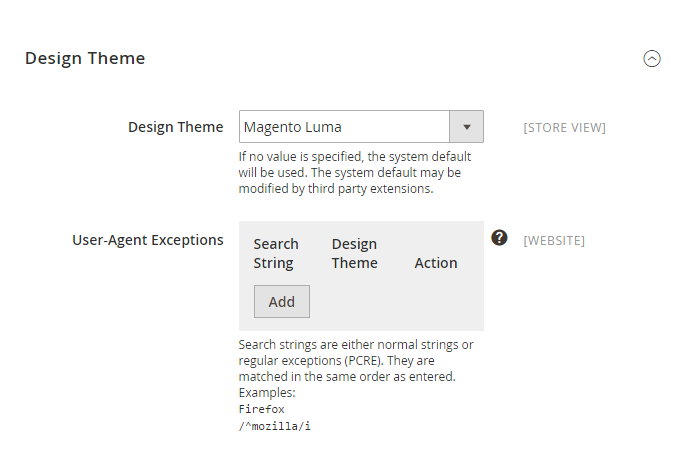
- In the
Design Themefield, select the new Theme as you want - When complete, click
Save Config.
The bottom line
That’s all it takes to install a new theme for your Magento 2 store. Themes support you in attracting customers and building a professional image. Besides, the store’s visual presentation will be optimized and therefore can increase conversion rates and boost sales. If you want to know more about available themes for Magento 2 or other configuration guides, please read more in the below recommended posts.
Related Post
- First AMP-ready Magento Themes 2018
- How to install Magento Extension from Magento Connect Marketplace
- Install Magento 2 Extension
- Install Magento 2 with Sample Data
- Using Shopify Themes
- All Themes for Shopify
Recommended theme collections:
Looking for
Customization & Development Services?
8+ years of experiences in e-commerce & Magento has prepared us for any challenges, so that we can lead you to your success.
Get free consultantRecent Tutorials

Change Store Email Addresses

Fix Magento 2 'Invalid Form Key. Please refresh the page'

Magento 2 Search Settings: Default Magento vs Mageplaza AJAX Search
Explore Our Products:
People also searched for
- how to install theme in magento 2
- how to install magento 2 theme in localhost
- how to install magento 2 theme
- install new theme in magento 2
- how to install new theme in magento 2
- install theme magento 2
- install magento 2 theme
- magento 2 theme installation
- install theme in magento 2
- how to install magento 2 theme in cpanel
- magento 2 install theme
- how to upload theme in magento 2
- how to add theme in magento 2
- how to install theme in magento 2 step by step
- magento 2 add new theme
- how to add new theme in magento 2
- how to install a theme in magento 2
- magento 2 install new theme
- how to install theme magento 2
- magento 2 theme installation steps
- how to install magento theme
- magento install theme
- magento 2 theme install
- magento 2 theme setup
- magento theme installation
- magento install new theme
- how to install magento themes
- how to change theme in magento 2
- install magento theme
- magento 2.3 change theme
- magento theme installation steps
- how to install theme in magento
- magento 2 change theme command line
- install porto theme magento 2
- 2.2.x, 2.3.x, 2.4.x
Stay in the know
Get special offers on the latest news from Mageplaza.
Earn $10 in reward now!




