How to include extra Tax classes in Magento 2
With a big catalog of 234+ extensions for your online store
Include extra Tax classes in Magento 2 - Customers, products, and shipping can be subject to Tax classes. As your business expands and reaches more types of customers, you will be most likely to find that the initially set tax classes are no longer adequate to cater for every customer and product. In other words, it’s time to include extra tax classes, which can later be beneficial to defining tax rules as well.
With the shopping cart of each customer, Magento examines and determines an appropriate amount of tax according to the class of the customer, the class of the commodities in the cart, and the geographic region. It is a great assistance for you to comply with tax rules and build a professional image.
You can add a new tag class on Magento 2 by taking the following steps:
4 Steps to Add a new tax class in Magento 2:
- Step 1: Access the Additional Settings section
- Step 2: Add a new Customer Tax Class
- Step 3: Add a new Product Tax Class
- Step 4: Complete
Step 1: Access the Additional Settings section
- Log in to your admin account.
- Select Stores on the Admin sidebar. Next, follow
Taxes > Tax Rules. - Click on Add New Tax Rule to see right below Tax Rule Information the Additional Settings section, which you shall tap to extend then.
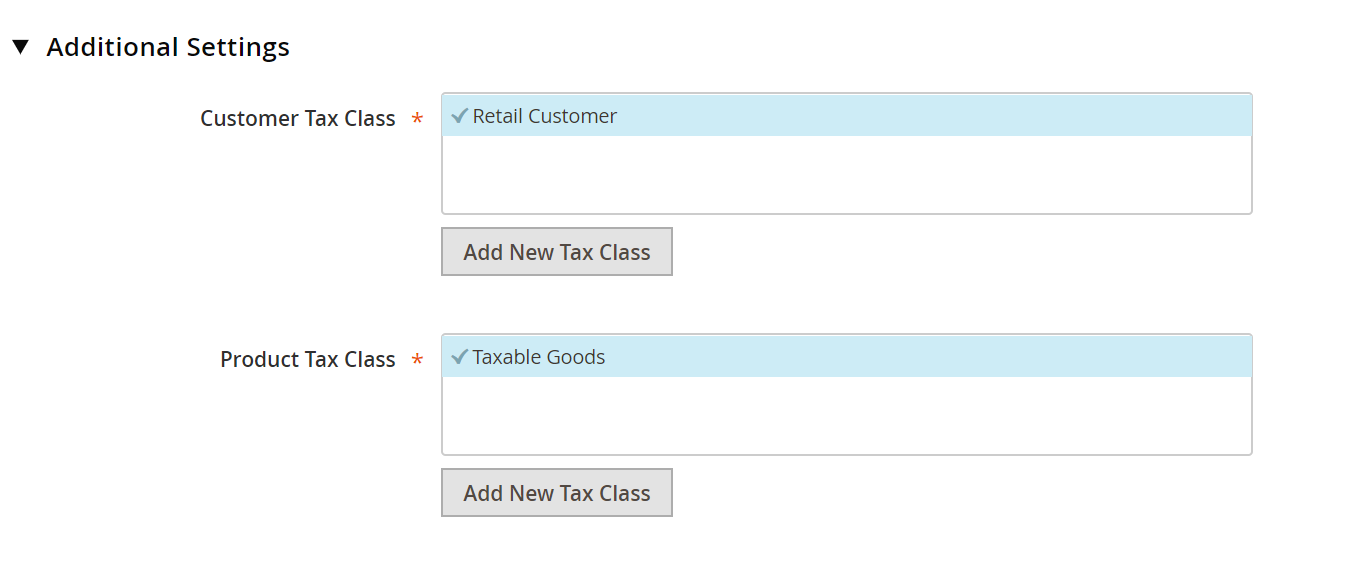
Step 2: Add a new Customer Tax Class
- Below the box of Customer Tax Class, tap Add New Tax Class. As you can see, Retail Customer is the only available tax category. Then, do the following:

- Insert name of the new one that you want to add into the textbox, for example, “Wholesale”.
- After that, tick the check mark so that the new tax class is added to the pre-listed customer tax classes.
Step 3: Add a new Product Tax Class
Below Product Tax Class, click on Add New Tax Class button. Next, do the following:

- A text box is opened as shown, in which you can now type the Name of the new tax class, for example, “Digital”.
- Then, don’t forget to click the check mark to have the product tax classes added with that new one (which is Digital in this case).
Step 4: Complete
Once you have finished, select Back in the button bar to come back to the Tax Rules grid.
Final words
And that’s how you can include extra Tax classes in Magento 2. It is advisable that you know what the taxing system in each country or region is, then use this feature of Magento 2 to assign the suitable tax class for each customer group. For your interest, we attach some recommended links to the Tax-related posts below. Please check them out and let us know what you think.
Explore Mageplaza Extra Fee extension
Related Post
Looking for
Customization & Development Services?
8+ years of experiences in e-commerce & Magento has prepared us for any challenges, so that we can lead you to your success.
Get free consultantRecent Tutorials

Change Store Email Addresses

Fix Magento 2 'Invalid Form Key. Please refresh the page'

Magento 2 Search Settings: Default Magento vs Mageplaza AJAX Search
Explore Our Products:
People also searched for
- magento 2 tax class
- magento 2 product tax class
- magento 2 add tax class
- tax class in magento 2
- product tax class magento 2
- magento 2 tax classes
- tax class magento 2
- magento 2 create tax class
- magento 2 customer tax class
- magento 2 add tax to product
- customer tax class magento 2
- magento 2 add tax programmatically
- magento 2 tax settings
- magento tax class
- tax in magento 2
- magento tax class for shipping
- magento product tax class
- magento 2 shipping tax
- magento add tax to product
- tax class magento
- magento tax
- magento 2 get tax rate by tax class id
- magento 2 tax on shipping
- magento 2 apply tax to shipping
- magento 2 remove tax from cart
- 2.2.x, 2.3.x, 2.4.x
Stay in the know
Get special offers on the latest news from Mageplaza.
Earn $10 in reward now!




