How to install & enable SSL Certificate in Magento 2?

With a big catalog of 234+ extensions for your online store
If you are an e-commerce provider, you should use the SSL Certificate to protect the data and transactions for customers. This article will explain its importance and guide you how to enable SSL in Magento 2 step by step.
The SSL Certificate stands for Secure Sockets Layer, which is an important upgrade to your site to make sure that all data goes through a secure connection between the server and the website. When your customers sign up on your site and provide their credit card information or personal details, the SSL certificate takes responsibility for keeping them safe. As a result, buyers will feel more secure shopping on your online store, hence this increases the conversion rate.
Table of Contents
- Why are SSL certificates essential for Magento 2 stores?
- How to Install SSL Certificates for Magento 2?
- How to Enable SSL Certificates in Magento 2
- Conclusion
Why are SSL certificates essential for Magento 2 stores?

As usual, the checkout page is often protected by an SSL certificate to secure customers’ sensitive checkout data, including PINs, credit card information, and even personal addresses. Here we’ll show you some benefits of SSL to your Magento 2 store:
Secure important data
One of the most significant reasons for installing an SSL certificate is the protection of your sensitive data. As you install an SSL certificate, it secures your server-customer interactions and encrypts all your information.
There have been valiant efforts to boost site security since the coming of the internet. Nevertheless, cybercriminals have also been creative with their hacking techniques and attacks. Therefore, you must secure every piece of data transmitted via your website.
You can rest assured that your vital information like login credentials, credit card information, personal details, addresses, and passwords are also secured from hackers if you install SSL certificates. They will help you deal with the antics and schemes of malicious hackers thanks to encryption technology.
Increase customer trust
SSL certificates are absolutely essential from the customer’s perspective. If you were your customers, would you continue browsing a site that you have been warned that’s not safe.
The “s” after your HTTP shows your website visitors that your website is secured. The padlock that appears on your website in the address bar of the browser tells your customers that you take their privacy seriously.
Moreover, several browsers even label your website “unsafe” if you don’t have an SSL certificate installed. Therefore, it’s essential to install one.
Save you some money
Contemplate the legal repercussions for your brand if your customer data is compromised. It will cost you an amount of money, and it will impact your reputation. You also can stay away from the hassle by employing some preventive measures.
Installing an SSL will dodge a potential data breach, protect your customers’ information, and support the welfare of your business in the coming time.
Meet requirements
SSL certificates make your Magento 2 store satisfy the PCI and DSS requirements, which are compulsory for online payments. Your site must be PCI (Payment Card Industry) compliant if you want to implement any online transactions.
How to Install SSL Certificates for Magento 2?

Certification Authorities (CAs) issue two different kinds of SSL certificates, which are valued by the degree of validity and the number of domains and subdomains it includes.
You should review different types of SSL certificates to determine which one is required for your type of site, either it’s a market site or a store site.
As normal, the most popular SSL for e-commerce websites are Organization Validated and Extended Validation. These SSL certificate credentials are more expensive and require a long time to complete the authentication process, but they offer customers additional encrypted security from data breaks.
It’s critical to check whether your hosting service has an SSL certificate in its hosting package. Usually, these SSL certificates are basic ones but considered a suitable option for small businesses with limited budgets.
Read more: 8 Best SSL Certificate Providers to Buy!
Generate a Certificate Signing Request
You need to create a key pair (private-public) and send a Certificate Signing Request to a Certification Authority (CA) to get an SSL certificate (CSR). A CSR file is an encrypted file that includes general data about your e-commerce brand, such as the completely qualified domain name, email, address, and country.
A CSR can be generated in a number of ways. To produce a certificate signing request, for instance, you can leverage an open-source command-line tool like OpenSSL. Besides, with a user-friendly graphical interface, the SSL Manager in cPanel allows you to easily create and manage SSL certificates.
Step 1. Navigate to the Security tab and select SSL/ TLS Manager

Step 2. Choose Certificate Signing Requests (CSR) from the drop-down menu

Step 3. Enter information about your website and business and a private encryption key in the Generate a New Certificate Signing Request

Step 4. Check the information and make sure that it is correct before choosing Generate

Step 5. Submit the encoded CSR to your favorite Certification Authority

The Certification Authority will be in charge of validating the data from the CSR and issuing an SSL certificate. Plus, the CA may require extra documentation to verify the information based on the certificate type.
Install an SSL certificate
Once the approval process is finished, the Certification Authority offers a certificate file (.crt). You need to upload the file to your server.
Step 1. Access the SSL/ TLS Manager in cPanel
Step 2. Choose the Certificates (CRT) option

Step 3. Paste the body of the certificate file and choose Save Certificate. Or you can upload the .crt file with the Browse option and click on Upload Certificate.

Step 4. Go to the Install and Manage SSL for your website (HTTPS) menu

Step 5. Choose the certified domain via the drop-down menu and click on Autofill by Domain
Step 6. The certificate and the corresponding private key are retrieved from the system when they are located on the same server.

Step 7. Click on the Install Certificate button

When the installation process is done, you need to enable the SSL certificate in Magento 2. Follow the instructions below.
How to Enable SSL Certificates in Magento 2
After you have installed SSL Certificate in your domain, you need to enable it for your Magento 2 store. Follow these steps below to enable SSL:
Step 1: Navigate to Stores > Configuration
Step 2: Under General Menu, click on Web
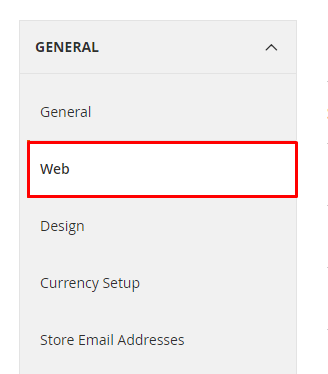
Step 3: The settings page will be displayed
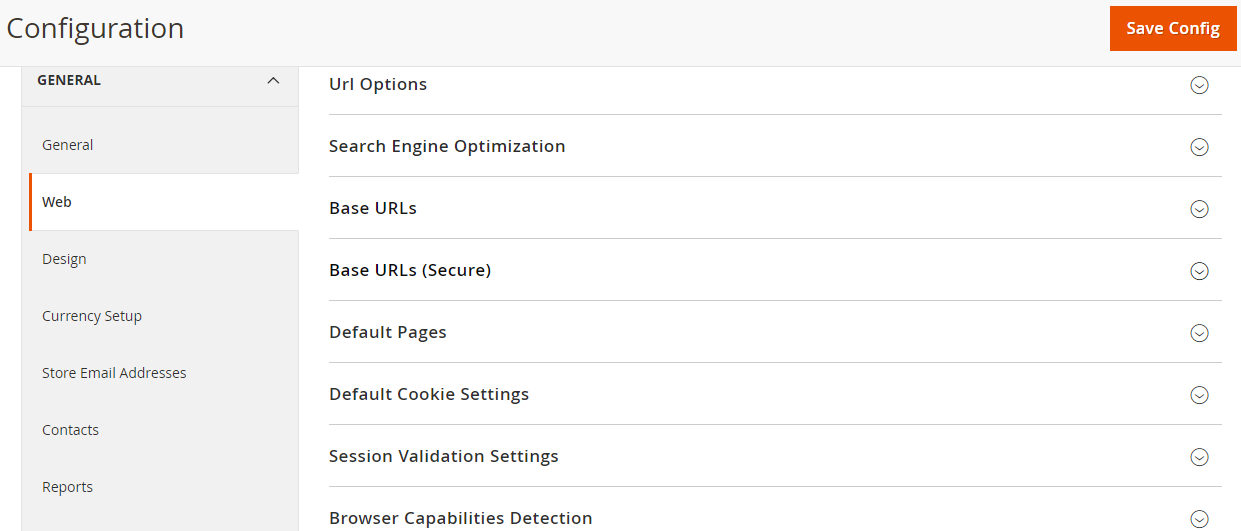
Step 4: Select Base URLs (Secure) on the settings page
Edit the Secure Base URL field by changing http:// to https://

- In the Use Secure URLS in Storefront: To make all storefront pages accessible only by
https://orSSL Certificate, select yes option to enable it. - In the
Use Secure URLs on Admin:To make the administration interface accessible only byhttps://orSSL, select yes from the drop-down.
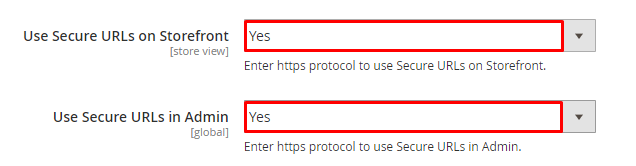
Step 5: Click on Save Config to save the settings process
Only with the above several simple steps, your Magento 2 store is configured to use your SSL certificate.
Conclusion
Your SSL certificate is more integral to your Magento 2 store than ever before. While your e-commerce site is constantly growing, it has to face data breaches. Your website is vulnerable without encryption, and this can only be assured with an SSL certificate.
The presence of SSL certificates will protect your website and give your customers the confidence to go shopping in your store. With these simple steps, you can install and enable your SSL Certificate quickly, so why don’t you give it a try? Check the below posts out if you want to read more about this topic.
Related post:
Looking for
Customization & Development Services?
8+ years of experiences in e-commerce & Magento has prepared us for any challenges, so that we can lead you to your success.
Get free consultantRecent Tutorials

Change Store Email Addresses

Fix Magento 2 'Invalid Form Key. Please refresh the page'

Magento 2 Search Settings: Default Magento vs Mageplaza AJAX Search
Explore Our Products:
People also searched for
- magento 2 https
- magento 2 ssl
- magento 2 enable ssl
- magento 2 ssl certificate
- enable ssl magento 2
- magento 2 enable ssl command line
- how to enable ssl in magento 2
- magento enable ssl
- magento secure checkout
- magento 2 force https
- magento 2 disable https
- magento disable ssl
- magento 2 use secure urls on storefront
- use secure urls on storefront
- install ssl certificate magento
- magento ssl
- magento ssl certificate
- magento install ssl certificate
- magento https
- magento disable https
- magento 2 force ssl
- magento force https
- how to enable ssl
- m2 upgrade site to magento 2
- magento 2 secure url
- force https magento
- magento https not working
- magento 2 redirect http to https
- magento 2 certificate
- magento 2 disable ssl
- magento certificate
- magento force ssl
- 2.2.x, 2.3.x, 2.4.x
Stay in the know
Get special offers on the latest news from Mageplaza.
Earn $10 in reward now!




