How to Enable Customer Login / Register Captcha in Magento 2
With a big catalog of 234+ extensions for your online store
Magento 2 supports administrators to set CAPTCHA requirement for each time customers log into their accounts. This CAPTCHA enables the website to avoid spam and prevents the robots from login to the website. Thus, to effectively increase your store security and build customers’ trust, you should enable Admin login Captcha and install the Security module.
In the backend, you can configure whether customers are required to enter a CAPTCHA each time they log into the website, or after several unsuccessful attempts to log in.
Where can you enable CAPTCHA in Magento 2
Admins can configure to show CAPTCHA requirement for the following forms in the storefront:
- Create User
- Login
- Forgot Password
- Checkout as Guest
- Register During Checkout
- Contact Us
You can check these FREE Mageplaza’s module help you protect online store:
Steps to Configure a Storefront CAPTCHA in Magento 2
Please follow these steps to complete enabling a CAPTCHA at the storefront:
- On the Admin panel, click
Stores. In theSettingssection, selectConfiguration. - Select
Customer ConfigurationunderCustomersin the panel on the left - Open the
CAPTCHAsection, and continue with following:
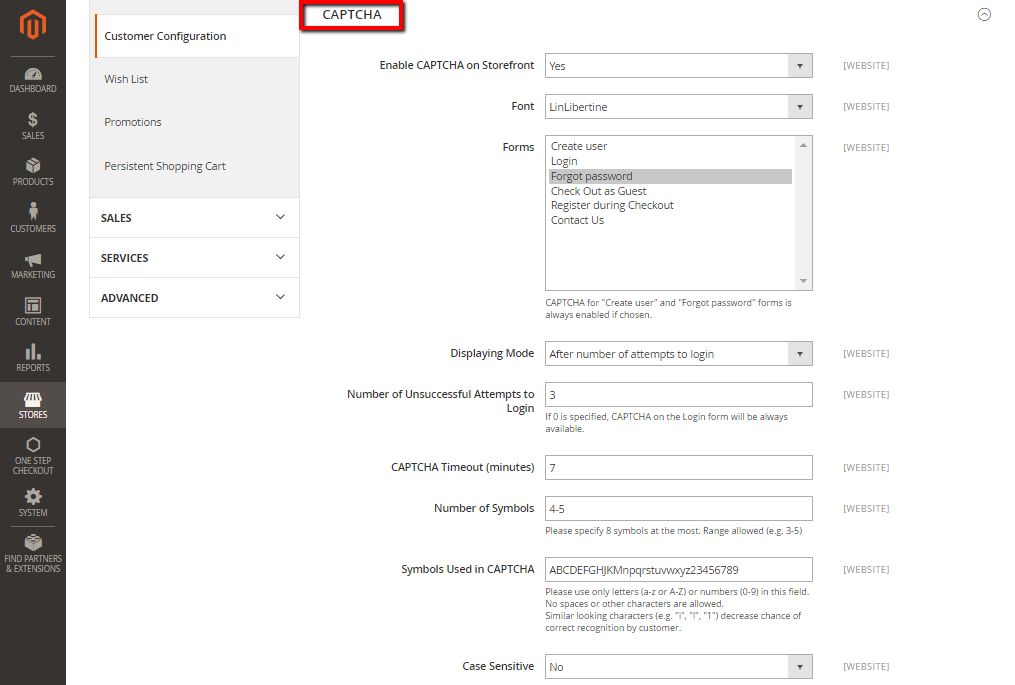
- In the
Enable CAPTCHA on Frontendfield, select “Yes” to enable CAPTCHA on Frontend - In the
Fontfield, select the name of the Font to be used for the CAPTCHA symbols. The default is LinLibertine. - In the
Formsfield, select one of the following forms where CAPTCHA is to be used- Create User
- Login
- Forgot Password
- Checkout as Guest
- Register during Checkout
- In the
Displaying Mode, choose one of the following- Always
- After number of attempts to login
- In the
Number of Unsuccessful Attempts to Loginfield, enter the number of unsucessful attempts to login before captcha appears. If you enter Zero, the Captcha will be always available - In the
CAPTCHA Timeout (minutes)field, enter the number of minutes before the CAPTCHA expires. When the CAPTCHA expires, the user must reload the page to generate a new CAPTCHA. - In the
Number of Symbolsfield, enter the range number of symbols that CAPTCHA will be changed in, for example: 3-7. The maximum number of symbols is eight. - In the
Symbols Used in CAPTCHAfield, specify the symbols that can be used in the CAPTCHA. Set only letters (a-z and A-Z), or number (0-9) to enter into the box. No spaces or other characters are allowed and the similar symbors is not used in the default. - In the
Case Sensitivefield, selectYesif you require that the user enter the upper-and lowercase characters exactly as shown - When complete, click
Save Config
A better CAPTCHA solution for your store
To protect your store without effort, Google reCAPTCHA by Mageplaza supports you with easier and quicker installation, as well as outstanding features:
- Visible and Invisible CAPTCHA supported
- Use reCaptcha in any forms
- Support reCAPTCHA in the backend
- Enable multi languages in CAPTCHA puzzles
- Works out of the box with other extensions: Blog, Social Login, One Step Checkout
Discover Mageplaza Google reCAPTCHA here
Final words
Today we have discussed how to enable Customer Login and Register CAPTCHA in Magento 2 to give your store a secure protection. However, the default Magento 2 only gives basic CAPTCHA solutions, while online stores need more than that. That is why we highly recommend you to try our Google reCAPTCHA to increase user experience without effort. If you still have doubts, take a look at these actual case studies. Also, please find some other security related topics below for your interest.
Related Topics
- 62% stores have vulnerability and 14% stores have 4+ security issues, see why
- Security Checklist
- Secure Your Admin
- Quick login without password
- How To Stop Brute Force Attacks
Looking for
Customization & Development Services?
8+ years of experiences in e-commerce & Magento has prepared us for any challenges, so that we can lead you to your success.
Get free consultantRecent Tutorials

Change Store Email Addresses

Fix Magento 2 'Invalid Form Key. Please refresh the page'

Magento 2 Search Settings: Default Magento vs Mageplaza AJAX Search
Explore Our Products:
People also searched for
- captcha magento 2
- magento 2 enable captcha
- disable captcha magento 2
- magento 2 disable captcha
- magento captcha
- magento 2 captcha settings
- magento 2 disable recaptcha
- magento 2 add captcha to registration form
- enable captcha magento
- magento disable captcha
- magento 2 login incorrect captcha
- magento 2 recaptcha
- magento 2 disable captcha admin
- magento 2 incorrect captcha
- magento 2 captcha not showing
- magento enable captcha
- magento 2 disable captcha database
- magento 2 captcha not working
- magento 2 add captcha to custom form
- magento add captcha to registration form
- magento captcha settings
- magento contact form captcha
- magento captcha not showing
- magento newsletter captcha
- magento 2 captcha contact form
- magento 2 contact form captcha
- magento 2 customer registration spam
- magento captcha not working
- 2.2.x, 2.3.x, 2.4.x
Stay in the know
Get special offers on the latest news from Mageplaza.
Earn $10 in reward now!




