How to Enable Admin Login Captcha in Magento 2
With a big catalog of 234+ extensions for your online store
Adding captcha requirement to the Admin login and Forgot password page helps increase your store security to the next level. The captcha number will be able to reload unlimitedly when users click on the Reload icon.
In the previous topic, we introduced how to enable customer login or register Captcha in Magento 2. Now we will continue to show you how to enable admin login Captcha in Magento 2.
FREE Mageplaza’s module help you protect online store Magento 2 security extension Magento 2 Two-Factor Authentication Magento 2 Google reCAPTCHA
4 Steps to Enable an Admin CAPTCHA in Magento 2
- On the Admin panel, click
Stores. In theSettingssection, selectConfiguration. - Select
AdminunderAdvancedin the panel on the left - Open the
CAPTCHAsection, and continue with following:
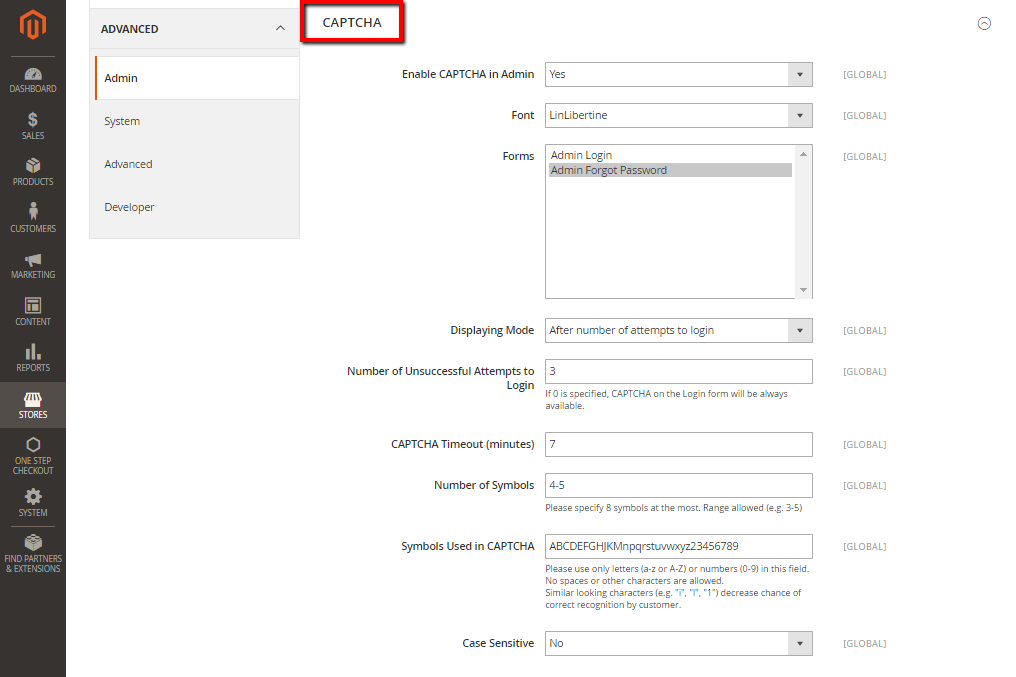
- In the
Enable CAPTCHA on Frontendfield, select “Yes” to enable CAPTCHA on Frontend - In the
Fontfield, select the name of the Font to be used for the CAPTCHA symbols. The default is LinLibertine. - In the
Formsfield, select one of the following forms where CAPTCHA is to be used- Admin Login
- Admin Forgot Password
- In the
Displaying Mode, choose one of the following- Always
- After number of attempts to login
- In the
Number of Unsuccessful Attempts to Loginfield, enter the number of unsuccessful attempts to login before captcha appears. If you enter Zero, the Captcha will be always available - In the
CAPTCHA Timeout (minutes)field, enter the number of minutes before the CAPTCHA expires. When the CAPTCHA expires, the user must reload the page to generate a new CAPTCHA. - In the
Number of Symbolsfield, enter the range number of symbols that CAPTCHA will be changed in, for example: 3-7. The maximum number of symbols is eight. - In the
Symbols Used in CAPTCHAfield, specify the symbols that can be used in the CAPTCHA. Set only letters (a-z and A-Z), or number (0-9) to enter into the box. No spaces or other characters are allowed and the similar symbors is not used in the default. - In the
Case Sensitivefield, selectYesif you require that the user enters the uppercase and lowercase characters exactly as shown- When complete, click
Save Config
- When complete, click
Enable Admin Login CAPTCHA by Mageplaza Google reCAPTCHA
Google reCAPTCHA by Mageplaza is a solution for both customer management and admin approval:
- Enable both visible and invisible Google reCAPTCHA
- Add reCAPTCHA to various forms as you wish
- Support Admin Login and Admin Forgot Password
You can take a look at how Google reCAPTCHA works on actual stores here.
Discover Mageplaza Google reCAPTCHA in Magento 2
The bottom line
You can either enable the Admin Login CAPTCHA in Magento 2 thanks to the default Magento 2 or by using Mageplaza Google reCAPTCHA extension. Protecting your site from automatic bots and online fraud is essential to create a safe environment and improve users’ experience. Other related posts can be found below, and if you still have questions about security issues, feel free to mention them with us.
Related Topics
Looking for
Customization & Development Services?
8+ years of experiences in e-commerce & Magento has prepared us for any challenges, so that we can lead you to your success.
Get free consultantRecent Tutorials

Change Store Email Addresses

Fix Magento 2 'Invalid Form Key. Please refresh the page'

Magento 2 Search Settings: Default Magento vs Mageplaza AJAX Search
Explore Our Products:
People also searched for
- magento 2 disable admin captcha
- magento 2 disable captcha
- disable captcha magento
- magento 2 disable captcha admin
- incorrect captcha magento 2 admin
- magento disable captcha
- magento 2 disable recaptcha
- magento 2 disable captcha database
- magento 2 admin login incorrect captcha
- magento 2 admin login
- magento 2 admin incorrect captcha
- magento 2 allow multiple admin login
- magento 2 admin tutorial
- magento 2 captcha settings
- magento admin login
- magento 2 login incorrect captcha
- enable captcha magento
- incorrect captcha. magento 2
- 2.2.x, 2.3.x, 2.4.x
Stay in the know
Get special offers on the latest news from Mageplaza.
Earn $10 in reward now!




