How to Create new API information for Integration in Magento 2
With a big catalog of 234+ extensions for your online store
Today, my topic will point out the steps you need to follow to Create new API Intergration Magento 2, which means integrating your Magento store with a third-party API. The workflow of the API Integration is setting up the location of 0Auth credentials from the Magento Admin, redirecting URL for third-party integrations, and identifying the available API resources that are needed for the integration.
Please follow the instructions below to understand specifically what you should do to create the great API integration for your own store.
3 Steps to Add a new integration in Magento 2
- Step 1: Open your Magento 2 backend
- Step 2: Add a new integration
- Step 3: Save configuration and check the result
Step 1: Open your Magento 2 backend
- On the Admin panel, click
System. In theExtensionssection, selectIntegrations.
Step 2: Add a new integration
- In the upper-right corner, click the
Add New Integrationbutton and complete all information - In the ` Integration Info` section, do the following
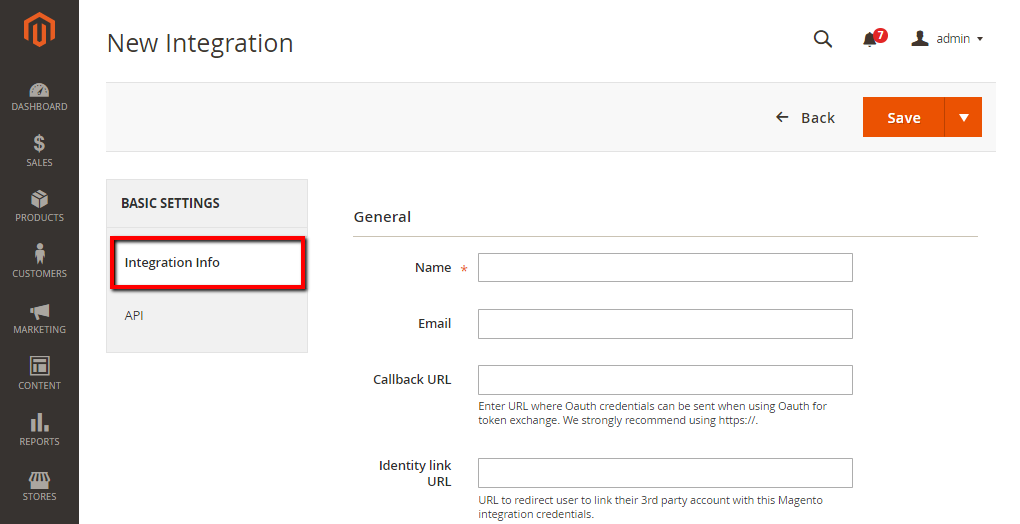
- In the
Namefield, enter the name of the integration - In the
Emailfield, enter the contact email address - In the
Callback URLfield, enter the Callback URL where OAuth credentials can be sent when using OAuth for token exchange. We strongly recommend using https://. - In the
Identity Link URLfield, enter the Identity Link URL to redirect the users to a third-party account with these Magento integration credentials. - In the panel on the left, choose
API, do the following:
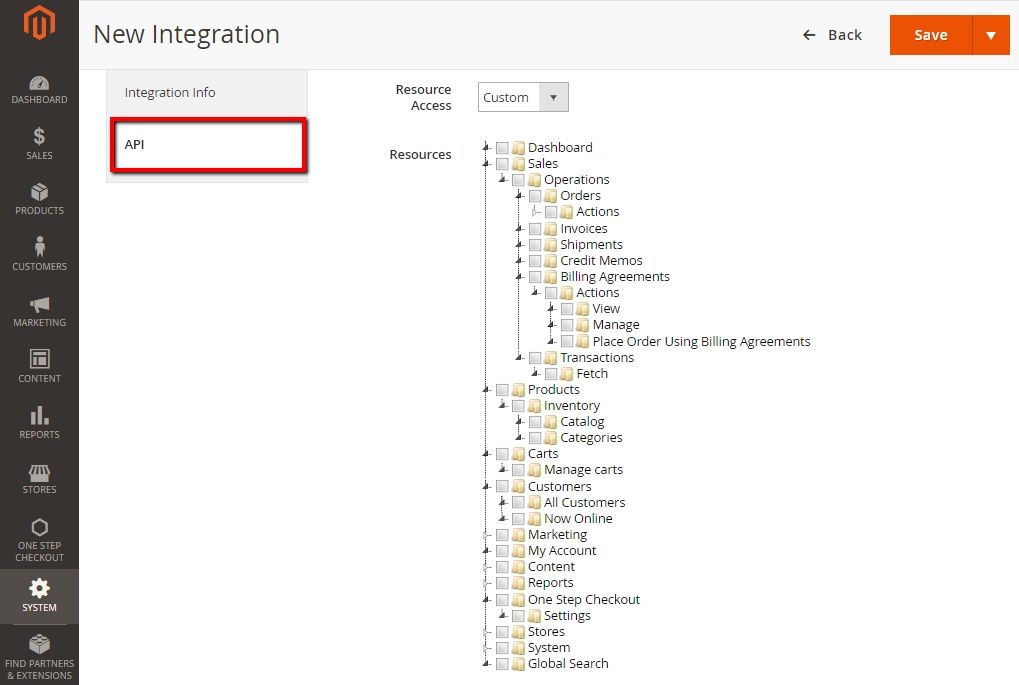
- In the
Resource Accessfield, choose one of the following- All
- Custom
- If you choose
Custom, mark the checkbox of each resource that is needed
Step 3: Save configuration and check the result
- When complete, click the
Savebutton.
To change the API guest access security setting
You can enable the anonymous guest access in the backend:
- On the Admin panel, click
Stores. In theSettingssection, selectConfiguration. - Select
Magento Web APIunderServicesin the panel on the left - Open the
Web API Security Settingsection, and continue with following:
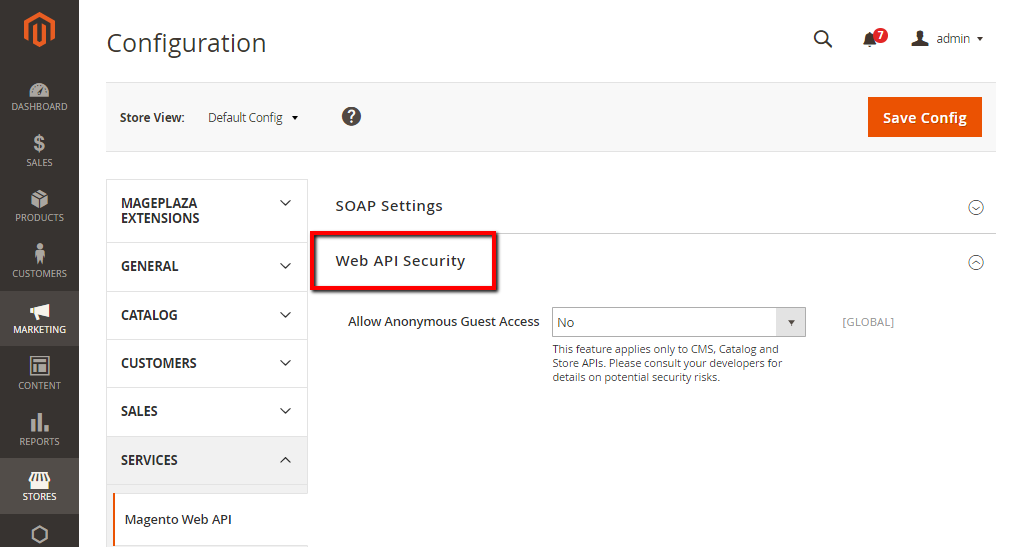
- In the
Allow Anonymous Guest Accessfield, selectYes - When complete, click
Save Config.
Discover how to Create Integration module in Magento 2
The bottom line
And that’s how you can create new API information for Integration in Magento 2. You are welcomed to write down any concerns you have, and we will respond to support you soon.
Related Post
Looking for
Customization & Development Services?
8+ years of experiences in e-commerce & Magento has prepared us for any challenges, so that we can lead you to your success.
Get free consultantRecent Tutorials

Change Store Email Addresses

Fix Magento 2 'Invalid Form Key. Please refresh the page'

Magento 2 Search Settings: Default Magento vs Mageplaza AJAX Search
Explore Our Products:
People also searched for
- magento 2 third party api integration
- magento 2 integrations
- magento 2 create api user
- magento 2 api integration
- magento integration api
- magento 2 api user
- magento api integration
- magento 2 api key
- magento third party api integration
- magento 2 call third party api
- magento 2 enable rest api
- magento 2 web services
- magento api
- magento integrations
- magento web services
- magento 2 api
- magneto intergration
- magento apis
- magento rest api setup
- custom magento integrations
- create new api integration magento 2
- api integration tutorial
- api magento 2
- magento web api
- 2.2.x, 2.3.x, 2.4.x
Stay in the know
Get special offers on the latest news from Mageplaza.
Earn $10 in reward now!




