How to Configure Zero Subtotal Checkout Payment Method in Magento 2
With a big catalog of 234+ extensions for your online store
People will never say no to free products; therefore Zero Subtotal Checkout is the payment method needed for the order that its grand total equals zero. Zero-grand total order may be the result of a discount or applied coupon with free shipping or created manually by admins due to any problem happening with the products in the last orders. This payment method is enabled by default in Magento 2.0 and you can customize some advanced configuration in the backend as indicated in today’s post.
When to use Zero Subtotal Checkout Payment Method?
Zero Subtotal Checkout Payment Method is necessary in several scenarios:
- When the used coupon code covers all fees, including shipping fee.
- When the simple product price is zero together with a free shipping method.
- When a downloadable product with price equals zero is added to the cart.
- When admins set the cart to be zero to compensate for other issues.
Now, let’s scroll down to see the detailed instructions to configure it:
3 Steps to Configure Zero Subtotal Checkout Payment Method in Magento 2
- Step 1: Open the Zero Subtotal Checkout Tab
- Step 2: Set options for Zero Subtotal Checkout Section
- Step 3: Save the configuration
Step 1: Open the Zero Subtotal Checkout Tab
- On the Admin sidebar, click
Stores > Settings > Configuration. - In the panel on the left, choose
Sales > Payment Methods > Zero Subtotal Checkout.
Step 2: Set options for Zero Subtotal Checkout Section
- In the Title field, enter a new title to change or leave the default of “No Payment Information Required” to recognize the Zero Subtotal Checkout Payment Method during checkout.
- In the Enabled field, pick “Yes” to activate Zero Subtotal Checkout Payment Method.
- In the New Order Status field:
- set “Pending” for new orders to wait for the authorization;
- set “Processing” if the payment is already authorized and processing;
- set “Suspected Fraud” if a fraud is detected.
- In the Payment from Applicable Countries field, choose “All Allowed Countries” to accept Zero Subtotal Checkout Payment Method for customers from all countries specified in your store configuration or “Specific Countries” to approved this payment method for some definite countries which you select from the Payment from Specific Countries list.
- In the Sort Order field, enter a number to determine the position of Zero Subtotal Checkout Payment in the list of payment methods that is shown during checkout (start from 0).
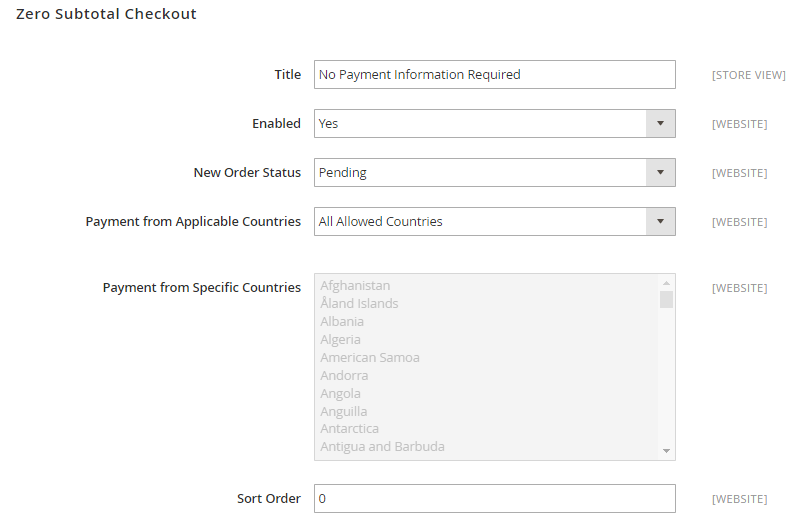
Step 3: Save the configuration
- Click the
Save Configbutton in the upper-right corner when you are done. - If you are notified to refresh the page cache, click the links in the notification, and follow the instructions.
The bottom line
Configuring Zero Subtotal Checkout Payment Method in Magento 2 is necessary when customers apply discount codes and the product is free to buy, or in case admins configure it as free in the backend. If you want to read more about other payment method configurations, take a look at the links below. Happy reading!
Related Post
- Configure Payment Failed Email in Magento 2
- Configure Bank Transfer Payment Method
- Configure Zero Subtotal Checkout Payment Method
- Configure PayPal Express Checkout Payment Method
- Configure Braintree Payment Method in Magento 2
- Configure Purchase Order Payment Method
- How to upload Product Attachments in Magento 2
Looking for
Customization & Development Services?
8+ years of experiences in e-commerce & Magento has prepared us for any challenges, so that we can lead you to your success.
Get free consultantRecent Tutorials

Change Store Email Addresses

Fix Magento 2 'Invalid Form Key. Please refresh the page'

Magento 2 Search Settings: Default Magento vs Mageplaza AJAX Search
Explore Our Products:
People also searched for
- no payment information required
- zero subtotal checkout magento 2
- magento 2 zero subtotal checkout
- magento no payment information required
- magento no payment methods
- magento zero subtotal checkout
- zero subtotal checkout
- magento 2 no payment methods
- no payment methods magento 2
- no payment method available. magento 2
- the payment method you requested is not available magento 2
- magneto zero subtotal checkout
- magento 2 payment method not showing in admin
- magento zero subtotal checkout some
- magento zero subtotal checkout order
- magento 2 zero subtotal checkout not showing
- magento 2 payment method not showing in checkout
- 2.2.x, 2.3.x, 2.4.x
Stay in the know
Get special offers on the latest news from Mageplaza.
Earn $10 in reward now!




