Magento SEO settings: Step by step SEO tutorial
With a big catalog of 234+ extensions for your online store
But hold on a minute. Before jump right into the main topic, let me introduce you something first. And yes it is Magento 2 SEO extension from Mageplaza. Well, technically you can do SEO just fine without it, it’s definitely up to you to download it or not. But hey, SEO extension is FREE and it has a lot of awesome which can save you from a ton of manually works. Why not, right?
You can find this module directly on our Product page. I’ll give you a couple of minutes before we start this tutorial. OK, let’s get it going.
The Search Engine Optimization in the basic settings of each product in order to make it easy to approach many kinds of clients. From Magento, configuring SEO is smoother and smoother when it only contains primary fields that support very well to search the product by search engines.
With SEO configuration in Magento, the incorporation the meta keyword in both meta title and meta description is the best solution for the better SEO while the default value for each metadata field is auto-generated depending on the configuration setting. Thus, you don’t have to waste much time on improving your SEO page of a Magento site.
Download Free SEO extension for Magento
- Download Magento 2 SEO on Github
- Download Magento 2 SEO on Marketplace
- Download Magento 2 SEO on Mageplaza
- Explore Magento 2 SEO Suite
Related topics
- How to Configure Sitemap
- How to Show Breadcrumbs to CMS Pages
- How to enable SSL
- How to Configure EU Tax
Magento SEO: main factors you need to care about
Table of contents
- Unique Content
- Structured data
- Metadata SEO rules
- Control of site indexing
- SEO checklist
- Hreflang tag
- Other features
Of course, every adjustment means nothing if you don’t turn the module on. Navigate Stores > Configuration > Mageplaza Extension: SEO > General and choose “Yes” as our first step in this journey.
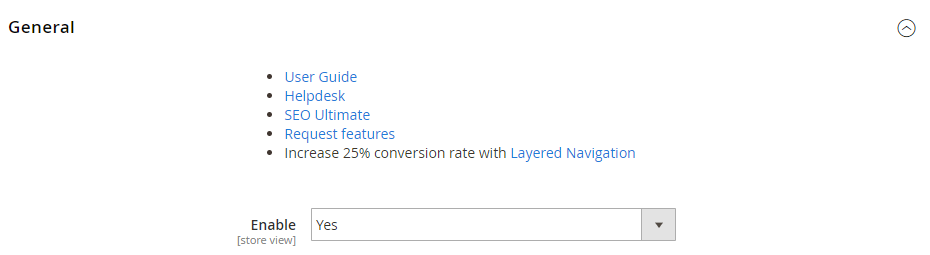
Unique Content for SEO
Among all of the content issues, duplicated content is the most dangerous one, especially in the post-Google Panda era. Since e-commerce usually has category and product pages with similar content, Magento store owners should pay attention to these duplicate content issues. If you want to improve your SEO effectiveness and attain higher search ranking, it is essential to get rid of content duplication, which means avoiding the same content in multiple URLs.
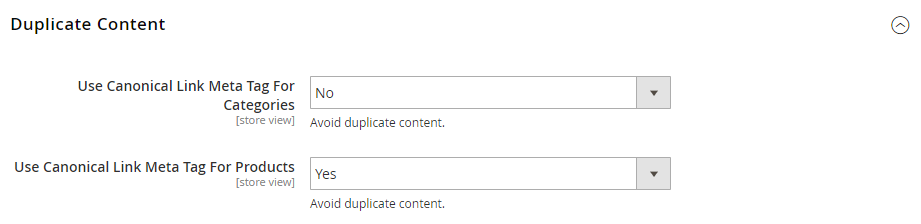
Canonical Tags for Categories
Canonical tag for categories can be set to display when admins navigate Stores > Configuration > Mageplaza Extension: SEO > Duplicate content, then choose “Yes” in the Use Canonical Link Meta Tag For Categories field.
Canonical Tags for Products
Similar to the above procedure, enabling Use Canonical Link Meta Tag For Products at the backend will help Canonical tag of Source Product to be presented at the frontend.
Canonical URLs
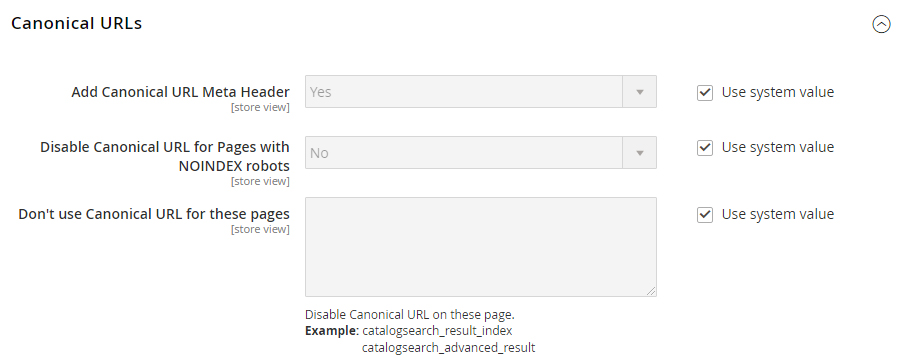
This configuration allows admins to decide whether to include canonical URL to Meta Header Tags, as well as prevent all canonical URL for pages with NOINDEX robots due to its toxicity to the SEO process. Moreover, admins can disable Canonical URL for specific pages with ease by adding data right in the box.
With these canonical tags, you will be confident to wipe out all the duplicate content issue and boost up your search engine optimization.
Structure data
Admins can easily make any changes in structured data to adjust the display of products’ search results as they wish. No more boring content, no more muddled data arrangement. All the basic info is adjustable and can be shown logically, which helps search results have a higher ranking with more clicks. Mageplaza SEO extension will help you optimize the structured data for all pages over your domain.
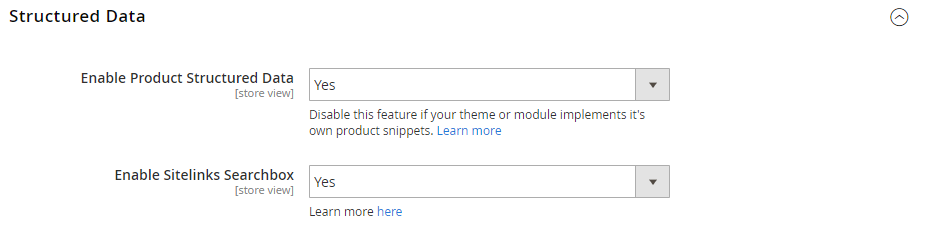
To edit the structured data at the backend, the initial task is to enable it. This will also allow products to be displayed on search engines on the frontend with their key information. Besides, in the Enable Sitelink Searchbox field, admins can choose to show store search box along with the store link or not.
Search Engine Optimization for specific products
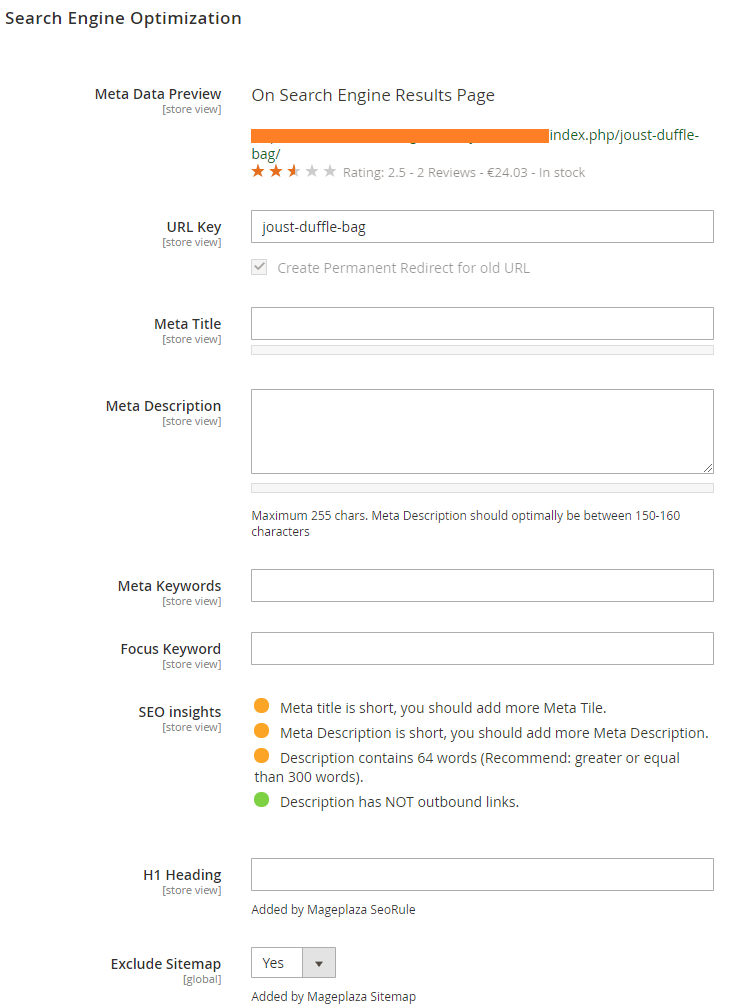
Online store merchants can edit the product information in details, which will be shown on search engines. More strikingly, that search results can be reviewed right on top. The only task that admins have to do is typing in each blank what they want to be displayed. Impressively, SEO insights notify the SEO effectiveness by colors based on the length of text so that admins can make proper alterations.
Structure Data Editor
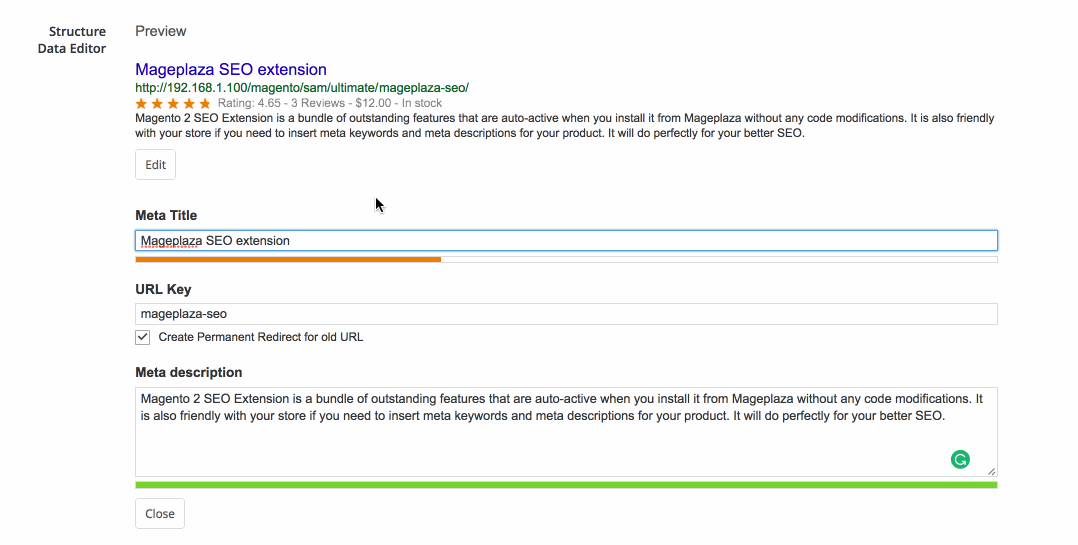
Look at the gif to see the structure data editing procedure! You can preview the changes of structure data along with the text-length notification right when you add information in Meta Title, URL Key, and Meta description fields. How convenient it is!
Metadata SEO rules
Setting SEO rules is the most important task for store administrators. Generating those rules logically and effectively is the best way to have store ranked higher in search results. Based on those rules, metadata for products, categories, and CMS pages can be configured with several variables.
General SEO rules
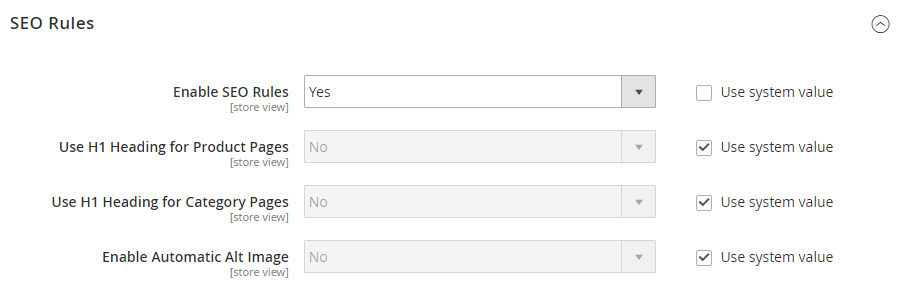
After enabling the SEO rules, admins can set the application of H1 Heading for Products and Category Pages.
Normally, assigning Alt text for every image is a good practice for images optimization. But sometimes, the quantity of images is simply too big for you to manually do so or you got a couple of images that can’t be displayed due loading problems. In this case, you can choose “Yes” in Enable Automatic Alt Image field to automatically replace an image with text when that image can’t be displayed on pages.
You can create new rules for certain pages like Product Pages, Category Pages, CMS Pages as mentioned above, and even Layered Navigation. Let’s see how to do so in the gif below, and I will explain in details later!
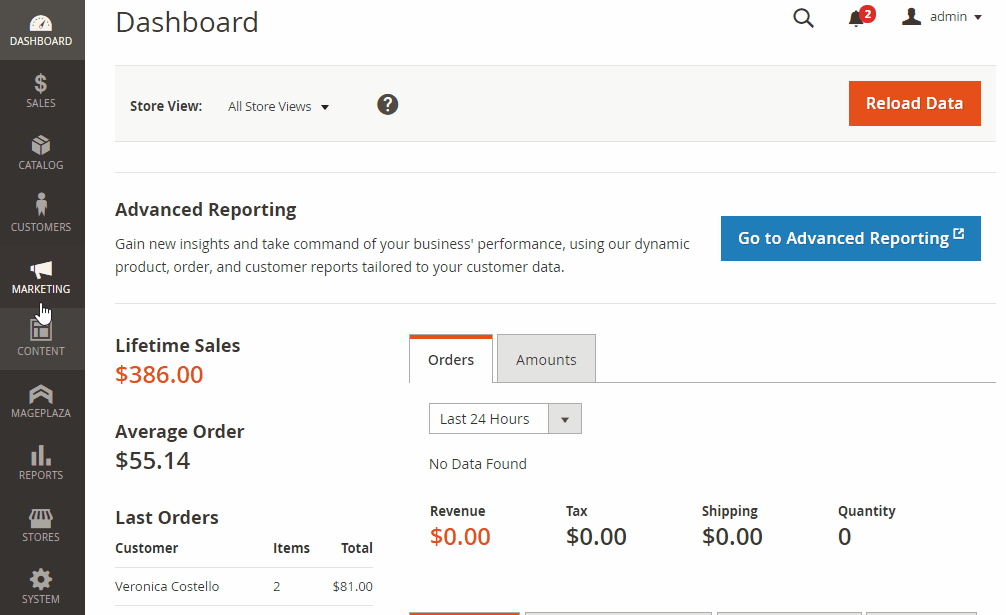
Rule information
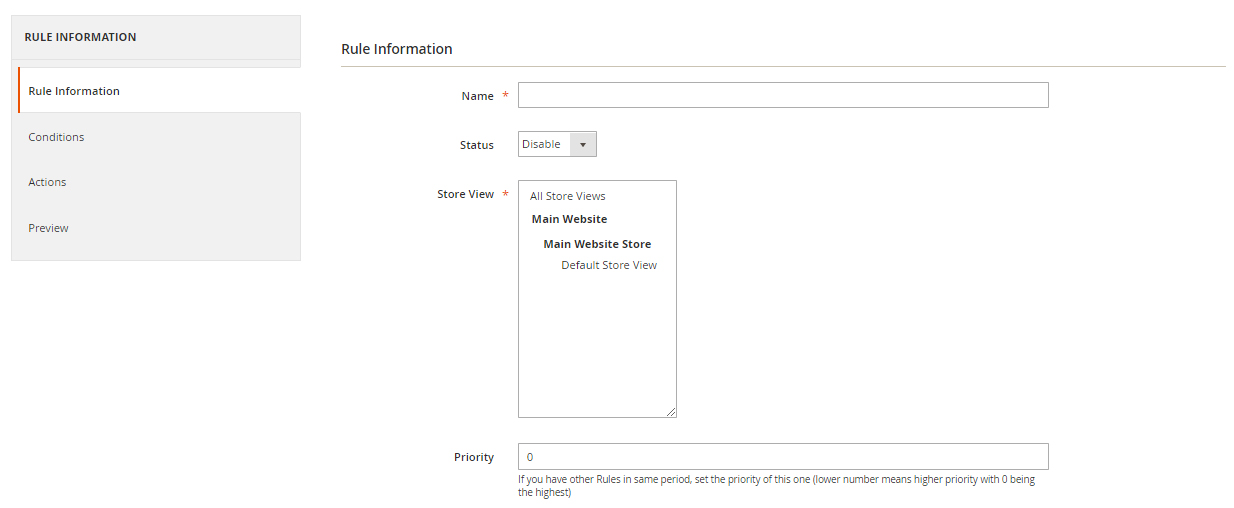
After selecting a page to add a new rule, store admins can provide that new rule’s key contents including name, status (Enable/Disable), where to apply, and the priority extent.
Conditions
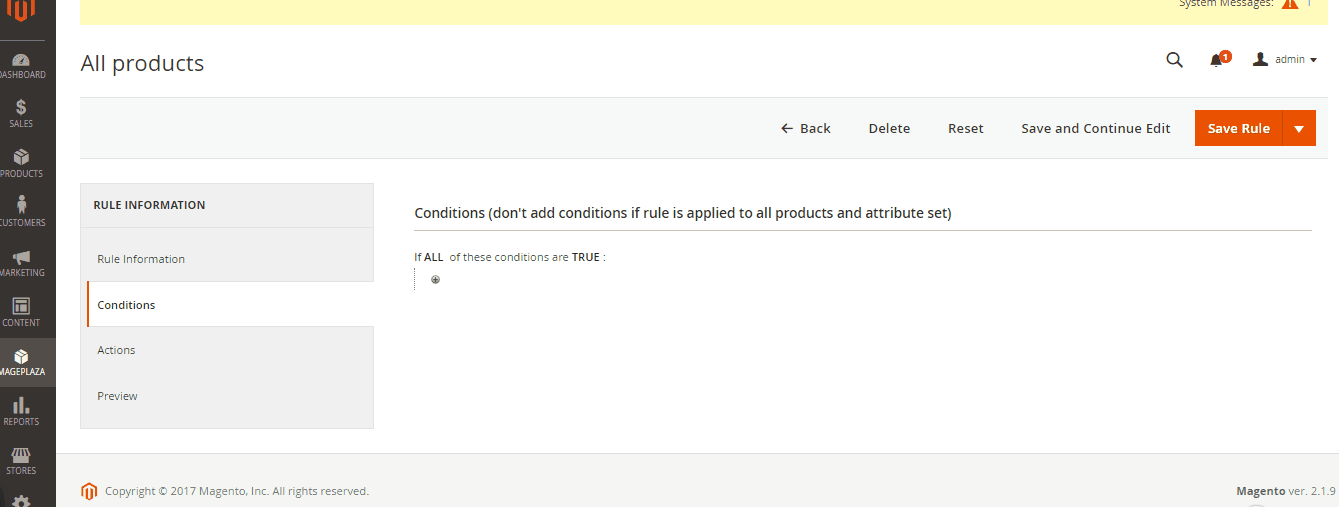
The rules have to base on some principles, which will be regulated in Conditions. The procedure is not complicated at all. What you have to do is just clicking on the small green icon and searching in the provided list to choose the conditions you want. What if you don’t want that condition anymore? Click on the red delete icon, that’s it! With Magento SEO, you just need to set up rules before hand and let it does the rest.
Meta title
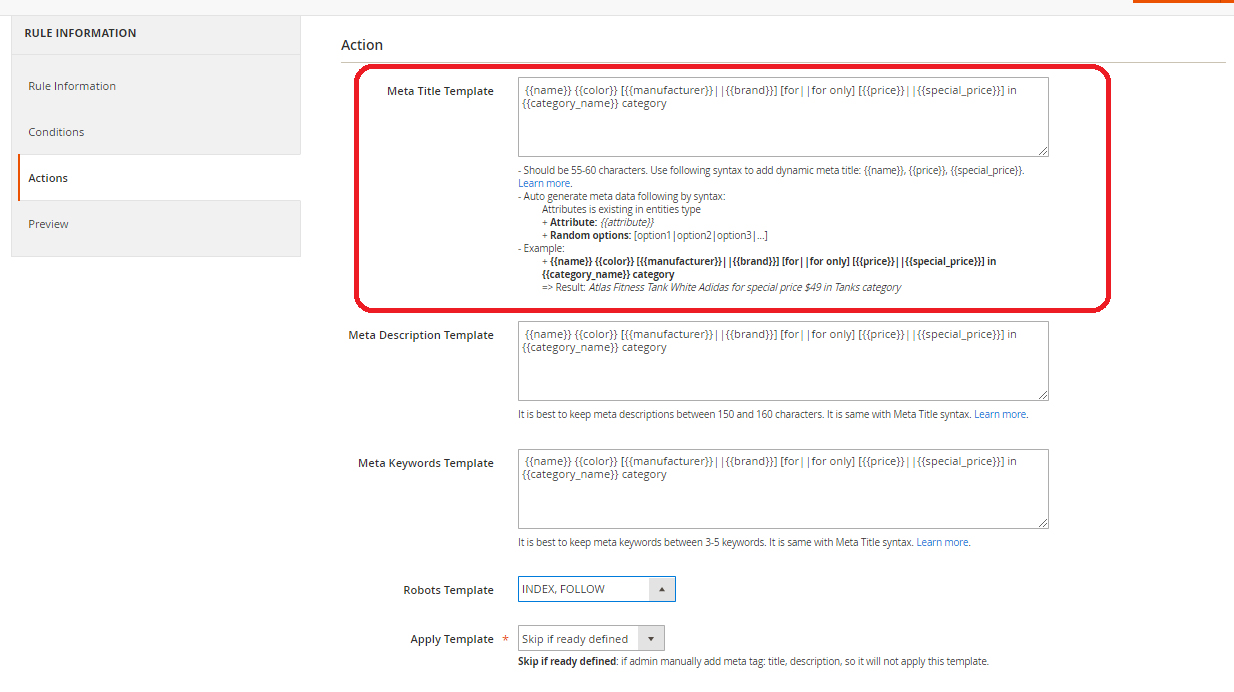
Meta tags play a very important role at optimizing a website in search engine’s eyes. And the meta title is most fundamental and also an important element of a web page, in the search engine’s perspective. Title in SEO is no different from the titles in books, but only another thing is that it has standards to help articles rank higher on the search results of the search engine.
But e-commerce sites usually have thousands of different product pages, therefore, manually writing a relevant title for every page is nearly impossible. That’s why metadata rules come into the play. With rules set up in the backend, you can automatically generate meta title tag that fits with different products with our built-in rule syntax. A rule template for meta title can be something like: ` for only `. On a Gucci brown leather jacket page, it will come out like this: Brown Gucci leather jacket for only 699$. You can save an enormous amount of time while still having perfect optimized title tags.
Meta description
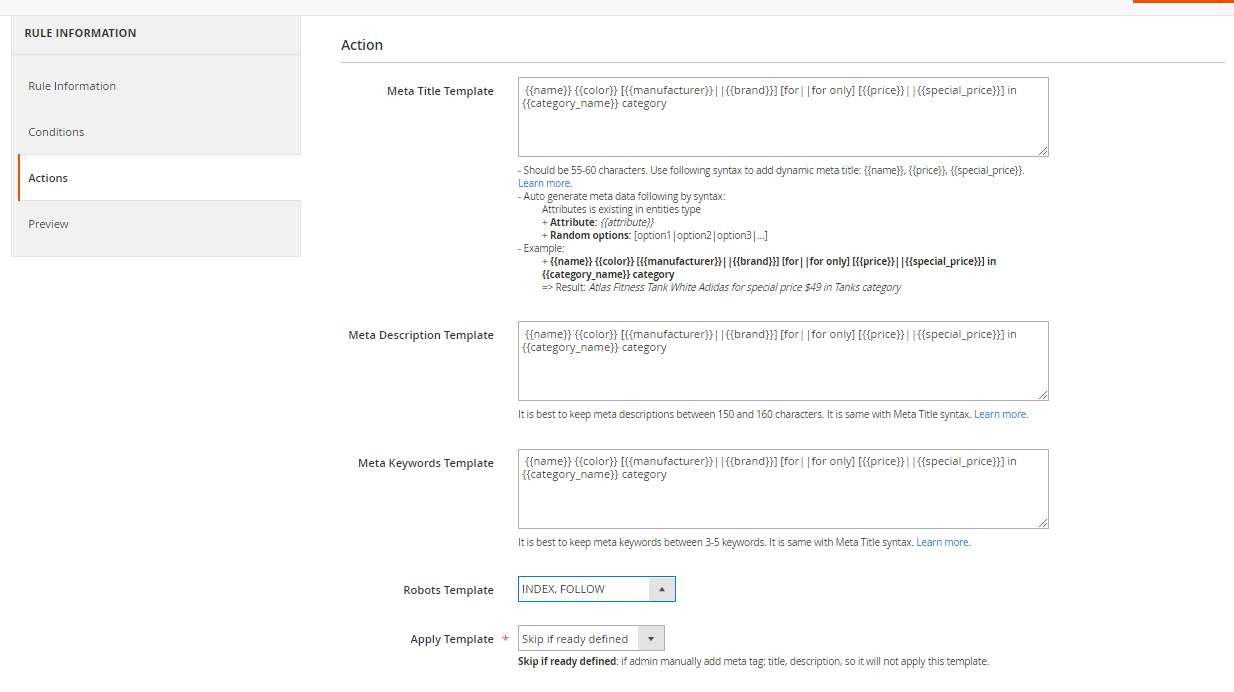
Meta description tag is dedicated to describing briefly about your product. If the meta title helps the readers understand what the main subject of the paragraph is, the meta description helps the readers understand clearly what the content of the site is about. It may not significantly affect your ranking but think about it as a great way to catch customer’s attention. Similar with title tags, you can’t write every single description. Simply because you have thousands of page to write. Applying the same solution for title tags, you will have rules look somewhat like this: Buy now [for|for only] . Guess how it will come out with the previous example? Buy brown Gucci leather jacket now for only 699$. Amazing, isn’s it?
Preview
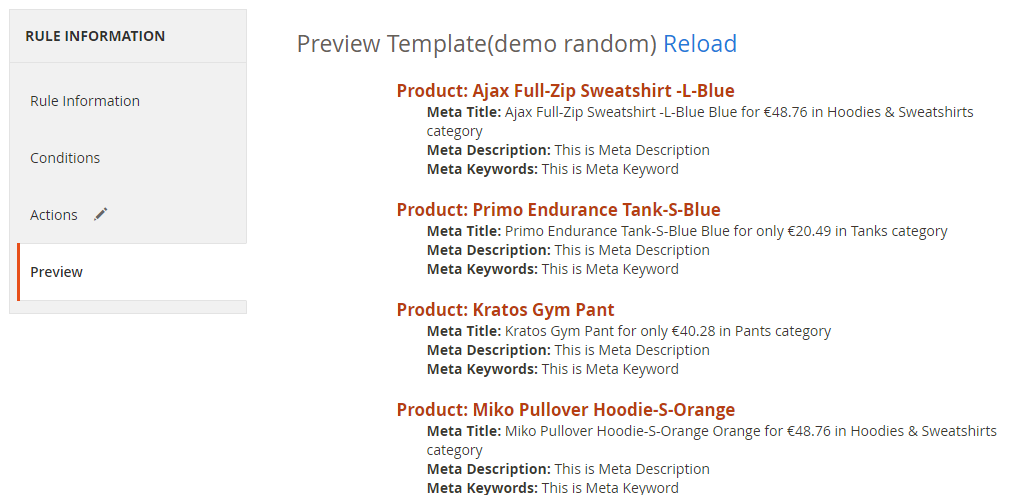
The metadata of all products including title, description, and keywords can be reviewed in a list. Admins can check all of that information simultaneously instead of viewing each product at a time.
Control of site indexing
Even though these two sitemaps all help manage site indexing at the backend, HTML sitemap and XML one are used by different target objects. HTML is mostly built for users, whereas XML is for search engine crawlers.
HTML Sitemap
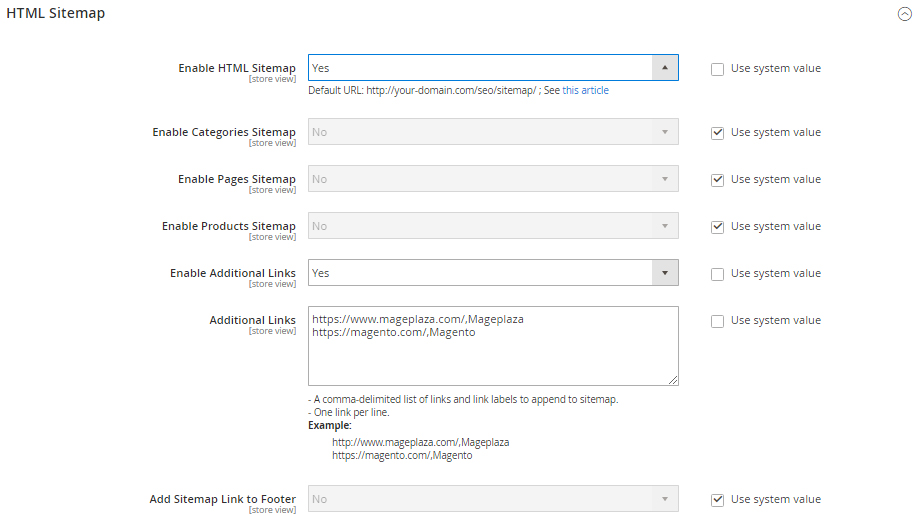
HTML sitemap configuration enables admins to turn on/off HTML sitemap and other more detailed items including Categories Sitemap, Page Sitemap, and Products Sitemap. Also, admins are capable of adding more links by pasting their addresses into the blank box. HTML can be placed at the bottom of site pages if store merchants choose so. Since it listed all of the pages on the websites, users can search for their target destination quickly.
The image below is an example of how HTML sitemap is displayed on the frontend.
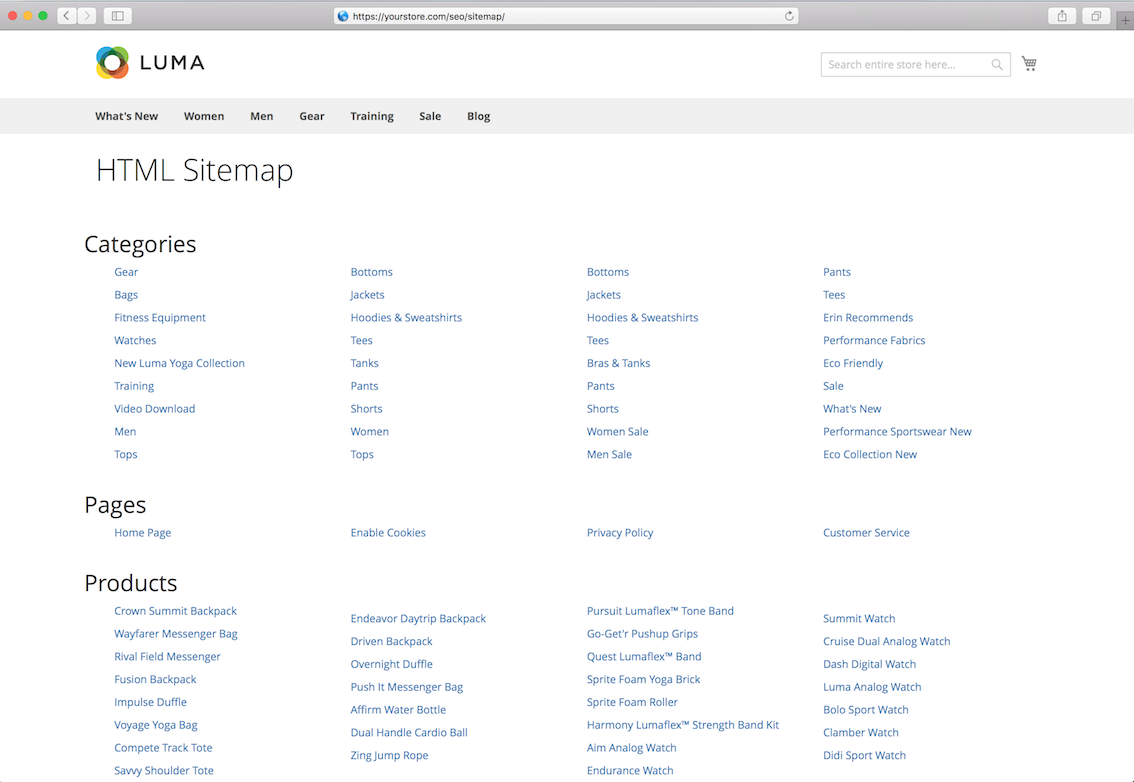
XML Sitemap
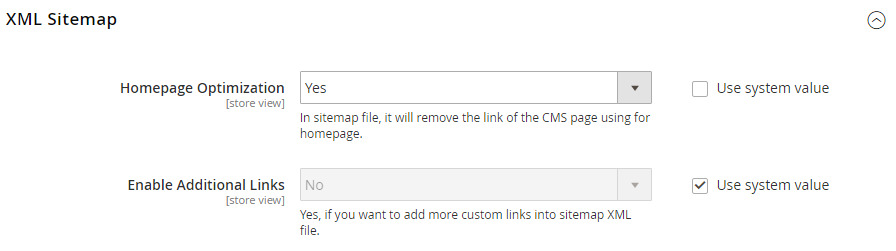
The configuration of XML sitemap is simply to enable or disable homepage optimization and additional links. After turning it on, XML sitemap can provide the data of each page that web users can visit. In details, those data include the last time site was updated, the frequency of those updates, and the importance of a specific page to others on store’s site. This sitemap is critically important since it helps search engine spiders to understand the site easier and thus helps the page to get higher ranking and access rate.
Let’s see how an XML sitemap is presented.
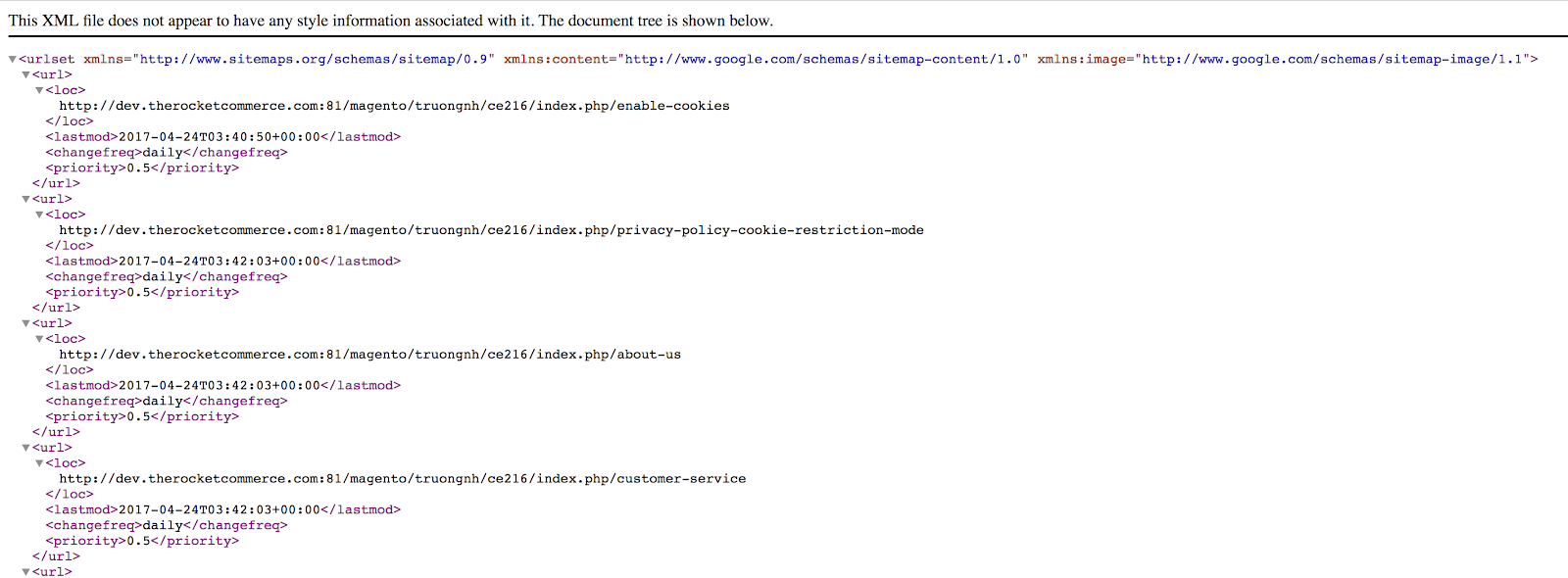
SEO checklist
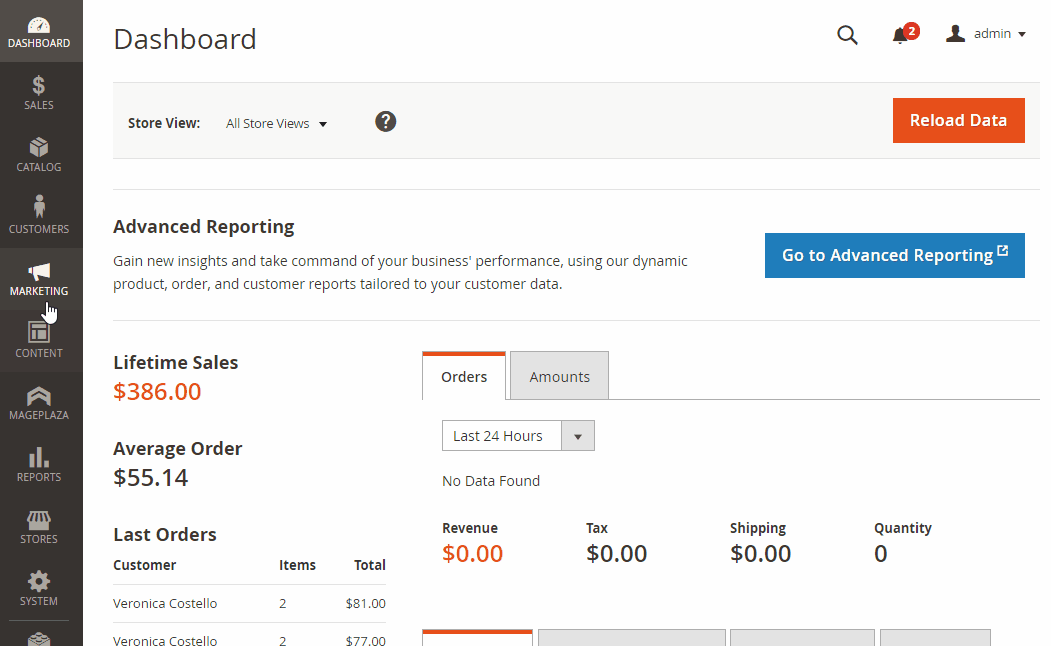
You can find the needed configuration for this features in the Magento SEO settings menu, located at Marketing > SEO: Checklist. SEO Checklist notifies the current status of your stores’ SEO to help owners know what function is ok, and what needs checking. Based on this checklist, you can adjust the settings in such a suitable way as to improve your store search engine optimization performance.
Hreflang tags
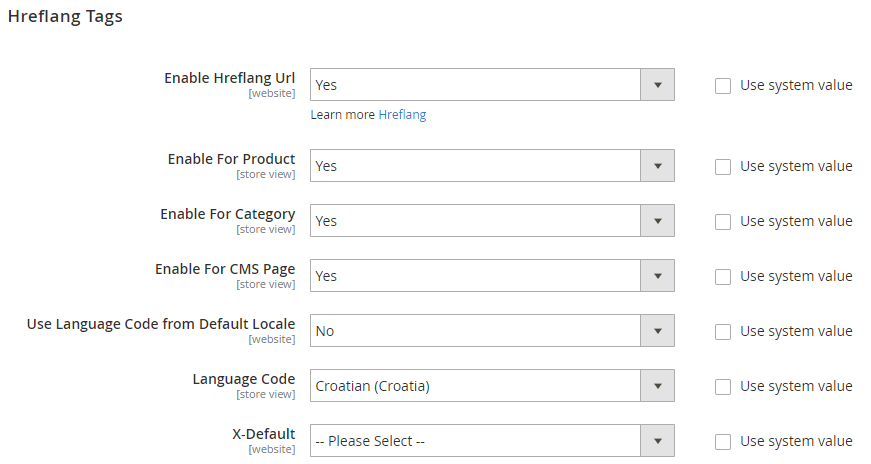
Hreflang tag is super helpful when store owners want to better the search procedure by translating the search results into different languages in order to target to specific users in several geographical areas. Hreflang URL can be enabled in particular aspects namely Product, Category, and CMS Page. Besides, admins can decide to use language code from the default locale section. The language code is varied based on the store merchants’ preference. The recent choice can be set as default language if you select “Default Store View” in X-Default field.
Other features
Many other configurations can be done in Stores > Settings > Configurations > Mageplaza Extension: SEO.
Business Information
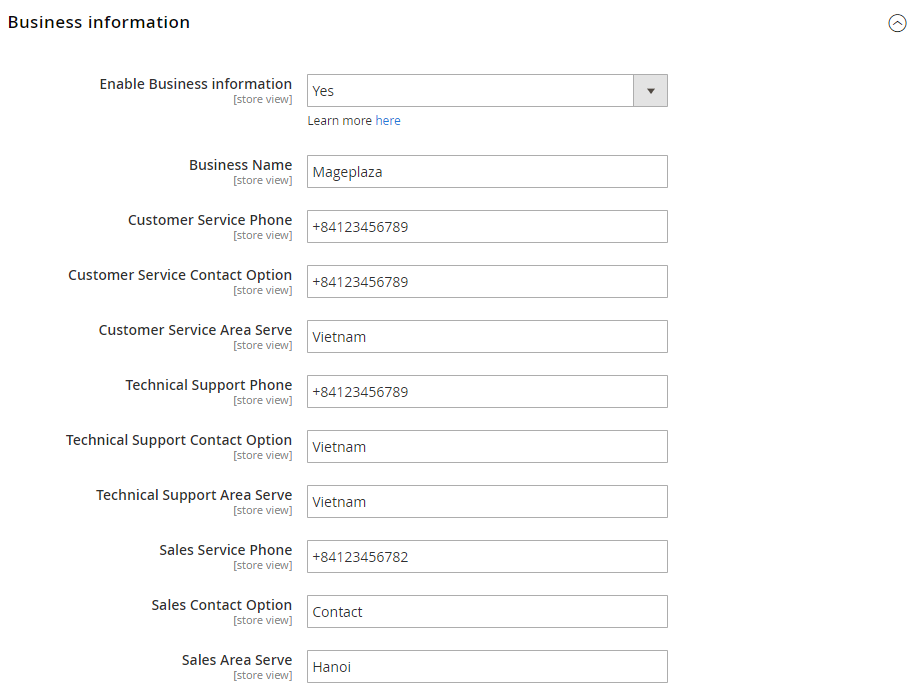
The detailed information of the company can be viewed in the search results if store owners enable it. If you don’t want to display a specific piece of data, just leave that field blank.
Social Profiles
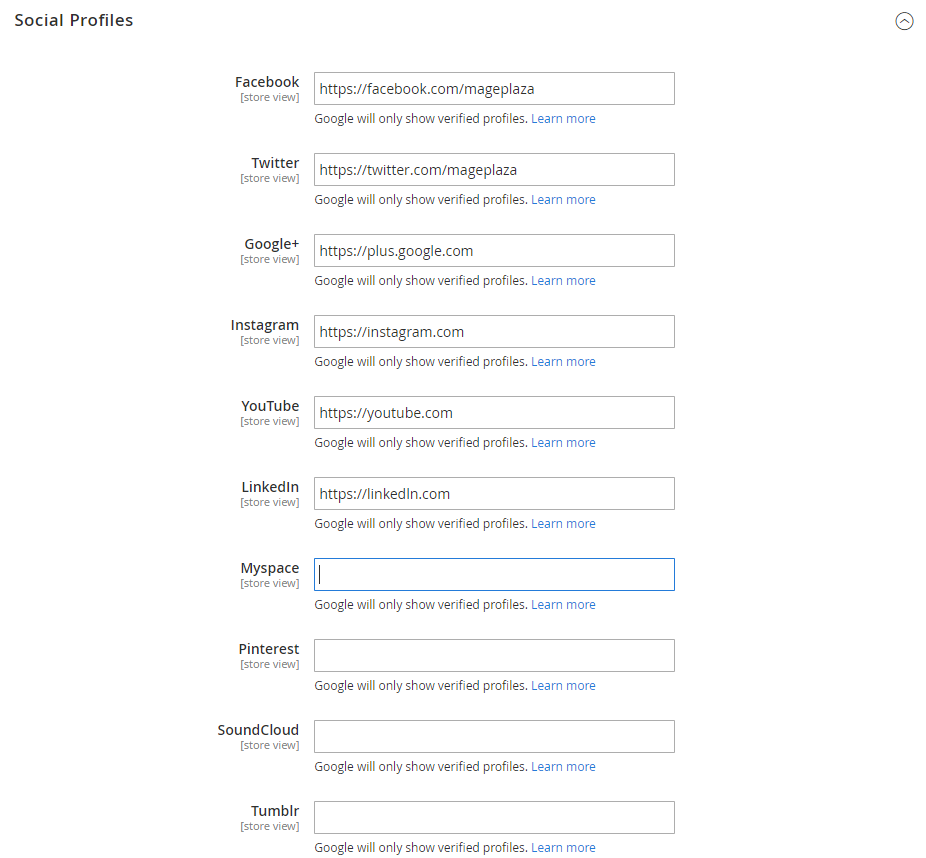
Various social channels are provided on the backend. Enter your verified addresses in the respective fields. Remember that this will be displayed only if you have already activated the Business Information.
Verifications
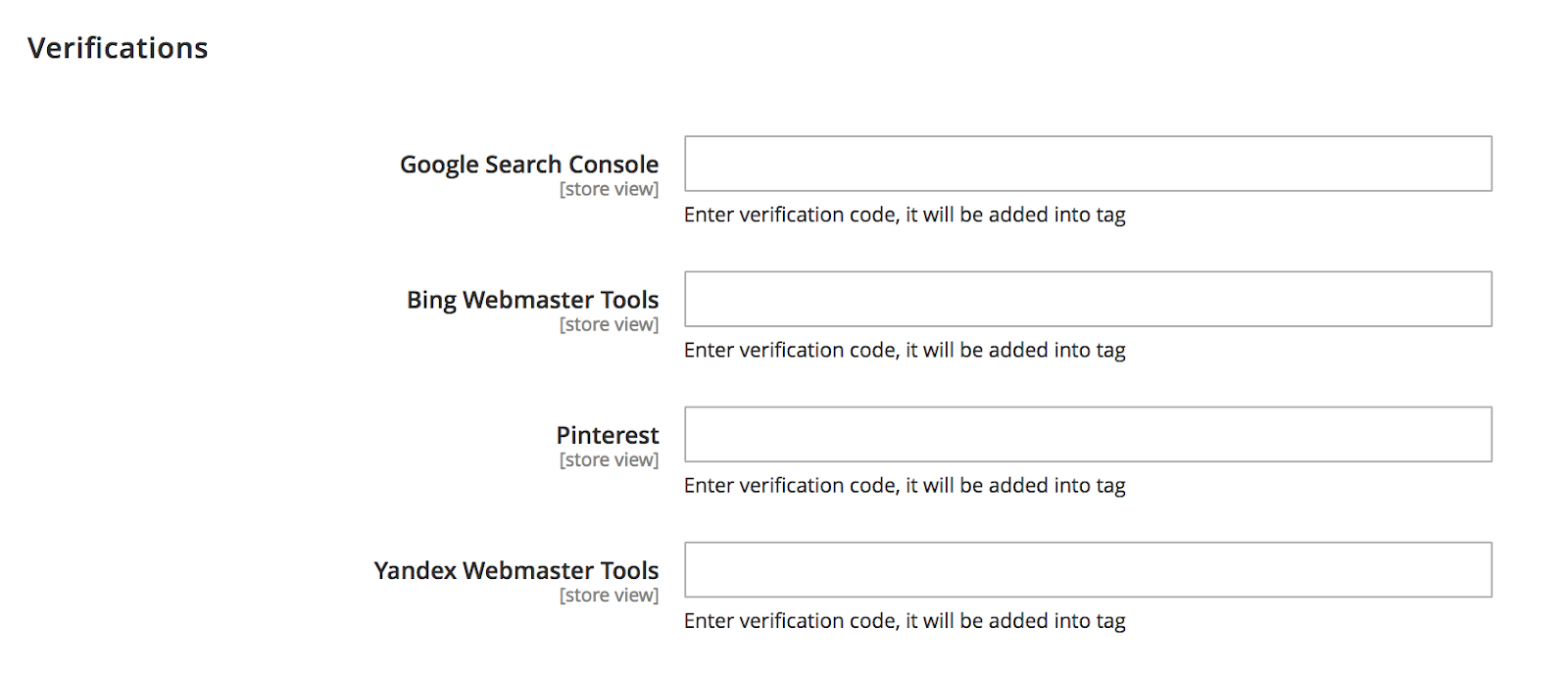
This feature allows admins to certify their ownership of their site by adding verification code for certain web services namely Google Search Console, Bing Webmaster Tools, Pinterest and Yandex Webmaster Tools.
Redirects
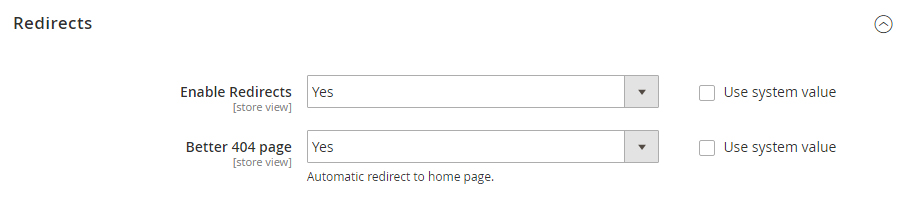
Admins can activate this function by choosing “Yes” in Enable Redirects field. Moreover, Better 404 page allows all pages that crash 404 error to be reloaded and moved back to the homepage.
Cross Links

Undoubtedly, using crosslinks is a helpful method to direct customers to your sales page from anywhere, at any time with the links embedded in particular keywords. SEO crosslink will work at the frontend only when admins turn its configuration on at the backend.
You can add the terminology that you want to attach links when navigating Marketing > SEO > Manage Crosslinks. Then, select Add new term button.
This Magento SEO feature will definitely make your website easier for Google bots to crawl and morever, easier for user to navigate. Make sure you customers find the best content that suits their needs in the least amount of time.
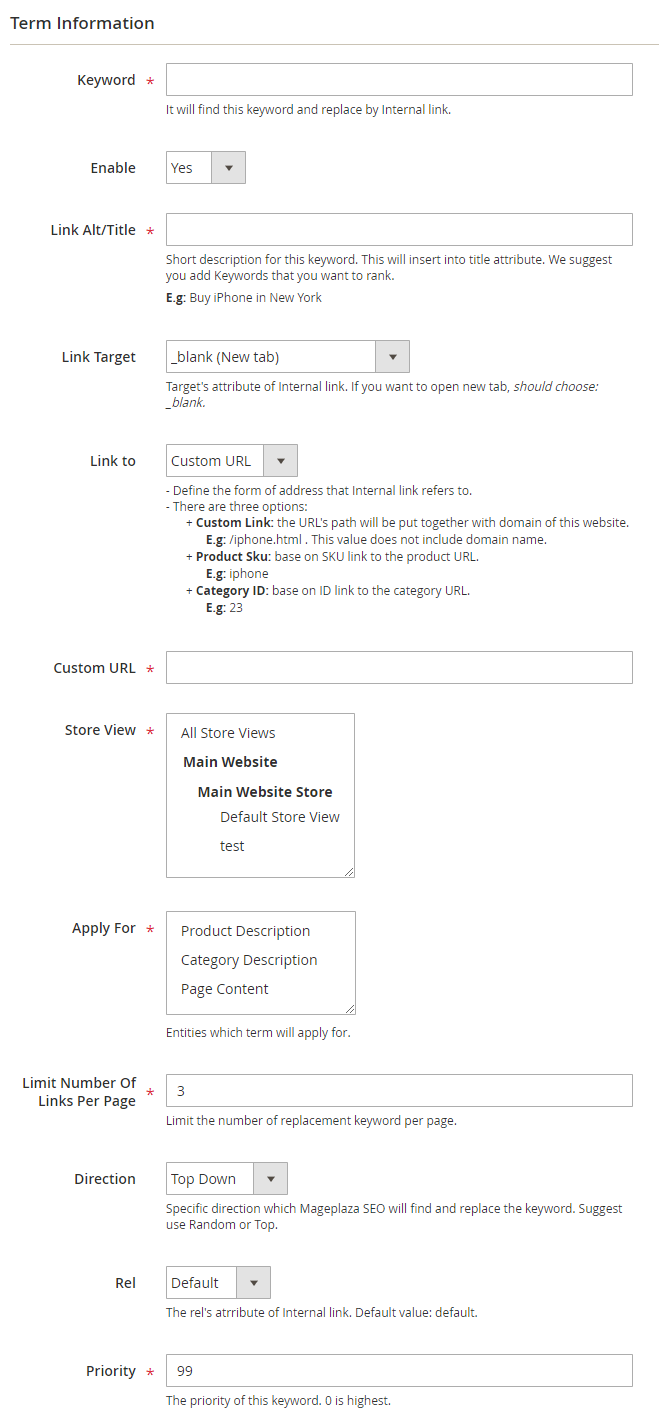
Every detail of that term can be edited easily. Not only can you decide which keywords and which links to add but you can also choose where and how to display them. For example, Link target enables admins to select how pages will appear when customers click on that keyword, which can be in a new tab, in a pop-up, or right in the current page. Additionally, to avoid the situation of a page being overwhelmed with auto-linked terms, admins can limit the number of links per page. Of course, you can also edit/delete existing terms with ease.
Dashboard Reports
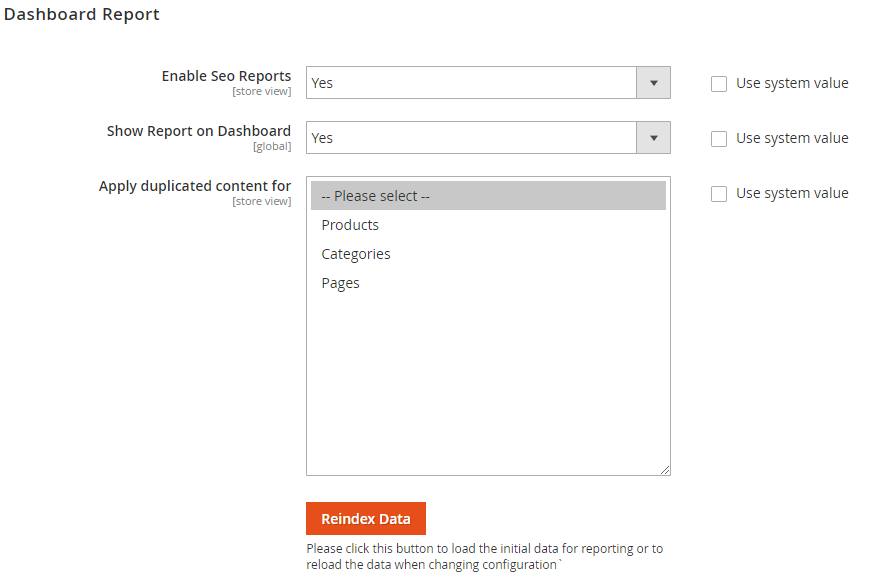
The quickest way to keep track of your SEO performance is through daily reports on Dashboard, so if you want to use this function, activate it by selecting “Yes” in both Enable SEO reports and Show Report on Dashboard fields. This report then allows e-store owners to be aware of the duplicate content, missing metadata, low count word, and error pages.
How to add meta description with Magento SEO{#add-meta-description}
- From Magento admin panel, navigate through
Products > Catalog > open a product. - In the Basic Settings of a specific product, go to the Search Engine Optimization tab, the following settings will appear:

- Fill in meta description to optimize your page. You can find others meta tags here: meta keywords and meta title.
- Click Save button on the top right
Some detailed descriptions of the fields in the SEO configuration you need to know:
URL Keyallows customers to access directly the online address of the product. The URL key is added to the base URL of the store, and appears in the address bar of a browser. Especially, by default the URL for Magento product can be based on the product name.Meta Titlewill title appears in the title bar and tab of your browser, and is also used as the title on a search engine results page.Meta Keywordslist the keywords related to the product. But it is necessary to consider which keywords are relevant for customers to find the product.Meta Descriptionis a brief overview of the page for search results listings. An ideal length is between 150-160 characters in length, with a maximum of 255 characters.
How to configure SEO for a Category
From Magento admin panel: Products > Categories > open a category. This is topic, I choose Women. and fill Page Title, Meta Keywords, Meta Description
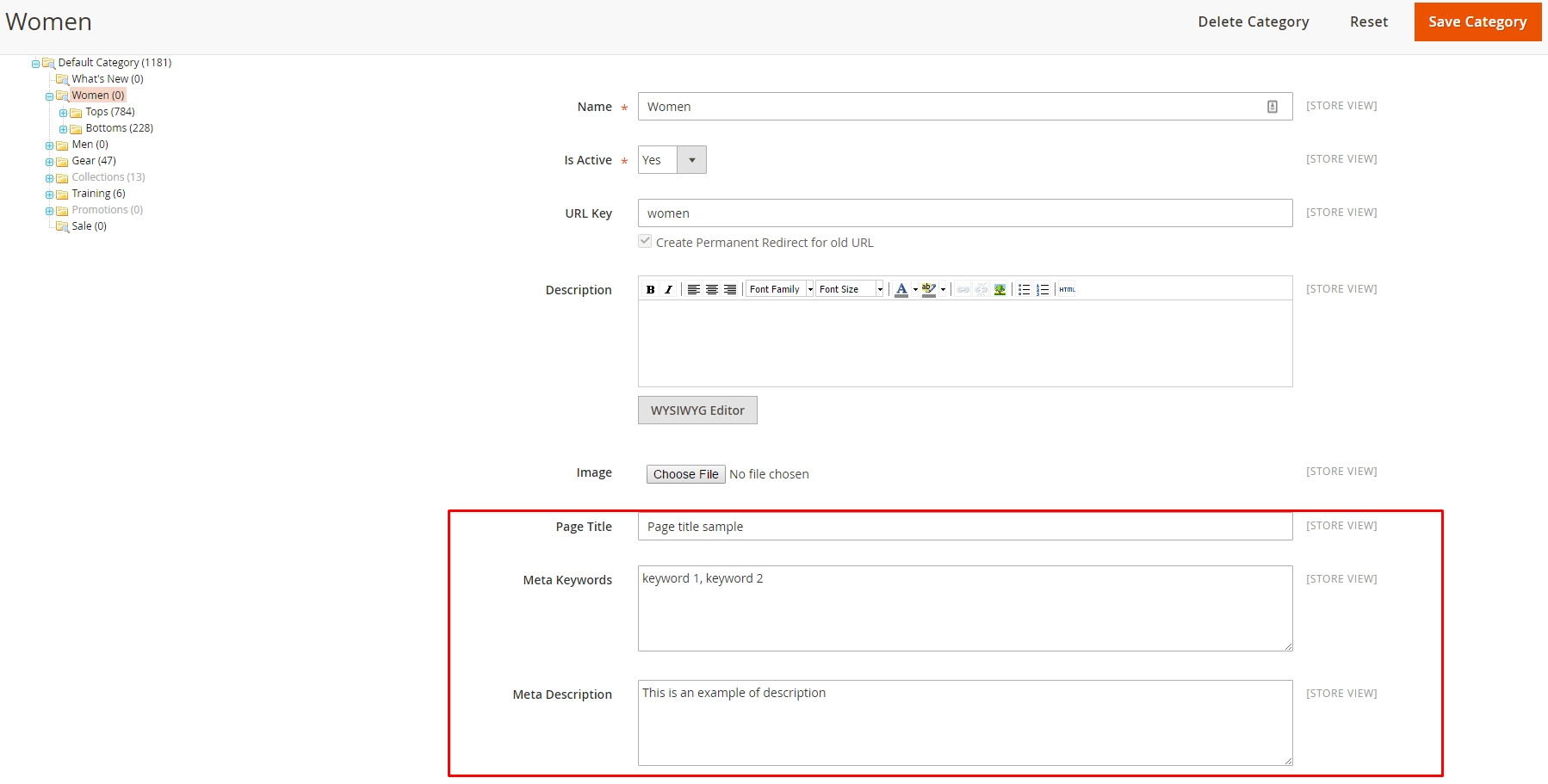
How to configure SEO for a Content Pages
From Magento Admin panel : Content > Pages > Pick a page.
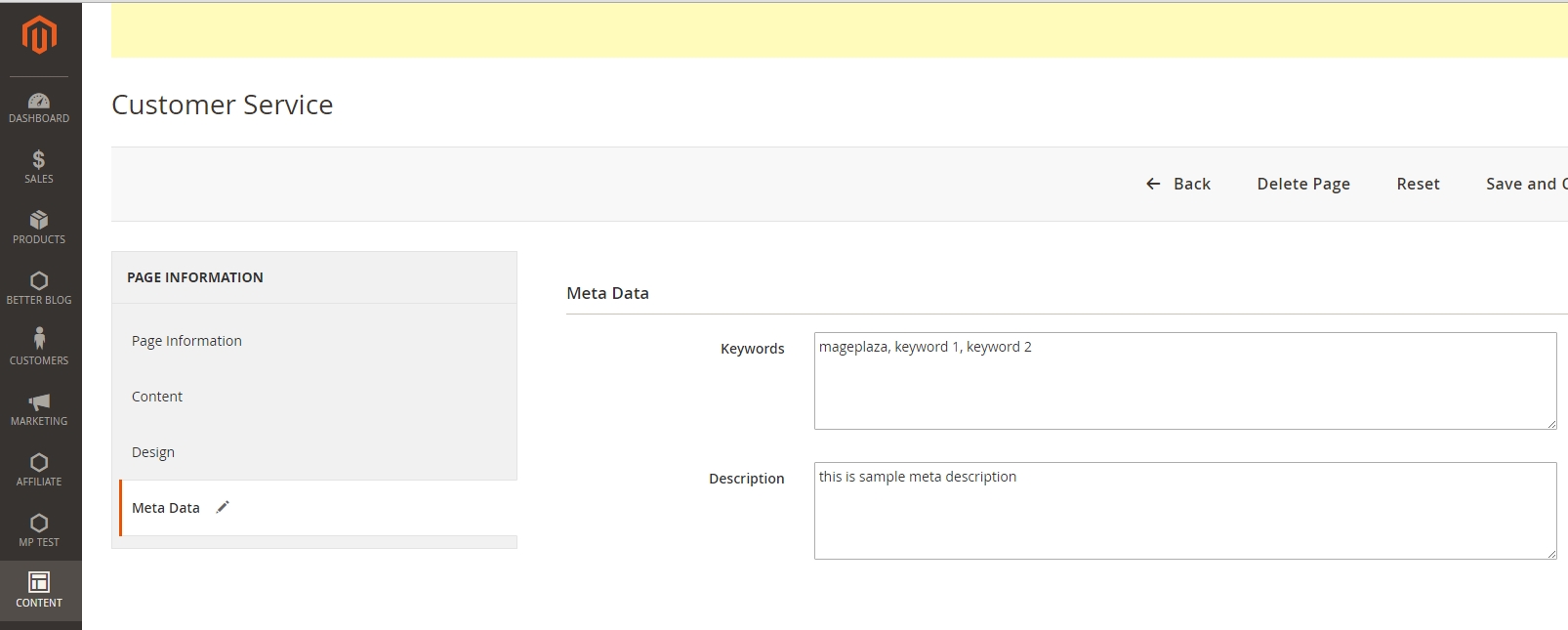
Final words
So what’s the bottom line for Magento SEO? It is undeniable that Mageplaza SEO extension is a must-have tool for any eCommerce store if they want to advance their SEO performance and get higher ranking for their site in popular search engines. Thanks to this module, carrying out complex SEO procedure has never been easier and cheaper. In case you forget, let me remind you that Mageplaza SEO All-in-one standard version is FREE of charge.
However, the Professional and Ultimate versions are also available for anyone who desires to perfect their SEO resolution. You get what you pay for, don’t worry! Of course, that SEO is essential doesn’t mean that it decides everything (even when the majority of shoppers click on our links, they still can leave easily if there isn’t a single thing attracting them!) but it gives us more chances to reach our target customers, and thus more chances to gain good reputation, to sell more and rocket our profits.
Looking for
Customization & Development Services?
8+ years of experiences in e-commerce & Magento has prepared us for any challenges, so that we can lead you to your success.
Get free consultantRecent Tutorials

Change Store Email Addresses

Fix Magento 2 'Invalid Form Key. Please refresh the page'

Magento 2 Search Settings: Default Magento vs Mageplaza AJAX Search
Explore Our Products:
People also searched for
- magento 2 seo settings
- magento 2 meta keywords
- magento 2 search engine optimization
- magento2 seo
- magento 2 meta description
- meta keywords magento 2
- magento 2 meta title
- magento seo tutorial
- magento 2 seo
- magento 2 meta tags
- add meta tag magento 2
- magento seo
- seo in magento 2
- magento seo optimisation
- magento meta description
- magento 2 search engine optimization url key
- meta description magento 2
- magento 2 seo checklist
- magento 2 seo features
- magento google search
- seo magento
- magento seo optimization
- magento 2 seo guide
- magento search engine optimization
- seo for magento
- magento search engine optimisation
- seo tutorial download
- meta information magento 2
- seo magento 2
- 2019 setting up seo in magento 2
- magento seo checklist
- seo for magento 2
- magento search engine
- magento keywords
- magento meta tags
- meta title magento 2
- magento meta keywords
- seo configuration
- magento tags seo
- how seo works step by step
- magento on page seo
- magento meta title
- how to do seo on magento
- magento seo guide
- seo tutorial
- magento 2 add meta tag to head
- meta tags magento
- magento title tag
- magento and seo
- magento seo agency
- meta description magento
- seo tutorial pdf
- magento meta data
- best seo tutorial
- magento seo page title
- magento category description
- seo for magento websites
- seo optimization magento
- how to set up seo
- search engine optimization for magento
- 2.2.x, 2.3.x, 2.4.x
Stay in the know
Get special offers on the latest news from Mageplaza.
Earn $10 in reward now!




