How to Configure Check Money Order Payment Method in Magento 2
With a big catalog of 234+ extensions for your online store
The Check Money Order Payment Method is the replacement of credit cards for online stores that customers can pay by check or money order. This payment method is normally set as default in Magento Community Edition 2.0 and you can now accept payments by check or money order. Actually, the check money order can be determined to be only approved for some specific countries. To manage Check Money Payment Method, you can follow the steps in the guidance below.
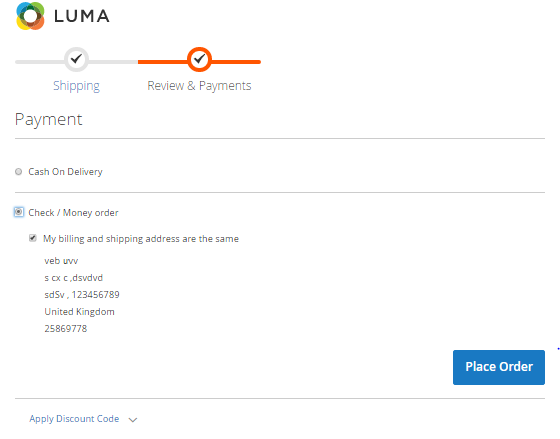
Configure Check Money Order Payment Method
- Step 1: Launch the Check Money Payment Method
- Step 2: Complete the fields in Check/Money Order Section
- Step 3: Save the configuration
Step 1: Launch the Check Money Payment Method
- On the Admin sidebar, click
Stores > Settings > Configuration. - In the panel on the left, choose
Sales > Payment Methods > Check / Money Order.
Step 2: Complete the fields in Check/Money Order Section
- In the Enabled field, pick “Yes” to activate Check Money Order Payment Method.
- In the Title field, enter a new title to change or leave the default of “Check / Money order” to recognize the Check Money Order payment method during checkout.
- In the New Order Status field, set “Pending” for new orders to wait until receipt of payment is confirmed by admin.
- In the Payment from Applicable Countries field, choose “All Allowed Countries” to accept Check Money Order Payment Method for customers from all countries specified in your store configuration or “Specific Countries” to approved this payment method for some definite countries which you select from the Payment from Specific Countries list.
- In the Make Check Payable To field, enter the name of the party to whom the check must be payable.
- In the Send Check To field, type the address or PO Box where the checks are mailed.
- In the Minimum Order Total and Maximum Order Total fields, set the order amounts required to qualify for this payment method.
- In the Sort Order field, enter a number to determine the position of Check / Money Order in the list of payment methods that is shown during checkout (start from 0).
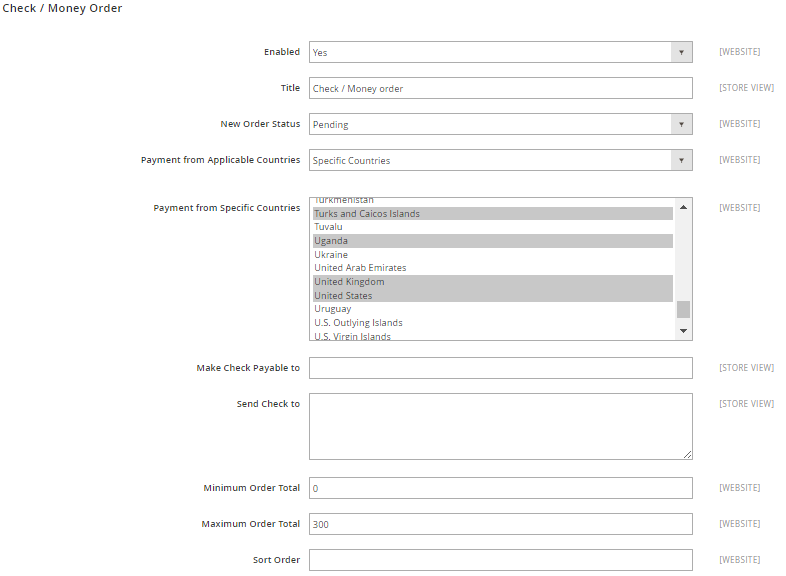
Step 3: Save the configuration
- Click
Save Configbutton in the upper-right corner when you are done. - If you are noticed to refresh the page cache, click the links in the notification, and follow the instructions.
Related Post
Looking for
Customization & Development Services?
8+ years of experiences in e-commerce & Magento has prepared us for any challenges, so that we can lead you to your success.
Get free consultantRecent Tutorials

Change Store Email Addresses

Fix Magento 2 'Invalid Form Key. Please refresh the page'

Magento 2 Search Settings: Default Magento vs Mageplaza AJAX Search
Explore Our Products:
Stay in the know
Get special offers on the latest news from Mageplaza.
Earn $10 in reward now!




