How to Add Order ID, Customer IP Address in Invoice in Magento 2
The Most Popular Extension Builder for Magento 2
With a big catalog of 234+ extensions for your online store
In this post, you will be instructed how to add Order ID and Customer IP Address in Invoice in Magento 2. The order ID and customer IP address will be shown in the header of sales documents like invoice, shipment and credit memo. Just follow the simple guide to allow displaying Order ID and Customer IP in your sale documents.
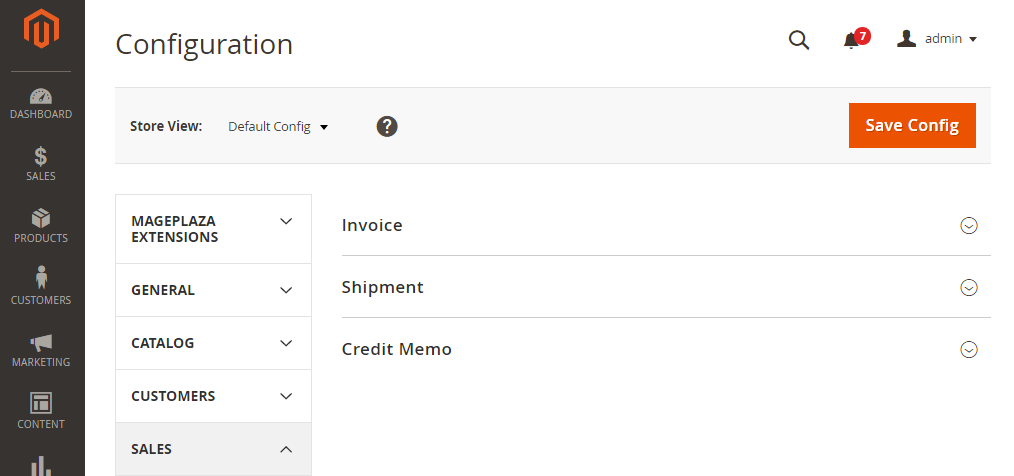
How to Add Order ID, Customer IP Address in Invoice in Magento 2
How to display the Order ID
- On the Admin panel, click
Stores > Settings > Configuration. - In the panel on the left under
Sales, selectPDF Print-outs. - Open the
Invoicesection. - Choose
YesforDisplay Order ID in Header
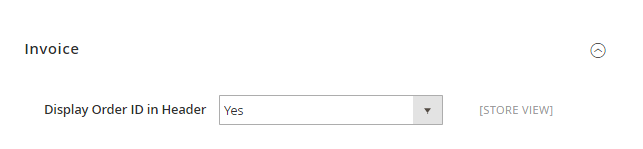
- Open the
Shipmentsection - Choose
YesforDisplay Order ID in Header

- Open the
Credit Memosection - Choose
YesforDisplay Order ID in Header
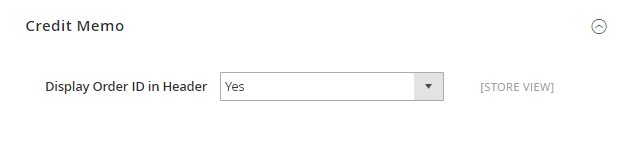
- When complete, click
Save Config.
How to display the customer IP address
- On the Admin panel, click
Stores > Settings > Configuration. - In the panel on the left under Sales, choose Sales.
- Open the General section.
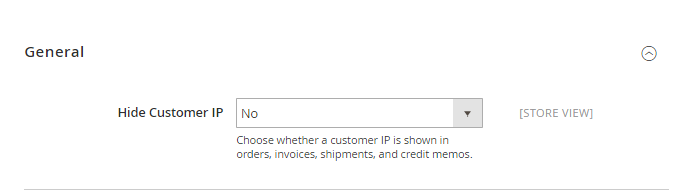
- Choose
NoforHide Customer IP - When complete, click
Save Config.
If it’s hard to customize the invoice template, we’d highly recommend the best PDF Invoice solution here
Related topics
- Create Custom Order Status
- Order Status Workflow
- Enable or disable reorders
- RSS Feed: Order Status Notification
- Orders and Returns Widget
- Order Status and Order State
- Change Invoice, Order PDF template
- Free magento Delete Orders extension
- Magento 2 Custom Order Number extension
- Magento Delete test orders
Looking for
Customization & Development Services?
8+ years of experiences in e-commerce & Magento has prepared us for any challenges, so that we can lead you to your success.
Get free consultantRecent Tutorials

February 14, 2022
Change Store Email Addresses

September 06, 2021
Fix Magento 2 'Invalid Form Key. Please refresh the page'

September 01, 2021
Magento 2 Search Settings: Default Magento vs Mageplaza AJAX Search
Explore Our Products:
Subscribe
Stay in the know
Get special offers on the latest news from Mageplaza.
Earn $10 in reward now!
Earn $10 in reward now!




