How to Setup Google Trusted Stores on Magento 2

With a big catalog of 234+ extensions for your online store
Developed and launched in 2012, Google Trusted Store marks the turning point for e-commerce in general and Magento stores in particular. According to Google’s statistics about Google Trusted Store, it has helped the online stores increase the conversion rates by up to 9.6%.
Google Trusted Store is a free program that is designed to help merchants highlight exceptional customer service and shipping reliability. Then, the quality of service and product quality will be promoted to shoppers. And all of this will help increase the conversion rate dramatically for your Magento 2 store as well as bring a great shopping experience to your customers.
If you want to create great business experiences on your website, don’t miss a great chance. We believe that Google Trusted Store will bring a new breeze to your online store and help you achieve your business goals. Install the Google Trusted Store if you are a smart e-commerce store owner.
In this post, we will introduce you how to setup Google Trusted Store on Magento 2.
Some related posts:
How to setup Google Trusted Store on Magento 2
To setup Google Trusted Store
- Step 1: Install Mageplaza Google Tag Manager
- Step 2: Go to the Google Trusted Store page to sign up
- Step 3: Enter your Business Information
- Step 4: Surely you respond all required standards and requirements
- Step 5: Insert some code on your website
Step 1: Install Mageplaza Google Tag Manager
- Download Magento 2 GTM by Mageplaza, follow this guide to use Google Tag Manager
Get Container ID for setting Magento

Setup in Magento
Login to Magento Admin > Mageplaza > Google Tag Manager > Settings

- Choose Yes to enable the module.
- Enter Container ID from Google into Google Tag ID field.
Step 2: Go to the Google Trusted Store page to sign up
- Sign up an account on the Google Trusted Store page as an image below:
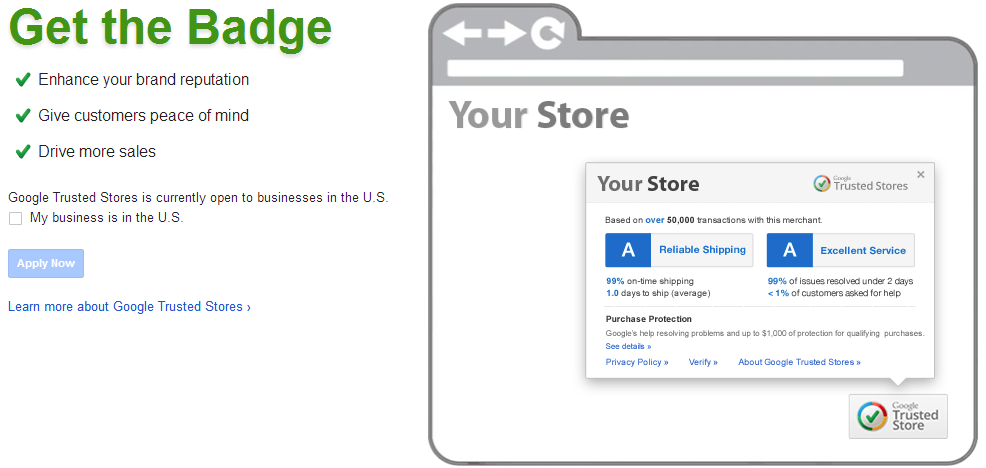
Step 3: Enter your Business Information
- Fill out all information of your business and make sure they are accurate.
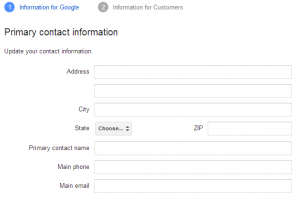
Step 4: Surely you respond all required standards and requirements
- You need to fill in all necessary requirements and standards:
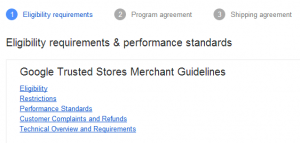
- Establish your shipment and cancellation data feeds.
Step 5: Insert some code on your website
- Enter some code on your site as an image below:

Related Topics
- Configure AdRoll Smart Pixel in Magento 2
- Configure Facebook Remarketing in Magento 2
- Configure Google Adwords Remarketing in Magento 2
- Setup Crazy Egg in Magento 2
- How to Add Google Surveys in Magento 2
- Configure Bing Ads Universal Event Tracking in Magento 2
- Configure Google Optimize in Magento 2
- Configure Hotjar Tracking Code in Magento 2
- Configure Linkedin Insight in Magento 2
- Configure Mouseflow Session Replay, Heatmaps, Funnels, Forms
Looking for
Customization & Development Services?
8+ years of experiences in e-commerce & Magento has prepared us for any challenges, so that we can lead you to your success.
Get free consultantRecent Tutorials

Change Store Email Addresses

Fix Magento 2 'Invalid Form Key. Please refresh the page'

Magento 2 Search Settings: Default Magento vs Mageplaza AJAX Search
Explore Our Products:
People also searched for
- magento 2 google trusted stores
- google trusted stores
- google trusted store
- trusted shops magento 2
- how to become a google trusted store
- trusted store magento 2 extension
- google trusted store requirements
- google trusted stores login
- magento 2 google trusted stores extension
- google trusted stores tag
- magento 2 trusted shops
- trusted shops widget
- become a google trusted store
- what is google trusted stores
- google trusted shop
- google trusted stores program
- trusted online stores
- 2.2.x, 2.3.x, 2.4.x
Stay in the know
Get special offers on the latest news from Mageplaza.
Earn $10 in reward now!




