How to Setup Google Adwords Remarketing on Magento 2

With a big catalog of 234+ extensions for your online store
Remarketing is a very important part of a digital marketing campaign when a customer visits your website and they leave without shopping or placing any service, and this means you have lost the opportunity to get a customer. Google Remarketing will help you continue advertising to these audiences as they travel anywhere in the Google system or otherwise resell your product to a customer who has ever been interested in your product. Can you make them change their mind?
Remarketing campaigns through Google AdWords will give advertisers a perfect tactic to boost high-value potential visitors back to your site and help increase conversion rates significantly.
With Google AdWords and Google Universal Analytics, these are great Google tools that help you optimize content and analyze customer traffic on your website. If you want to improve your website traffic as well as to attract the potential customers, this is an attractive opportunity to reach out to them. In addition, managing your marketing campaigns is also easier and more effective with these tools.
Some related posts:
In this article, I will introduce you how to configure Google Adwords Remarketing on Magento 2 store.
How to configure Google Adwords Remarketing on Magento 2
To configure Google Adwords Remarketing:
- Step 1: Install Mageplaza GTM
- Step 2: Install Google Analytics Universal
- Step 3: Create audiences segment
- Step 4: Create a Adword Remarketing Campaign
- Step 5: Monitor and optimize the remarketing campaign
Step 1: Install Mageplaza GTM
- Download Magento 2 Google Tag Manager, follow this guide to use Google Tag Manager
Get Container ID for setting Magento

Setup in Magento
Login to Magento Admin > Mageplaza > Google Tag Manager > Settings

- Choose Yes to enable the module.
- Enter Container ID from Google into Google Tag ID field.
Step 2: Install Google Analytics Universal
- Choose
Create Tagin GTM, then select the Google Analytics tag template. - Choose
Universal Analytics - Configure your tag by naming it
GA Pageview, then add your Google Analytics property. Finally, chooseTrack Type. Select your firing triggers. To make a basic Google Analytics installation, select ‘All Pages’. This means that the Google Analytics tag will fire or fire on every page of your site.
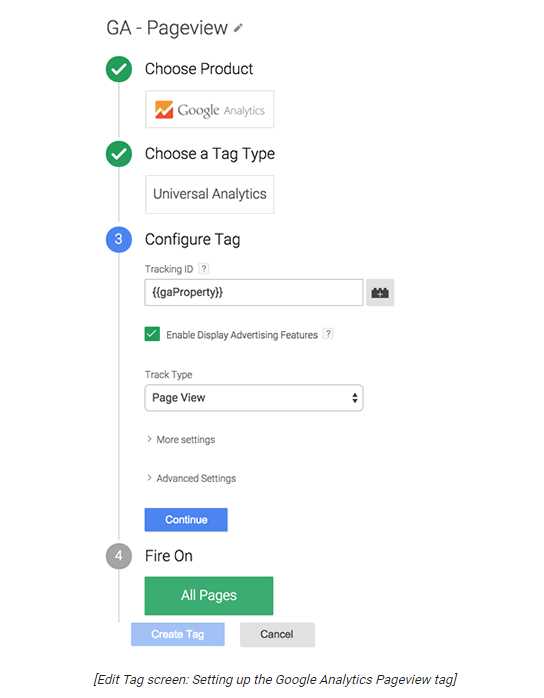
Step 3: Create audiences segment
- Access the Google website and create an new account on Google Adword
- Open the
Viewthat includes the segment you want to use. - Open
Reports - Click
+ Add Segmentto create audiences segment
Step 4: Create a Adword Remarketing Campaign
- Sign in to Google Adword
- Choose
Campaigns - Click
+ Campaignand selectDisplay Network onlyto create a remarketing campaign
Step 5: Monitor and optimize the remarketing campaign
- In this final step, you need to follow and manage the remarketing campaign to make sure that your remarketing campaign delivers the highest performance for your Magento 2 store.
Related Topics
- How to Configure AdRoll Smart Pixel
- How to Configure Facebook Remarketing
- How to Add Google Surveys
- How to Setup Crazy Egg
- How to Setup Google Trusted Stores
- How to configure Bing Ads Universal Event Tracking
- How to Configure Google Optimize
- How to configure Hotjar Tracking Code
- How to configure Linkedin Insight
- How to configure Mouseflow Session Replay, Heatmaps, Funnels, Forms
Looking for
Customization & Development Services?
8+ years of experiences in e-commerce & Magento has prepared us for any challenges, so that we can lead you to your success.
Get free consultant
Vanessa
Vanessa is a content executive at Mageplaza. Cooking and reading books are her passion. Her particular hobby is travelling, helping her discover all around. She is an energetic marketer with the hope of making her words magical.Recent Tutorials

Change Store Email Addresses

Fix Magento 2 'Invalid Form Key. Please refresh the page'

Magento 2 Search Settings: Default Magento vs Mageplaza AJAX Search
Explore Our Products:
People also searched for
- magento 2 remarketing
- magento 2 google remarketing
- magento google remarketing
- magento remarketing
- magento google remarketing extension
- magento 2 remarketing extension
- google remarketing magento
- magento dynamic remarketing
- magento remarketing extension
- google adwords remarketing
- magento 2 google remarketing extension
- magento retargeting
- magento 2 perfect audience tracking
- google adwords remarketing tutorial
- dynamic remarketing magento
- where to place google remarketing code
- where to put remarketing code
- google remarketing tutorial
- google adwords remarketing code
- google adwords remarketing campaign
- 2.2.x, 2.3.x, 2.4.x
Stay in the know
Get special offers on the latest news from Mageplaza.
Earn $10 in reward now!




