How to translate Mageplaza extensions to other languages?
Multiples language is one of default features in Magento 2 and so does our extensions include it. Languages can be translated both in backend and frontend. In this guide, we will show you how to translate One Step Checkout extension from Mageplaza to your languages such as French, German …
Step 1: PREPARTION
Let’s take an example of translate to French.
To go http://translate.mageplaza.com/
1.1 Select a language
You will see a list of flags, let’s select French flag
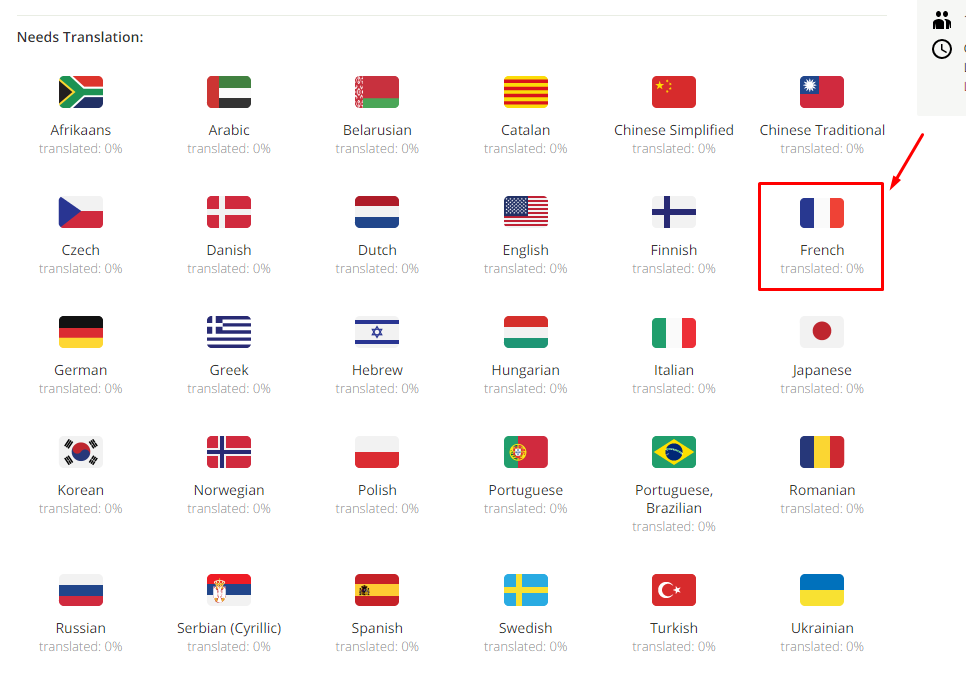
1.2 Select csv file of an extension
Then you will see a list of csv files, and let’s click on Osc > i18n > en_US.csv
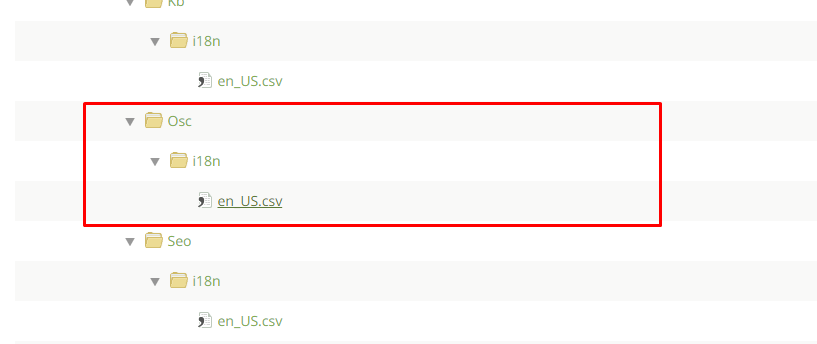
1.3 Sign in Crowing account
You may be asked for signing in. If you don’t have Crowdin account, you can sign in with Facebook, Github, Google or Twitter account.
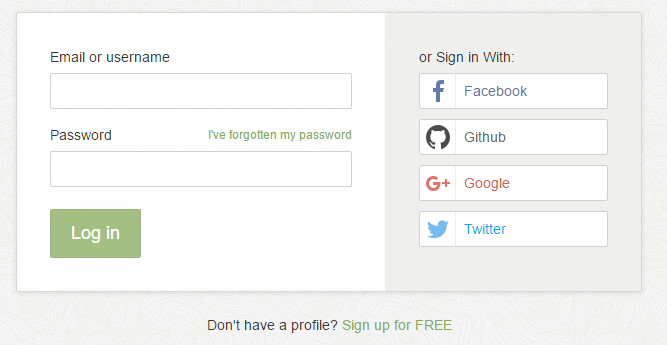
Step 2: TRANSLATION
After logging, you will see this translation tool.
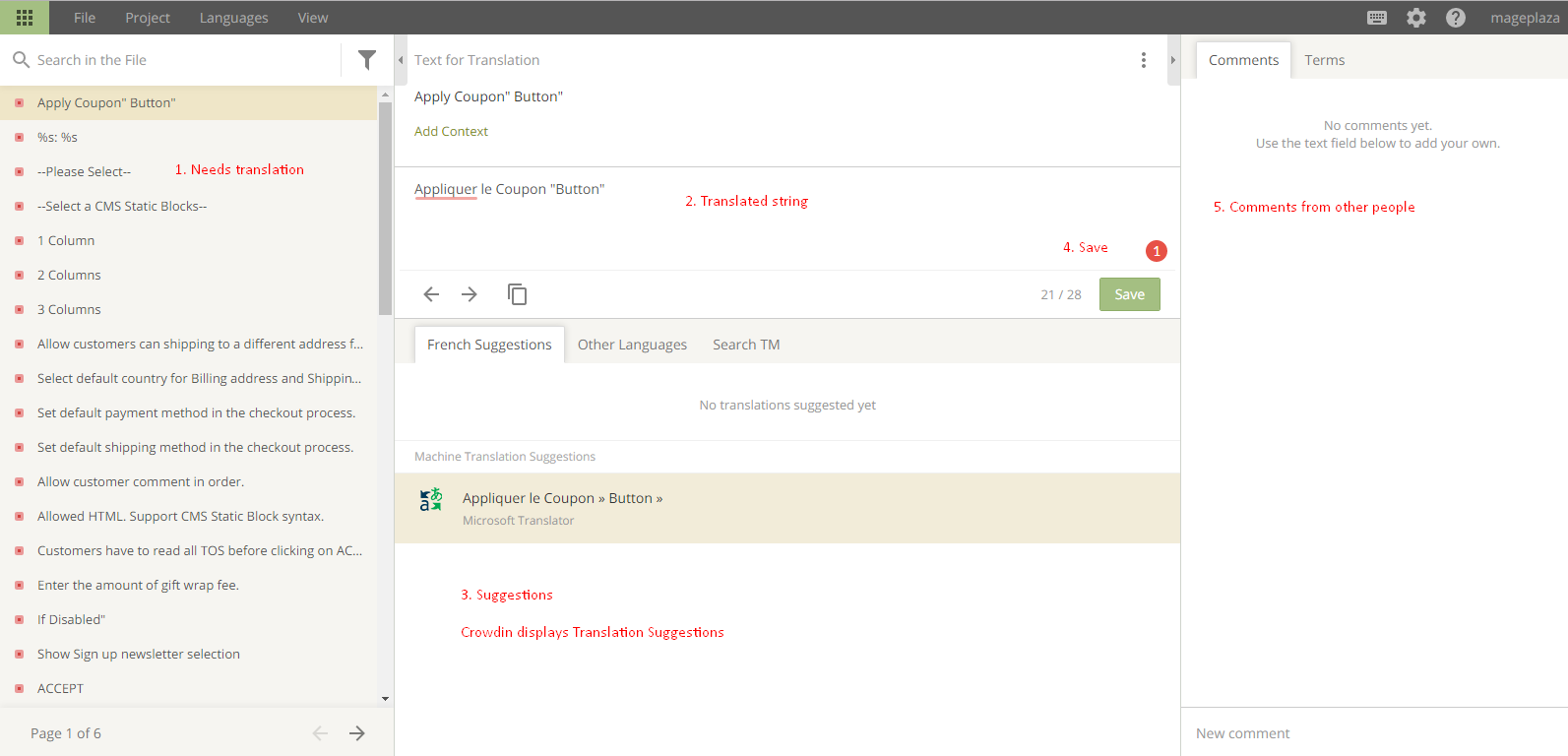
-
- Needs translation: all words need to be translated into another language.
-
- Translated string: translate the translation source to your language.
-
- Suggestions: Machine Translation Suggestions displays a translated string.
-
- Save: Save the translated string and show next string in the list
-
- Comments from other people: This zone for discussion of current needs translation string.
Step 3: DOWNLOAD TRANSLATED CSV FILE
1. Download translated file
Now time for downloading your works.
Go to Mageplaza page > French flag > Magento 2 > Osc > i18n > en_US.csv
Open Options menu > Click on Download button and get en_US.csv file.
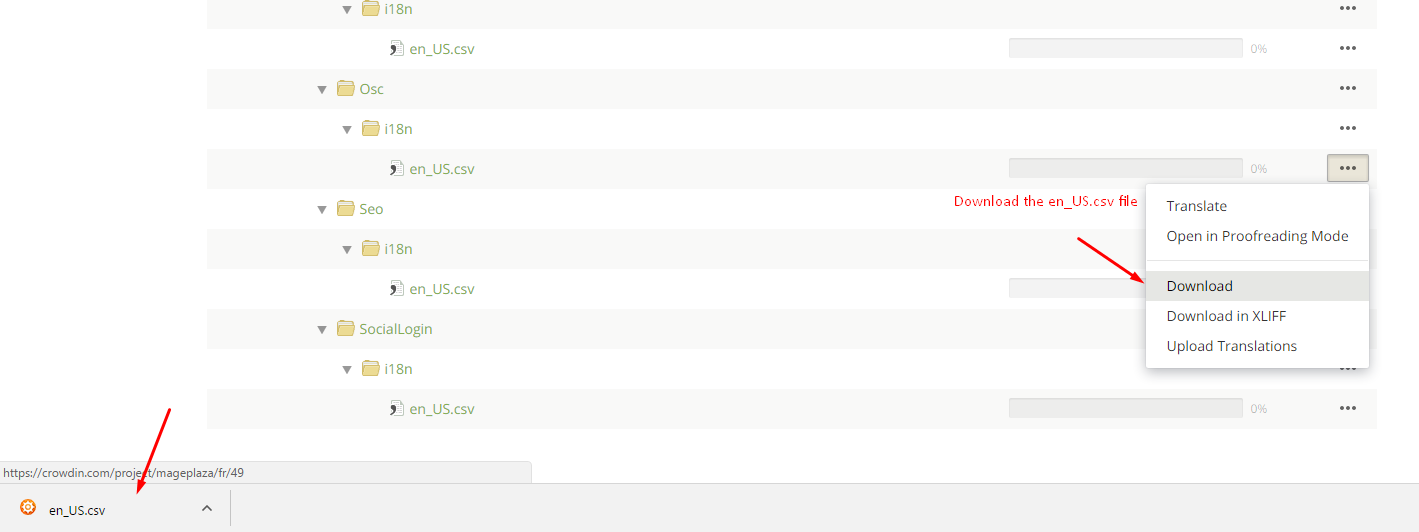
2. Change csv file name
Changing en_US.csv into your language code, in this guide, we change to fr_FR.csv.
Looking up for a language code here
3. Upload csv to server
Upload fr_FR.csv into app/code/Mageplaza/Osc/i18n
Note: Osc is the extension name. It can be: Blog, Seo, Affiliate, LayeredNavigation, SocialLogin …
Step 4: CHECK RESULT
Now clean Magento 2 Cache and check result
Back Ask Mageplaza