How to create coupons usage report in Magento 2
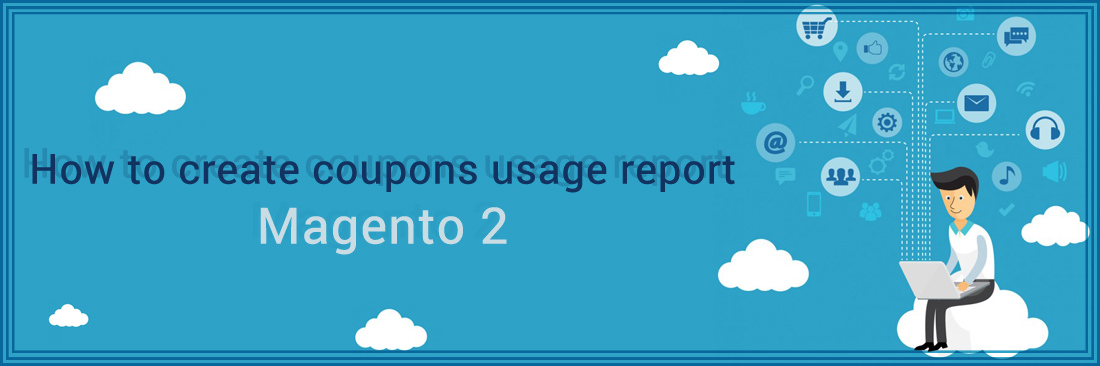
Coupon is the encoded serial that allows getting the discount when customers apply it in the checkout process. You can come back the Create Coupon Codes in Magento 2 to learn how to create a specific coupon code in an easy way. There is a way to create mass coupon codes, customers can apply coupon by clicking that you provide, learn more.
From Shopping Cart Price Rule settings, allow you to generate multiple coupons at the time, but you might have some difficulties to manage them without any confusion. Therefore, we will support you do it effectively with Coupon Usage Report in this post.
Do you know? Mageplaza Multiple Coupons can help you applied multiple coupons to Checkout or Shopping Cart page
What is the Coupon Usage Report?
Coupon Usage Report is the powerful tool to filter all coupon by time period, order status, and price rule. Depending on your choice, the corresponding coupons will be shown on the coupon report.
Create Coupon Usage Report
- Step 1: Enter your Magento 2 backend
- Step 2: Create the Coupon Usage Report
- Step 3: Save configuaration
Step 1: Enter your Magento 2 backend
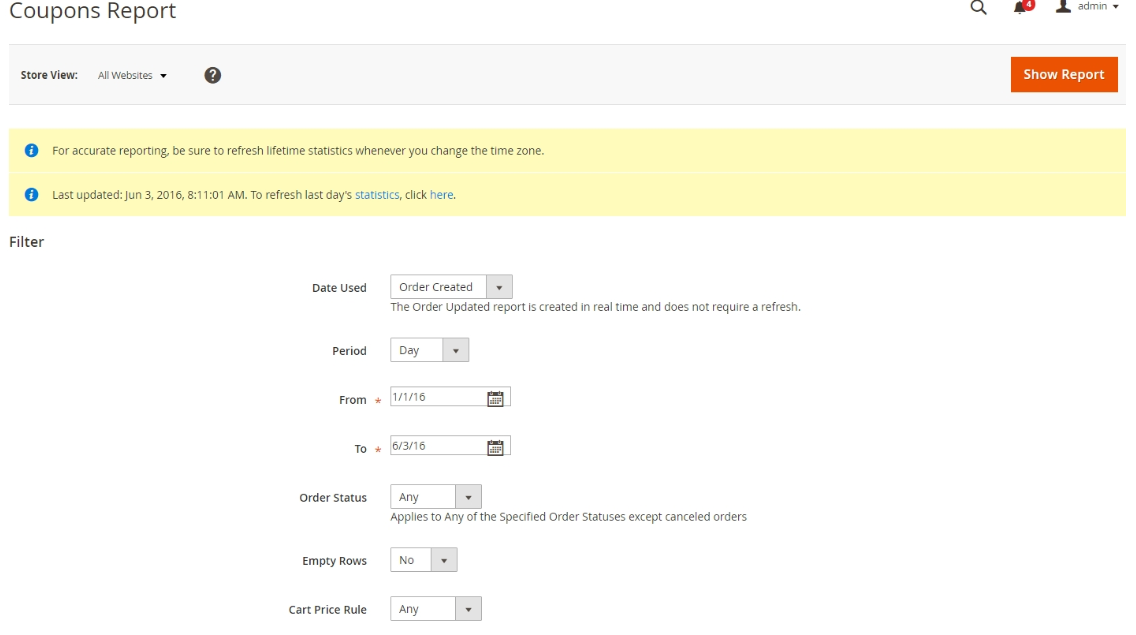
- On the Admin Panel,
Report > Sales > Coupons. - If there are multiple store views, in the upper-left corner, choose the
Store Viewfor showing the coupon report.
Step 2: Create the Coupon Usage Report
- See the message at the top page, click
Statisticslink to renew the data of the day. - Start refining the data:
- Select
Date Usedfrom the dropdown: Order Created and Order Updated while the Order Updated report is created in real-time, and does not ask for a refresh. - Set the
Periodfor the report: Day, Month, or Year. - Zone the period of time by
FromandTofield. - To follow the report with certain order status, set Specified for the field and choose the status you need. If leave Any, apply to all the Specified Order Statuses except canceled orders.
- Create omit row without data from the report, choose No in the
Empty Rowfield. - Set
Cart Price Ruleto- Any option is showing all coupon activity from all cart price rule.
- Specified option is for only one cart price rule.
- Select
Show Reportwhen complete all and the report will appear the below.
Step 3: Save configuaration
Don’t forget clicking Save Config to save all changes.
Back Ask Mageplaza