How to create Coupon Codes in Magento 2
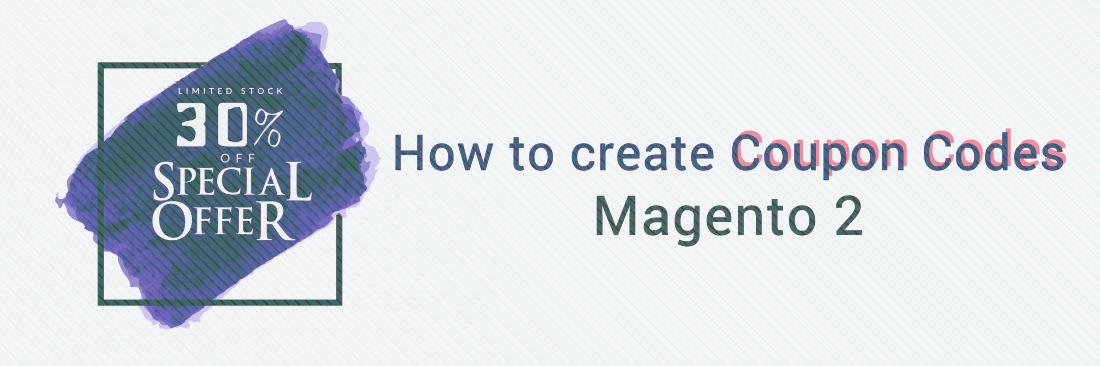
In the Cart Price Rule, Coupon Code is created so that buyers at your store will get the discounted price. The Coupon Code can be generated individually or in bulk for a certain customer group or specific individuals depending on your purpose. Coupons can be sent to others via emails or included in newsletters, catalogs, and advertisements such as banners on the website.
Table Contents
To use the coupon, the customers can insert the code at checkout, the discount value will, then, be applied immediately. Magento 2 supports a quick response code - QR code that customers can scan on their smartphones. After that, they are led to a page on your website to get more information about the promotion.
Learn more: How to apply multiple coupons to Checkout or Shopping Cart page with Magento 2 Multiple Coupons
2 Steps to Create Coupon Code in Magento 2
Step 1: Create an Specific Coupon
This method is implemented in the Cart Price Rule settings.
- On the
Rule Informationtab, underGeneral Information, transferCoupontoSpecific Coupon.- Enter the
Coupon Codemanually. - Limit how many times the coupon can be redeemed in the Uses per Coupon and User per Customer. Leave them empty to set no restriction.
- Uses per Coupon sets the number of times the coupon code is used.
- Uses per Customers sets the number of times the coupon code is used by the same customers.
- If there are many cart price rules at the same time, you should set the active time and priority to manage them better.
- Enter the
- Click
Saveto activate the coupon code.
Step 2: Publish a Mass of Coupons
This method is implemented in the Cart Price Rule settings.
- On the
General Informationpage, mark theUse Auto Generationcheckbox to publish a mass of coupon codes after saving the rule. -
Under
Cart Price Rule, chooseManage Coupon Codestab and do the following:
- Set the
Coupons Qtyto the quantity of coupons you want to publish. - Insert the number for the
Code Length, the length excludes the prefix, suffix, or separators. - Select the
Coupon Formatfrom the following types: Alphanumeric, Alphabetical, and Numeric. - Insert the
Code Prefix- the beginning part of the code if needed. - Insert the
Code Sufix- the end part of the code if needed. - Set the
Dash Every X Characterto make the codes easier to read. For example, the number 3 is inserted into that field, the codes will look like: xxx-xxx-xxx.
- Set the
- Click on
Generatebutton to release multiple coupon codes and they are shown on the table below.

Learn more:
- How to import coupon in Magento 2
- Magento 2 Import Coupon extension
- Top Magento 2 Coupon Generator extension
Back Ask Mageplaza