60-day Money Back
Frequent Update
365-day Support
Product Options for Magento 2
v4.0.1Magento 2 Product Options supports store owners to assign options to multiple products quickly and conveniently via templates. Product Options improves the admin experience and enhances site performance.
Problems
In Magento 2 default, store owners only can assign options to products by using the Import option function or add option manually. There is no other method which brings better effectiveness.
Manually adding the same options to multiple products repeatedly causes the time-wasting problem and worsen store admins experience during working with backend configuration.
Solutions
- Assign options to products effectively and quickly
- By using templates to assign options to multiple products at the same time. This helps the process becomes more accurate, time-saving and effective
- Better admin experience, better site performance
- When the advanced tool supports admins to avoid repeated actions, the experience during working becomes better.
- The effective method also brings accuracy in frontend output, the diversities in product options and enhance site performance.
Upgrade customizable options
The most outstanding upgradation of the module is adding more specifications for the customizable options. The store admins can add many more information to the options to make them informative and attractive to customers:
Advanced price for product options
Store admins can motivate sales for certain product options by adding special price and tier price. The advanced prices will be displayed clearly directly (special price) or via tooltip (tier price), so customers can easily get notified.
Add options for a product via templates
With Better Product Options, store owners can add options to products via available templates very quickly.
Before assigning options to one product, admins create different templates. A template work as a group of options with the information as option title, option type, option price, price type, and option SKU.
When the templates are ready, admins can easily link the preferred templates to any products they want. All repeated actions when adding the same options to multiple products are eliminated thanks to using templates, improving admin experience at the backend.
Multiple ways to mass-assign product options
When you have been created options for a template, there are many assignment methods to assign that template to products.
With the first method, you can assign the template by Product IDs. Another way is by using Product SKUs. Both methods are implemented right at the template edit page and you can enter one or multiple IDs or SKUs of products. Besides, store admins also can apply templates for multiple products from the Product Grid.
Edit template onsite
On the Product Edit Page, after selecting a template, if store admins would like to make some changes, the template can be edited easily. After loading the template, if the “Link template” checkbox is not checked, the template can be edited the values easily.
Loading templates while keeping editable both saves time and keep flexible in case some changes are needed.
Pricing
Choose your suitable edition
Community
Crafted for a great webstore start $ 249 first year- 1-year extension updates
- 1-year support
- 60-day money-back guarantee
- Read our policies
- Supports for Magento 2 Community Edition
Firstly, Better Product Options improves and add multiple advanced features of custom options such as swatch, quantity, weight, dependency, tooltip, special price, tier price. Secondly, store admin can assign the same options to multiple products by various ways: template, Product IDs/ SKUs.
There are various ways. The first one is that assign template via Product Grid with Action box. Secondly, you can apply a template at the Product Edit Page of this product. Besides, at Template Edit Page, you can assign by using this product ID or product SKU.
Yes, you can do this via mass action at Product Grid or enter multiple product IDs or product SKUs at Template Edit Page.
Yes, definitely. After selecting the template, uncheck at “Link Template” checkbox, then the templated becomes editable.
Reviews (6)
Totally recommended
Love the feature where I can display the swatch either in text or visual. Totally recommended!
GOOD
This extension helps me assign options to multiple products quickly and conveniently. Good!
Amazing Service
I have bought a lot of extensions from different companies, and the quality of the extension and quality of service is unbeatable.. They are very fast, Justin answered my questions in a couple of minutes and resolved my issues in less than a couple of hours. Really amazing! Really recommend this company for all its extensions and service! Thanks Mageplaza!
Recommended
Product Options made my sales increase by a lott. That's why I highly recommend this module to any business. You can easily customize without knowing too much about technology. Super quick to configure as well.
Easy to use
It's easy to set specific price for each option of the product and also add the promotions. It's great and I will definitely come back and purchase more from you guys.
Perfect
It's got everything in one package and at a reasonable price. The support was immediate and effective. I just need to wait for some hours and my requests were fulfilled. Thank you very much.
Leave a Review
Coming Soon
All of the feature updates plan and status will be updated as soon as possible in our public Trello.
View Mageplaza Extension Roadmap 2023 ->Don't see the features you are looking for?
Request feature-
v4.0.1 (Magento v2.4.x)
27 October 2021
- Compatible Magento 2.4.2
- Fix some minor bugs
-
v4.0.0 (Magento v2.4.x)
23 March 2021
- Supported Magento v2.4
- Fixed minor bugs
-
v1.0.2 (Magento v2.3.x)
09 October 2020
- Fixed minor bugs
-
v1.0.1 (Magento v2.3.x)
09 September 2020
- Compatible with Magento v2.3.5
-
v1.0.0 (Magento v2.3.x)
24 October 2019
Initial release
General Configuration
- Enable/ Disable the extension
- Allow/ Disallow options will be linked to the template by default
- Select results after removing templates: unlinked or removed
- Select multiple products and assign the same template at the same time.
Create New/Edit Template
- Set name, description, status for a template
- Create option title for an option
- Select option type: Text (Field/ Area), File, Date & Time/ Date/ Time, Select (Drop-down/ Radio Buttons/ Multiple Select/ Checkbox)
- Add SKU for an option
- Assign the template by Product ID(s) or Product SKU(s)
Assign Template via Edit Product Form
- Select templates for a product via a popup
- Unlink after selecting to make some changes to the template
Product Options Templates Grid
- View all Product Options Templates information: ID, Name, Status, Number of Products, Number of Options, Created Date
- Edit a template via the grid
- Delete a template at the grid
- Change status a template at the grid
Why choose Mageplaza Magento 2 Product Options
Mageplaza provides consistent and customer-centric extensions for your Magento 2 store.
We don't sell products for one time. We provide lifetime solutions which help our customers thrive with their businesses.
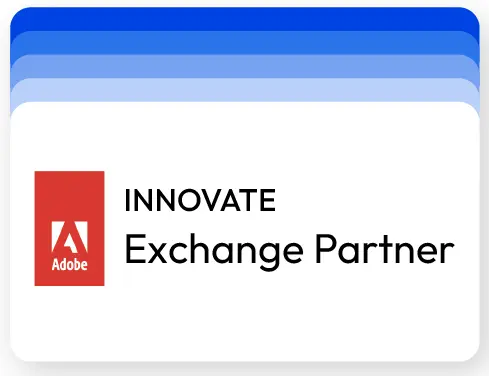
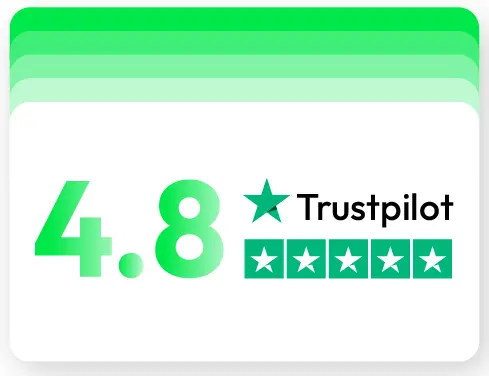
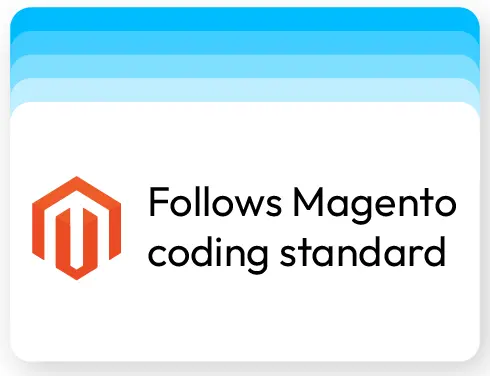
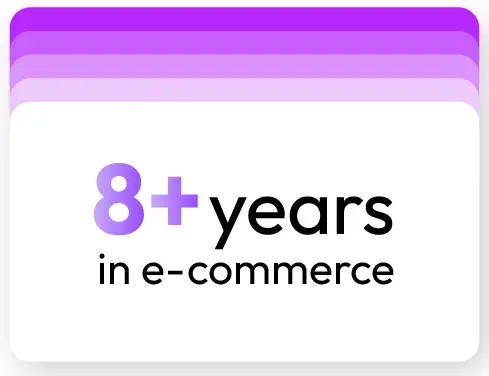
60-day Money Back
Extensive 60-day money-back period. You love it or get a full refund no questions asked.
Extensive Support Timeframe
Mageplaza provides support 16 hrs/day, 5.5 days/week to guarantee the seamless operation of our extensions on your store.
Install via Composer
Simple installation via composer helps you save time and eliminates technical issues during future updates.
Frequent Updates
Intensive update roadmaps ensure great performance, bug-free, highly compatible, and innovative extensions.

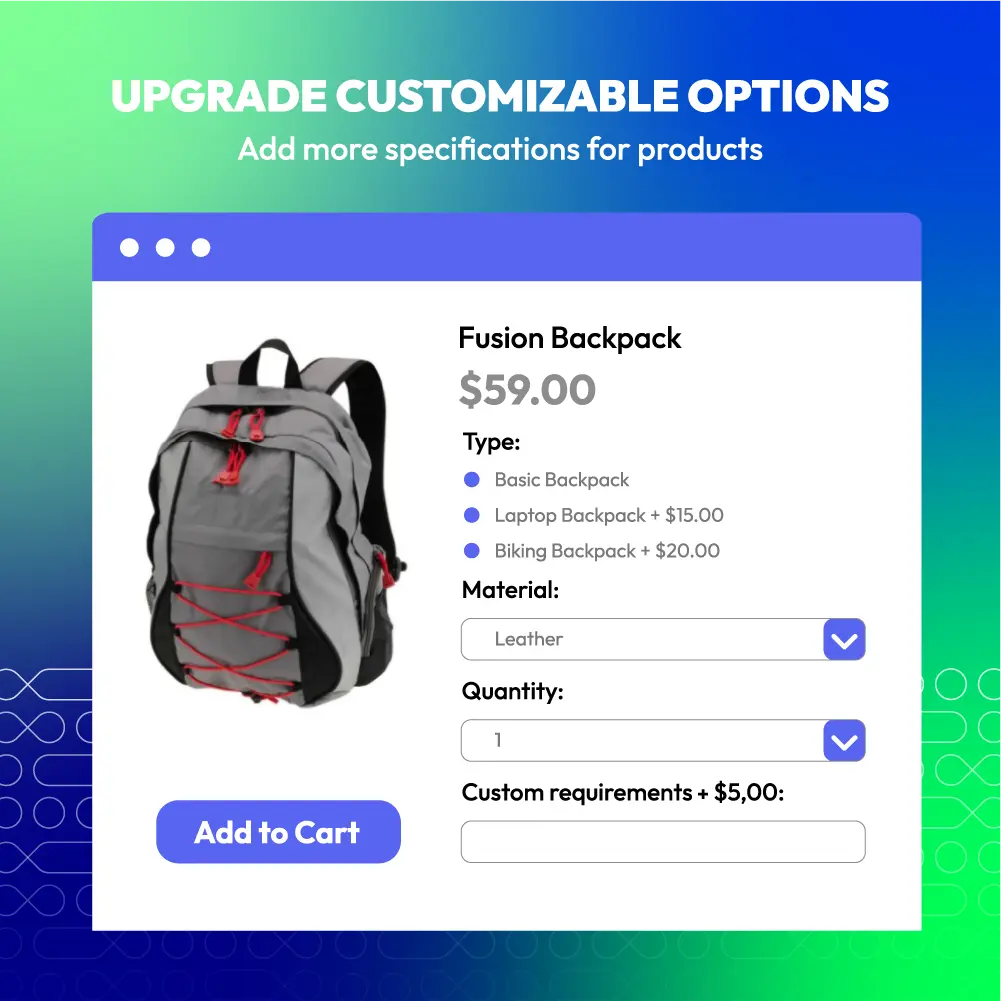
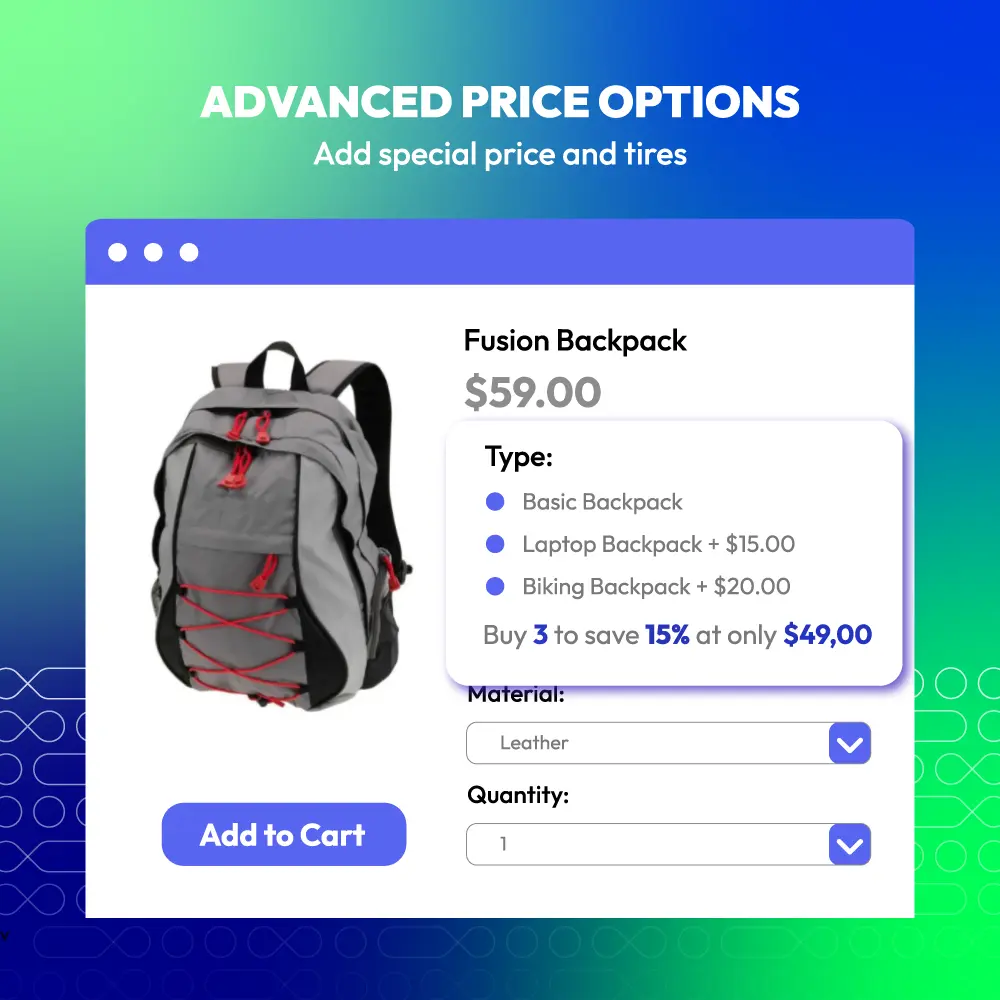
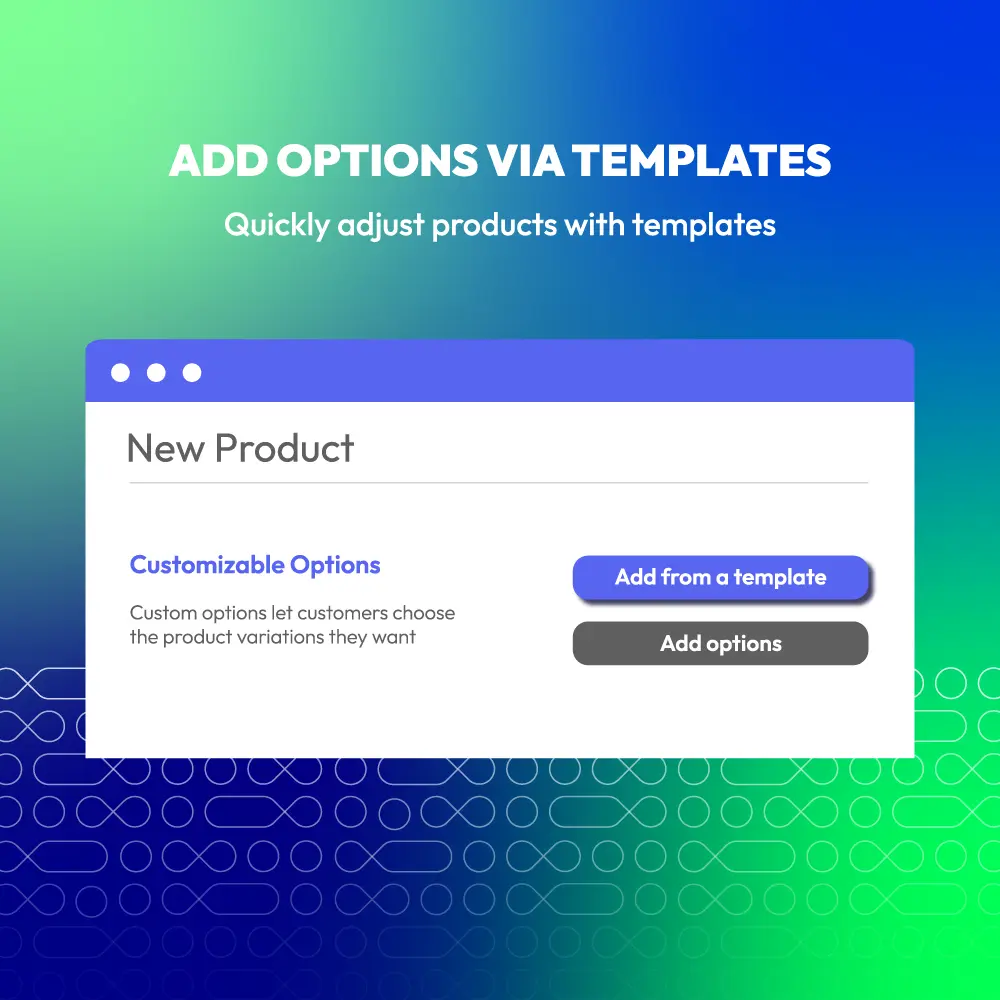
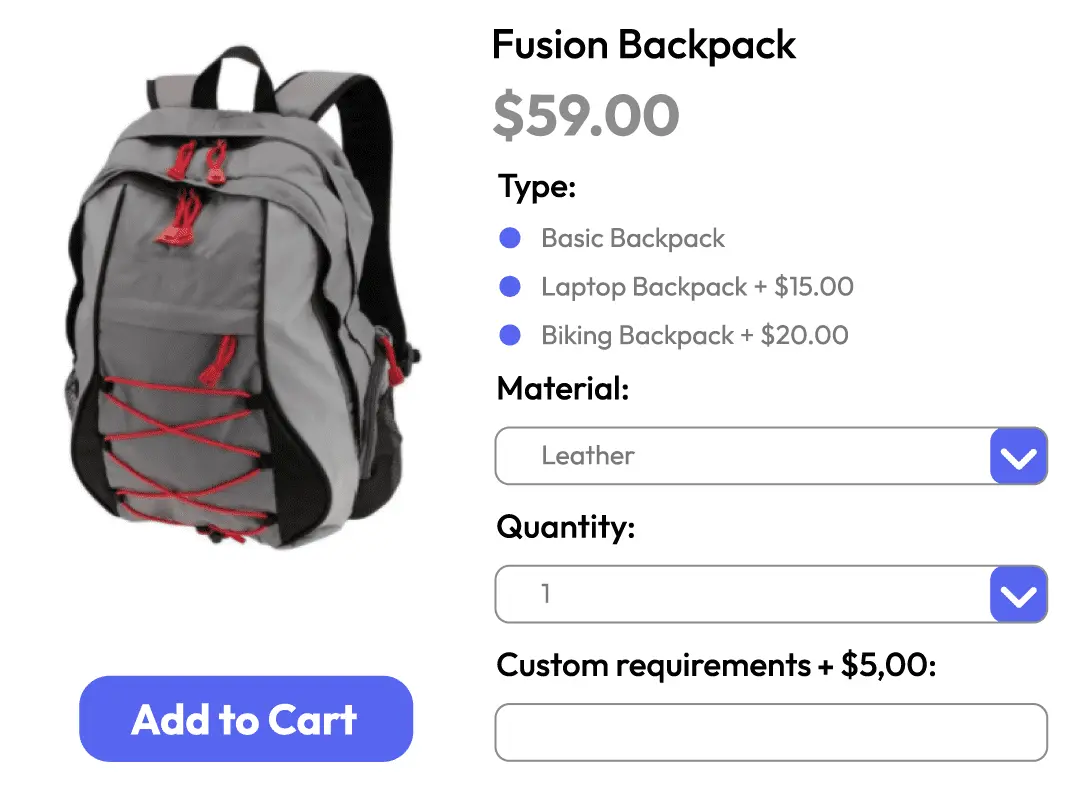
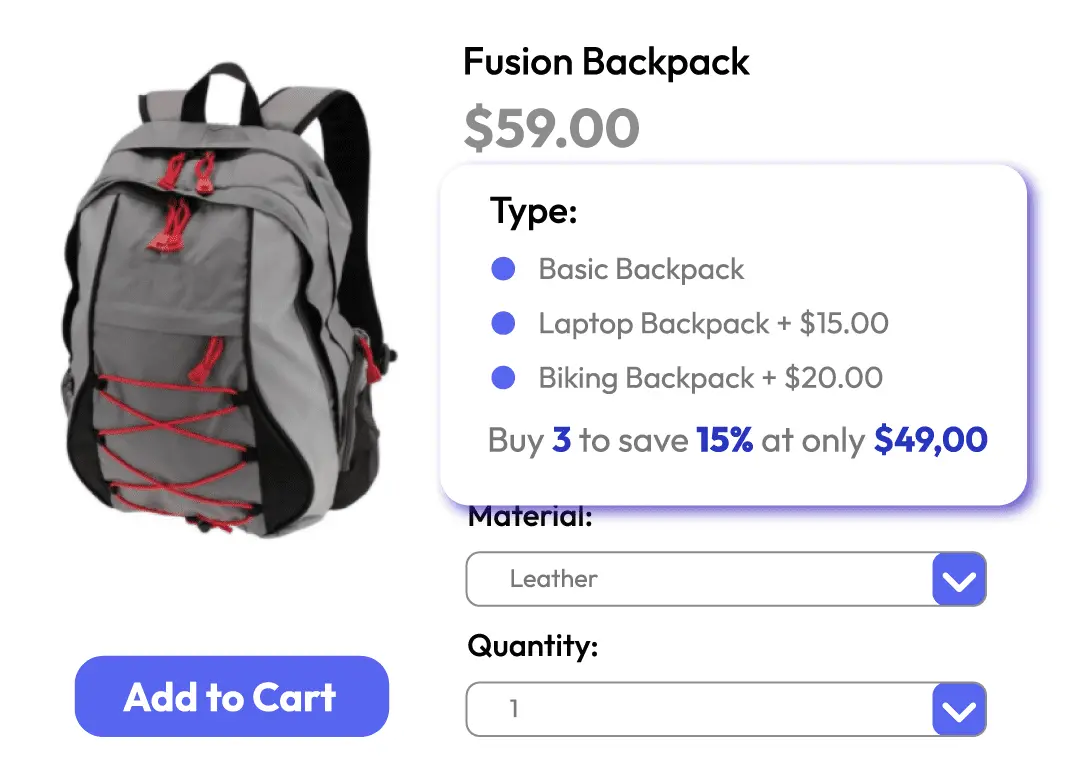
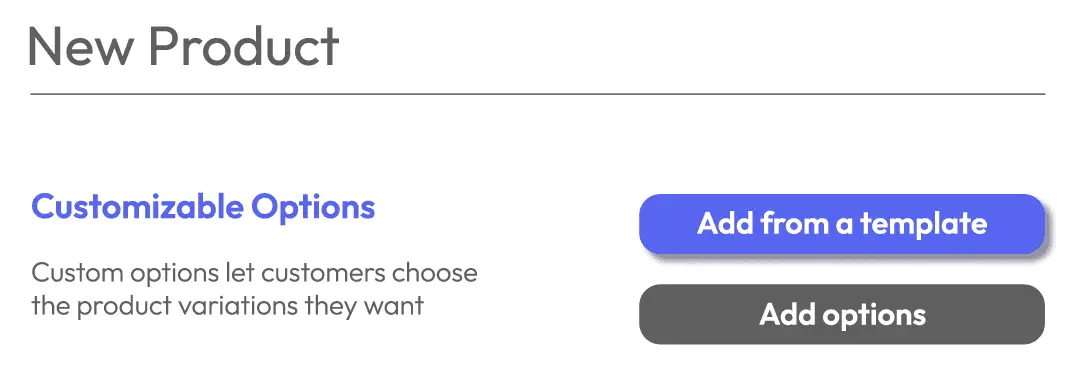
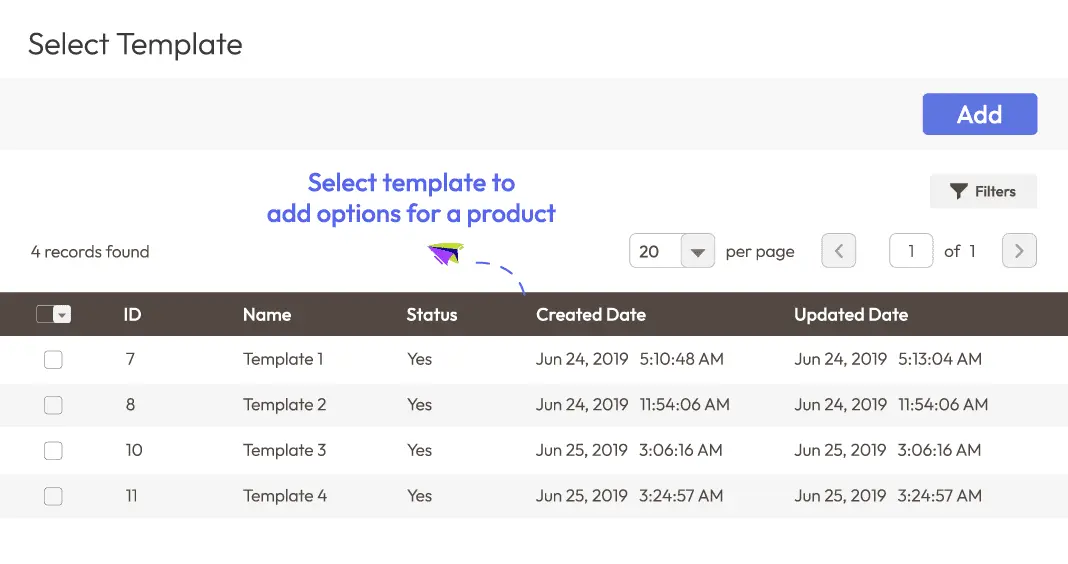
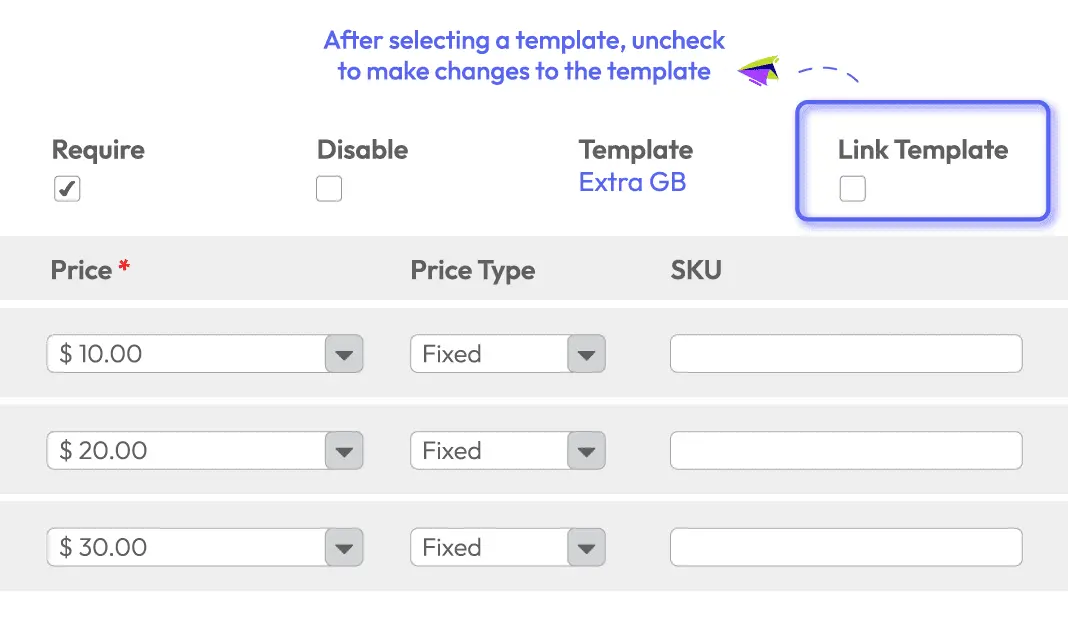





.svg)



